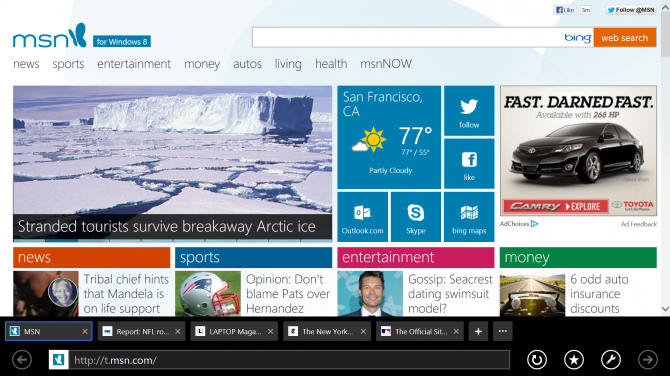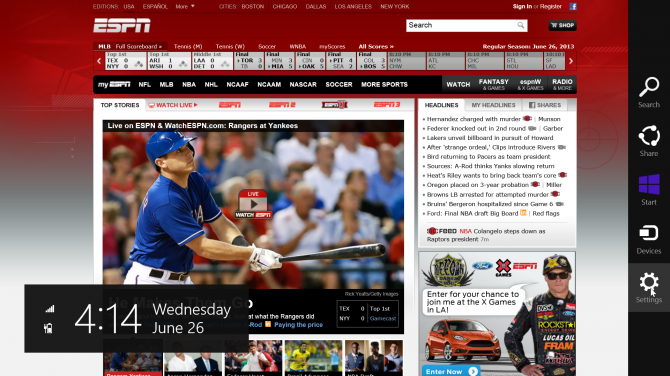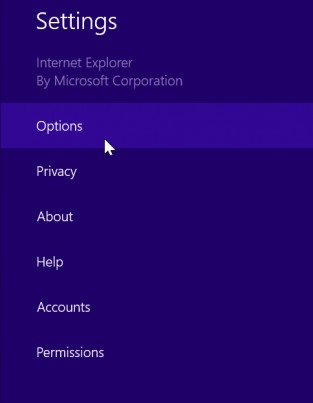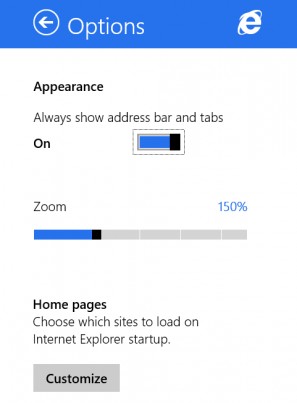How to Keep Your Tabs, Address Bar Visible in IE 11
News
By
Avram Piltch
published
Add us as a preferred source on Google
By default, the "modern" incarnation of Internet Explorer 11, which comes with Windows 8.1, hides your address bar and list of tabs as soon as you load a new web page. Sure, you can get them back by right clicking or swiping up from the bottom of the screen, but what if you want to see the current URL and open tabs list all the time? Fortunately, a simple settings change allows you to keep your IE 11 navigation tools on screen 24/7.
1. Launch Internet Explorer 11 in the Windows 8.1 Modern UI.
2. Select Settings from the Charms menu.
3. Click Options in the submenu that appears.
4. Slide "Always show address bar and tabs" to on.
- How to Download and Install Windows 8.1 Preview
- Windows 8.1 Preview Tested: Great Multitasking, Smarter Search
- How to Enable Boot to Desktop in Windows 8.1
Get The Snapshot, our free newsletter on the future of computing
Sign up to receive The Snapshot, a free special dispatch from Laptop Mag, in your inbox.

Online Editorial Director
The official Geeks Geek, as his weekly column is titled, Avram Piltch has guided the editorial and production of Laptopmag.com since 2007. With his technical knowledge and passion for testing, Avram programmed several of LAPTOP's real-world benchmarks, including the LAPTOP Battery Test. He holds a master's degree in English from NYU.
MORE FROM LAPTOP MAG...