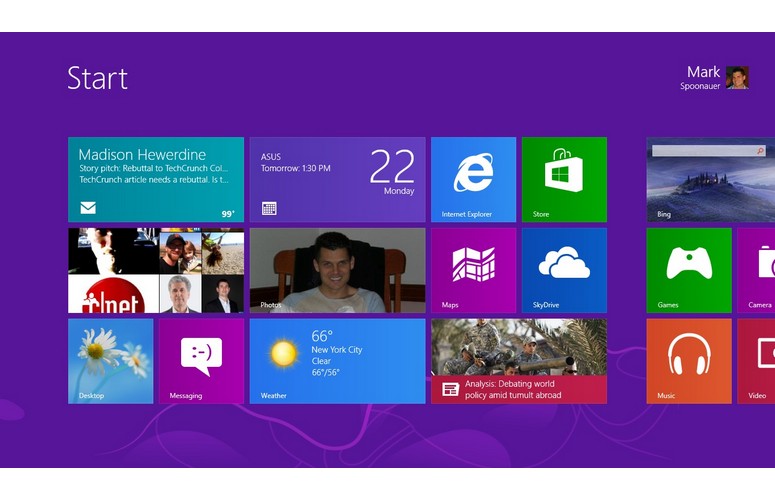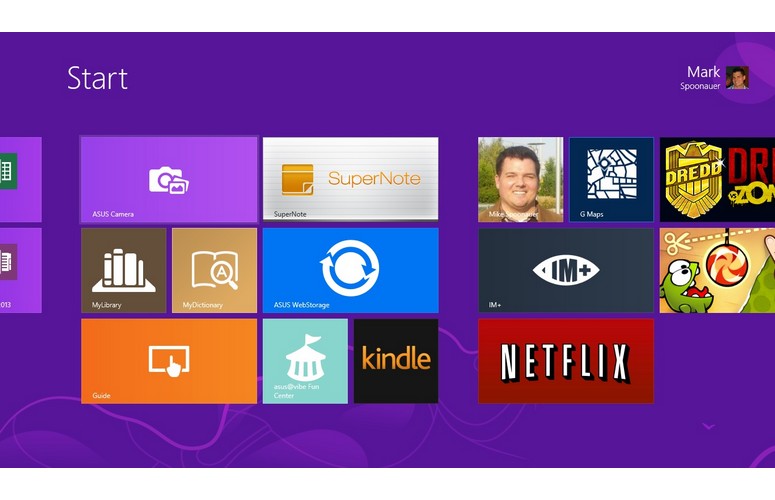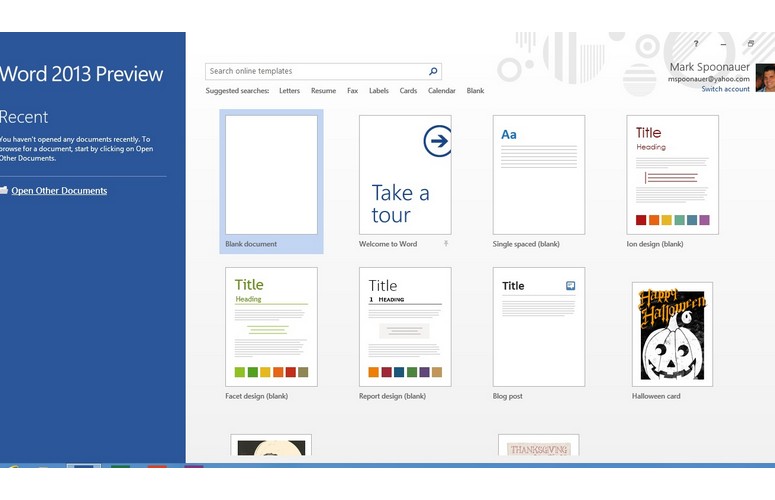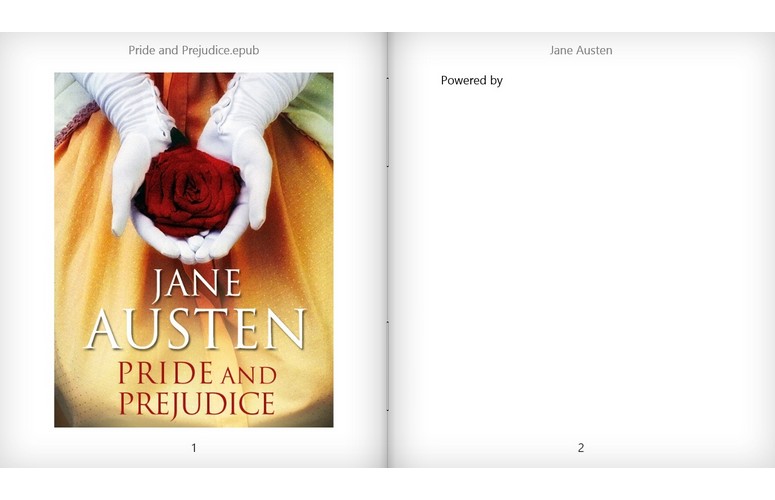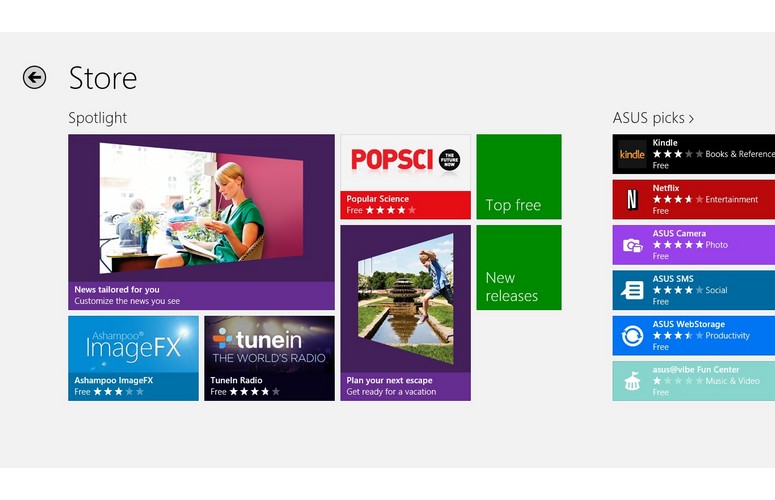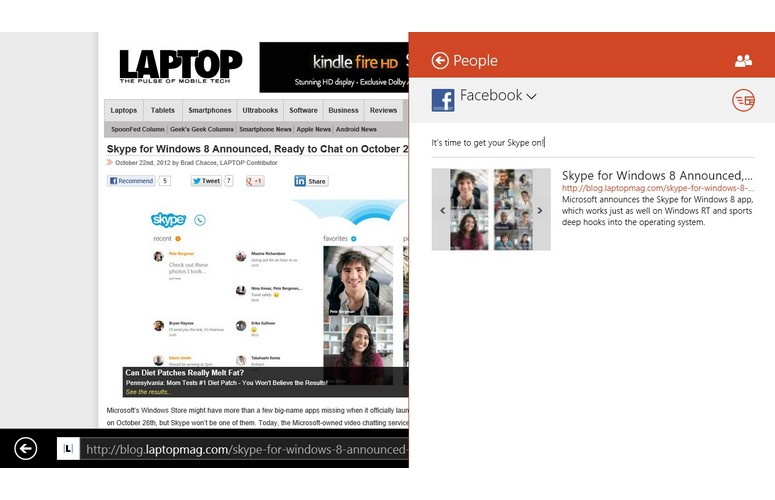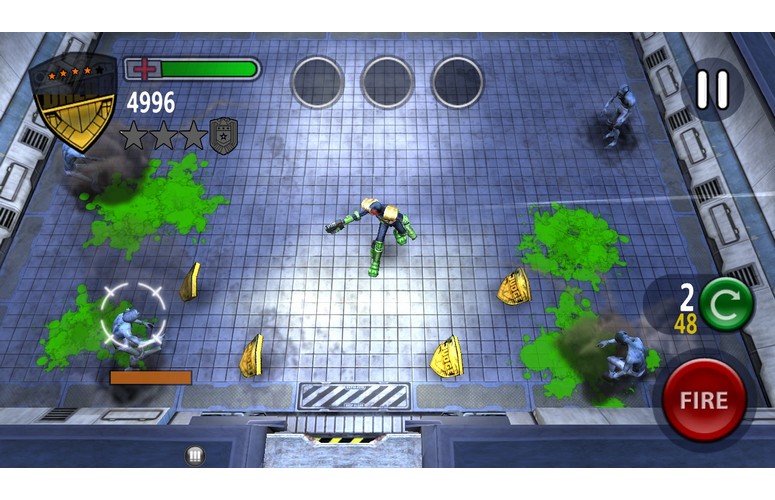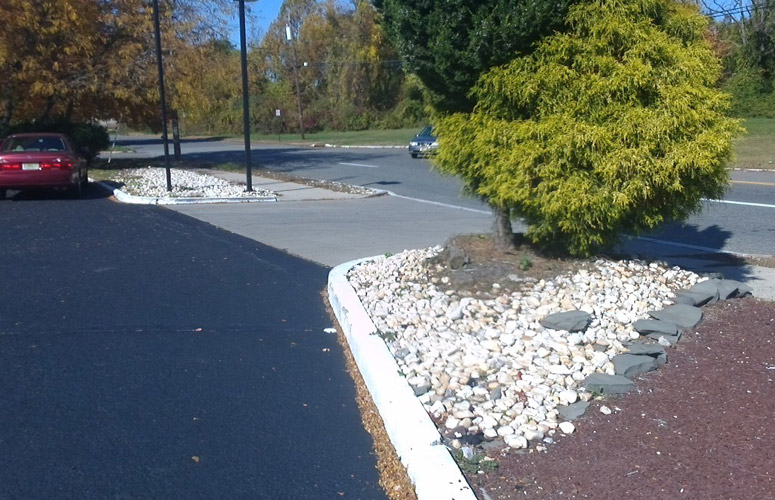Laptop Mag Verdict
The ASUS Vivo Tab RT offers a bright display, thin and light design and long-lasting docking station with its own battery, but the Windows Store needs more apps.
Pros
- +
Bright and vivid display
- +
Long battery life with docking station
- +
High-quality camera
- +
Thin and light design
Cons
- -
Sluggish SSD
- -
Netbook-size keyboard
- -
Touchpad doesn't yet support Windows 8 gestures
- -
Limited app selection
Why you can trust Laptop Mag
Microsoft's Surface has captured all the buzz among Windows RT tablets, but ASUS hopes to steal the spotlight with the $599 Vivo Tab RT. Both devices have the same quad-core Nvidia Tegra processor, 2GB of RAM and 32GB of solid state storage, and both have Microsoft Office preloaded to give you more productivity punch than the iPad out of the box. But the Vivo Tab RT comes with a keyboard that promises to double this slate's battery life, while the Surface's slim Touch Cover keyboard doesn't add any juice. And that's not the only difference. Is the Vivo Tab the RT tablet to get?
Design
Click to EnlargeASUS knows how to make a premium tablet. Reminiscent of the Transformer Pad Infinity, the back of the Vivo Tab RT has a brushed aluminum finish covering the bottom two-thirds of the device. A grooved plastic strip goes across the top that houses the 8-MP camera, flash and NFC connection area.
The front of the Vivo Tab RT houses a capacitive Windows button that takes you back to the Start screen, along with a webcam that sits slightly off to the right.
Click to EnlargeThis 10-inch slate weighs just 1.1 pounds, which is noticeably lighter than the 1.4-pound third-generation iPad and 1.5-pound Microsoft Surface. The Vivo Tab is also thinner than the Surface (0.33 versus 0.37 inches). With the keyboard dock, the weight goes to 2.3 pounds.
On the other hand, the Surface has more sex appeal and durability than the Vivo Tab, thanks to its stronger VaporMG casing, Gorilla Glass display and built-in kickstand. The Surface also has a full-size USB port on the slate itself, whereas the Vivo Tab's port is on the keyboard dock. Plus, Microsoft's Touch Cover attaches magnetically to that slate, which is more elegant than ASUS' docking solution.
The Vivo Tab has a power button in on the top left side, a volume rocker on the right and a microHDMI port hidden behind a tiny (and tight) door on the upper left side. The left side also houses a microSD Card slot and a switch for detaching the tablet from its keyboard dock.
Sign up to receive The Snapshot, a free special dispatch from Laptop Mag, in your inbox.
Display and Audio
Click to EnlargeWith its 10-inch Super IPS+ display and 1366 x 768 resolution, the Vivo Tab RT has one of the best and brightest canvases we've seen for Windows 8's Modern interface. We measured an average brightness of 516 lux using our light meter, which is much brighter than the 386 lux offered by the third-generation iPad. (The average tablet gets 361 lux.)
The Live Tiles on the Vivo Tab's Start Screen popped with color, with vibrant blues and reds. We also appreciated the sharp detail (including the folds in Michael Cera's hoodie) when we streamed an episode of "Arrested Development" using the Netflix app. In addition, we could easily see the screen when we used this tablet outdoors in direct sunlight to shoot photos and videos.
In desktop mode, the 1366 x 768-pixel resolution seems almost too sharp, especially when you use your finger to select items on screen. Overall, though, this is a high-quality display.
When playing "Cut the Rope," the Vivo Tab RT's dual speakers on the back of the device delivered loud and clear sound. The Foo Fighters' "These Days" had a fair amount of punch, and the audio didn't get distorted at max volume.
Keyboard Docking Station
Click to EnlargeYou know that ASUS places a lot of value in the keyboard dock for the Vivo Tab RT because it comes standard with the device and is included in the $599 price. This dock includes a full-size USB port and a power jack for ASUS' proprietary charger. So how good is it?
We've seen more seamless implementations, but detaching the Vivo Tab RT from the dock doesn't take too much effort. You press the switch down on the left edge of the tablet while pulling up on the slate. Putting the tablet back on the dock is a cinch, thanks to an arrow that helps you line it up. Plus, ASUS provides a satisfying buzz to let you know that the Vivo Tab has found its home.
As for the keyboard, the keys are well-spaced and offered springy feedback, so there's plenty of travel. We suspect many touch typists will prefer this layout to the Surface's flat Touch Cover. However, because there is only so much real estate for a 10-inch system, the keys are netbook-size. Worse, because the tiny Right Shift key sits next to the up arrow, on a few occasions we accidentally went up a line in a document instead of capitalizing a letter.
Touchpad
The keyboard dock features an integrated Synaptics clickpad, but it doesn't do much yet. During our testing, the device supported only two-finger scrolling, but not Windows 8 gestures such as swiping between apps (off the left edge) and swiping to open the Charms menu (from right edge).
Surprisingly, not even pinch to zoom was enabled, although a driver update should fix that. We had to move two fingers up on the touchpad to scroll down, which is similar to what you do on a touch screen but the opposite direction of you'd normally expect.
At least we easily controlled the cursor using the small but smooth surface, and the integrated button registered clicks consistently. However, palm rejection could be better; a slight brush of the thumb caused the cursor to jump.
Windows RT
Click to EnlargeIt's not Windows 8, but it runs Windows 8 apps. Yes, the Windows RT operating system can be confusing, but once you know what you get (and what you don't), it's easy to decide if this software is right for your needs. Just like the full-fledged Windows 8, Windows RT devices let you run any app downloaded from the Windows Store, plus the included copy of Microsoft Office Home & Student 2013 RT, which includes Word, Excel and PowerPoint, but not Outlook.
Click to EnlargeWindows RT does not let you download or run any of the millions of traditional desktop apps, so if you're looking for productivity software, photo or video editing tools, games, social or news apps, the Store is it.
The overall user experience of Windows RT is very similar to Windows 8, with the same Modern Interface populated by Live Tiles that deliver snippets of updated information, such as the latest emails to arrive in your inbox, or what's trending in the Bing app. The UI certainly feels more alive than iOS on the iPad.
We like how easy it is to personalize the Start Screen, whether you want to pin a favorite app or move apps around. Just swipe down and reposition the tile in one stroke. You can also pin your favorite People to the Start Screen (for seeing their latest social updates) and even pin things like favorite Slacker Stations.
Windows RT supports a few key gestures. Swiping from the left edge of the screen switches apps, and swiping quickly from the left and then back to the edge shows all of your open apps in a thumbnail view. Swiping from the right edge displays the Charms menu, which presents Search, Share, Start, Devices and Settings.
The Search option is contextually aware, so if you're in the Mail app, that's what you'll see results for. Share came in handy for sharing websites with our Facebook friends through the People app.
Swiping from the top or bottom of the screen shows you the available options for a given app (such as the tabs and address bar in Internet Explorer). And swiping all the way down from the top of the screen closes an app.
Multitaskers will appreciate the ability to Snap apps to one-third size on either the left or right side of the screen, letting you use two apps at once. For example, we had IM+ instant messaging running on the right side, with the browser taking up the majority of the screen. You can't do that on the iPad and most Android tablets.
You'll find a desktop in Windows RT, but don't expect to find a Start button. Instead, you'll see a link to Internet Explorer (separate from the Modern UI version accessed from the Start Screen), a sleeker Windows Explorer for dealing with files and folders, and shortcuts to the various Office apps. Strangely, you can only see exactly how much battery life you have left in desktop mode.
Overall, the desktop UI feels workable when you're using the Vivo Tab with the slate docked, but feels antiquated in slate mode because it's not as touch- friendly as the rest of the OS.
Bundled Apps
Microsoft gets users started with some beautifully designed apps it created, many with compelling magazinelike layouts. Bing Sports is a great example, which displayed a large lead image during our testing for a story highlighting the "Top 10 Takeaways From NFL Week 7." Swiping to the right will show you news, schedules, scores, and slots to add your favorite teams. Other Bing apps include Maps, Weather, News, Bing Search, Travel and Finance.
Click to EnlargeAlthough the included version of Office doesn't have Outlook, there is a separate Mail app that lets you add multiple accounts (Exchange, Gmail, Yahoo, etc). If a person is in your address book, you'll see their profile photo. Click on that and you'll be able to access their latest social updates and photos, as well as map their address or send a message on Facebook. This app certainly feels connected, but the tri-panel interface caused some messages to go off the right side of the screen, forcing us to scroll. We're also not happy about the bcc field and attachment options being hidden, even though there's plenty of room for both.
Other Microsoft apps include Xbox Music, Xbox Games and Xbox Video for enjoying premium content, as well as People, Messaging (Messenger, Facebook) and Photos. The SkyDrive app is Microsoft's link to the cloud, making it easy to upload documents, photos and other files and share them.
Click to EnlargeASUS gets its own group of tiles on the Start Screen dedicated to its own apps, though they don't add much value. ASUS Camera does give users more options than the standard camera app, such as a timer, but we didn't see anything under Effects. SuperNote feels like a watered-down version of OneNote, and ASUS WebStorage and and MyLibrary (for ePub books, pictured) seem redundant compared to SkyDrive and the Kindle app. The most useful tool is the Guide app, which shows users how to perform Windows 8 gestures.
Windows Store and Third-party Apps
Click to EnlargeAs of this review, the Windows Store (pictured right) is stocked with more than 3,600 apps, a fair number of them big-name options, but it's obvious that developers are still getting their acts in gear. Some of our favorite apps so far include Slacker, "Cut the Rope," USA Today, Hulu and Netflix, with Skype (pictured below) on the way. What we like about these and other choices is that the apps feel like they were developed for tablet use, while many Android apps feel like stretched phone apps.
Click to EnlargeIt's clear that the Windows Store needs a broader and more robust collection of apps and especially games. But we're encouraged by the fact that Nvidia will have its own Tegra Zone store within the Windows store, which will offer console-quality graphics in such titles as "SoulCraft."
Performance
Click to EnlargeThe 1.3-GHz quad-core Tegra 3 processor inside the Vivo Tab RT and 2GB of RAM combined to offer swift performance in everyday use―with some exceptions. Switching between apps was fluid, and we didn't notice a slowdown when streaming Slacker with multiple tabs open in Internet Explorer. Gameplay was also smooth when we tried the delightfully gory "Dredd vs Zombies" game, even with multiple zombies attacking us at once.
Unfortunately, we noticed lag when opening applications, owing in part to the Vivo Tab's relatively slow SSD. It took two seconds to load the Photos and Calendar apps, compared with one second for the iPad. And apps that require an Internet connection took even longer. We grew tired of watching a spinning circle of dots. The good news is that once an app is open in the background, it springs back to life almost instantly.
There aren't many benchmark programs that support Windows RT, but we ran a couple to further gauge the Vivo Tab's performance. The device took 32 seconds to boot, which is slower than some Windows 8 devices we've tested with faster solid state drives. For instance, the VAIO Duo 11 and Toshiba Satellite U925t booted in 13 and 14 seconds, respectively.
The 32GB SSD inside the Vivo Tab RT turned in a transfer rate of 10.5 MBps on our File Transfer Test (duplicating 4.97 GB of multimedia files). That's more than 10 times slower than SSDs in pricier Windows 8 hybrids. Budget laptops with mechanical hard drives offer transfer rates in the 17 to 19 MBps range.
On Peacekeeper, which measures browser performance, the Vivo Tab scored 338, which is lower than the new iPad's 376. It took just 987 milliseconds to complete the Sunspider JavaScript test, far quicker than the iPad's time of 1,696.
Cameras
Click to EnlargeIf you like the idea of using a 10-inch tablet as a camera, the Vivo Tab RT's 8-MP shooter will satisfy. It's certainly higher resolution than the Surface's 1-MP camera. The device captured fairly sharp and colorful images outdoors, including a shot of a bright green bush with surrounding rocks.
To test the 1080p video recording, we shot footage of passing traffic; we saw some pixelation, but overall, the device kept up with moving cars without much motion blur.
The front-facing camera 2-MP camera on the Vivo Tab made our face look fairly grainy even directly under florescent light. Colors were fairly well-saturated though.
[sc:video id="VpMjRqcTo0YrRLlE98HQpTPctWKZpOya" width="640" height="410"]
Battery Life
Click to EnlargeThe Vivo Tab RT has two power sources, a 25WHr battery inside the tablet, and an additional 22WHr battery inside the bundled keyboard dock. Combined, these two batteries lasted 11 hours and 15 minutes on the LAPTOP Battery Test, which involves continuous Web surfing over Wi-Fi with the display on 40 percent brightness. The slate portion of the Vivo Tab lasted 6:33, which is about a half hour less than the tablet category average (6:59). The third-gen iPad lasted about 10 hours.
A good point of comparison on the Android side is the Lenovo IdeaPad S2110A, which also comes with a keyboard dock. With the dock that system lasted 13:22, and without it the device had a runtime of 8:12. Note that our battery test required that we use the desktop version of the IE browser and not the Modern UI version of the browser, which could have impacted endurance. We'll update this review once we've conducted further testing.
Configuration Options
ASUS currently offers two versions of the ASUS Vivo Tab RT. The 32GB model, which includes the keyboard dock, costs $599. A 64GB version with the docking station costs $699. ASUS does not yet offer a configuration that includes that tablet by itself.
Verdict
Click to EnlargeOverall, the $599 ASUS Vivo Tab RT is a very good Windows RT tablet and certainly a viable Microsoft Surface alternative. The Vivo is not only lighter and thinner than Microsoft's slate, but boasts a very bright display and a keyboard dock that adds endurance. The Vivo Tab also has sharper front and back cameras.
However, the Surface has a jaw-dropping industrial design and a more innovative Touch Cover. While the Vivo Tab RT's slightly cramped keyboard and sluggish internal memory give us pause, the touchpad should improve with updates. The Dell XPS 10 has a more spacious keyboard, but we've yet to fully test that device and it costs a steeper $679 with the keyboard dock.
The ultimate question you need to answer is whether any Windows RT tablet will satisfy your needs. Without the ability to run traditional desktop programs, shoppers will find that devices like this have limited appeal until the Windows Store gets stocked with more apps. However, if you do like the idea of letting go of desktop apps, the Vivo Tab RT is a solid value.
ASUS Vivo Tab RT Specs
| Brand | ASUS |
| CPU | 1.3-GHz Nvidia Tegra 3 |
| Camera Resolution | 8MP |
| Card Reader Size | 64GB |
| Card Readers | microSD |
| Company Website | http://www.asus.com |
| Display Resolution | 1366x768 |
| Display Size | 10.1 |
| Front-Facing Camera Resolution | 2.0MP |
| Has Bluetooth | Yes |
| OS | Windows RT |
| Ports | microHDMI |
| RAM Included | 2GB |
| RAM Upgradeable | 2GB |
| Size | 10.4 x 6.7 x 0.33 inches |
| Storage Drive Size | 32GB |
| Storage Drive Type | Flash Memory |
| USB Ports | 1 |
| Weight | 1.1 pounds/2.3 pounds w/ keyboard dock |
| Wi-Fi | 802.11b/g/n |