Windows 11 tip: How to enable TPM 2.0 in BIOS
TPM 2.0 is a Windows 11 requirement you may need to enable in BIOS
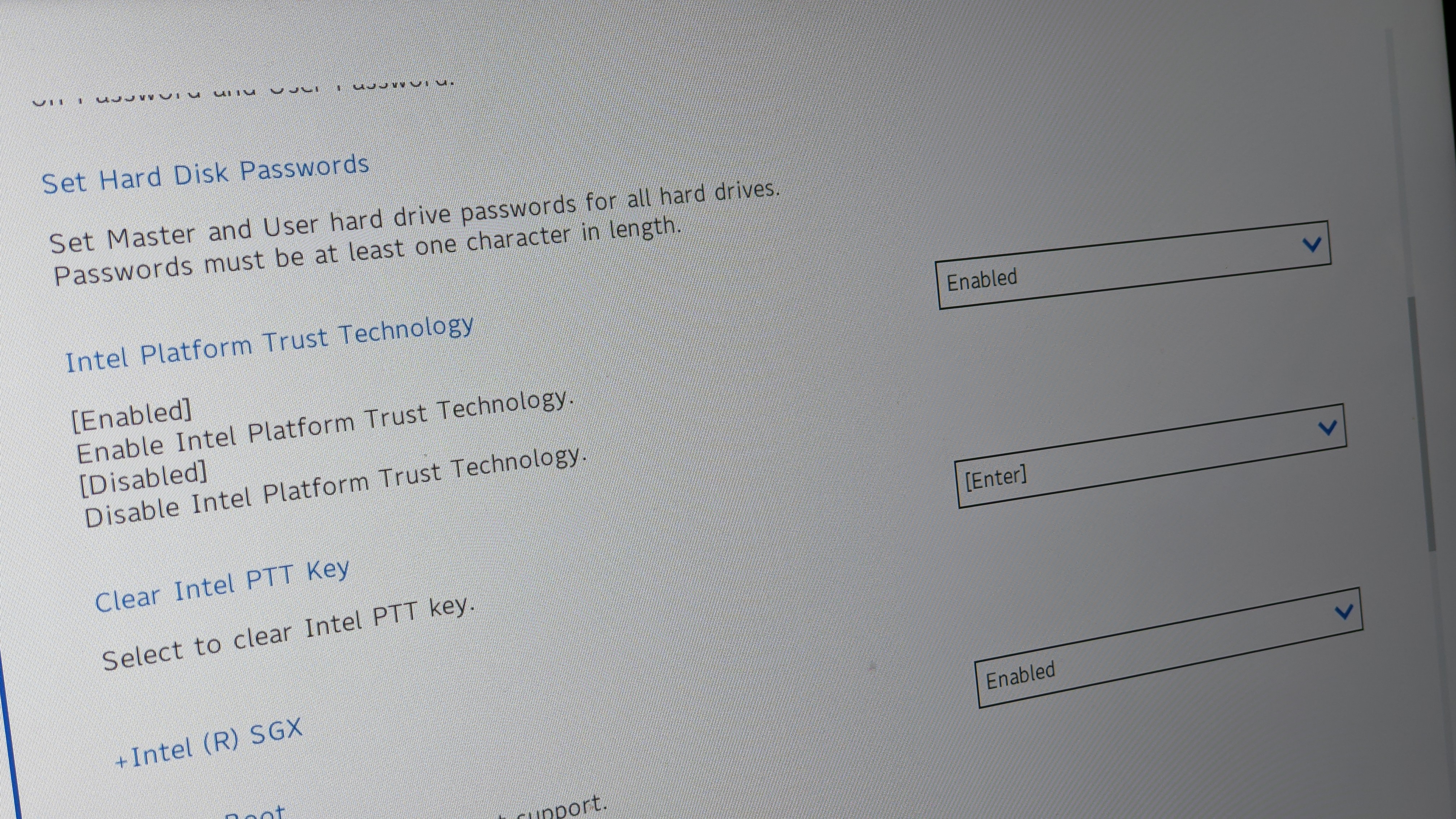
Trusted Platform Module (TPM) 2.0 has been a requirement for new Windows laptops since 2016, but its inclusion as a requirement for Windows 11 has drawn more attention and left some users wondering how to enable TPM 2.0 in BIOS.
TPM 2.0 is typically a discrete chip that provides additional hardware-based security for your system. Any Windows laptop released in 2016 should have the feature enabled by default. Whether it was disabled or you have an older system, you may now find it necessary to enable TPM 2.0 in BIOS in order to upgrade to Windows 11.
- Windows 11 revealed — all the changes coming to Microsoft's next-gen Windows OS
- Best laptops 2021
- The best laptop deals in July 2021
The basic process for this will be the same regardless of what kind of laptop or desktop you have, but some of the language may differ slightly. It's a very quick and easy change to make, so follow along and we'll walk you through the necessary steps.
- Restart your laptop
- Hold down the F2 key (FN F2 if you don't have dedicated function keys) during boot up to get to the BIOS menu (If you having trouble with this step here's an alternative method to enter the BIOS on a Windows 10 PC.)
- Navigate to the Security tab (you'll need to use your arrow keys)
- Find a listing for either TPM, Intel Platform Trust Technology (IPTT) or AMD CPU fTPM
- Toggle it to "Enabled"
- Hit F10 to Save and Exit BIOS
That's it. Your system should now have TPM 2.0 enabled and you should be all set for Windows 11.
There are a couple of caveats here. The first is that if your system shows TPM 1.2, then you will need to check for new security drivers from the manufacturer of your laptop. Many have offered an update to TPM 2.0, but you may have simply missed the update.
The second is that if your system did not have a BIOS setting for TPM, IPTT or AMD CPU fTPM, then it is likely too old to support TPM 2.0. If it's a laptop, your only option will be to update to a post-2016 laptop and as long as it also meets the new Windows 11 CPU requirements you will be all set. Desktop users would either need to add a motherboard with a TPM 2.0 chip or a modern Intel or AMD processor that offers firmware-based TPM, which would also be enabled using the instructions above.
Sign up to receive The Snapshot, a free special dispatch from Laptop Mag, in your inbox.
Sean Riley has been covering tech professionally for over a decade now. Most of that time was as a freelancer covering varied topics including phones, wearables, tablets, smart home devices, laptops, AR, VR, mobile payments, fintech, and more. Sean is the resident mobile expert at Laptop Mag, specializing in phones and wearables, you'll find plenty of news, reviews, how-to, and opinion pieces on these subjects from him here. But Laptop Mag has also proven a perfect fit for that broad range of interests with reviews and news on the latest laptops, VR games, and computer accessories along with coverage on everything from NFTs to cybersecurity and more.

