Microsoft launches new Edge browser: How to download it now
Download it on PC, Mac, Android or iOS
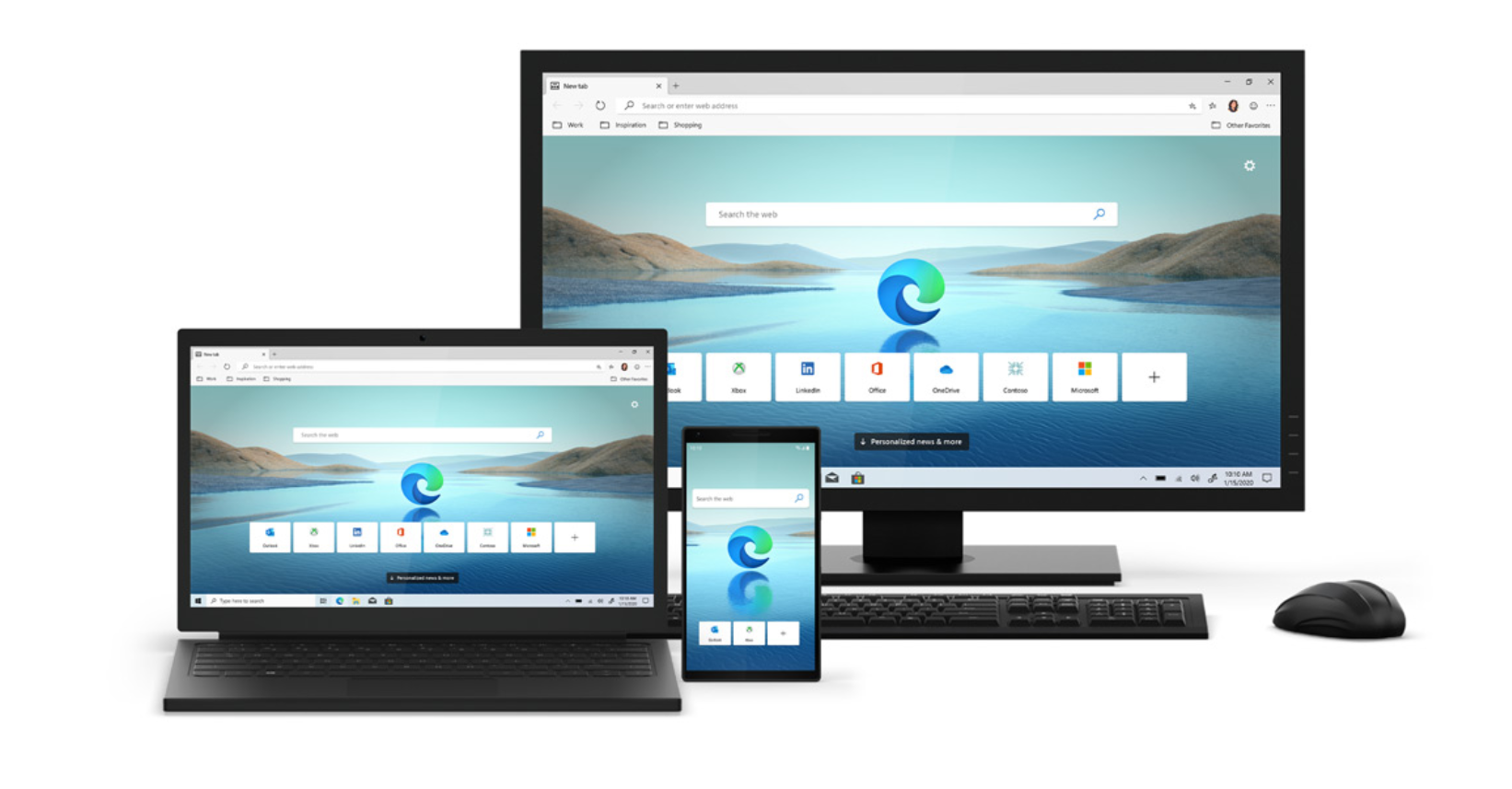
Microsoft's new Edge browser has arrived.
Built on Google's Chromium platform, the Edge promises new features, faster performance and better compatibility than the previous browser.
We tested the new Edge browser when it was under development. You can read our Edge browser hands-on impressions and a deep dive of our favorite Edge features to get a feel for the app before you try it.
Highlights of the new browser include compatibility with Chrome extensions as well as easy sync with Chrome, adjustable privacy levels and Collections, which improves productivity by letting you compile images, text and URLs from the web.
The new Microsoft Edge browser is available for download on Windows PCs as well as Mac, iOS and Android devices. The browser is free and can be downloaded with the click of a button from Microsoft's Edge browser page.
Here is how to try the new Edge browser.
How to download the new Microsoft Edge on Windows, Mac
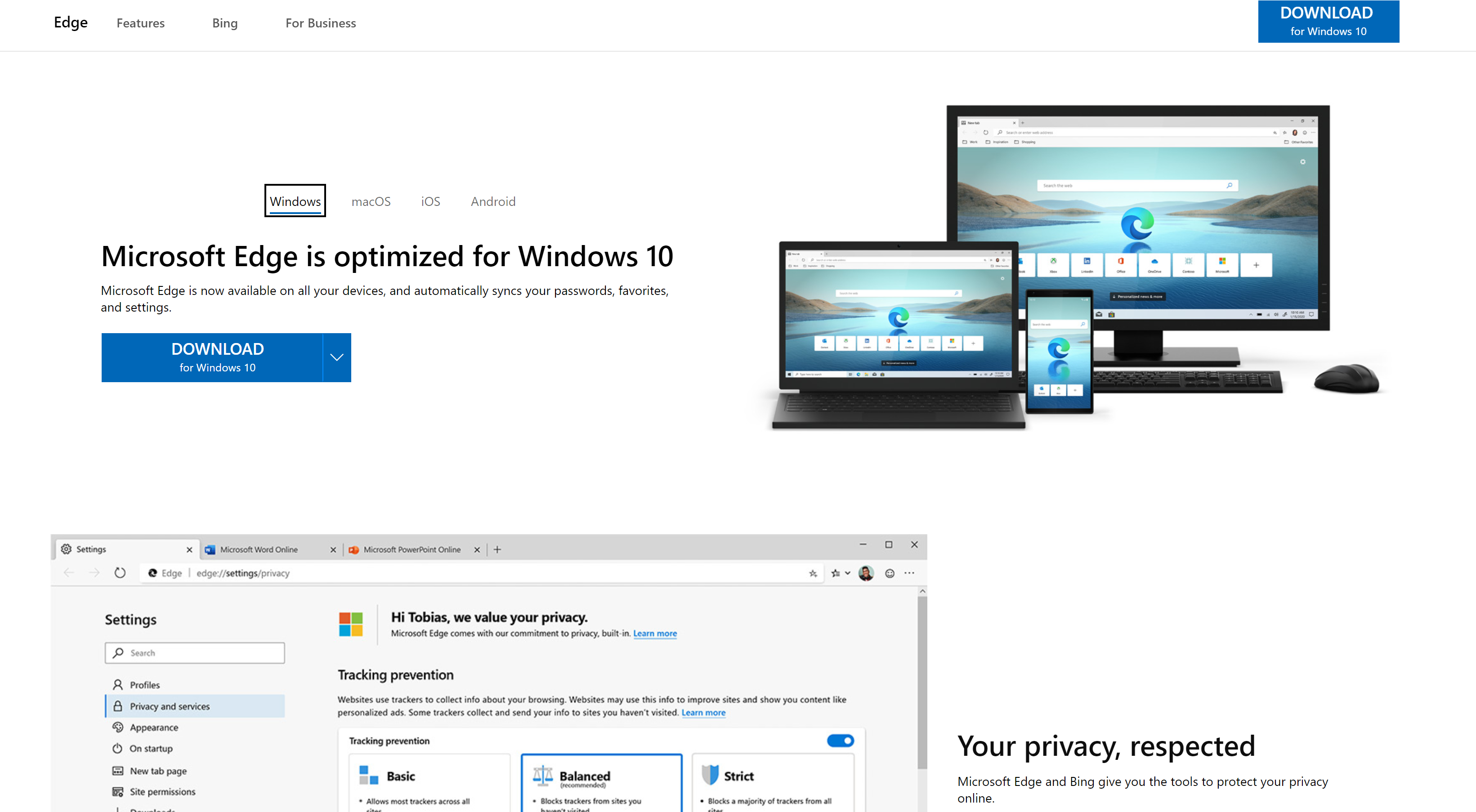
1. First, go to the Edge browser page on Microsoft's website.
Sign up to receive The Snapshot, a free special dispatch from Laptop Mag, in your inbox.
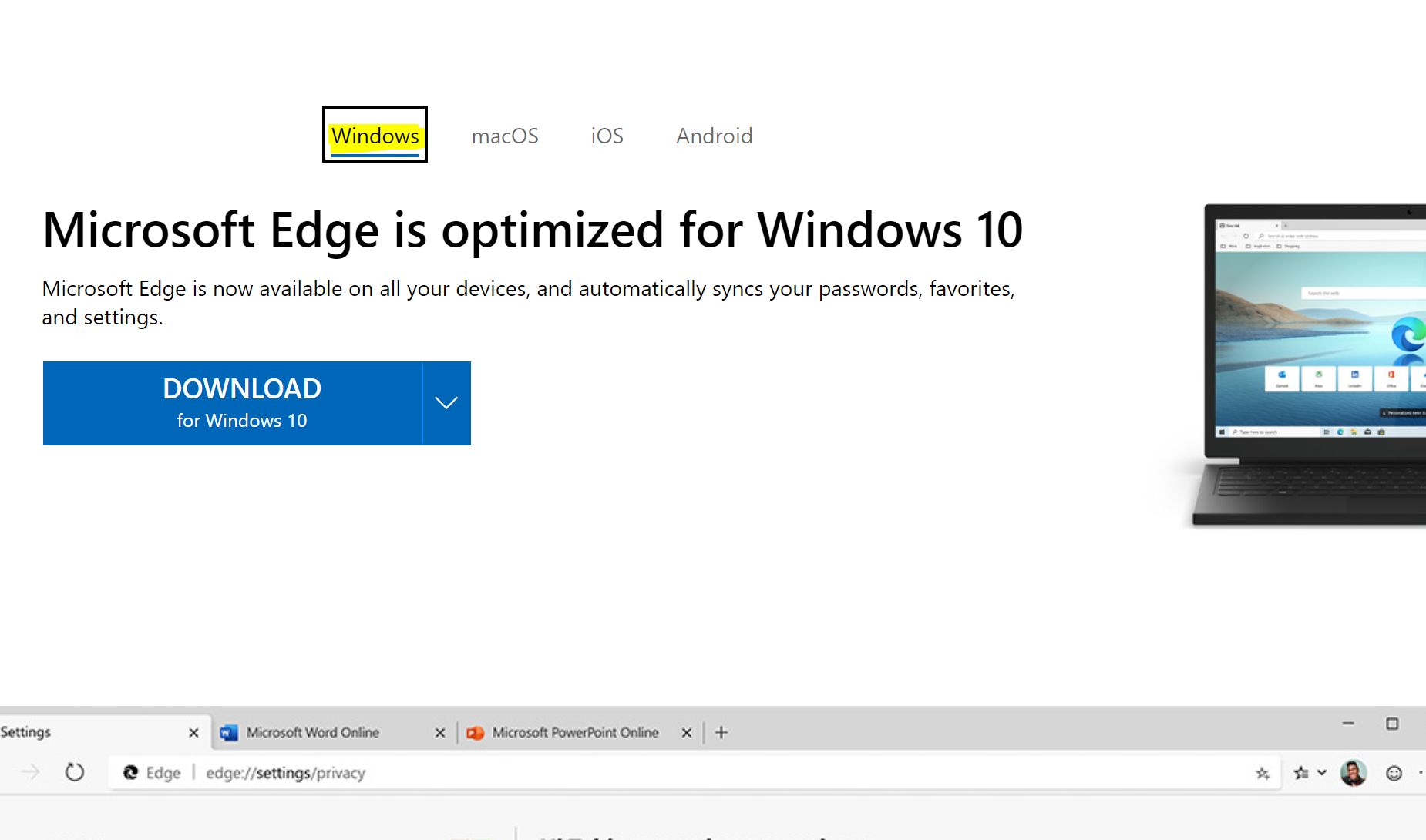
2. On the top, you'll find tabs for downloading on different operating systems. Select the appropriate option (Windows, macOS, iOS, Android).
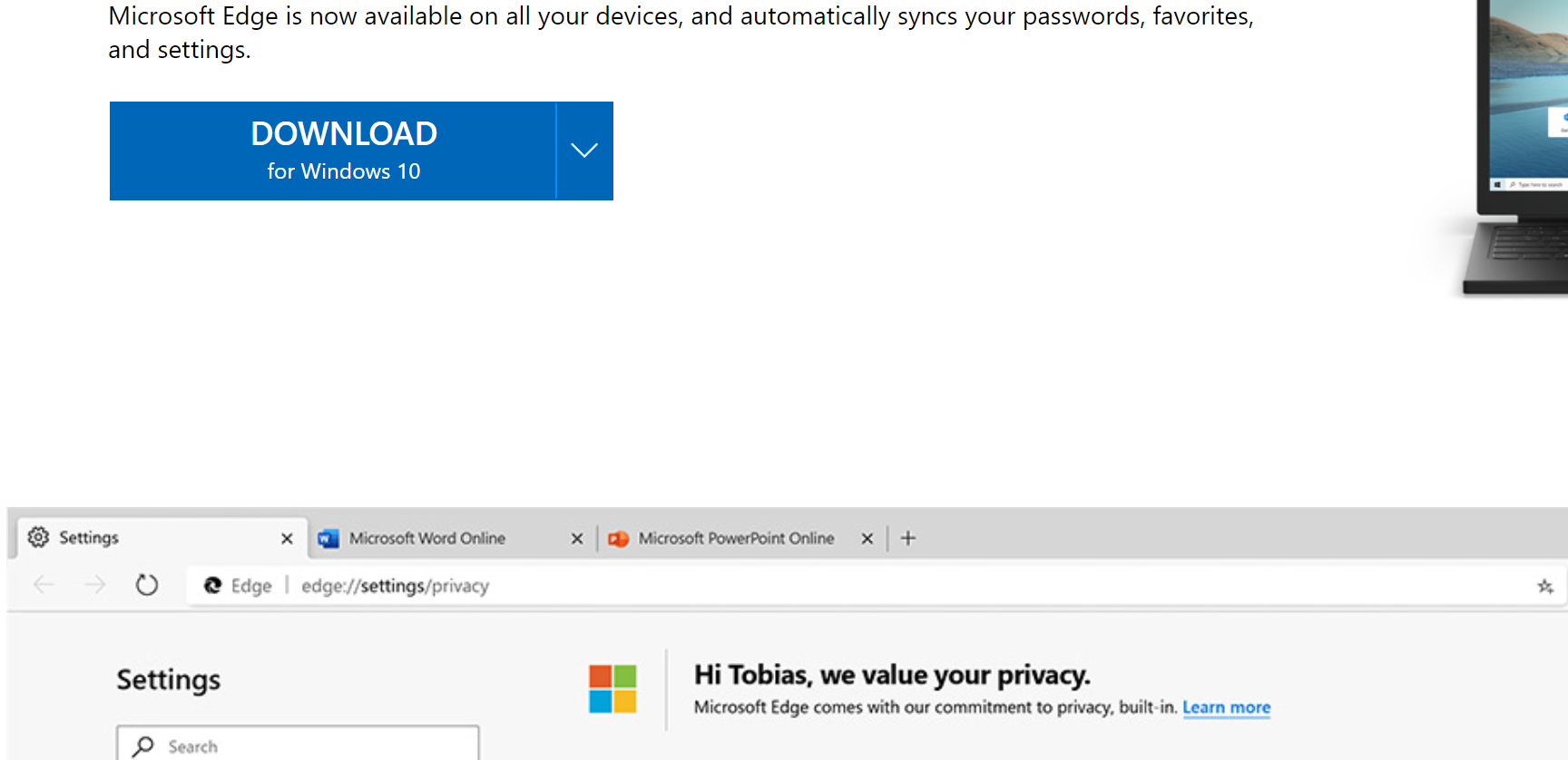
3. Click the "Download" button if you're on a Windows PC or MacBook and accept the terms and conditions (if you agree to them).
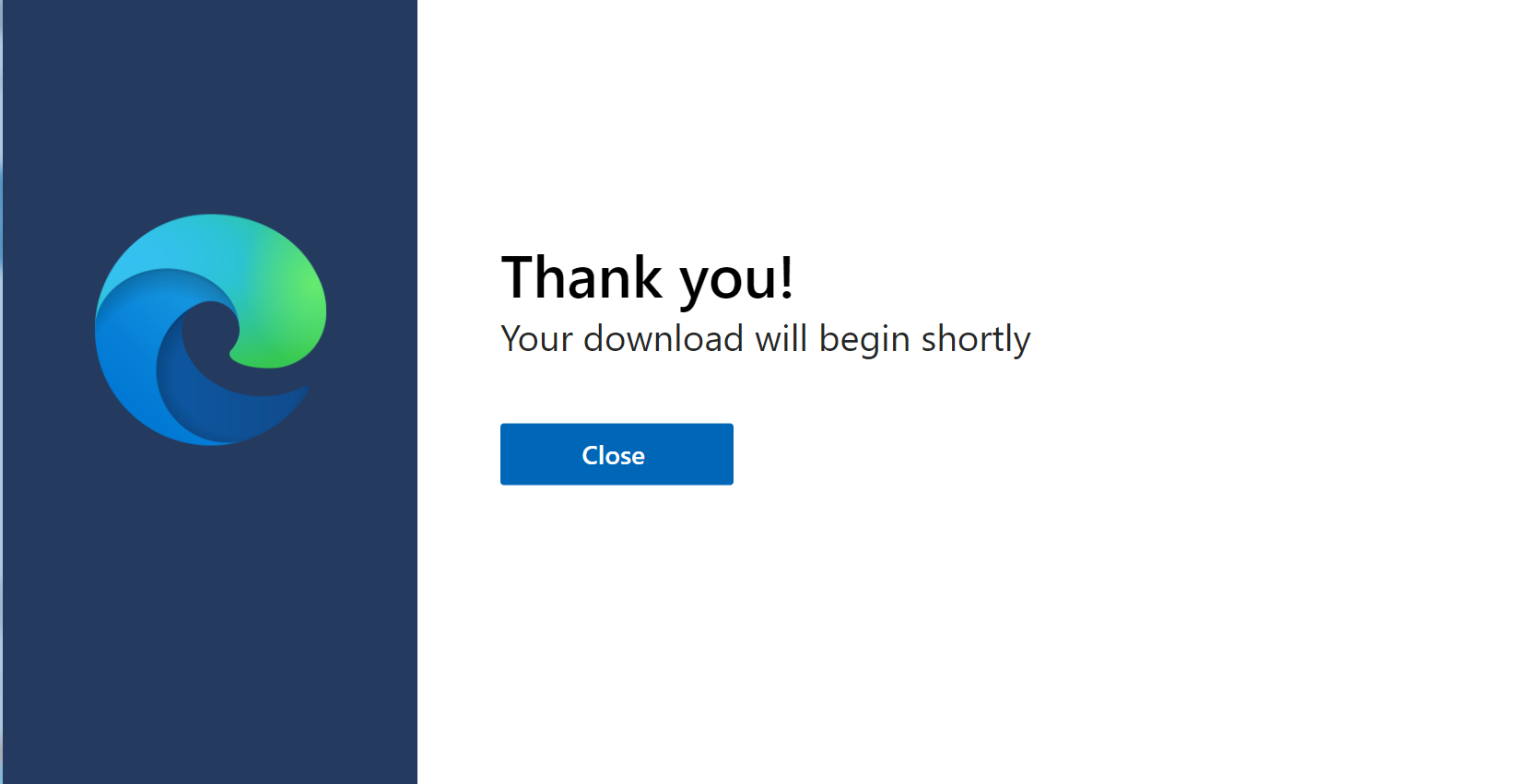
4. Run the installer and follow the prompts. When the program finishes downloading, the Edge browser icon will change to the new one (a blue/green wave).
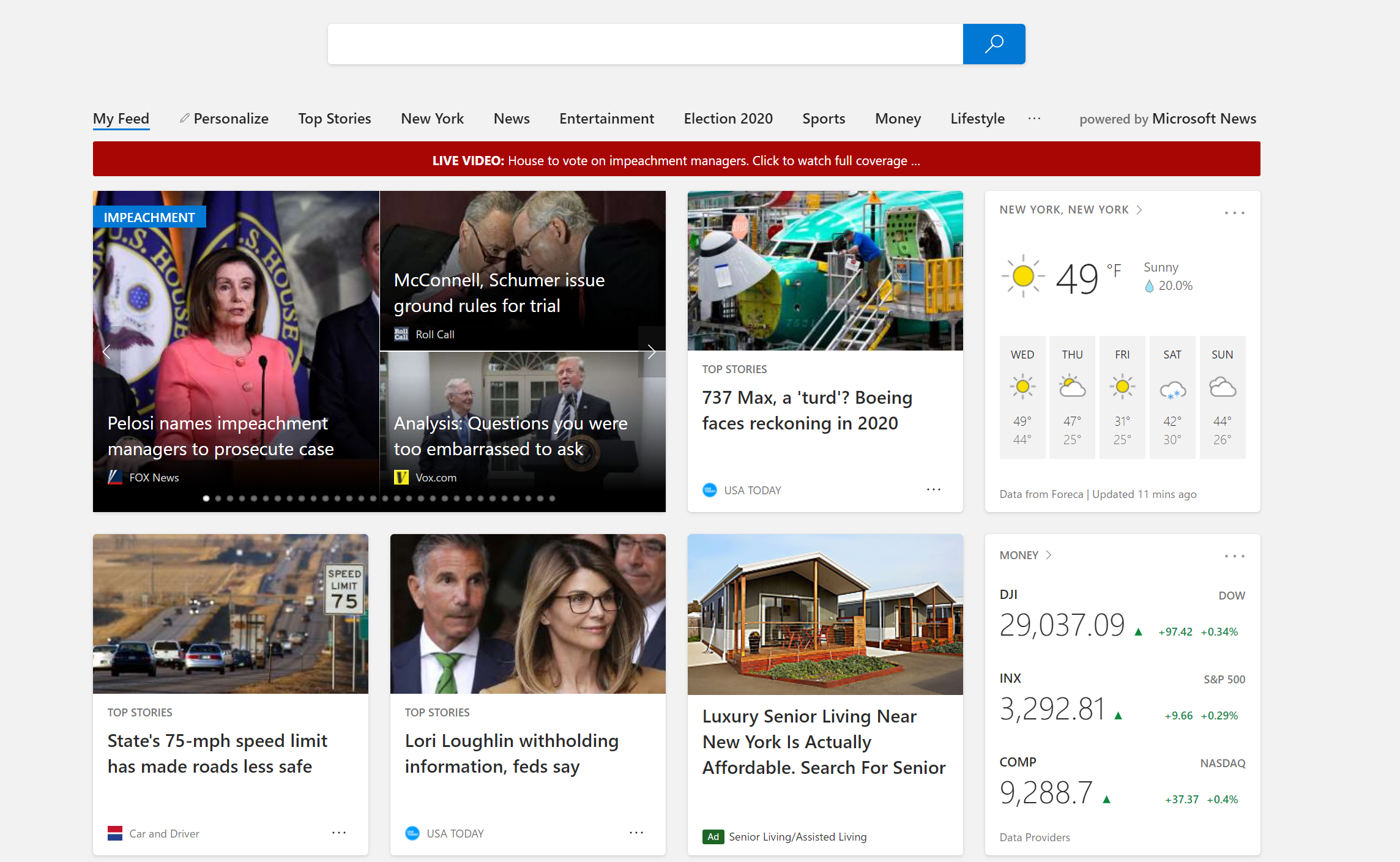
5. Open the new Edge browser. You will be prompted to customize the browser to your liking, starting with importing from Chrome. After that, choose whether you want an image-focused or news-focused interface and sync your passwords.
How to download the new Edge on iOS, Android
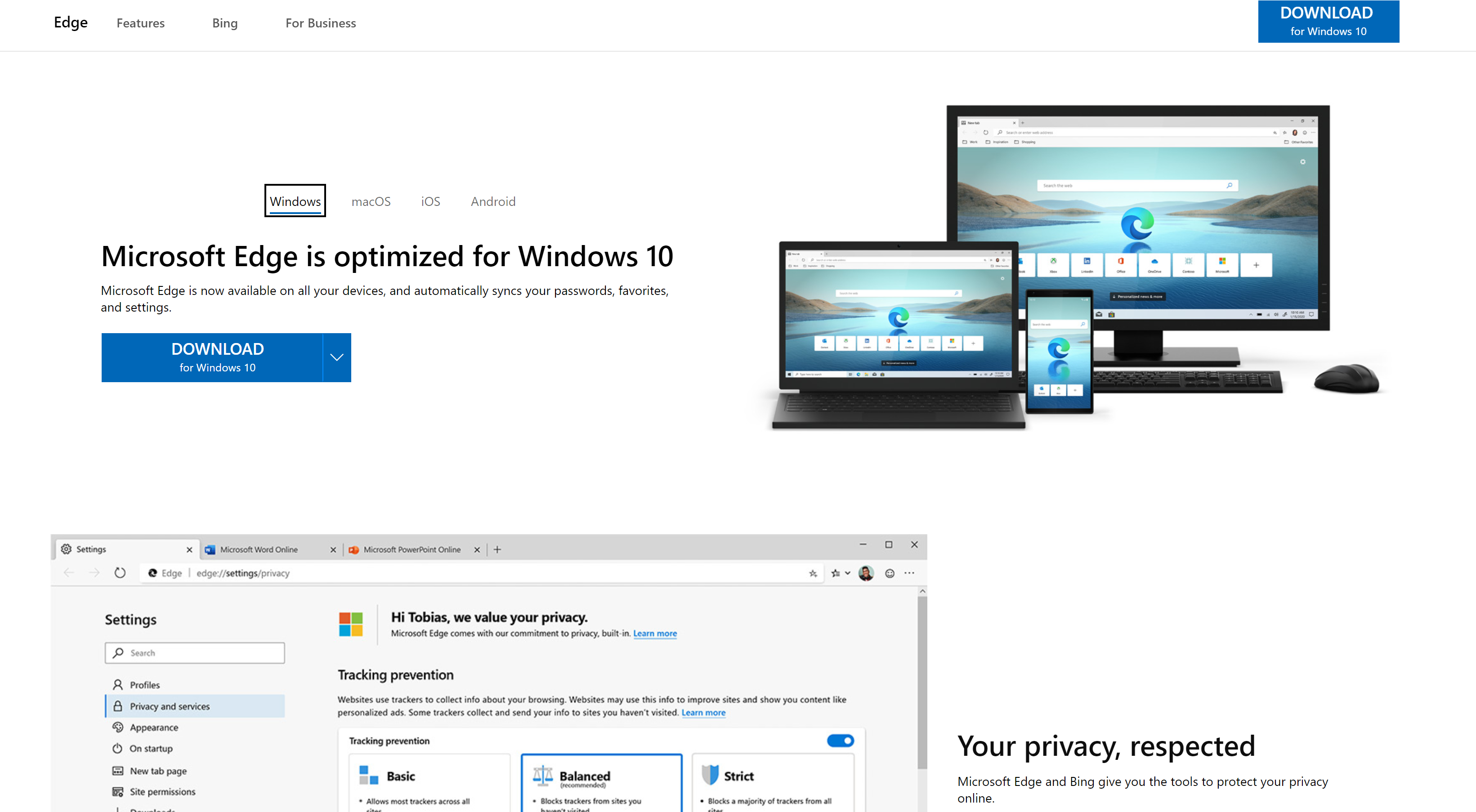
1. Start by visiting the Microsoft Edge webpage.
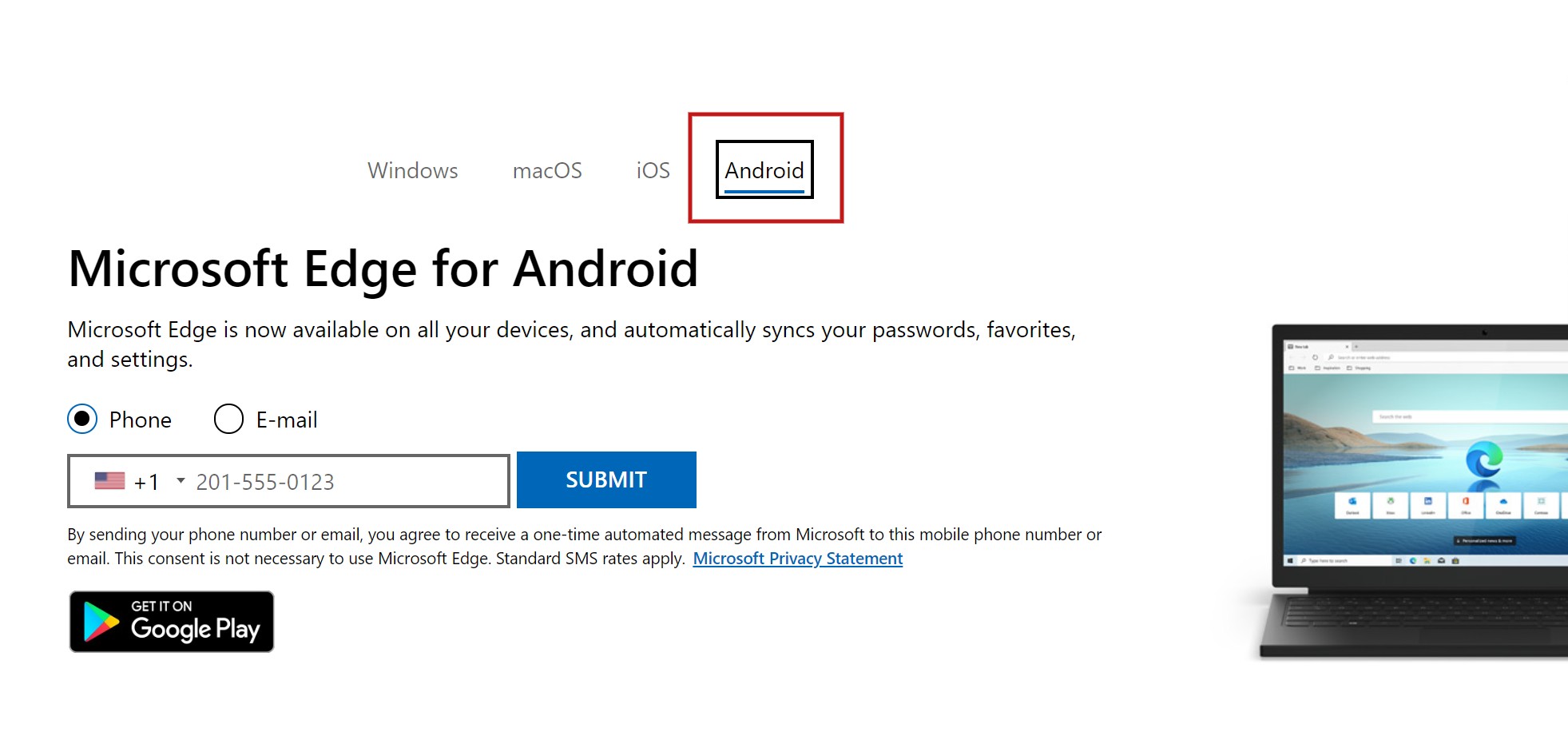
2. From there, select the Android or iOS tab on the top of the page.
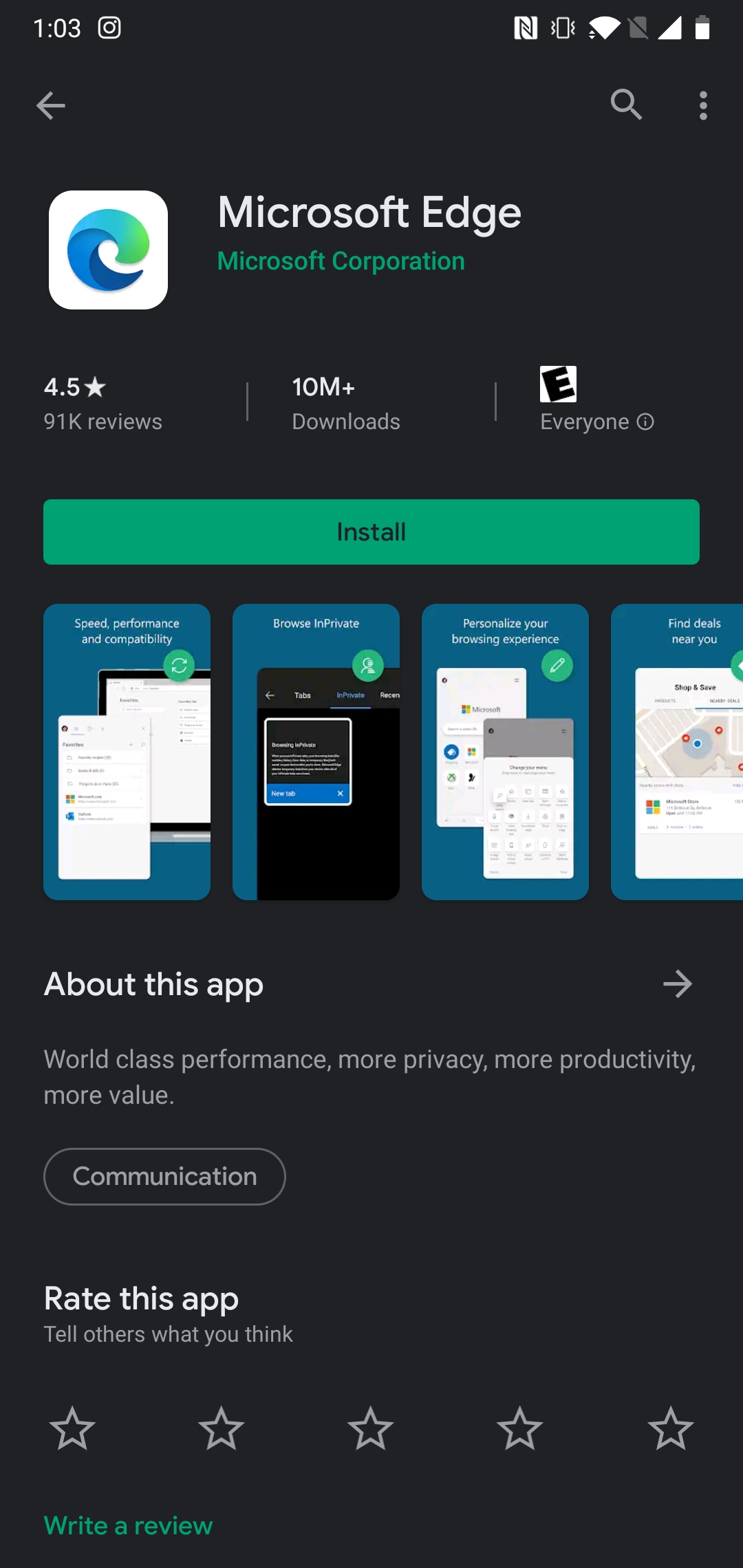
3. Provide your email or phone number so Microsoft can send you a link to the Edge app.
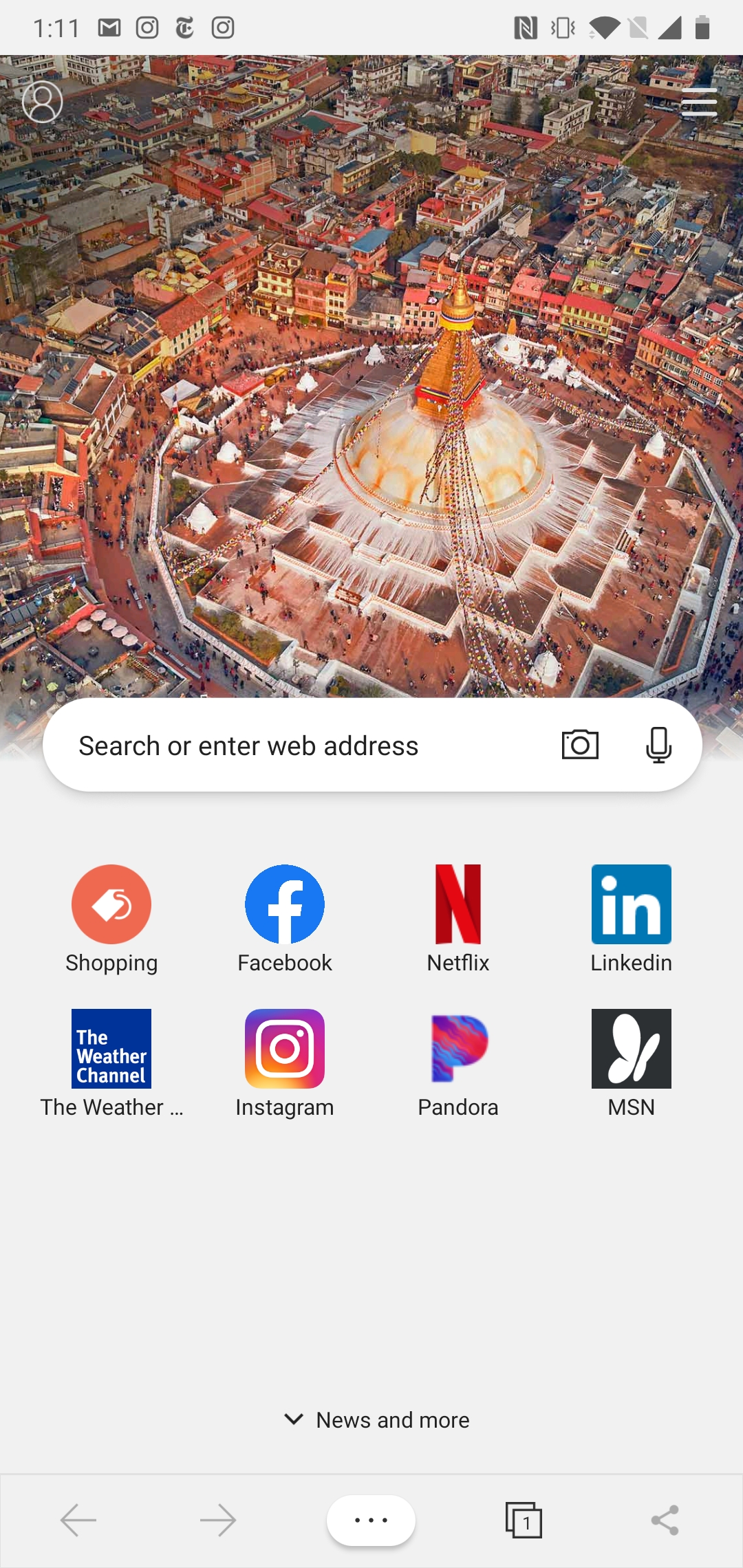
4. Open the link and download the Edge app. Follow the prompts to customize Edge and set it is as your default browser if desired.
Phillip Tracy is the assistant managing editor at Laptop Mag where he reviews laptops, phones and other gadgets while covering the latest industry news. After graduating with a journalism degree from the University of Texas at Austin, Phillip became a tech reporter at the Daily Dot. There, he wrote reviews for a range of gadgets and covered everything from social media trends to cybersecurity. Prior to that, he wrote for RCR Wireless News covering 5G and IoT. When he's not tinkering with devices, you can find Phillip playing video games, reading, traveling or watching soccer.

