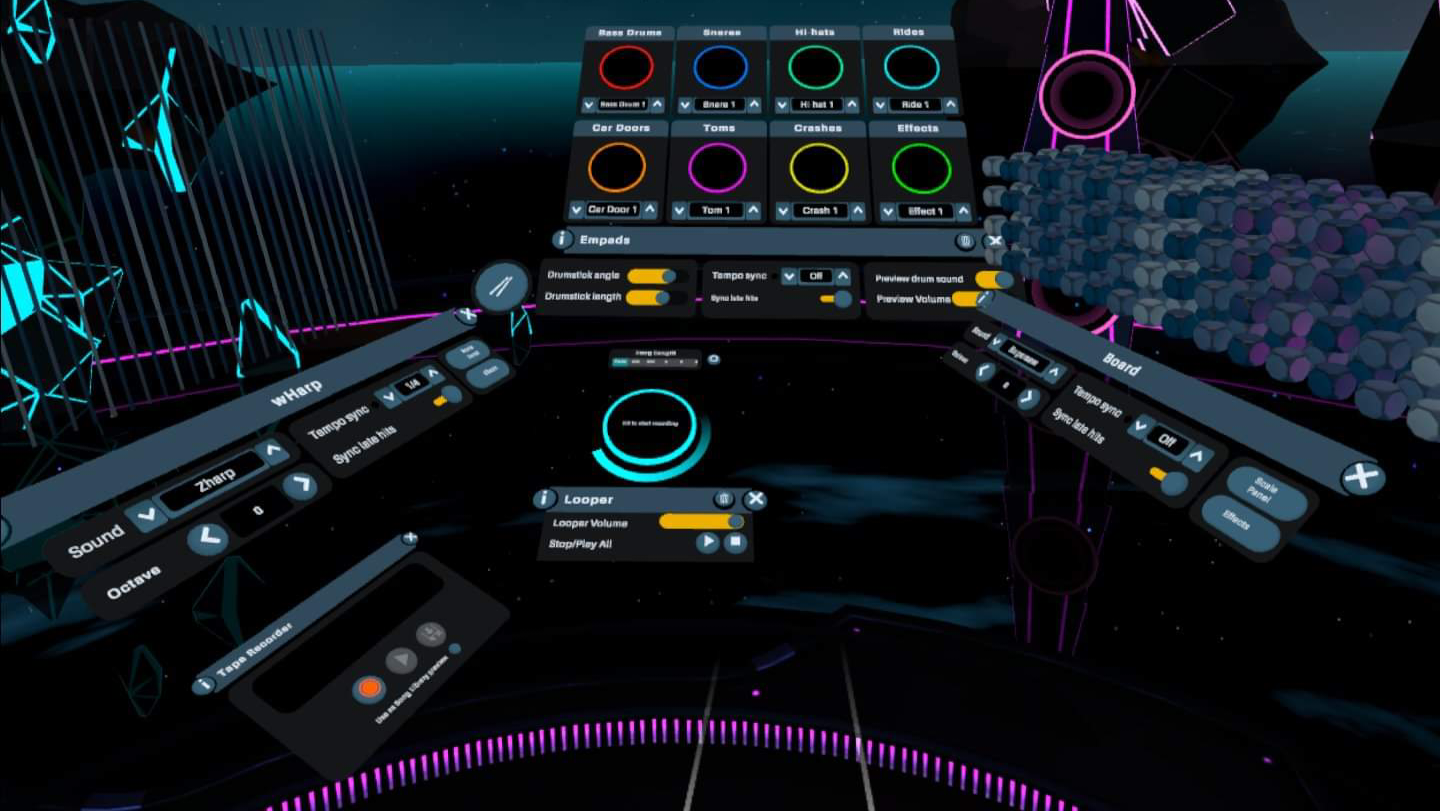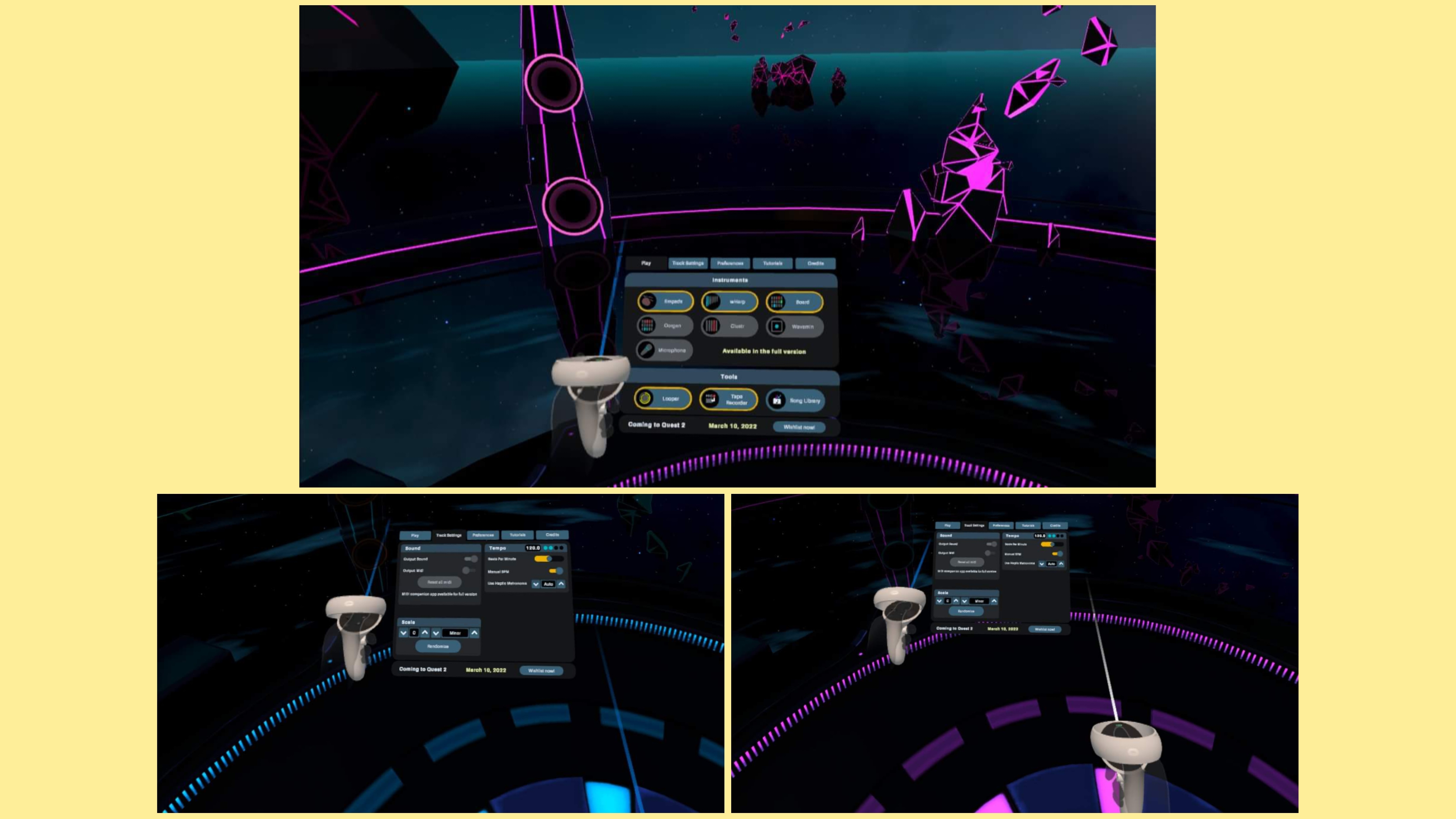Virtuoso is a music-creation VR app that transports your creative soul into the metaverse — even if you’ve never picked up an analog instrument before. Bulky bongos are finally a thing of the past, and the music of tomorrow has never been so sparkly. I mean, just check out the razzle-dazzle of this preview trailer.
By definition, a virtuoso is someone who excels in artistic technique, but that doesn’t really explain what this VR app is capable of. Published by Stockholm-based Fast Travel Games (who also handled Wraith: The Oblivion - Afterlife), Virtuoso is set to officially launch on March 10 for $20 for Meta Quest and SteamVR users. The company describes Virtuoso as “a virtual music creation sandbox that lets anyone bring melodic creations to life in VR.” Color me intrigued.
While I’d hardly consider myself a musician in any way, shape, or form, I’m certainly a giant child who loves marching to the beat of his own drum — virtual or otherwise — so it was no surprise when Kim Gedeon asked me to take Virtuoso for a spin on the Quest 2. Let’s dive right in.
Virtuoso — Futuristic environment
Despite what the video above may lead us to believe, you don’t actually need your own vacant parking garage to jam out in the metaverse. You do need a bit of space to swing your arms around, though. The musical instruments at your disposal in Virtuoso might look slightly different than the stuff gathering dust in the back of your parents’ garage, and they’re a helluva lot more compact. (Read: mobile.)
You can select one of four environments in Virtuoso: futuristic islands, a magical forest, plain (for zero distractions) and passthrough, which incorporates your current reality into VR by letting you jam out inside your real-time surroundings (e.g. your living room) as opposed to a simulated backdrop. VR apps like Supernatural spoiled me when it comes to eye-catching surrounding scenery, but Virtuoso’s backgrounds take second chair to the tunes you create in the middle of them. Still, everyone has a different creative process, and it’s good to see a few interesting soundstages to choose from. My favorite thus far is passthrough mode. It instantly turns my home office into a recording studio — augmented reality style.
Now, about those instruments. Forget about boring ol’ pianos, guitars or drum kits. Say hello to your new creative tools.
Virtuoso — Instruments
Once you’ve settled on the right atmosphere, it’s time to build your own custom soundstage with Virtuoso’s lineup of unique virtual instruments:
Sign up to receive The Snapshot, a free special dispatch from Laptop Mag, in your inbox.
Oorgan: Each button plays a different note that changes as you move your hand along a certain axis. For example, left-right for the trigger, and up-down for X and A buttons. Once you get the hang of it, holding multiple buttons lets you play harmonious chords.
Empads: Use your virtual drum sticks to create a good rhythm. Tempo Sync helps you keep the beat; you can even isolate individual drum pads to create a unique setup.
Wavemin: Press a button with your hand inside the Wavemin to play a note. Next, sweep your hand up and down to change the pitch; pushing your hand further into the Wavemin achieves additional resonation. (Perfect for risers, low noisy grumblings and whale sounds.)
wHarp: Drag your hands across the wHarp to generate sound. The further up on the strings you play, the louder the notes.
Clustr: Tap the blocks with any button to play a chord; tilt your hand to make the chord swell and wane. (The further up you play on each block, the more spaced apart the notes get.) Playing at the bottom generates a tight cluster; at the top it creates a wide open chord.
Board: Insert both of your hands and tap the cubes to generate sound. You can hold a note with one button, then move your hand to play a second note with a different button. Doing this with the Arpeggiator activated will make the notes play in sequence.
Microphone: As the name of this tool suggests, the full release will let you add your own vocals, too. (Presumably with cool sound effects and autotune…?) Luckily for you, dear reader, this feature was disabled during my testing.
Note: The preview build for Virtuoso only gave me access to the Empads, Board, and wHarp. Stay tuned for full impressions upon the official release next month.
Virtuoso — Setting the (sound) stage
Once I familiarized myself with the basic controls and menu selections, it was time to assemble my own one-man-band situation. This ended up being my favorite part. You can tweak the exact size and angle of every floating instrument (along with other tools) to your heart’s desire, whether you want to sit or stand in the process. And while I may not be a musician, I know a thing or two about setting up creative workstations, so here’s what I came up with.
In passthrough mode, it feels like I’m standing in the middle of my own music studio. Literally. In a way, it’s actually somewhat more immersive. Can you stick your head inside a piano while you play it? Because you can totally do that with the Board, I accidentally discovered.
OK, now that all of my musical tools are assembled and within reach, it’s time to see what sort of tunes I can build from scratch. I spent about an hour just experimenting with what kinds of sounds each instrument makes, and how to manipulate those sounds. (Which is a fun exercise in its own right, by the way; it really did bring out my inner child as I played with these instruments from the future.) The controls are more intuitive than I imagined they’d be, and even though I don’t know my musical scales, I could limp my way along to an ad-hoc melody with some good ol’ trial-and-error. (Read: playing by ear.)
Virtuoso — Laying down the tracks
For musical noobs such as myself, it was good to see a few tutorials to help me get started. These short videos were definitely useful for getting familiar with the UI, so hopefully they have more with the full release. (One or two for each instrument would be nice.)
Once I had a handle on using the looper, I was able to sync up the tempo for each individual sound I added, then piece it all together for my metaverse masterpiece. Feast your ears on my music from the future:
Honestly, I’m pretty proud of my new art, imperfect as it may be. The full version of the app comes with community sharing options; it will be interesting to see how those features are implemented down the line. Give me a few months of casual practice, and I bet I could come up with some pretty solid tunes.
Outlook
Part of Virtuoso’s elevator pitch is that virtually any human can enjoy it, no matter your inclination toward music, rhythm or rhyme. As promised, it really didn’t take that long for me to catch on to the platform as a whole.
In its current form, I probably wouldn’t spend $20 on this app, but when Virtuoso officially hits Meta Quest and SteamVR app stores, you’ll get double the instruments, a couple more soundstage environments, plus the ability to add vocals and share your creations with others. Overall, I’d say that gives you enough bang for the buck, especially if you’re a musician in any capacity. But even if you’re not, Virtuoso’s a pretty fun way to make some unique art in the metaverse, no matter when you feel like plugging in.

As a freelance journalist, TJ has over a decade of multi-medium storytelling under his belt. Leveraging a quarter century of collective coddiwompling amid the ever-evolving landscape of wireless gadgetry, his unique editorial background allows him to explore a variety of tech-centric subsectors on this fascinating planet. When he's not field testing new gear in the Catskills, Adirondacks, or an actual field, he can be found sipping Negronis in his living room and crafting Dr. Seussian poetry inside a tattered moleskin.