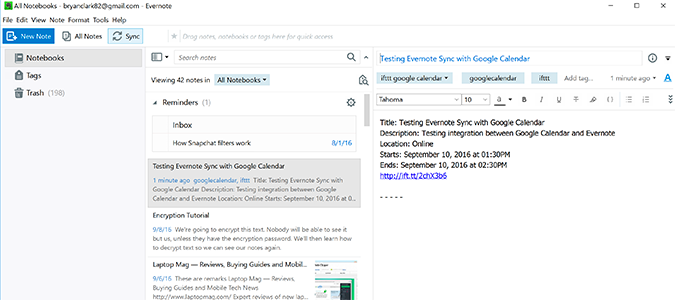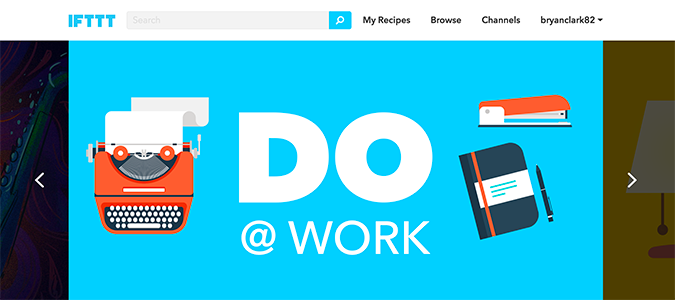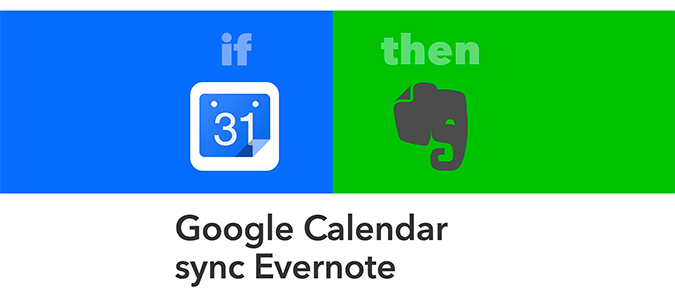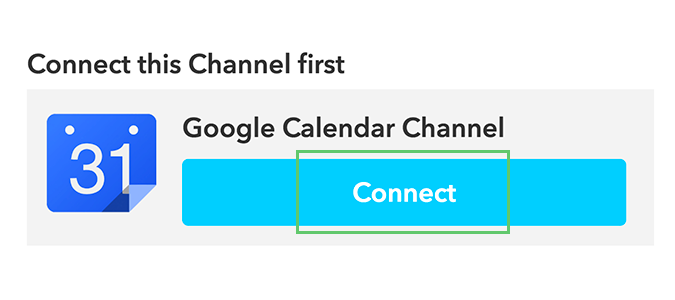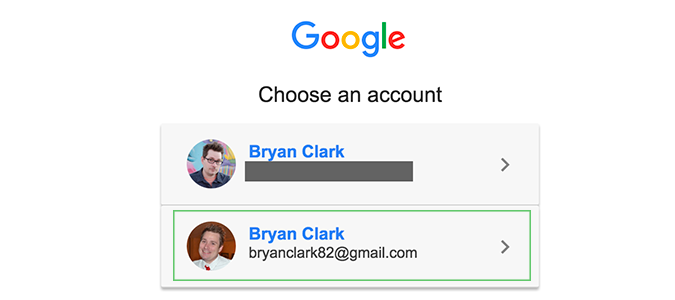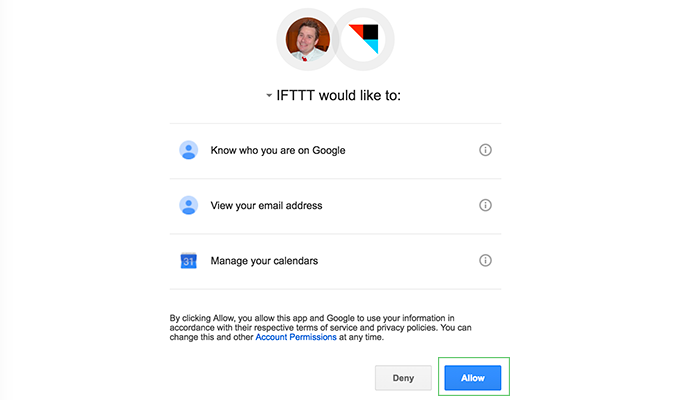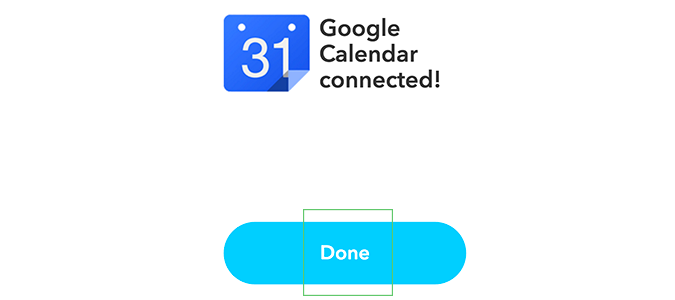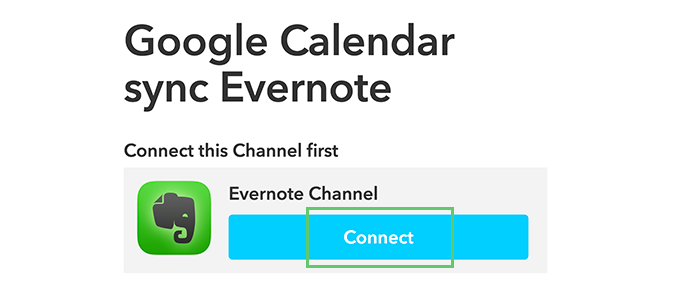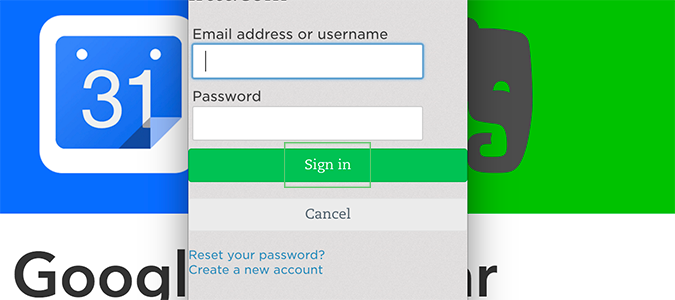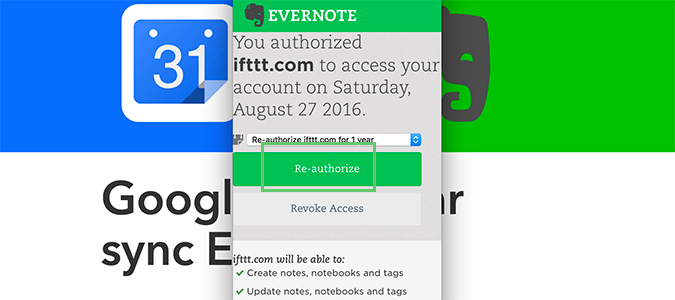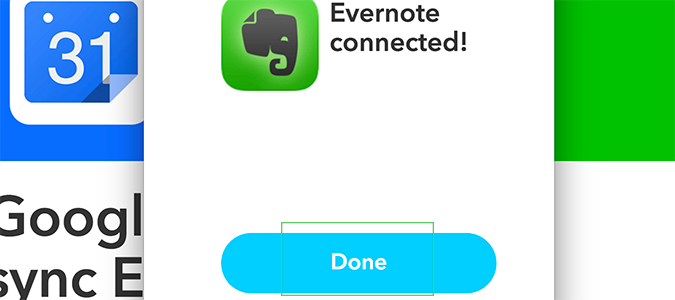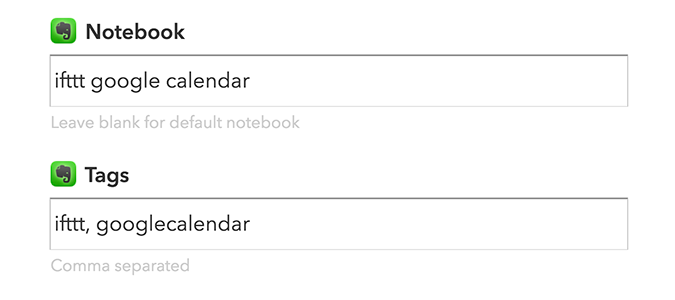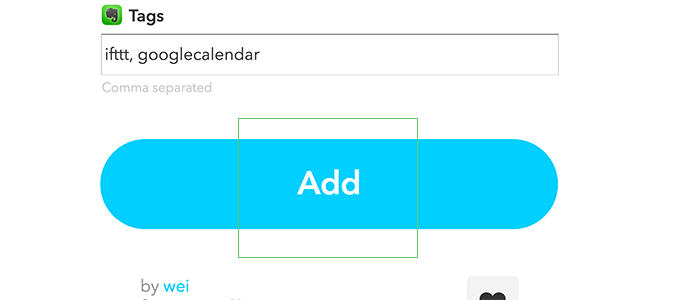How to Sync Your Google Calendar with Evernote
There are a number of ways to sync your Google Calendar with Evernote, but today we’ll focus on a simple recipe from If This Then That (IFTTT) as a way to automate the entire process. Once connected, there are other recipes that can do anything from adding events as to-do items (with reminders), logging meeting minutes, or creating an archive of past meetings as a journal.
Today though, we’re going to keep it simple. We’re going to paint in broad strokes and just show you how to use IFTTT to automatically add any entry into Evernote.
1. Open IFTTT and log in if necessary.
2. Find an open the Google Calendar and Evernote IFTTT recipe.
3. Click Connect to create the Google Calendar channel.
4. Log in to your Google account or select which account you’d like to use from the pop-up window.
5. Click Allow to authorize the connection between IFTTT and Google Calendar.
Sign up to receive The Snapshot, a free special dispatch from Laptop Mag, in your inbox.
6. Click Done.
7. Click Connect to authorize the connection between IFTTT and Evernote.
8. Log in to Evernote with your username (or email) and password. Click sign in when you’re done.
9. Authorize (or re-authorize) IFTTT.
10. Click Done.
11. Edit the default notebook and tags you’d like to use for each new entry. You can leave these as the defaults, if you prefer.
12. Click Add.
Now, any entry you make to Google Calendar automatically sends itself to Evernote as a note.
- How to Automatically Archive Your Instagram Photos with Evernote
- How to Encrypt Text Notes in Evernote
- How to Link or Merge Notes Together in Evernote
Bryan covers everything you need to know about Windows, social media, and the internet at large for Laptop Mag. Thanks to his extensive knowledge of operating systems and some of the most popular software out there, Bryan has written hundreds of helpful guides, including tips related to Windows 11 drivers, upgrading to a newer version of the OS, editing in Microsoft Photos, or rearranging pages in Google Docs.