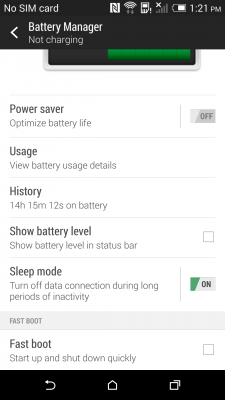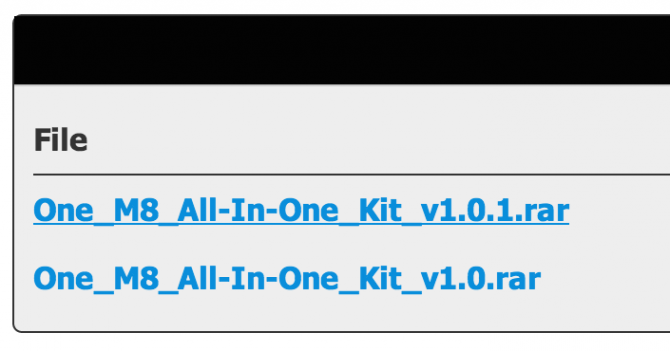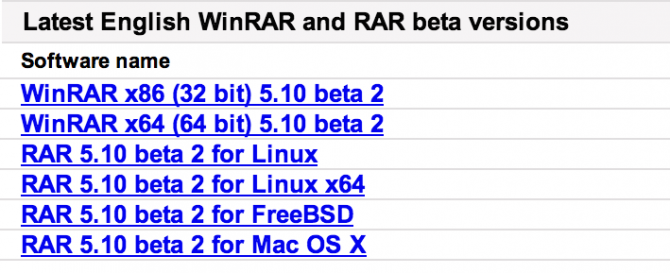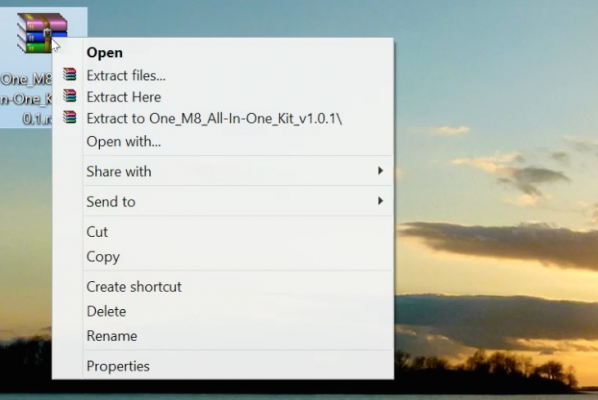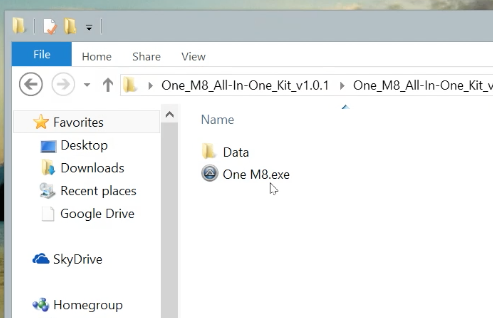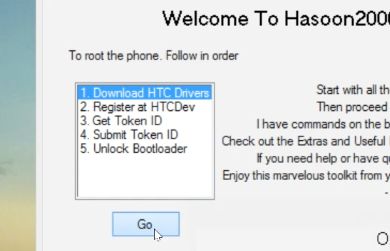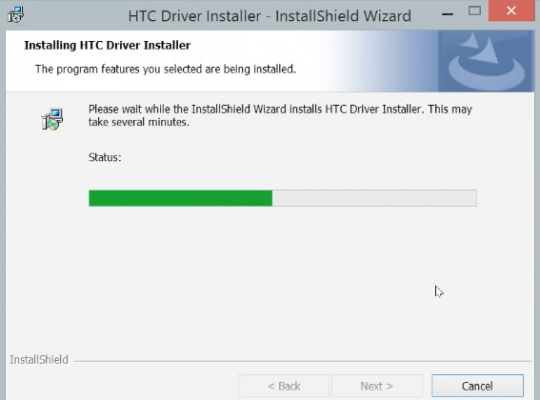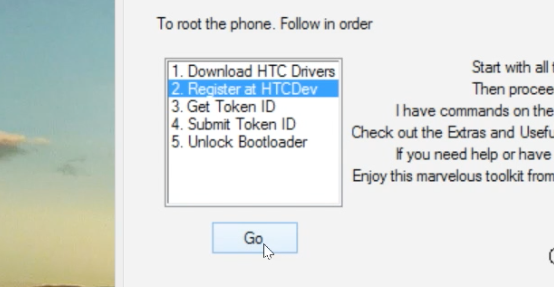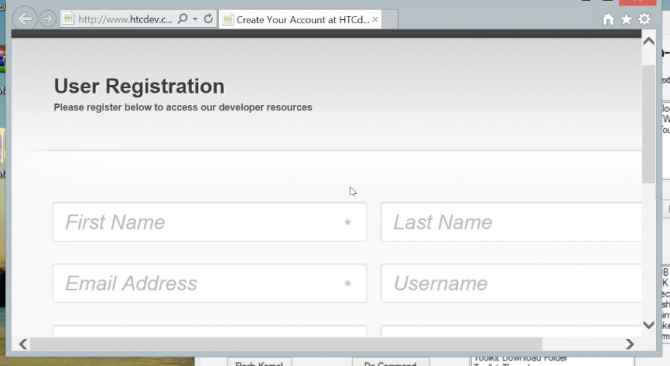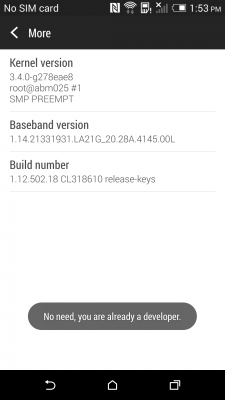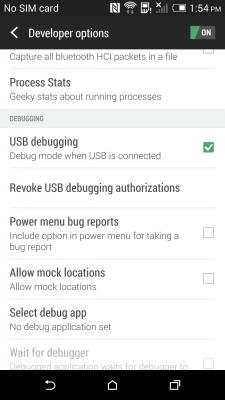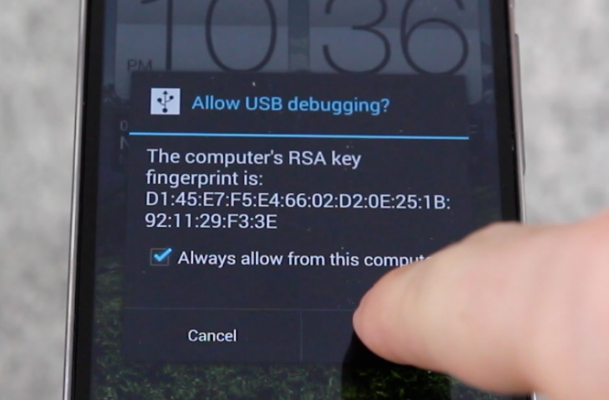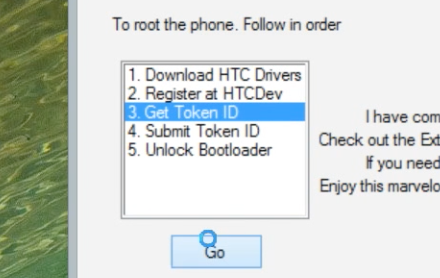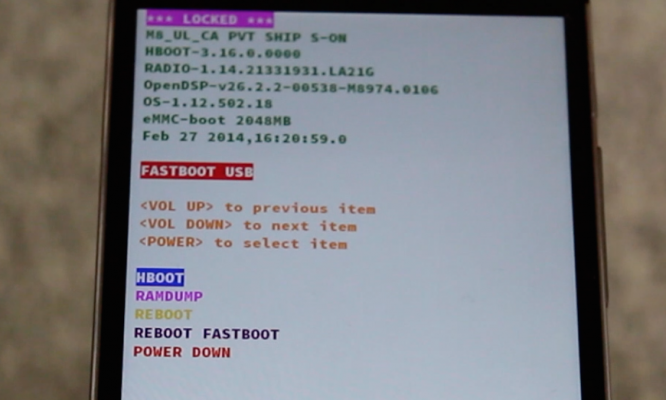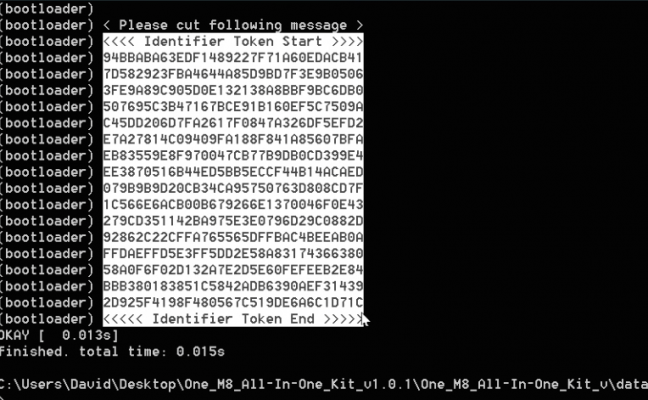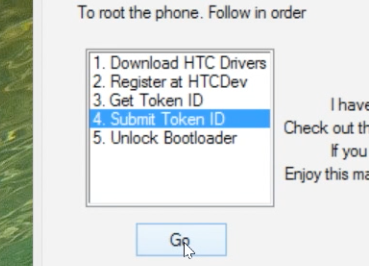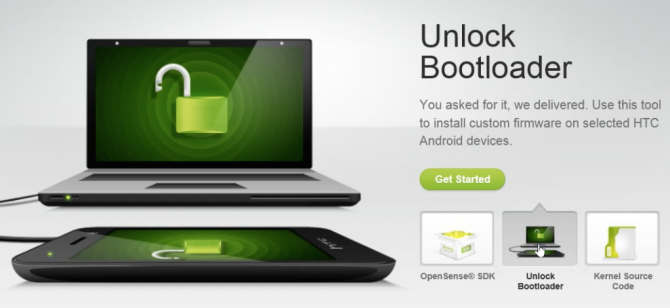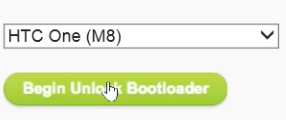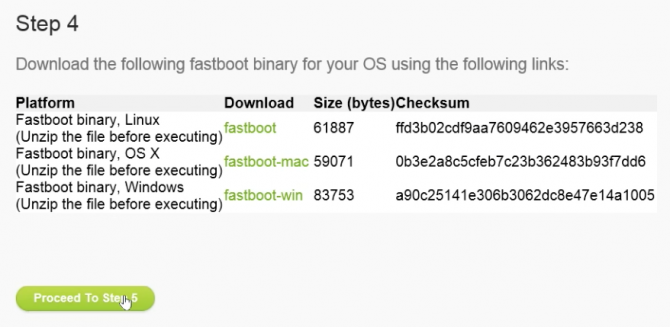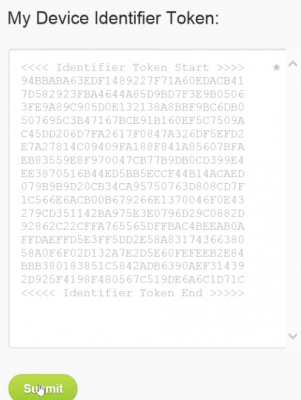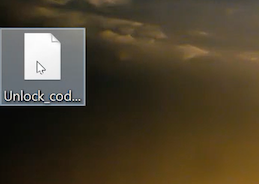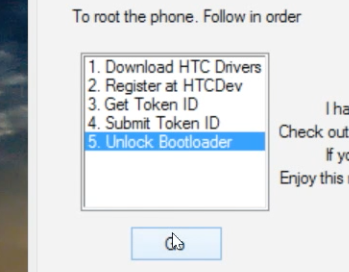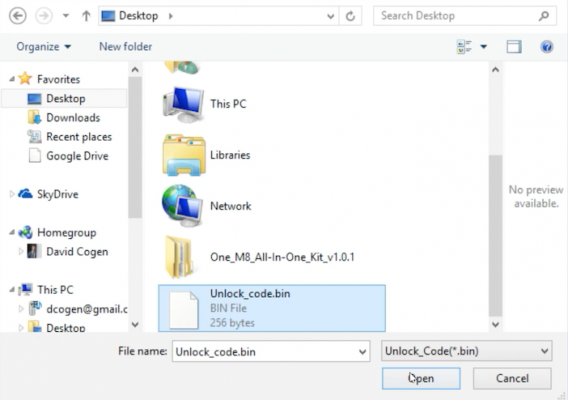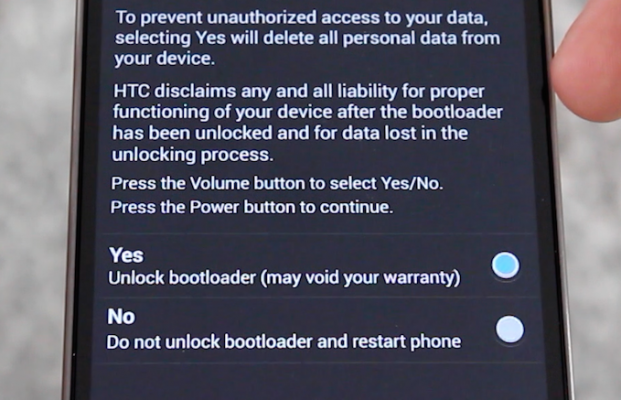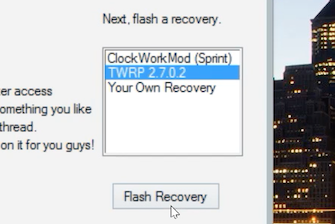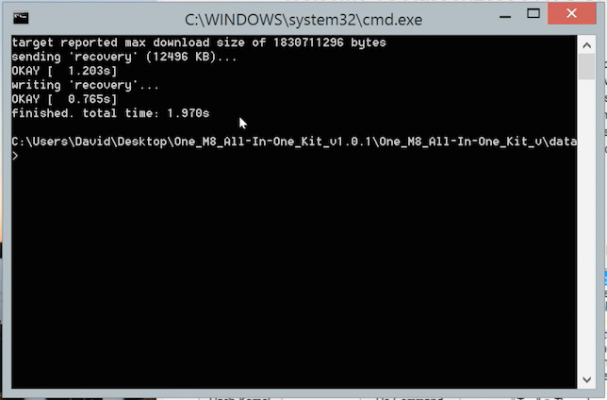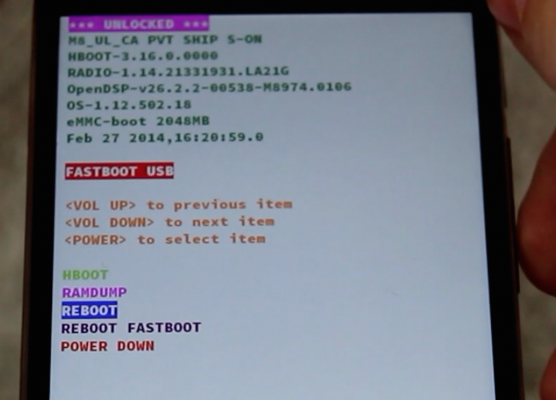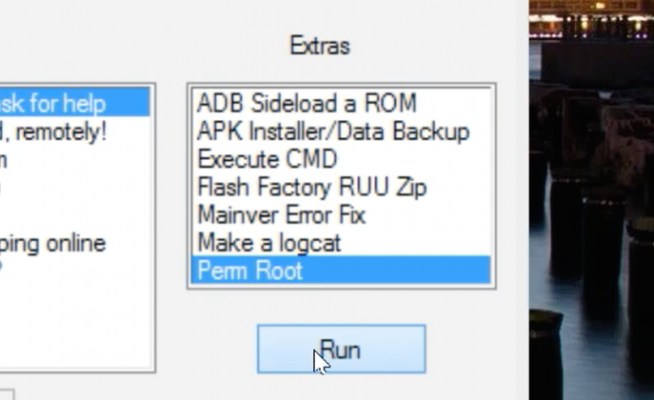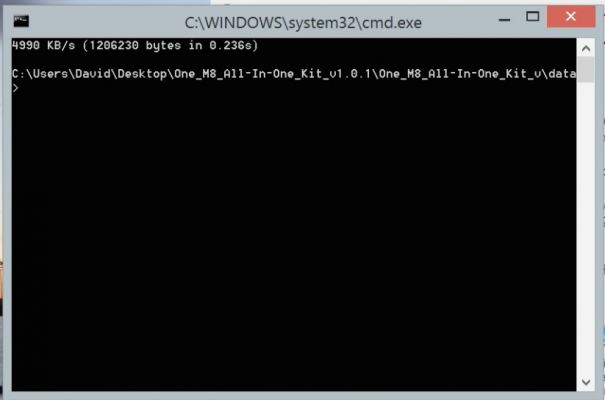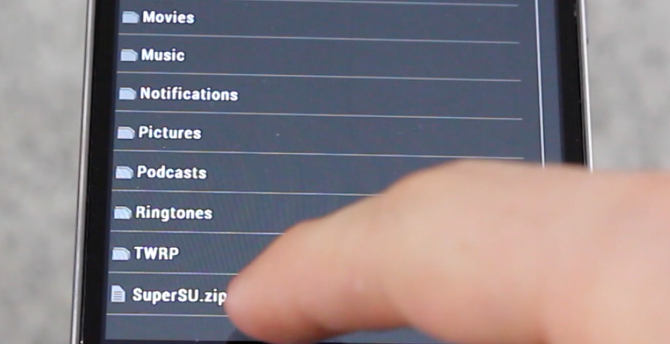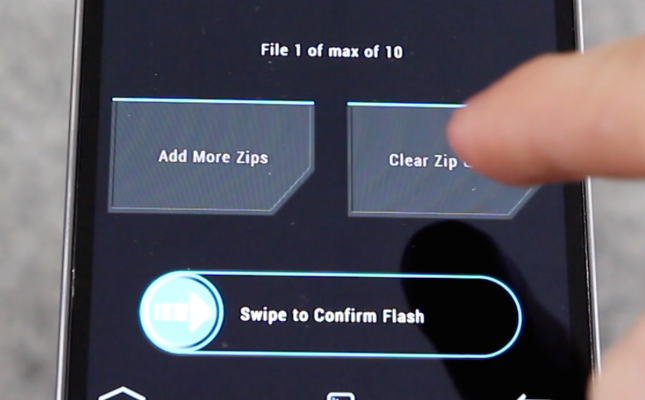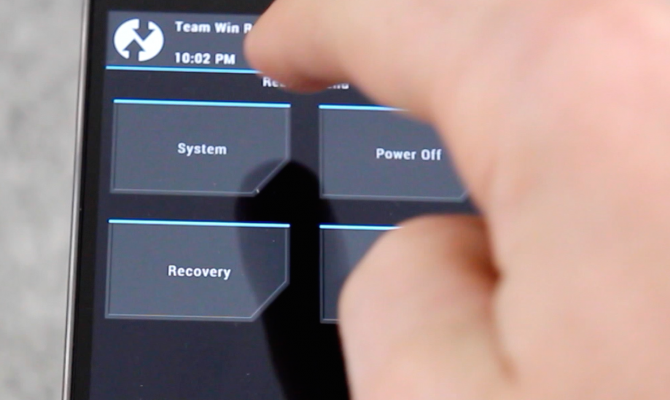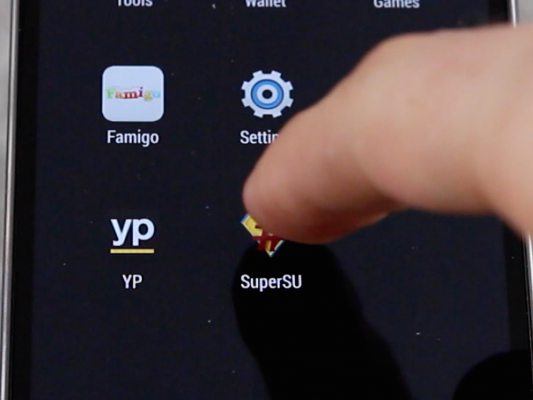How to Root the HTC One M8
By rooting (aka gaining admin rights to) your HTC One M8, you can install a custom ROM, run rooted apps, undervolt or overclock the processor and even remove all the bloatware your carrier put on the phone. A developer over on the XDA developer forums called Hasoon2000 has created a great toolkit for automating the process. Just change a few settings on the phone, install the drivers, click a few times in the toolkit and you'll open the door to an entirely new world of custom modifications, tweaks, and ROMs becomes.
Here's how to root the HTC One M8:
Note: This method only works on Windows so you need a Windows computer to complete this procedure.
1. Go to Settings > Battery Manager > Turn OFF Fastboot on your phone.
2. Download the latest version of the developer's toolkit and save it to your Windows desktop.
3. Download and install WinRar so you can extract the .rar file from the developer.
MORE: 5 Ways to Speed Up Your Android Phone in Under 5 Minutes
Sign up to receive The Snapshot, a free special dispatch from Laptop Mag, in your inbox.
4. Right-click the toolkit .rar file you downloaded earlier and select extract.
5. Double-click the One M8 .exe file inside the newly created folder (and give it permission to open if it's blocked by Windows).
6. Highlight Download HTC Drivers and click Go.
7. Install the drivers once they download.
8. Highlight Register at HTCDev and click Go.
9. Register on HTCDev (make sure to use a real email as we'll need something sent to it later) and confirm your account.
10. Go to Settings > About > Software Information > More > Keep tapping on Build Number until it says you are a developer.
11. Go to Settings > Developer Options > Turn USB Debugging On.
12. Plug your device in via USB.
13. Check "Always allow" and tap OK.
14. Highlight Get Token ID and click Go.
15. Close the first command prompt when your device shows Fastboot mode.
16. Copy everything from and including <<<< Identifier Token Start >>>> to <<<<< Identifier Token End >>>>> and save it somewhere on your computer.
17. Highlight Submit Token ID and click Go.
18. Log in to the HTC Dev site when it appears and then go to HTCDev.com and click on Unlock Bootloader.
19. Choose your device from the drop down and click Begin Unlock Bootloader.
20. Skip all of the steps and just click Next until you get to the part where it asks you to input the Token ID.
21. Paste the Token ID we copied earlier into the text box and click Continue.
22. Save the Unlock_Code.bin file you receive by email to your desktop.
23. Highlight Unlock Bootloader and click Go.
24. Choose the Unlock_Code.bin file when prompted and click OK.
25. Use the volume buttons to highlight yes and the power button to select it when prompted by your device.
26. Reenable USB Debugging by going to Settings > About > Software Information > More > Keep tapping on Build Number until it says you are a developer.
27. Go to Settings > Developer Options > Turn USB Debugging On.
28. Highlight the recovery for your device and click Go.
29. Close the first command prompt when your device shows Fastboot mode.
30. Close the second command prompt when it says finished.
31. Use the volume buttons to highlight Reboot and push the power button to select it.
32. Highlight Perm Root under Extras and click Go.
33. Close the first command prompt after it shows something was transferred.
34. Tap on Install in recovery mode and tap the SuperSU.zip file.
35. Swipe to install it.
36. Tap Reboot > System.
37. You should see SuperSU in your app drawer if everything worked out. Enjoy!
- 12 Surprising Things Your Android Phone Can Do
- 5 Ways to Free Up Storage on Your iPhone
- 12 Worst Android Annoyances and How to Fix Them
David Cogen's site, TheUnlockr.com, is a popular site for rooting, jailbreaking, hacking, modding, and other how to's to show you how to unlock your device's true potential. If you want to see what you can do with your HTC One M8 now that it's rooted, head to the ROM repository to flash a custom ROM and open up a new world of possibilities.