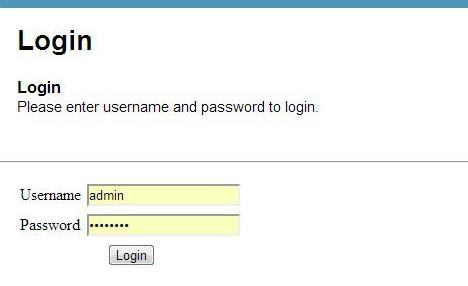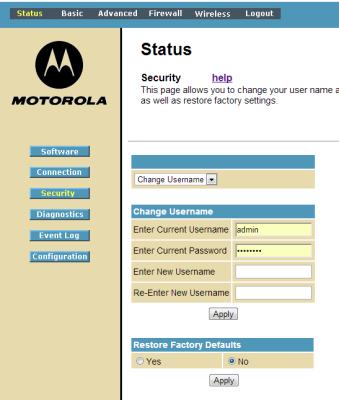Change Your Router’s Username and Password: How to
Routers come with a generic username and password to log into the device’s Web settings management tool. Anyone in your router’s range who has a little knowledge about what login credentials your router manufacturer uses can use these credentials to log into your router and change your settings, and can even lock you out of your own network. To avoid this, you’ll want to change the default login credentials to something more difficult for a stranger to crack. Here’s how.
1. Locate your login information. This can typically be found either in your router’s user manual or on the back or bottom side of your router. You’ll need three pieces of information: the IP address, username and password for your router.
2. Log into your account by opening the browser window and entering the IP address (for example, 192.168.100.1). A login screen will appear, asking for the username and password.
3. Change your username and password in the Administrative or Security Tab. The location of this tab will vary. It’s typically in the Administration or Security tabs of your router’s main settings page. When you’ve found it, enter the default username and password, and the desired new username and password to change the setting. Click Apply, and your new username and password will immediately take effect.
Sign up to receive The Snapshot, a free special dispatch from Laptop Mag, in your inbox.