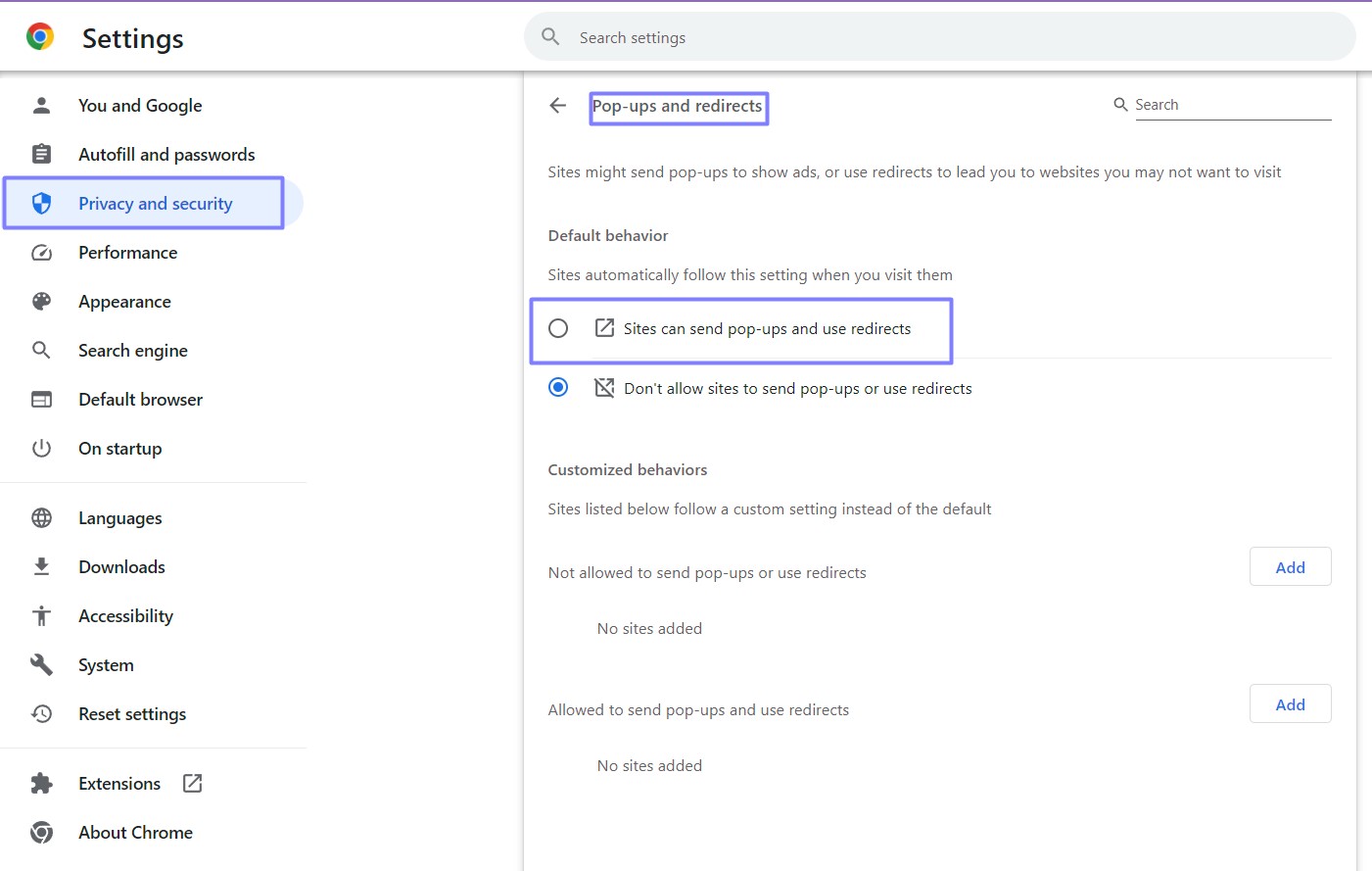How to allow pop ups on Chrome
A prompt not there? Here's how to allow pop ups on Chrome
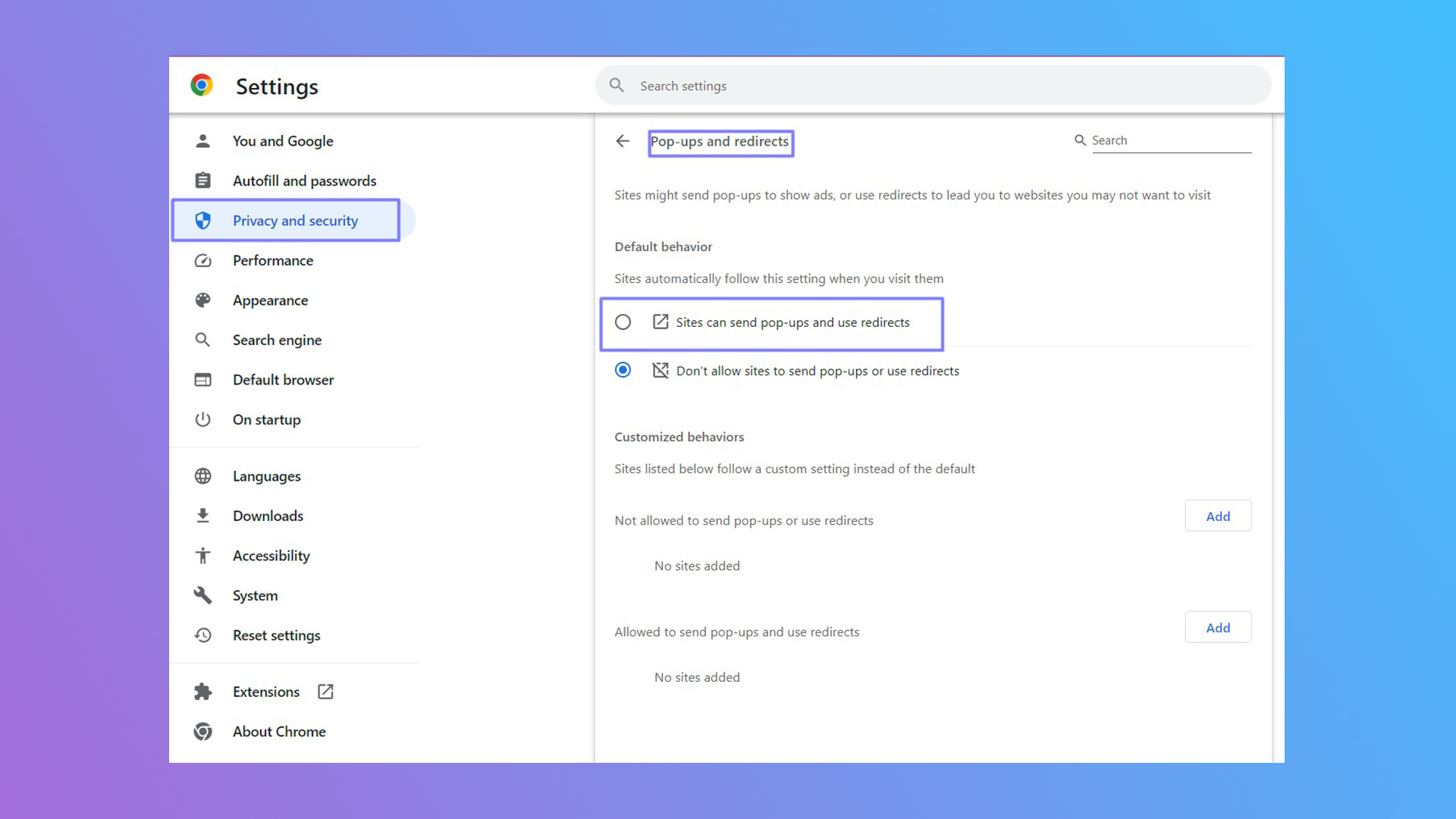
Google Chrome will typically block random pop-ups from happening and it'll prompt you to see if you want to allow them, but that's not always the case. You'll need to know how to allow pop ups on Chrome if certain features aren't showing up.
However, if you need to know how to stop pop-ups in Google Chrome, we've got you covered there as well.
Otherwise, here's how to allow pop ups on Chrome.
How to allow pop ups on Chrome
Step 1. Get yourself to Google Chrome and click on the More symbol (three vertical dots).
Step 2. Select Settings and then hover over to the left tab for Privacy and security.
Step 3. Then go to Site Settings > Pop-ups and redirects.
Step 4. On this page you an adjust the Default behavior to allow for pop-ups, or if there's one site in particular you'd like to allow for pop ups, you drop down to the Customized behaviors section.
Sign up to receive The Snapshot, a free special dispatch from Laptop Mag, in your inbox.
It's that simple to allow pop ups on Chrome. If you are struggling with other Chrome-related hiccups, we've written tons how-to articles, such as how to turn off notifications in Google Chrome or block ads in Chrome without using extensions.
Otherwise, enjoy your pop ups!

Rami Tabari is the Reviews Editor for Laptop Mag. He reviews every shape and form of a laptop as well as all sorts of cool tech. You can find him sitting at his desk surrounded by a hoarder's dream of laptops, and when he navigates his way out to civilization, you can catch him watching really bad anime or playing some kind of painfully difficult game. He’s the best at every game and he just doesn’t lose. That’s why you’ll occasionally catch his byline attached to the latest Souls-like challenge.