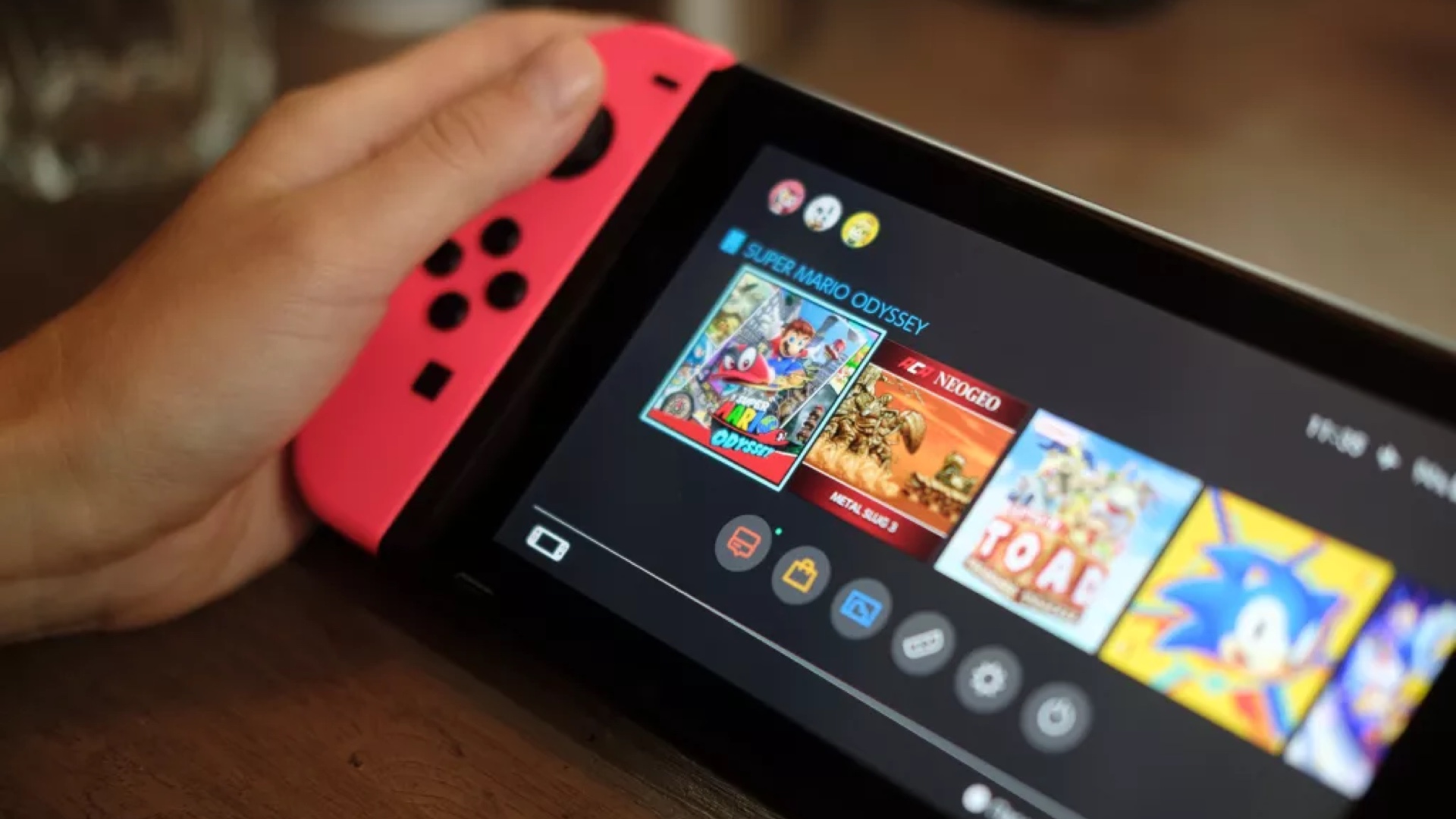Laptop Mag Verdict
This router was designed to cure setup headaches once and for all, but it's not quite foolproof.
Pros
- +
Clean, attractive design
- +
Easy to connect secondary PCs
- +
24/7 phone support
- +
Users can set up a limited-access guest network
- +
Includes parental controls
Cons
- -
Not as easy to install as advertised
- -
Limited range
Why you can trust Laptop Mag
Even for seasoned tech journalists like us, setting up a router can be a chore: try as companies might to make the process easier, it's too often fraught with confusing instructions and jargon (think WPA2 and WEP) that's likely to scare off the average user. With its new line of Valet routers--the $99 Valet and the longer-range Valet Plus ($149)--Cisco is aiming to change that. After acquiring Pure Digital, the company that makes those foolproof Flip camcorders, Cisco charged the Pure Digital team with designing an equally easy-to-use router. The result is a device whose software installs off of a USB stick and promises to do everything for you, even when it comes to choosing a network name and password. Unfortunately, installing our Valet Plus wasn't nearly that easy in practice.
Unboxing
While tech heads can still buy Cisco's market-leading Linksys routers, the Valet and Valet Plus are meant for users who aren't particularly tech-savvy. As such, they're even packaged differently than Linksys routers.
For starters, the white, minimalist packaging doesn't even say the word "router" on it; rather, it calls the Valet and Valet Plus "hotspots," a word consumers surely recognize from their time spent in cafes and hotels. The box also highlights the things you can do with a hotspot, such as connecting to the Internet and transferring video and large files.
Inside, you'll find the clean-looking white router placed on top, with all of the more potentially intimidating components--an instruction guide, Ethernet cable, and AC adapter--tucked beneath. Also visible when you first open the box is a white USB key, which houses the installation software. This is meant to make the process faster and less intimidating than a traditional CD installation.
As for the router itself, it has a clean design with an AC port in the back, as well as a single wireless Internet jack and four Ethernet jacks. There's one input for a wireless connection, but up to four computers can plug directly into the router at once for a wired connection. There's no USB port for adding a device such as a printer. If that's a feature you crave, you're probably more of a Linksys customer than a Valet one anyway.
The glowing LED lights on the front make it easy to confirm that the router is plugged into both the modem and the wall, and that any Ethernet cables are connecting the router to a PC.
Installation
The first step in the setup process is plugging the included USB key into your computer. Whether you use a Windows machine or a Mac, the software won't automatically pop up, prompting you to begin installation; rather, you have to go into either My Computer (Windows) or Finder (Mac) and manually double-click the Cisco Connect file. That's because neither the Windows or the Mac OS X platforms let software run automatically off USB drives.
Once you launch the software, follow the on-screen instructions. You'll soon be prompted to plug the router into the wall using the included AC adapter and into your cable modem using the bundled Ethernet cable. When you pull the router out of the box, there's tape covering the portholes on the back, as if to warn users not to plug in the router before launching the software. In our case, we removed our older wireless-G router from the wall socket and the modem and set that aside. (You'll also want to unplug the modem from the wall and then plug it back in, but we'll elaborate more on that later).
If the Valet Plus were as easy to set up as advertised, it would have made a connection with our computer, and then completed the installation in a few easy steps, even assigning our new network a memorable name (such as Red Oak) and a password (users can change either or both afterwards if they wish).
However, it was at this point in the process that things began to go awry. We tried several times to install the router on both a Windows 7 laptop and a MacBook and each time waited a couple minutes with no progress bar, only to receive an error message saying that the Valet Plus was unable to connect to our computer. That error message, at least, has the dedicated Valet Plus tech support number printed on it. And, fortunately, that line is open 24/7.
Our Troubleshooting Experience
During our first try we spent 47 minutes on a call with Cisco's tech support. In short, Jonah, a representative from the Philippines had us restart our MacBook; make sure the firewall was off; attempt to reinstall the Cisco Connect Software; plug our notebook directly into the router, clone the MAC Address; set up the router manually; and unplug and re-plug the cable modem from its electrical outlet. None of that worked. Jonah ended up taking control of our Mac remotely (via WebEx, another Cisco property) in order to fix the problem.
Before getting off the phone, we asked Jonah what the problem had been. She said it was "interference in the network." We asked if this was because we live in an apartment building in a dense area; she said that interference is actually a common problem. Do a lot of people need help setting up routers? "Yes, a lot of our callers call for assistance asking for help setting up their hotspot." That doesn't bode well for a product that promises to reduce router installation to a few steps--and minutes.
To make sure that this wasn't an isolated incident, two other editors tried setting up the Valet Plus. The first also spent a good 40 minutes on the phone with tech support, but this time the Cisco rep told us the likely culprit was that our cable modem was still trying to communicate with an older router we had just disconnected. Cycling the power on the cable modem solved the problem. The third editor also tried setting up the router and experienced the same issue, but by now we didn't need to call support. From these experiences, it would seem that the Valet is best for those who are getting a router for the first time, and not those looking for a quick upgrade to 802.11n. We'd suggest that Cisco instruct upgraders to cycle the power on their cable or DSL modems before proceeding with the rest of the instructions.
Setting Up Other PCs

Click to enlargeThe good news is that the Valet Plus setup worked like a charm when we cycled the power on our cable modem, and it was even easier to connect a second notebook. All we had to do was plug in the software and run the connection wizard, and we were surfing the web in just a couple of minutes. We also like that Cisco chooses the name of the network and password automatically for you so you don't have to mess with the settings. At any time you can change them on your primary PC.
Features
While the Valet Plus' main selling point is its ease of installation, it also offers some additional features that the average user will appreciate. These include parental controls, which let you set time limits for kids' surfing, as well as block certain sites and types of content. Users can also establish a guest network, a sub-network, if you will, that allows visitors to get online without you having to fork over your password (if you even remember it, which many users don't). However, the guest network is purposely limited, which means that the files you store on the network are safe from visitors' prying eyes.
Performance
Upon setting up the Valet Plus, we enjoyed fast speeds thanks to the router's 802.11n radio. We had no problem loading a handful of sites from across our apartment. Cisco specifically recommends the Valet Plus for larger homes, but its internal antenna arrangement isn't as powerful as those on such routers as the D-Link DGL-4500 Gaming Router, which has three exposed antennas. (To be fair, the DGL-4500 is built for high performance, and costs about $40 more than the Valet Plus).
Using Ixia Chariot, we measured throughput from a Toshiba Satellite L505, whose Realtek 802.11n Wi-Fi card is one of the best we've seen recently. At 5 feet, the Valet Plus delivered throughput of 51.4 Mbps, almost 24 Mbps lower than the DGL-4500. That gap continued to increase at 15 feet; the Valet's throughput dropped to 35.1 Mbps, while the D-Link router remained virtually the same (73.7 Mbps). At 50 feet, the Valet was down to 7.4 Mbps, compared to 28 Mbps for the DGL-4500. At 95 feet away, the Valet had a throughput of 5.3 Mbps, versus 10.2 Mbps for its competitor.
Verdict
Linksys by Cisco's Valet Plus has an admirable mission: to make the installation of home routers quick and painless. However, while the Valet Plus has a streamlined design, the installation process wasn't nearly as easy as promised. In total we spent nearly 2 hours on the phone with technical support, either because of network interference or because our cable modem still thought it was communicating with an older router. Once you install the Valet Plus, you'll enjoy strong wireless-N speeds as well as neat parental control features and the ability to set up a separate network for guests. Just don't expect the setup process to actually be as easy as pressing record on a Flip camcorder if you're upgrading.
Cisco Valet Plus (M20) Specs
| Company Website | http://www.linksysbycisco.com |
| Ports | 4 Ethernet, 1 WAN |
| Security Features | WEP, WPA/WPA2 |
| Size | 8 x 6.3 x 1.3 inches |
| Supported Protocols | 802.11n |
| Warranty/Support | One-year/24/7 |
| Weight | 9.9 ounces |
Dana Wollman was a contributing writer at Laptop Mag. Her coverage included reviews of some of the most iconic laptops from the previous decade, such as the Dell XPS, Dell Studio, HP EliteBook, and MSI Wind. She focused on smaller netbooks and productivity-oriented devices. After Laptop Mag, Dana worked as an Editor-in-Chief at Engadget, and is now a Senior Technology Editor at Bloomberg.