Windows 10 search bar is broken again: Here's a fix
'This is taking too long to load'
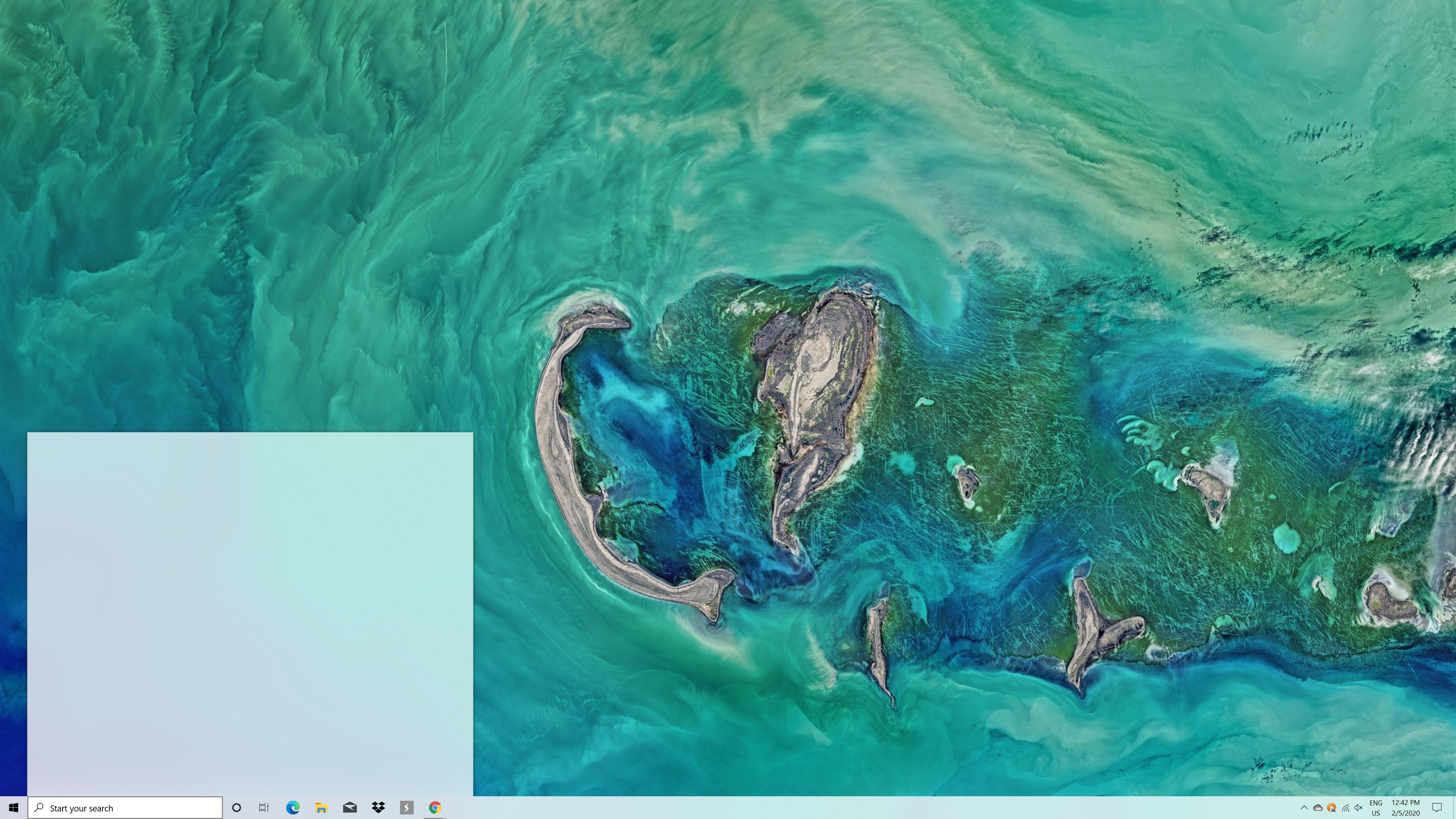
The Windows 10 search bar is broken again, but this time, there is a fix.
As reported by Windows Latest, several Windows 10 users have reported seeing concerning prompts when attempting to search using Windows Search. The most common error message is "This is taking too long to load," which appears with a reload button.
- Windows 10 review
- How to Use Windows 10
- Windows 10 search is broken: What you need to know [Update]
The problem remains for some even after they reload search and restart their Windows 10 PCs. Some folks are understandably spooked by the strange behavior and have theorized that their laptops might be hacked. Fortunately, that isn't the case. The culprit is another botched Windows 10 update, specifically, version KB4550945.
“The last update that I installed was the optional update KB4550945 and I’m having this exact problem, hopefully, it gets fixed soon,” one user wrote.
The problem isn't affecting everyone (the staff at Laptop Mag hasn't run into any issues) and there is no evidence that this is a widespread bug. Still, not having the ability to search is an incredibly frustrating limitation, as we found out earlier this year.
How to fix the Windows 10 search bug
As with any botched update, the easiest solution is to roll back your PC to an earlier, more reliable version of Windows 10.
However, in this case, not everyone experiencing the search issue is on version KB4550945, which suggests the update is only partially, if at all, responsible. If you already installed that update and are fed up, you can try uninstalling it (some have reported success using this method). If this doesn't help, you can always reinstall it at a later time.
Sign up to receive The Snapshot, a free special dispatch from Laptop Mag, in your inbox.
Conversely, you can try updating your laptop to the latest version of Windows 10, a practice we often recommend as it ensures you have the latest security patches and features.
If that fails, Windows Latest has you covered. The site noticed that the issue was getting fixed when people repaired their Windows 10 system image. We'll walk you through repairing a system image but you should be warned that the process requires you to run the Command Prompt. It's not difficult, but if you shy away at any mention of code, you might want to wait for Microsoft to release an official patch.
With that in mind, here are the steps to fix the search bug by repairing your Windows 10 system image.
- Press the Windows key + R to open Windows Run.
- When the window opens, type "cmd."
- Press Ctrl+Shift+Enter to open the command prompt "cmd" as an admin.
- In Command Prompt, type the following: "DISM /Online /Cleanup-Image /RestoreHealth and press enter."
Phillip Tracy is the assistant managing editor at Laptop Mag where he reviews laptops, phones and other gadgets while covering the latest industry news. After graduating with a journalism degree from the University of Texas at Austin, Phillip became a tech reporter at the Daily Dot. There, he wrote reviews for a range of gadgets and covered everything from social media trends to cybersecurity. Prior to that, he wrote for RCR Wireless News covering 5G and IoT. When he's not tinkering with devices, you can find Phillip playing video games, reading, traveling or watching soccer.

