How to reset Spotify password — the easiest way to change your credentials
How to reset your password on the popular music app
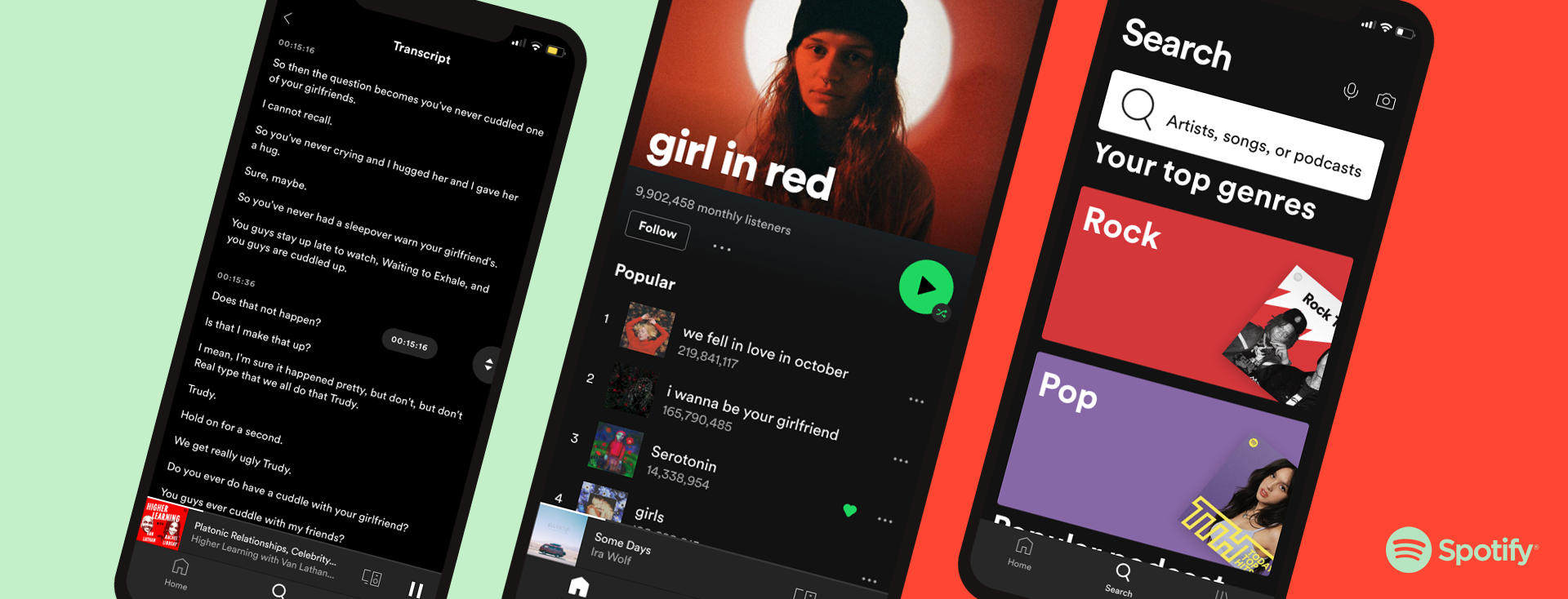
"How to reset Spotify password," as of this writing, is one of the most searched queries on the Google search engine. We're not sure why there's an uptick of Spotify users seeking guidance on how to refresh their credentials, but we're not here to pry — we're here to help.
You may have the Spotify app on a mobile device and/or desktop platform, but the optimal way to reset your password is to use the web app. Check out our easy, step-by-step instructions below.
- The best laptops of 2022
- How to cancel Spotify — no, you can't do it inside the app
- The best Chromebooks of 2022
How to reset Spotify password if you can't access your account
If you can't log in to your Spotify account, there's an easy way to reset your password.
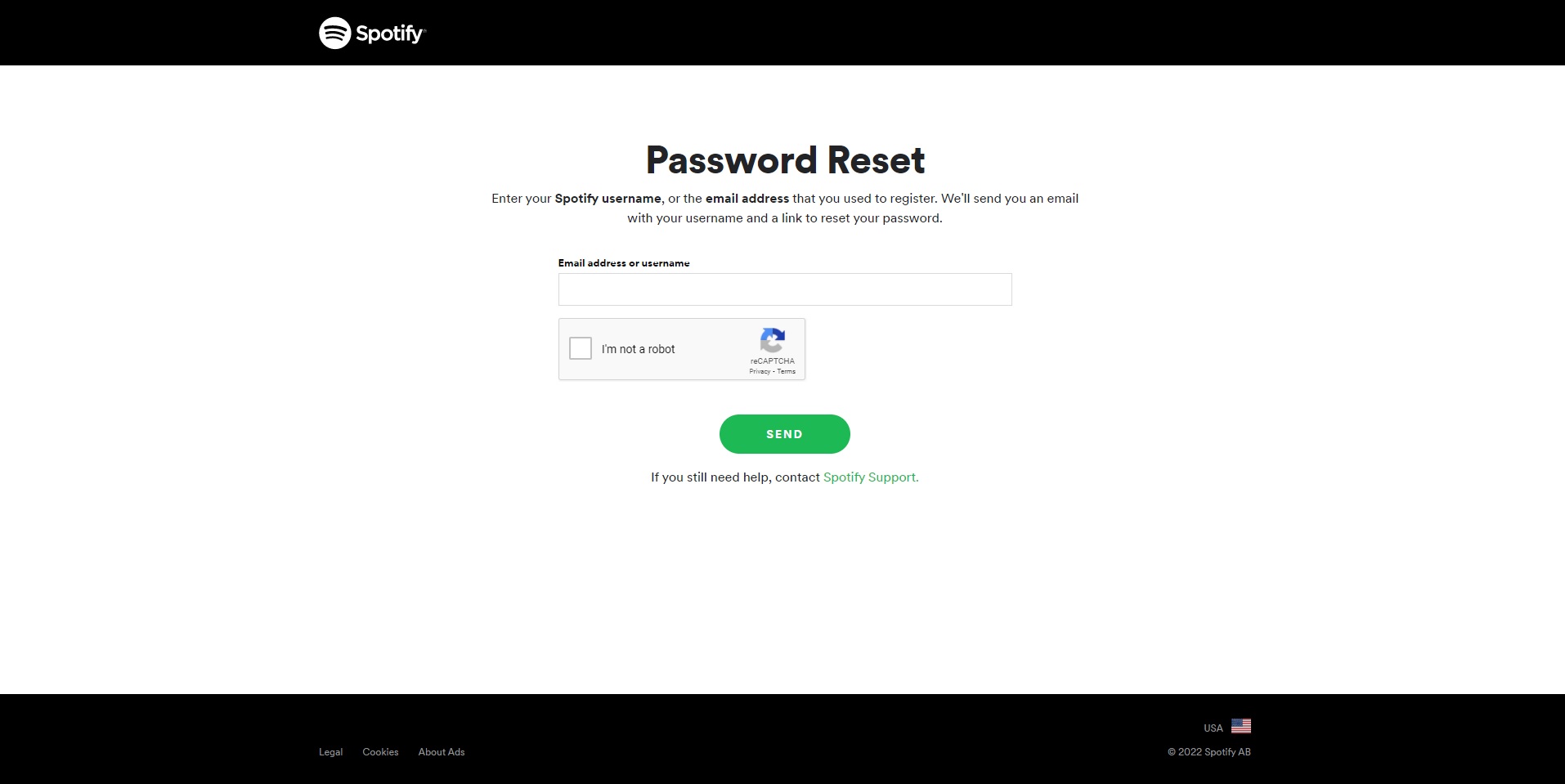
1. Go to Spotify's "Reset Your Password" page.
2. Insert your email or username into the field.
3. Interact with the reCAPTCHA element to prove you're human.
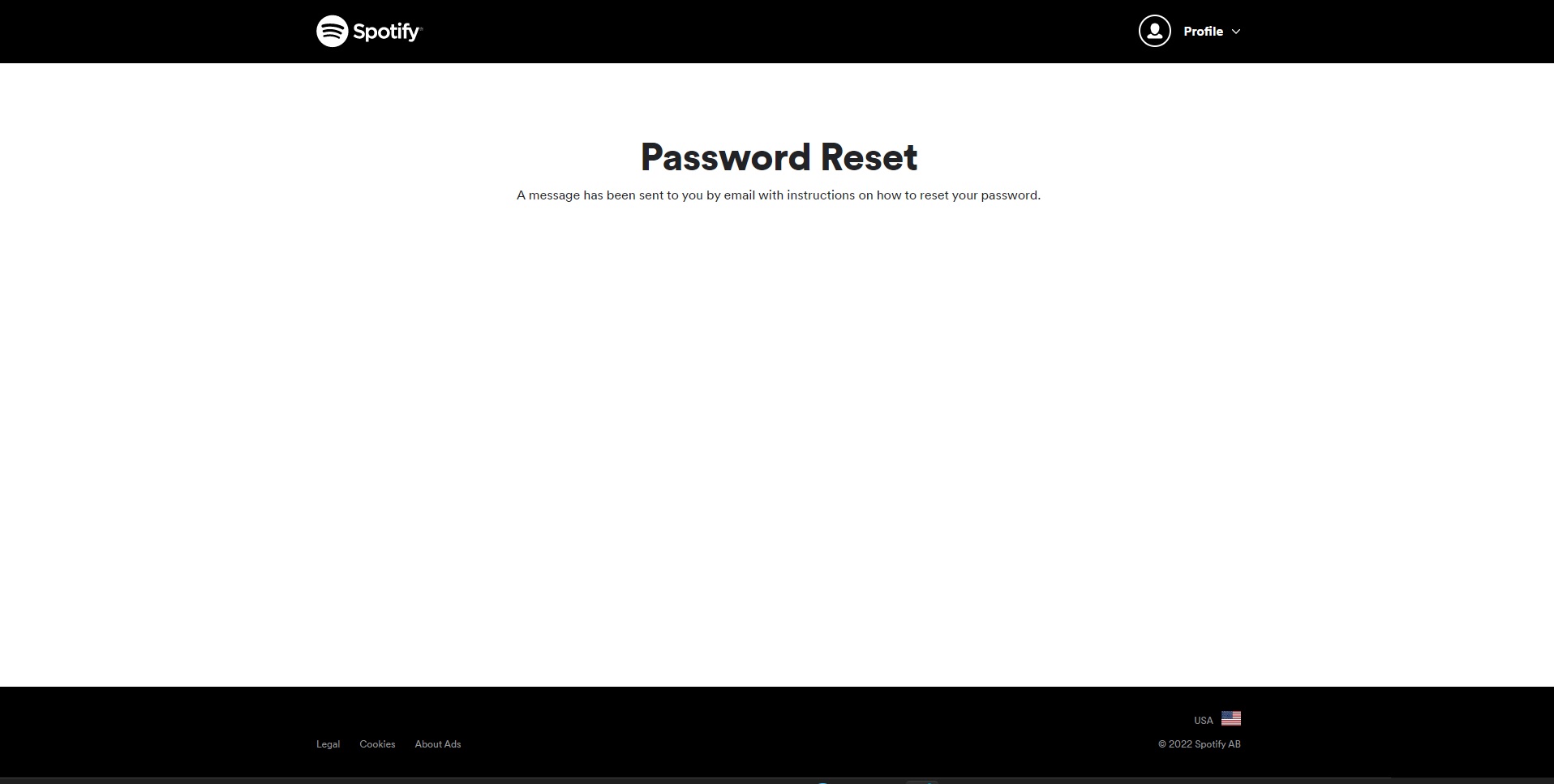
4. Hit Send. A new page will appear to inform you that a message will be sent to the email associated with your Spotify account.
Sign up to receive The Snapshot, a free special dispatch from Laptop Mag, in your inbox.
5. Open the email and click on the Reset password link.
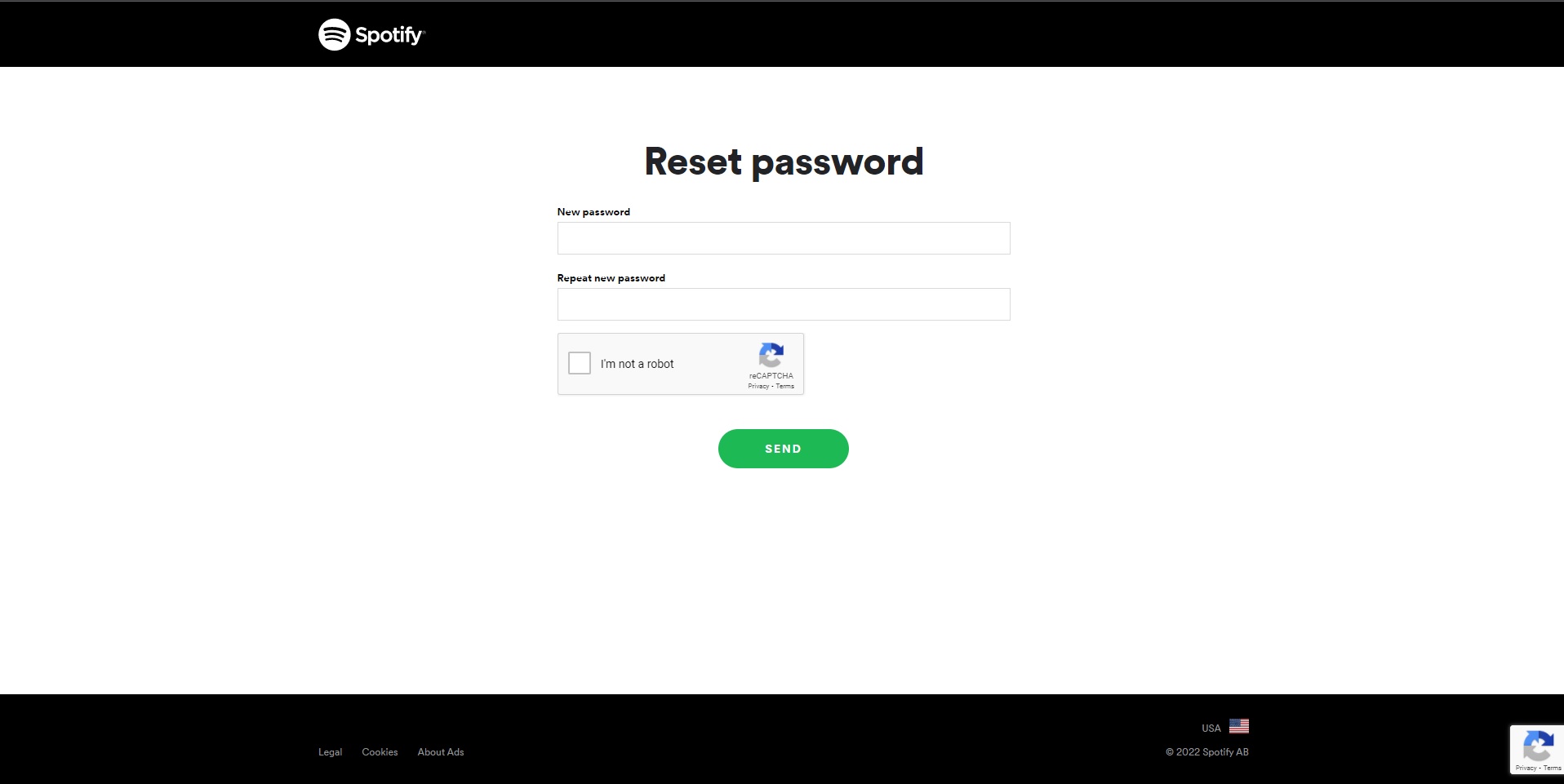
6. Input your new password into the "New password" field. Re-type the password under "Repeat new password."
7. After interacting with another reCAPTCHA element, hit "Send." You should be good to go!
How to reset Spotify password on a mobile device
Whether you downloaded Spotify from Google or Apple's app store, you cannot use it to reset your password. Instead, you must use your browser to access Spotify's web version to succesfully reset your password.
1. Input the Spotify URL into your mobile browser: https://open.spotify.com/
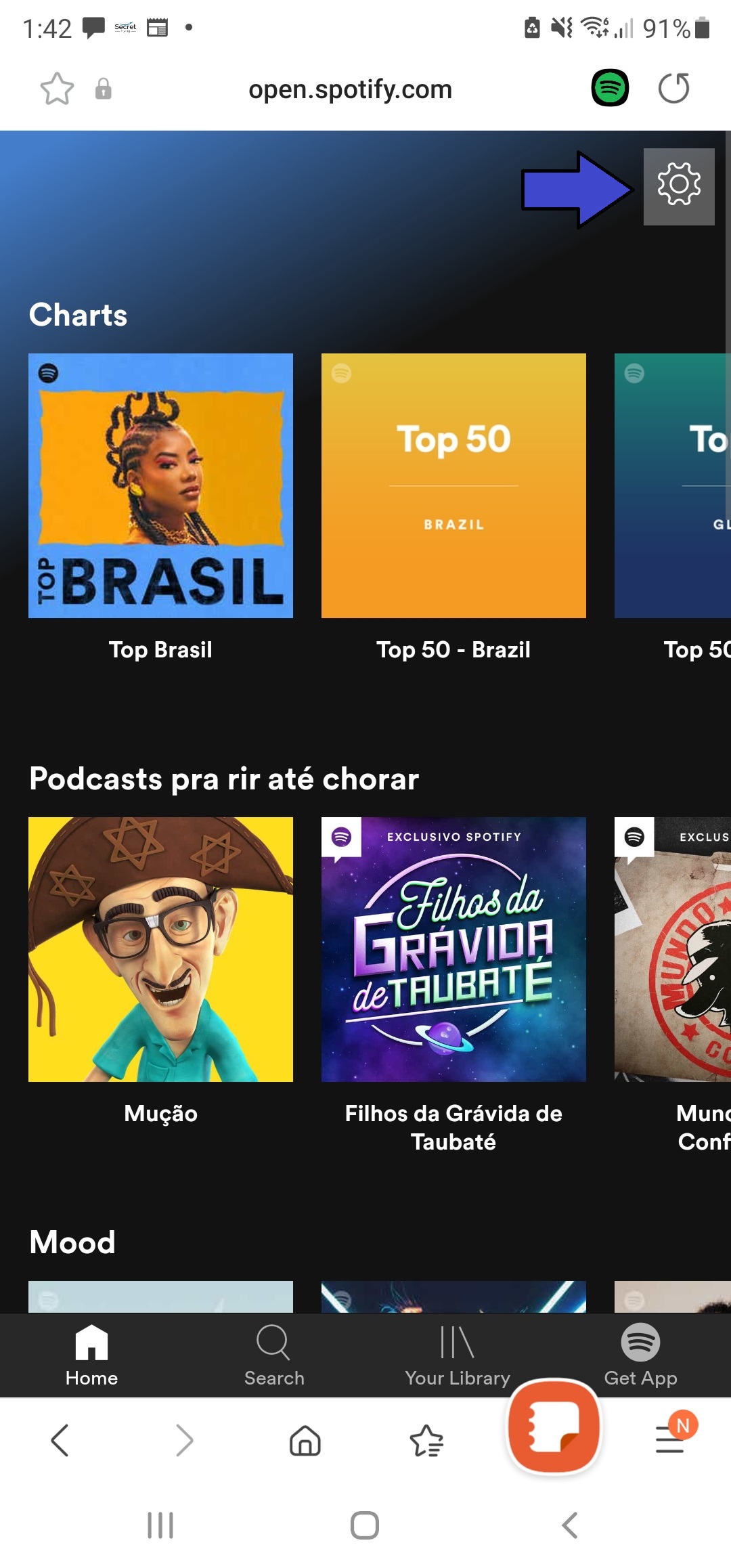
2. Tap on the gear icon located in the top right.
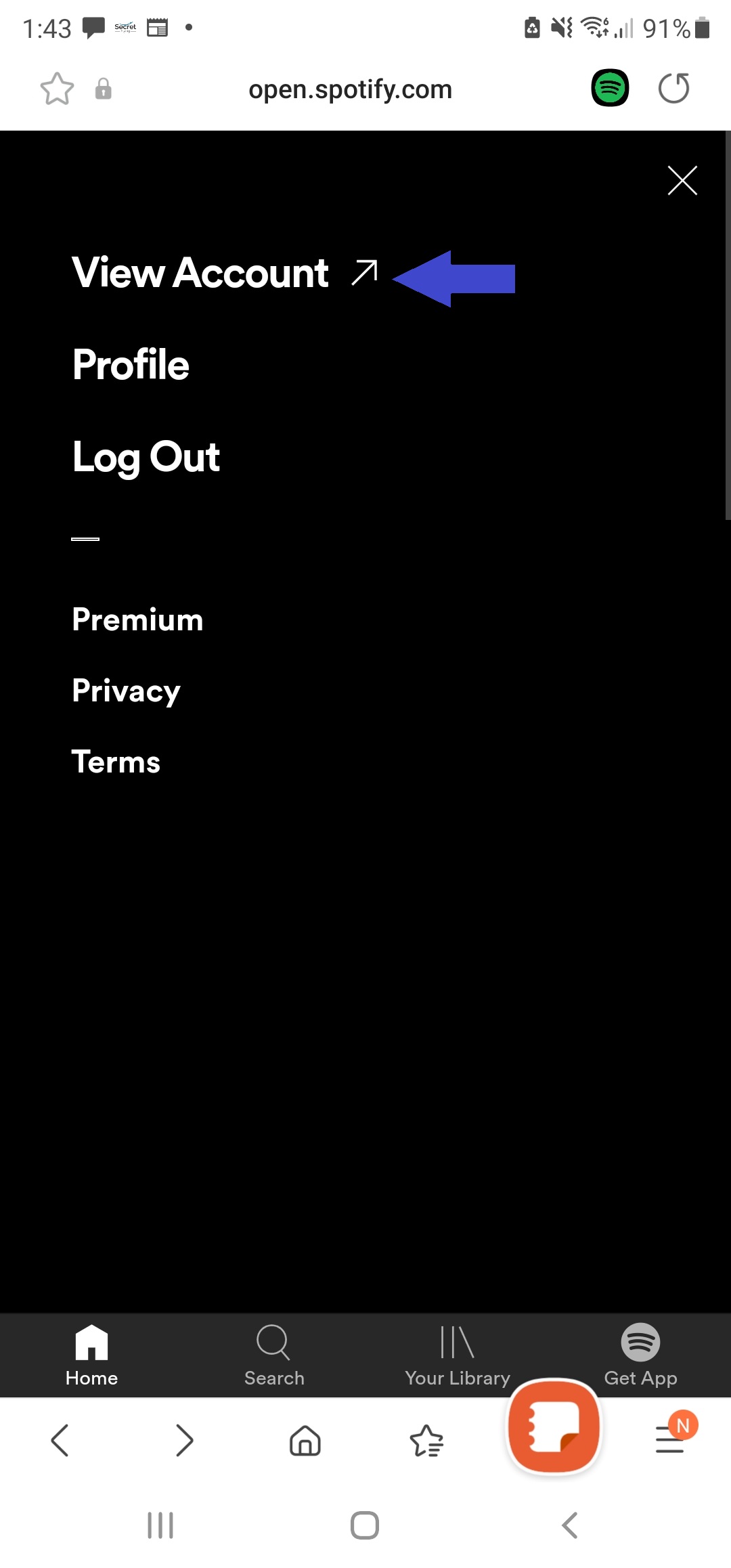
3. Tap on "View Account."
4. Open the drop-down menu to reveal more options. Tap on "Change Password."
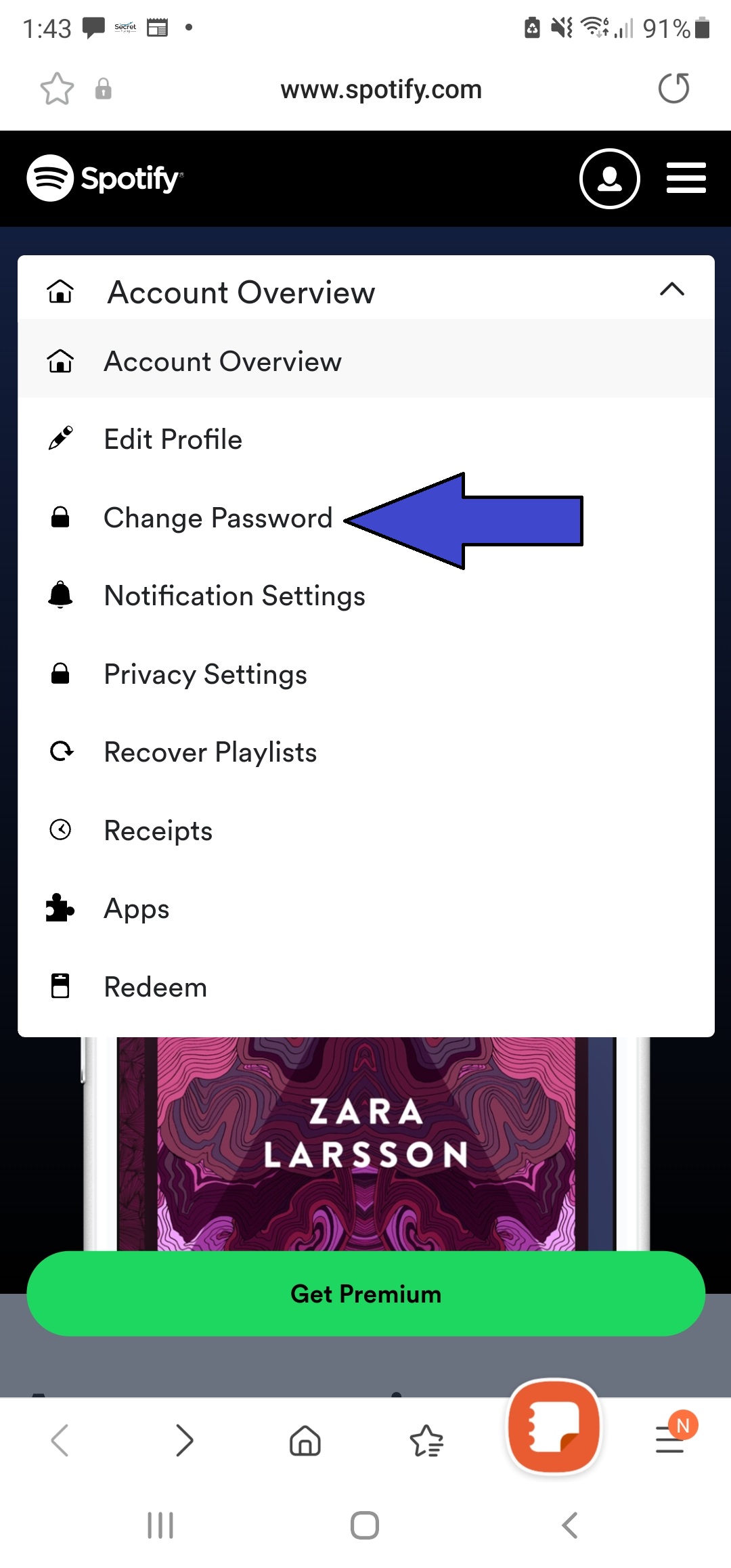
5. Input your current password followed by your new password. To ensure there are no typos, input your new password under "Repeat new password."
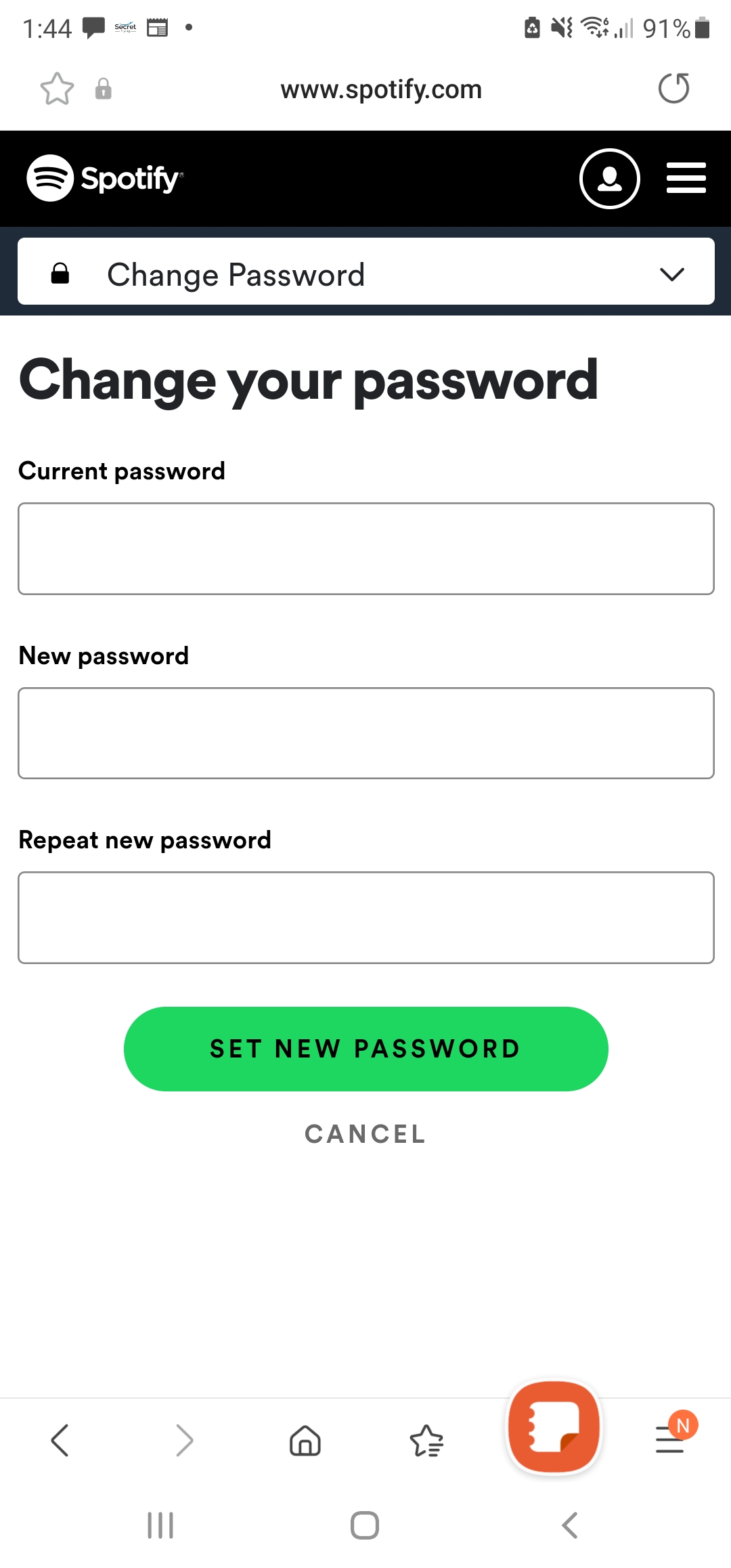
6. Hit "Set New Password."
How to reset Spotify password on a desktop
You may have the Spotify desktop app, but you can't use it to reset your password. Similar to Android and iOS users, you'll have to use the Spotify web app to refresh your credentials.
1. Fire up your browser and input the following URL: https://open.spotify.com/
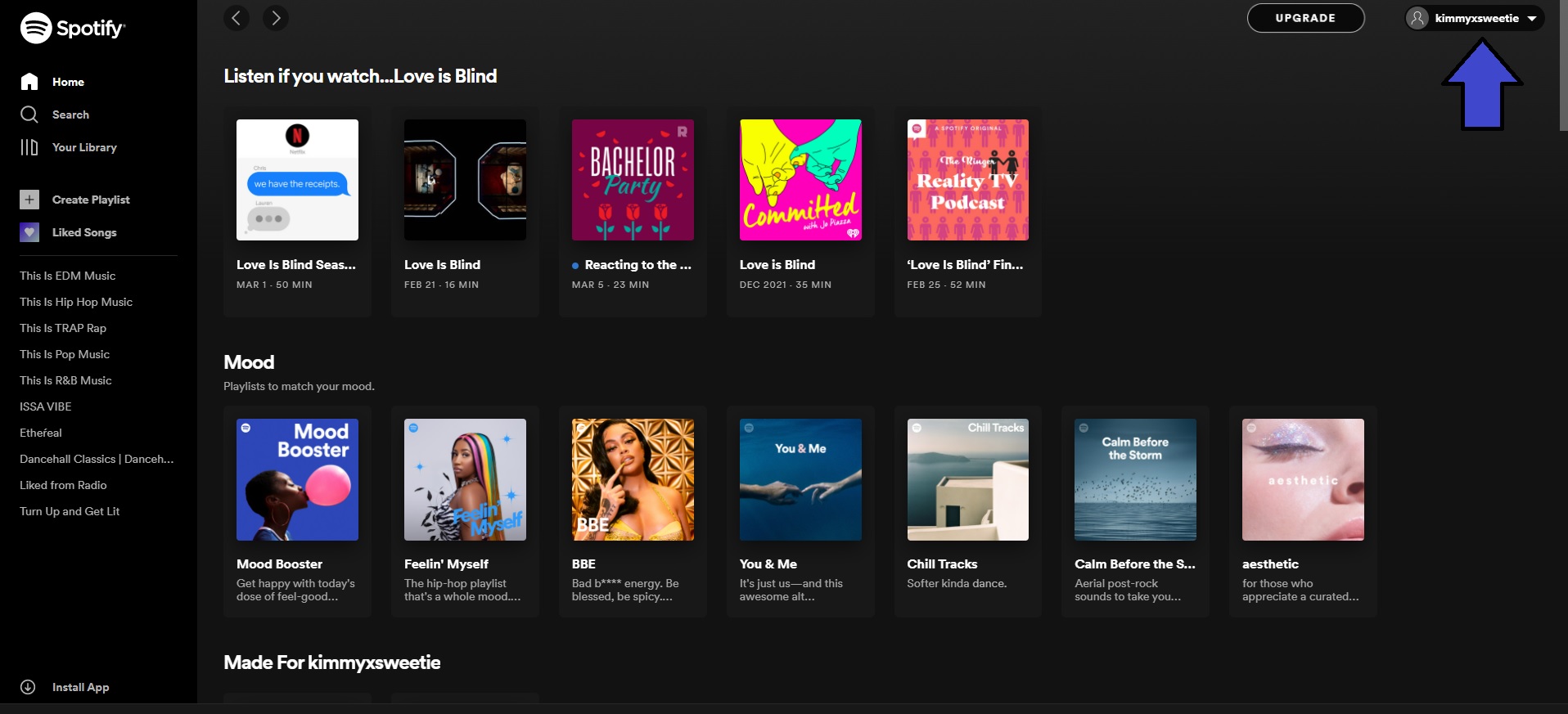
2. Click on your username (located on the top right) and select "Account."
3. Select "Change Password" on the left panel.
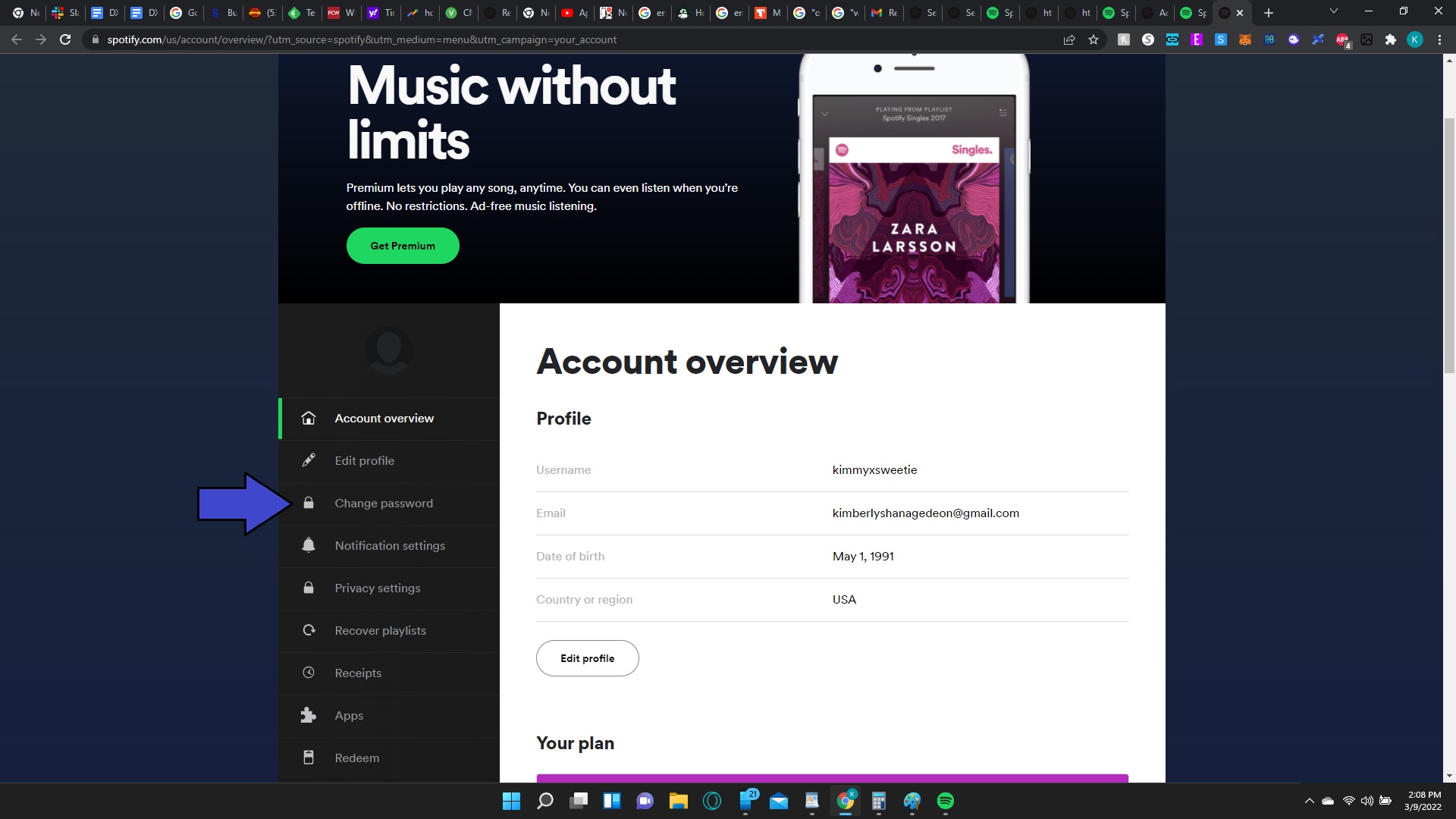
4. Type in your current password. Next, input your new password.
5. Finally, retype your new password, sans typos, under Repeat New Password.
6. Hit Set New Password. Mission accomplished!
Kimberly Gedeon, holding a Master's degree in International Journalism, launched her career as a journalist for MadameNoire's business beat in 2013. She loved translating stuffy stories about the economy, personal finance and investing into digestible, easy-to-understand, entertaining stories for young women of color. During her time on the business beat, she discovered her passion for tech as she dove into articles about tech entrepreneurship, the Consumer Electronics Show (CES) and the latest tablets. After eight years of freelancing, dabbling in a myriad of beats, she's finally found a home at Laptop Mag that accepts her as the crypto-addicted, virtual reality-loving, investing-focused, tech-fascinated nerd she is. Woot!

