How to recall an email in Outlook
Recall an email in Outlook and unsend that message
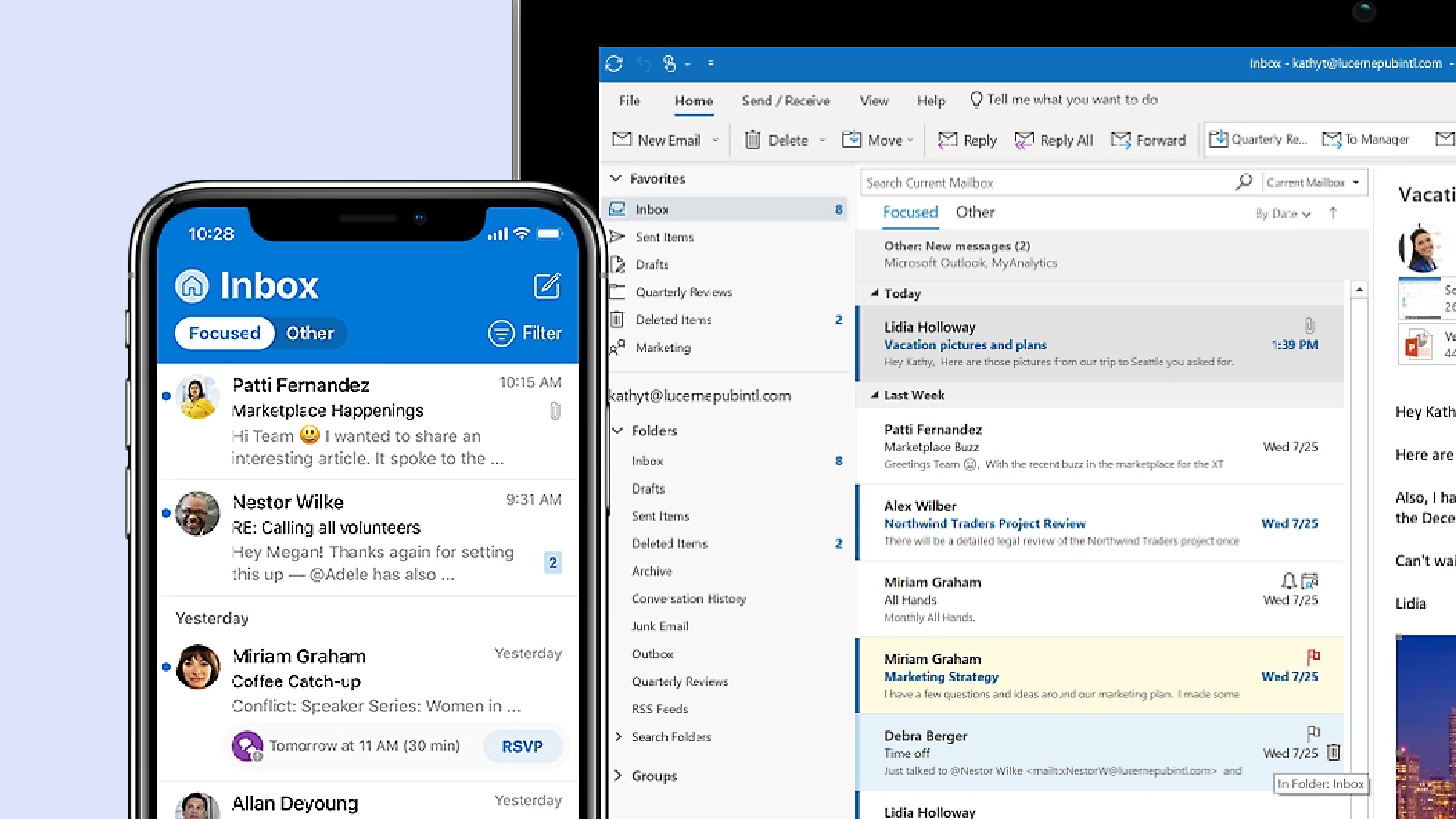
"How to recall email in Outlook" is a query gaining traction on Google Search. Why? People want to know whether they can retrieve a mistakenly sent email from a recipient's inbox.
Most of us have experienced that heart-stopping moment when we accidentally send an email too early, or we put the wrong email address in the "Send to" field. Thankfully, there is, indeed, an Outlook feature that lets users recall emails in the event of a mishap, but only under certain circumstances.
How to recall an email in Outlook
You can only recall an email in Outlook under one condition: if your recipient hasn't opened it yet. If the recipient has already clicked on the email to read it, I'm sorry to say, it's too late for you. However, if the recipient hasn't gotten to it yet, you're in luck. You can recall the email in Outlook via the following steps.
1. Go to the Sent folder, which is located on the left panel.
2. Double-click on the message you'd like to recall.
3. Click on Message followed by Actions.
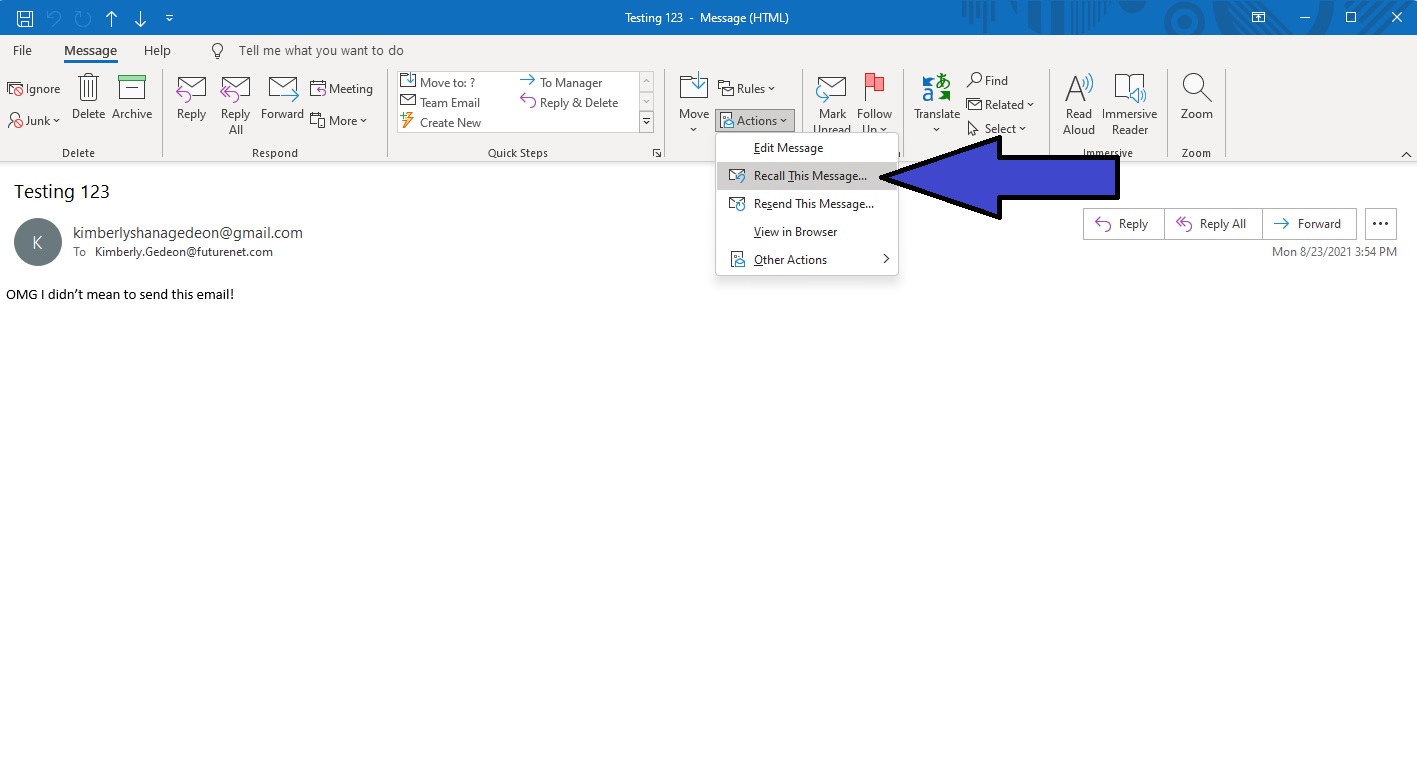
4. Click on Recall this Message.
Sign up to receive The Snapshot, a free special dispatch from Laptop Mag, in your inbox.
5. Here you'll have two options. You can replace the sent email with a new one, or you can delete it entirely from the recipient's inbox. For this tutorial, we'll be choosing the latter. Click on "Delete unread copies of this message."
6. Tick the box that says, “Tell me if recall succeeds or fails for each recipient.”
7. Press "OK."
In a few seconds, Outlook will send you a message on whether the recall was a success or a failure. As mentioned, if the recipient already opened your email, you won't be able to retract it.
How to see your Sent folder in Outlook
For some Outlook users, sent emails are not saved in the Sent folder by default. If your email is not in the Sent folder, you won't be able to recall it. In order to fix this, you'll need to navigate to File > Options > Mail.
Next, under Save Messages, make sure "Sent Mail" is selected in the drop-down box. Now, copies of all your sent emails will be funneled into the Sent folder.
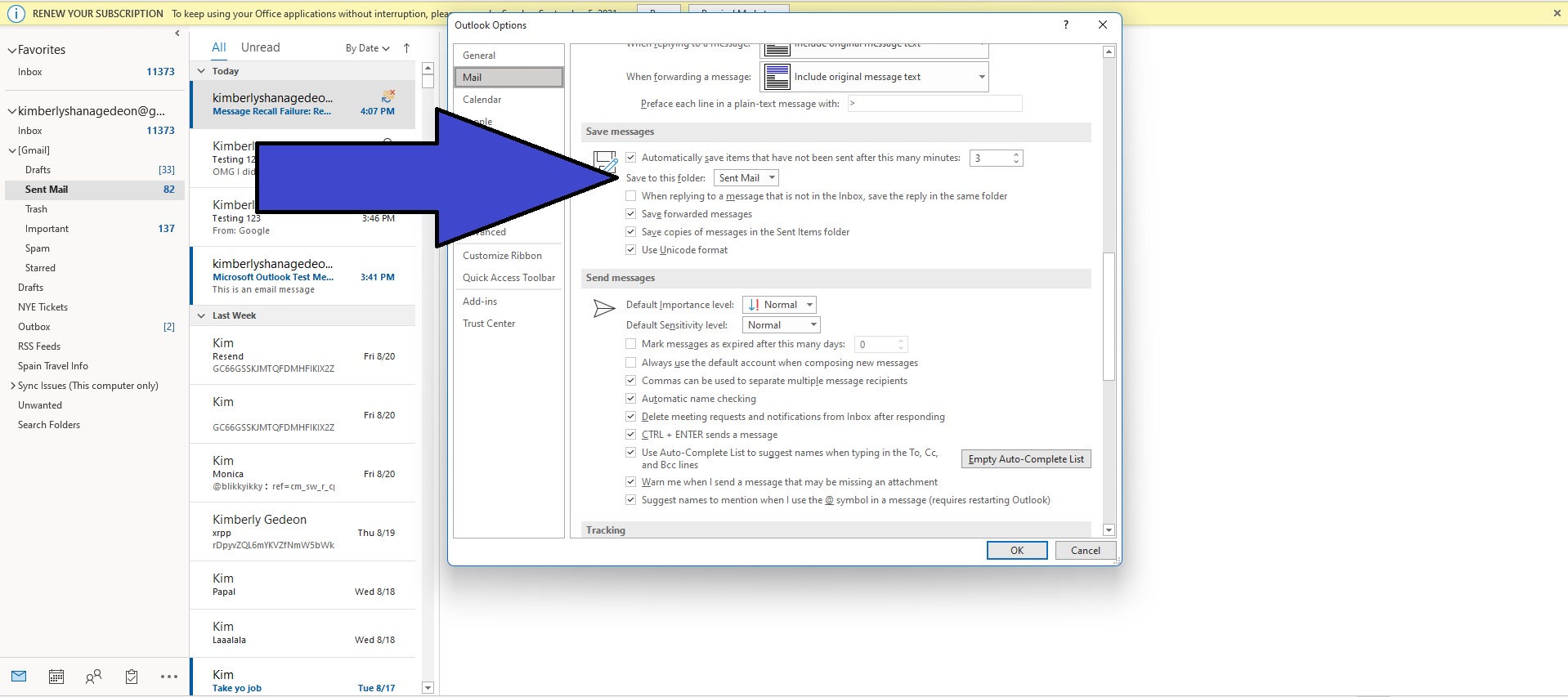
If you cannot see your Sent folder, you may need to click on one of the downward arrows on the left panel to access it.
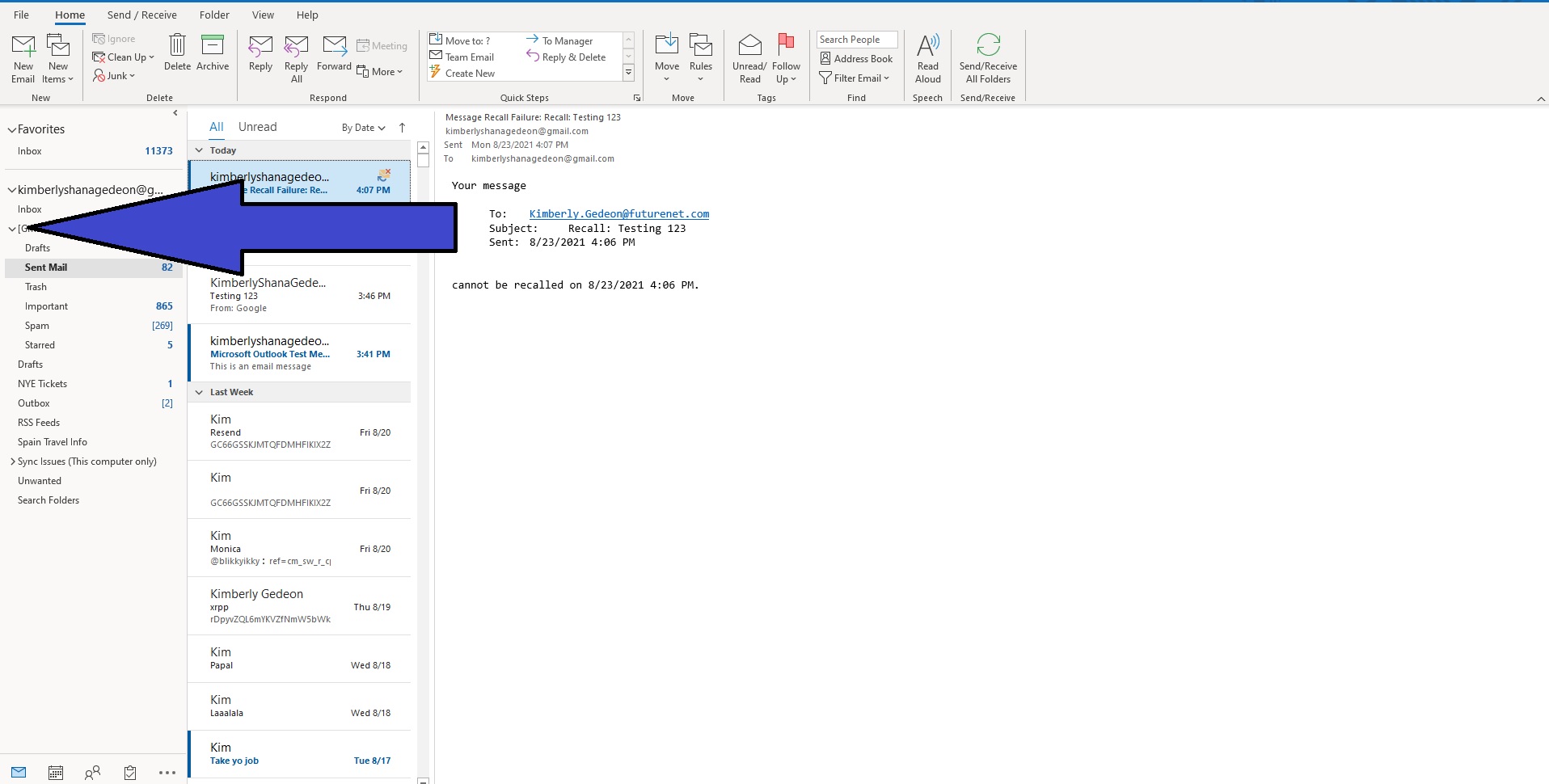
The quicker you can recall the email, the higher your chances will be to successfully retract it from the recipient's inbox. Good luck!
Kimberly Gedeon, holding a Master's degree in International Journalism, launched her career as a journalist for MadameNoire's business beat in 2013. She loved translating stuffy stories about the economy, personal finance and investing into digestible, easy-to-understand, entertaining stories for young women of color. During her time on the business beat, she discovered her passion for tech as she dove into articles about tech entrepreneurship, the Consumer Electronics Show (CES) and the latest tablets. After eight years of freelancing, dabbling in a myriad of beats, she's finally found a home at Laptop Mag that accepts her as the crypto-addicted, virtual reality-loving, investing-focused, tech-fascinated nerd she is. Woot!

