Already hate Windows 11? Here’s how to go back to Windows 10
Tried Windows 11 and it’s not your thing? Here’s how to slip right back into Windows 10
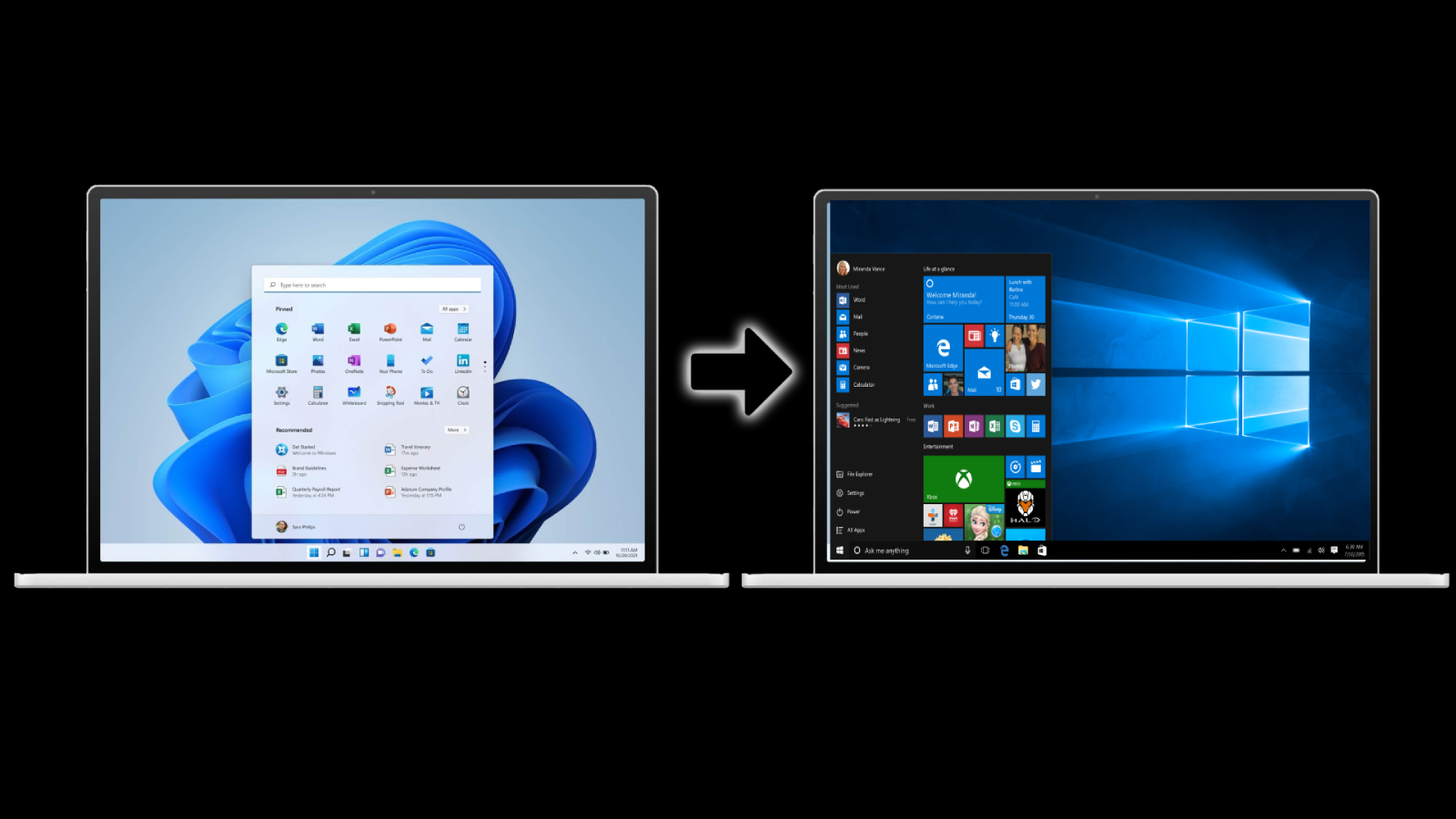
Windows 11 has arrived and will soon be available to everyone for free, later this year and into 2022. The Windows 11 Preview build is currently available to Insiders (anyone who signs up) so that you can start testing out the new OS at your leisure.
However, if you've been running into problems either with hardware, application, or don't like it, Microsoft says not to worry; you can always go back to Windows 10 at any time. Sure, Windows 11 is a pretty huge update, especially visually. When you add the new Start Menus, system tray, refreshed taskbar, and notifications center, you may feel a bit overwhelmed and not ready to take on the entirely new OS.
There is a ten-day grace period in which you're allowed to downgrade to Windows 10, and the process is rather easy. If it's been longer than ten days, it gets a little more troublesome as you will have to do a clean installation of Windows 10 to uninstall Windows 11.
- Best gaming deals in July 2021
- The best laptop deals in July 2021
- The best headphone deals in July 2021
According to Lenovo support, "Once you have upgraded to Windows 11, you have 10 days to utilize the rollback function to move back to Windows 10 while keeping files and data that you brought along with you. After that 10-day period, you will need to back up your data and do a “clean install” to move back to Windows 10”.
That all being expressed, if it has been less than ten days since you upgraded to Windows 11, the process to downgrade is fairly simple. It can be handled by navigating to the Settings>Update & Security> Recovery.
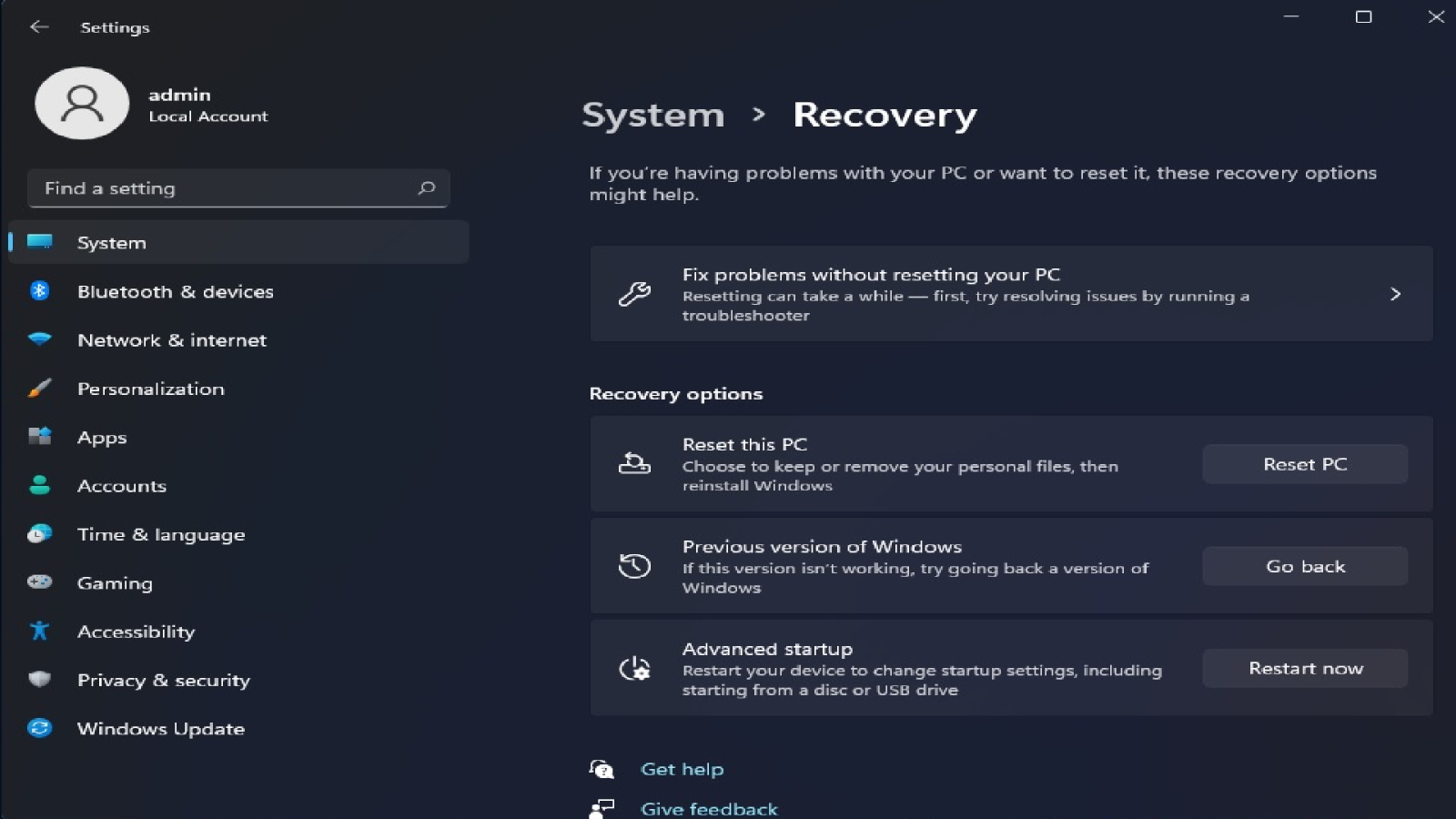
If it's been less than ten days, you will see the option to go back to your previous version of Windows. Sadly, it has been longer than ten days. You will not have access to this recovery option and will have to do a clean install of Windows 10 then. To do so, you will need to use Microsoft's Media Creation tool. After you've downloaded, the tool will allow you to reinstall Windows 10 and make a bootable USB stick. Be warned; the latter will wipe your apps and settings, so you should first back up your files and apps.
If you are not a fan of using the Media Creation Tool, you can manually download Windows 10 ISO here and create your own bootable USB drive. You could also choose to partition your drive and re-install Windows 10 but, you may also have to reactivate the license.
Sign up to receive The Snapshot, a free special dispatch from Laptop Mag, in your inbox.
VIA Windows Latest
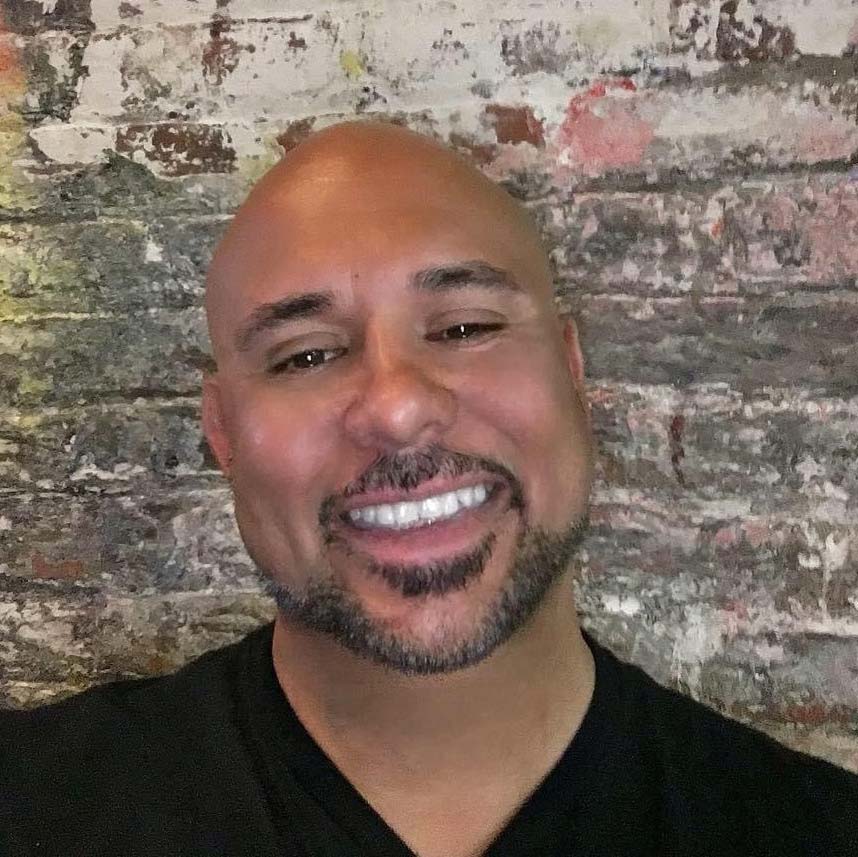
Mark has spent 20 years headlining comedy shows around the country and made appearances on ABC, MTV, Comedy Central, Howard Stern, Food Network, and Sirius XM Radio. He has written about every topic imaginable, from dating, family, politics, social issues, and tech. He wrote his first tech articles for the now-defunct Dads On Tech 10 years ago, and his passion for combining humor and tech has grown under the tutelage of the Laptop Mag team. His penchant for tearing things down and rebuilding them did not make Mark popular at home, however, when he got his hands on the legendary Commodore 64, his passion for all things tech deepened. These days, when he is not filming, editing footage, tinkering with cameras and laptops, or on stage, he can be found at his desk snacking, writing about everything tech, new jokes, or scripts he dreams of filming.
