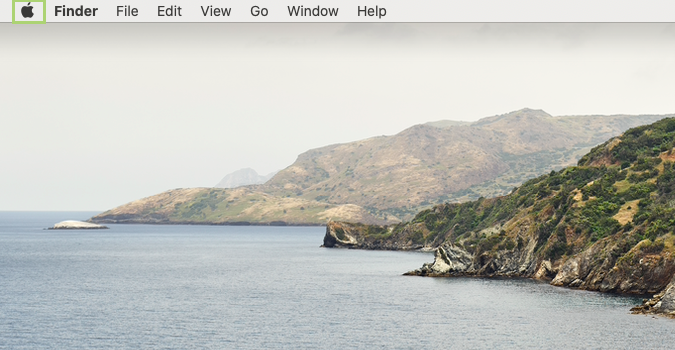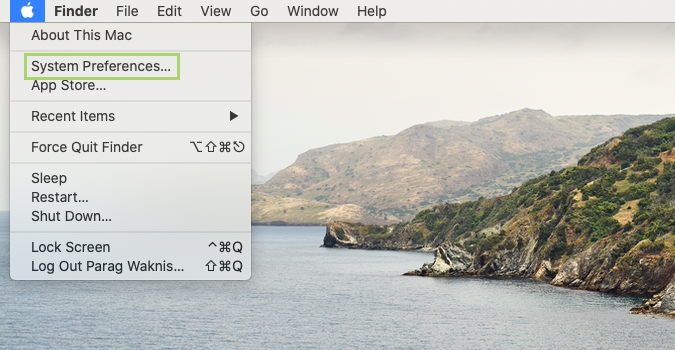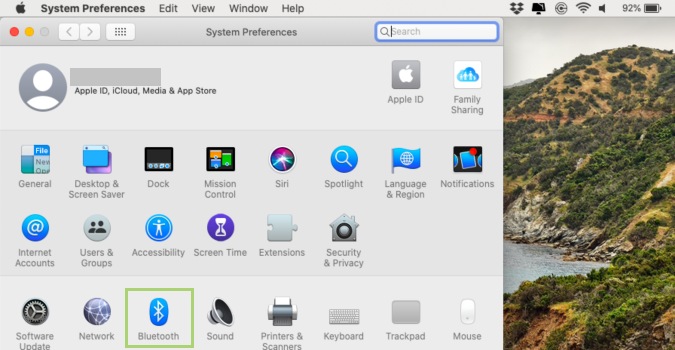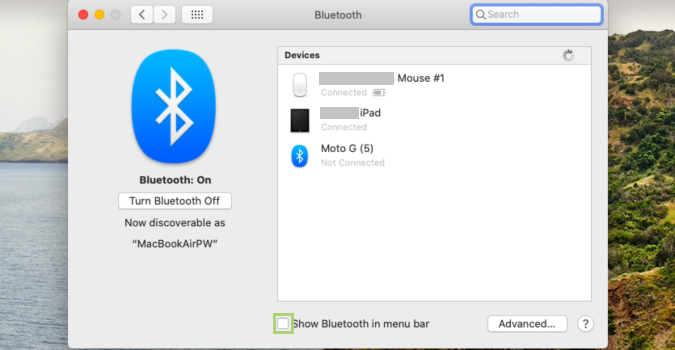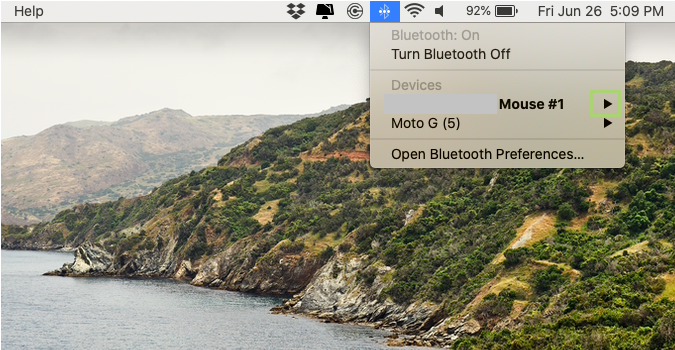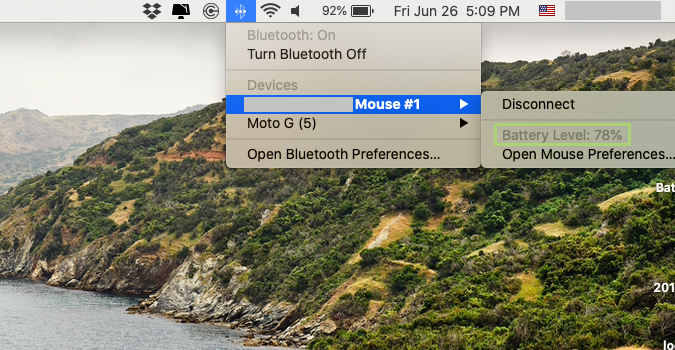How to view the battery levels for Bluetooth devices in macOS
Check your battery levels often, before you get stuck in an unfortunate position
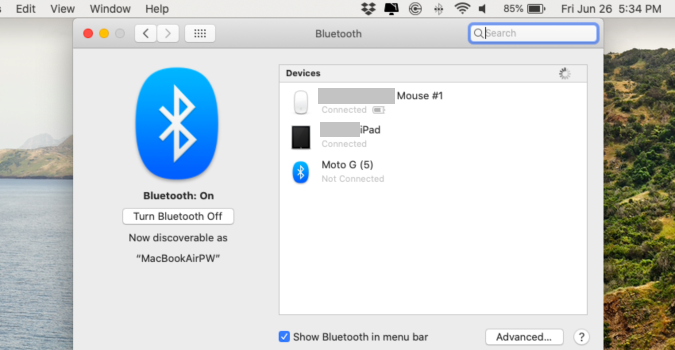
Imagine giving a presentation when your mouse suddenly dies. To avoid these sorts of predicaments, it’s a good idea to check the battery levels for your Bluetooth devices before you need them, allowing you to charge the hardware before you are dead in the water during your next meeting.
Bluetooth devices like keyboards, mice, and trackpads are undoubtedly convenient. But a dead battery often makes you wish for simpler times and corded peripherals.
Luckily, checking battery levels is pretty straightforward. Each connected device should show up in your Bluetooth dropdown menu, or you can view them in System Preferences to get a closer look.
1) Click the apple icon to open the menu.
2) In the menu, select System Preferences.
3) In System Preferences, select Bluetooth.
4) At the bottom of the Bluetooth window, select Show Bluetooth in menu bar.
Sign up to receive The Snapshot, a free special dispatch from Laptop Mag, in your inbox.
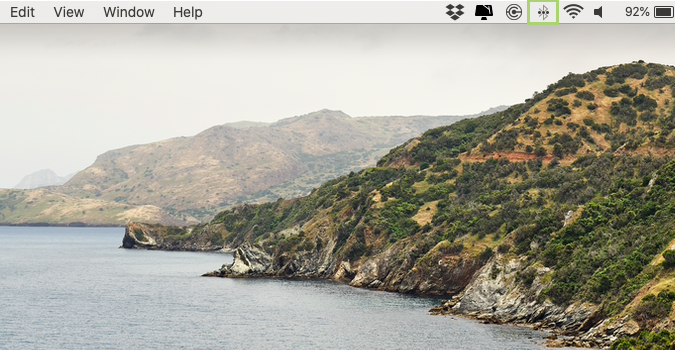
5) On the menu bar, click the Bluetooth icon that is now added.
6) In the dropdown menu, click on the arrow in front of the device for which you want to see the battery level.
7) In the menu that opens view the battery level.
Bryan covers everything you need to know about Windows, social media, and the internet at large for Laptop Mag. Thanks to his extensive knowledge of operating systems and some of the most popular software out there, Bryan has written hundreds of helpful guides, including tips related to Windows 11 drivers, upgrading to a newer version of the OS, editing in Microsoft Photos, or rearranging pages in Google Docs.