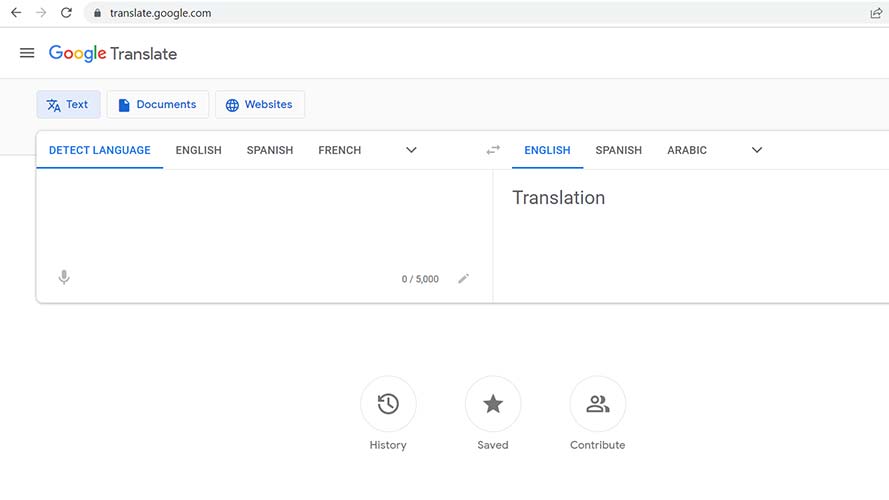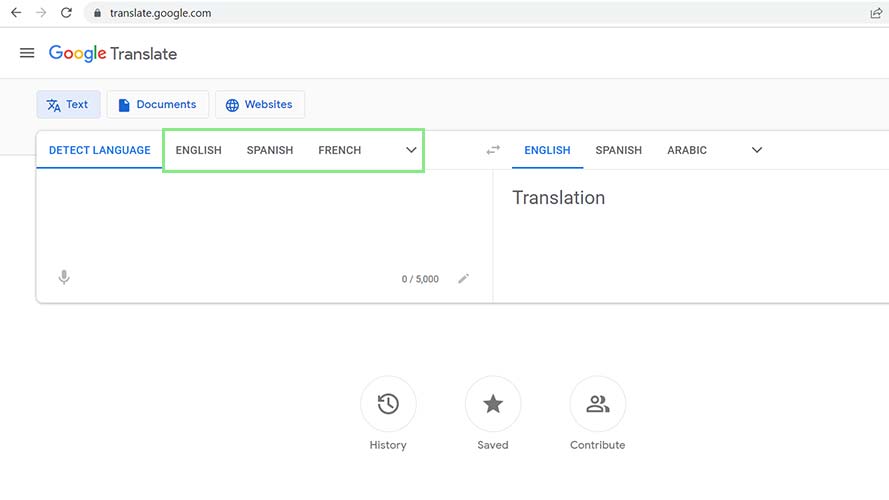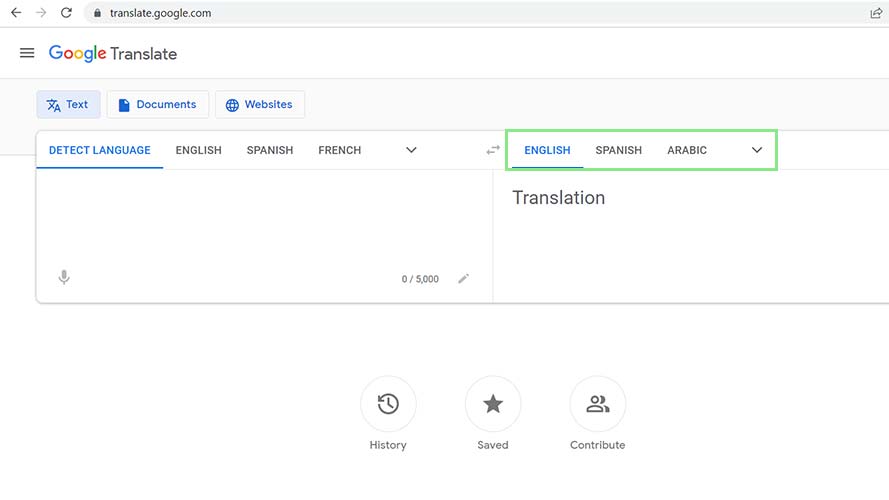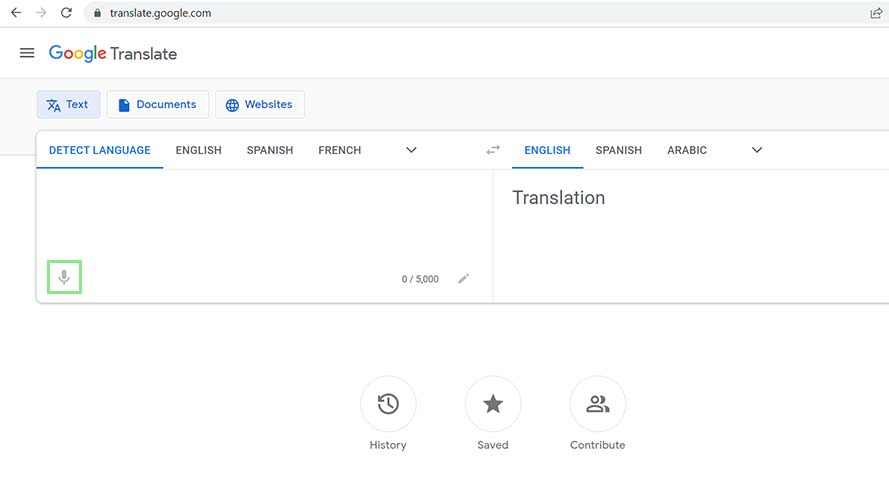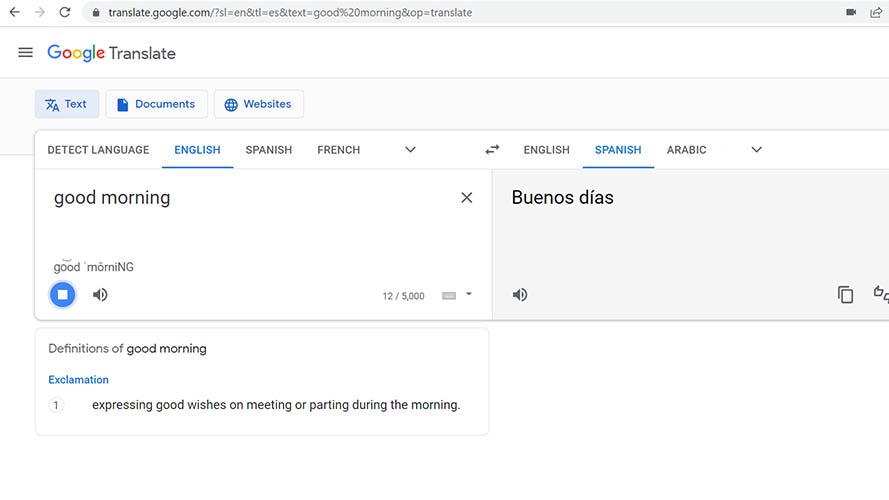How to translate audio with Google Translate
Conversations in multiple languages are no longer out of reach
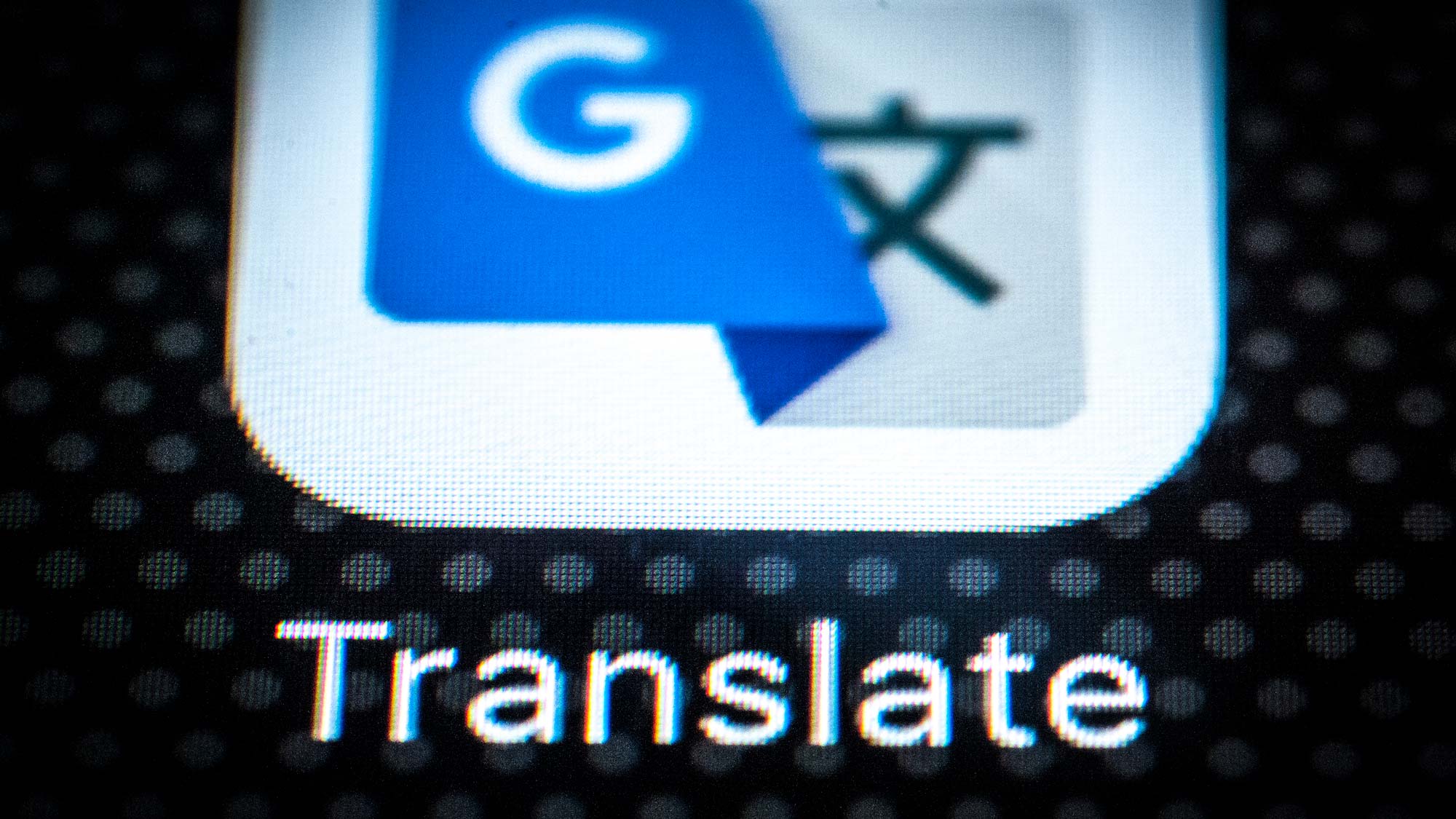
There are more than 7,000 languages spoken across the globe. Sooner or later, you’ll run into a situation in which you have to communicate with someone who speaks a different language. It’s inevitable, especially for those who live in a major metropolitan area or do a lot of traveling. Even the best linguists can only manage a dozen or so of these languages, which leaves a lot of need for a great translation tool you can use on the go.
Enter Google Translate. Google Translate works by using powerful AI and machine learning that helps it to learn and stay up-to-date on different languages as people correct its inaccurate translations. Since its release in 2006, it has helped millions communicate in other languages, and as of 2016,the AI processes an estimated 100 billion translation-related queries daily.
And while you may have used Google Translate in the past, most don’t realize that it’s not just a text-based tool. You can actually have it listen and translate conversations in real time. Here’s how.
How to Use Google Translate’s voice translation
1. First, click this link to open Google Translate on your browser. Alternatively, you can type the address below on your browser’s address bar.
2. Google Translate is divided into two main sections. One is the input text or voice, and the other is the output result. On the input side, select the language of your input voice. You can also let Google determine its language by leaving it to Detect Language.
3. Select your preferred output language on the right side of Google Translate.
Sign up to receive The Snapshot, a free special dispatch from Laptop Mag, in your inbox.
4. Next, click the Translate by voice icon. Click Allow if your browser asks you to provide permission to Google to use your microphone.
5. Speak into your phone or computer’s microphone. The translation for your voice should automatically appear in the output section of Google Translate.
Bryan covers everything you need to know about Windows, social media, and the internet at large for Laptop Mag. Thanks to his extensive knowledge of operating systems and some of the most popular software out there, Bryan has written hundreds of helpful guides, including tips related to Windows 11 drivers, upgrading to a newer version of the OS, editing in Microsoft Photos, or rearranging pages in Google Docs.