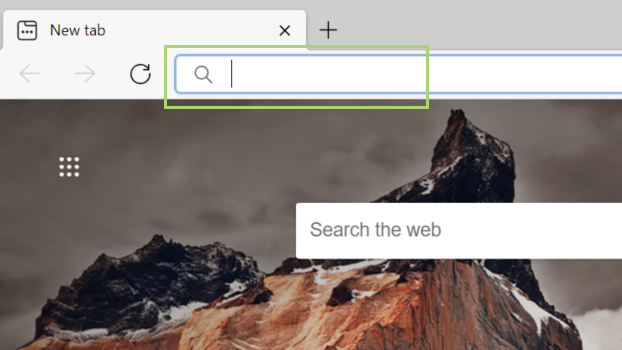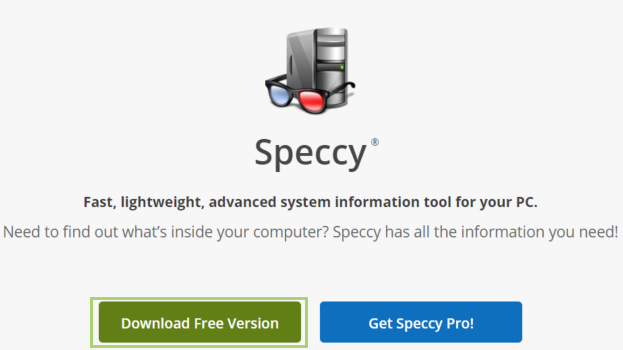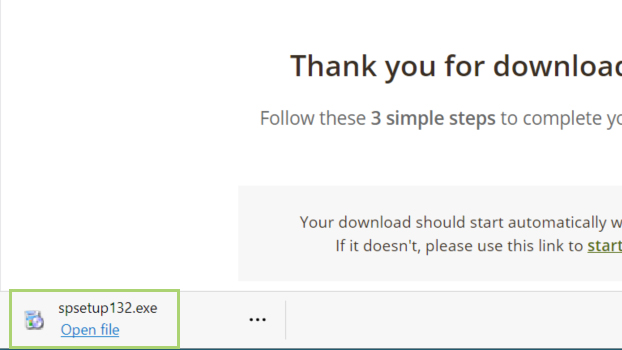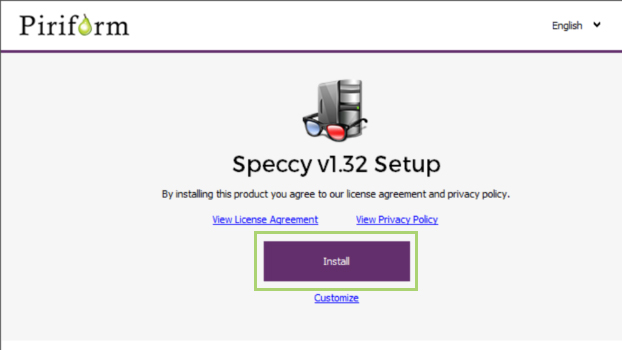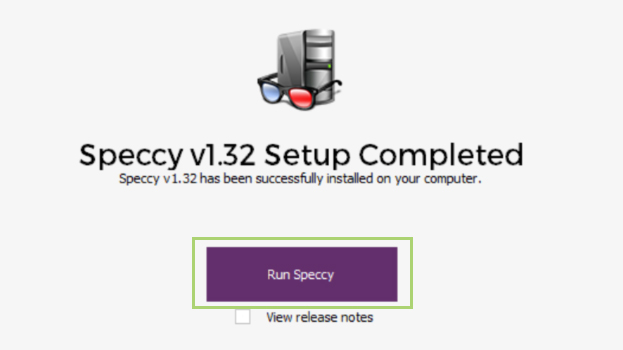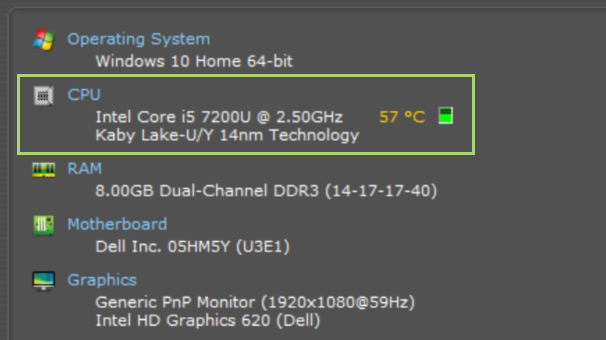How to check CPU temperature on Windows 10
Keep an eye on your CPU temperature from any Windows 10 PC
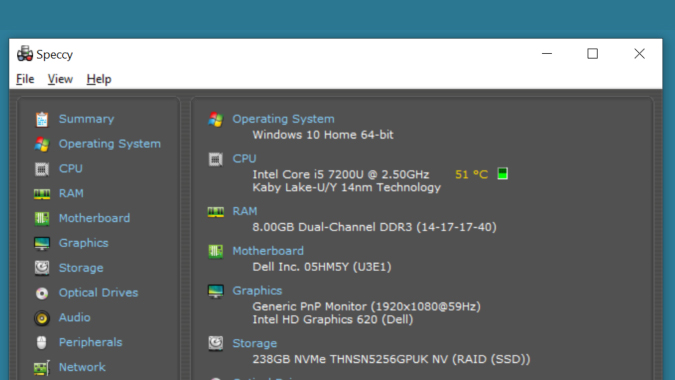
Recently, I found my laptop to be quite hot to the touch while it was charging. If it feels hot to the touch, chances are that internally, it’s way too hot. Heat in laptops both reduces performance and leads to a reduction in the overall lifespan of most hardware. If your computer has been hot, sluggish, or overburdened with some tasks, it’s worth checking to see if a hot CPU is the culprit.
Windows, unfortunately, doesn’t have a built-in tool to monitor this. There are, however, many third-party tools that can monitor these temperatures, and quite a few of them are free. The one we’ll use today, Speccy, is a free app from a trusted source.
There is a paid tier available, but unless you’re looking to do more than just monitor your CPU temperature, you won’t need it.
How to check CPU temperature on Windows 10
1) In any browser, open https://www.ccleaner.com/speccy.
2) Download the free version from the website.
3) When the download is complete, click Open file.
4) In the window that opens, click Install.
Sign up to receive The Snapshot, a free special dispatch from Laptop Mag, in your inbox.
5) Once the setup is complete, click Run Speccy.
6) In the left pane check the temperature against the CPU entry.
Bryan covers everything you need to know about Windows, social media, and the internet at large for Laptop Mag. Thanks to his extensive knowledge of operating systems and some of the most popular software out there, Bryan has written hundreds of helpful guides, including tips related to Windows 11 drivers, upgrading to a newer version of the OS, editing in Microsoft Photos, or rearranging pages in Google Docs.