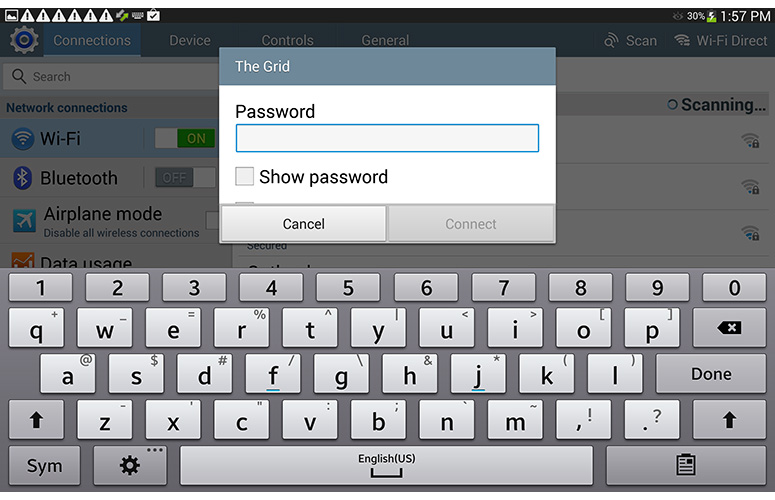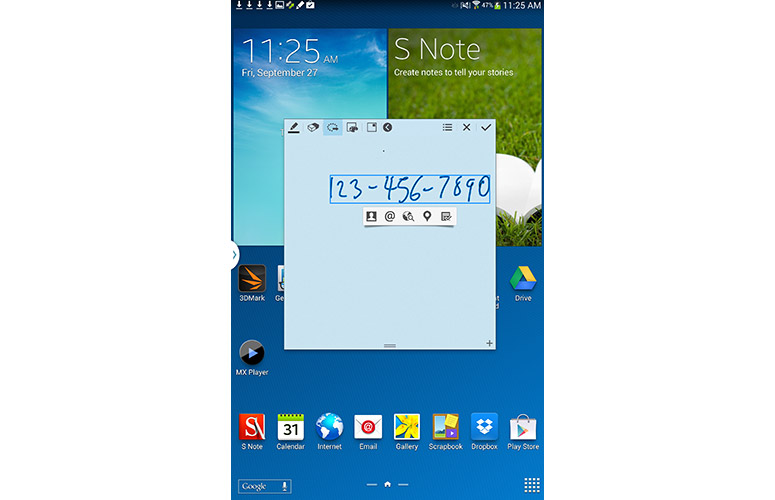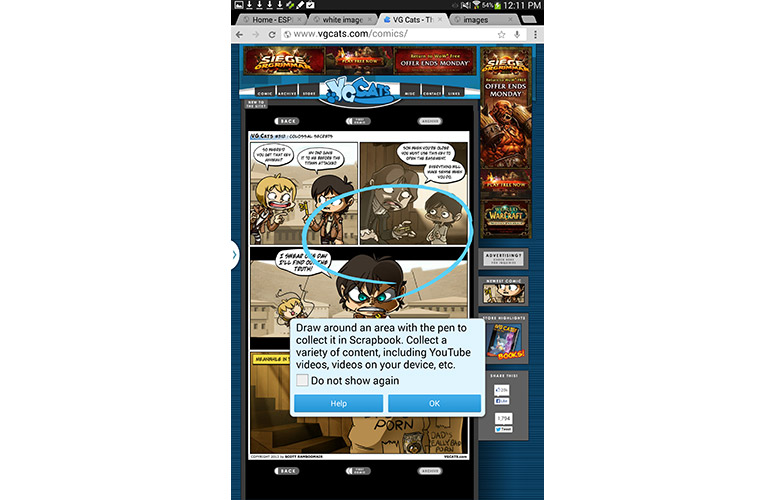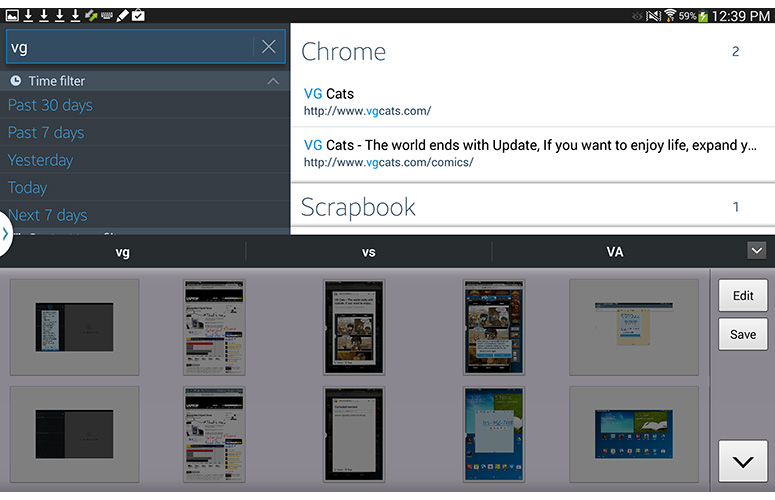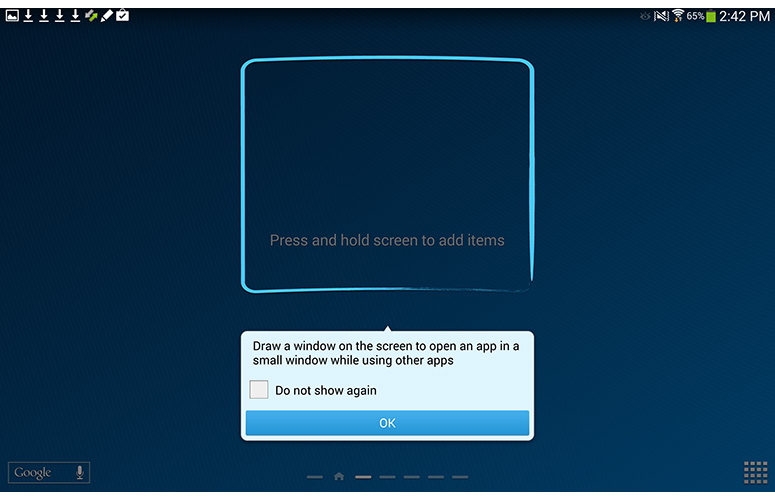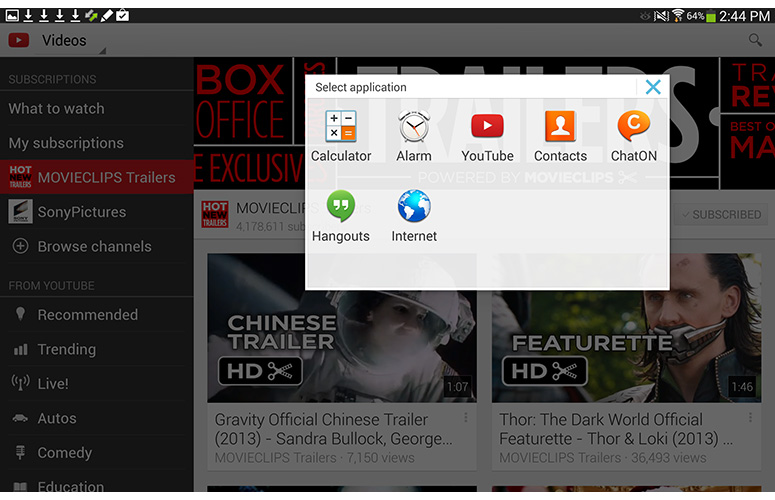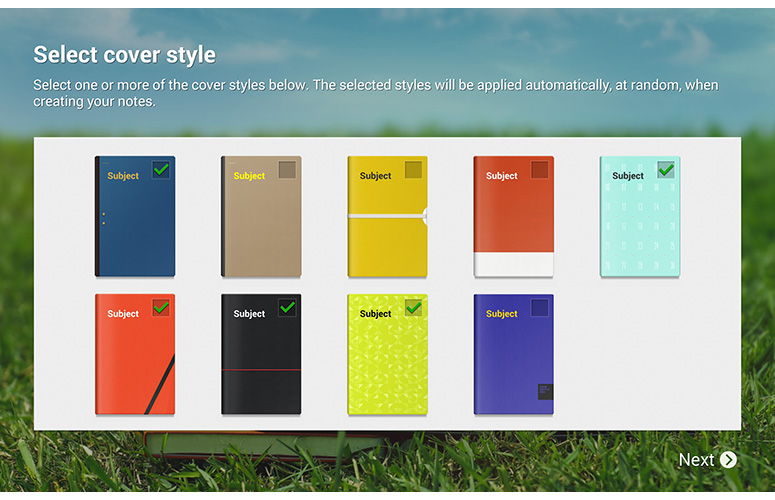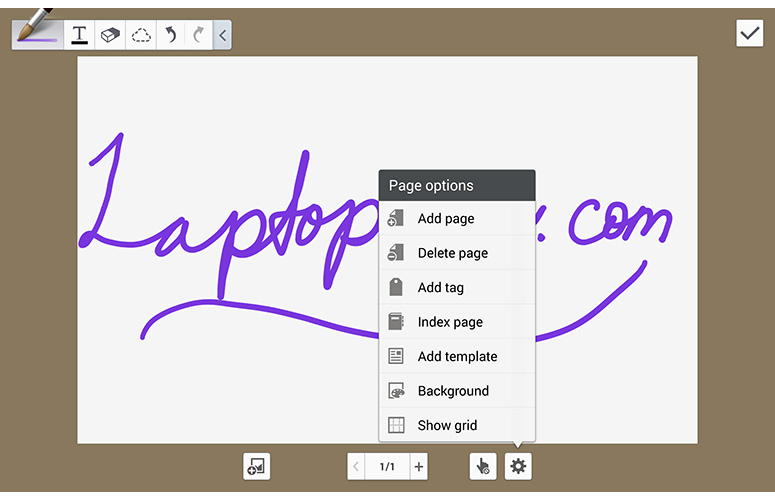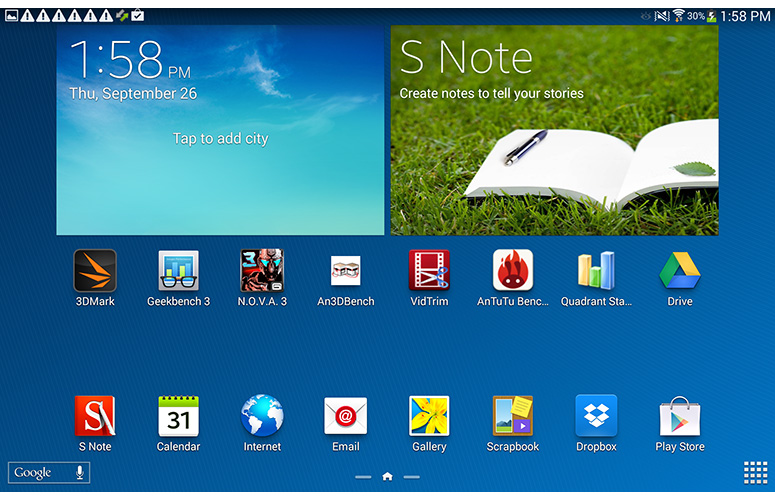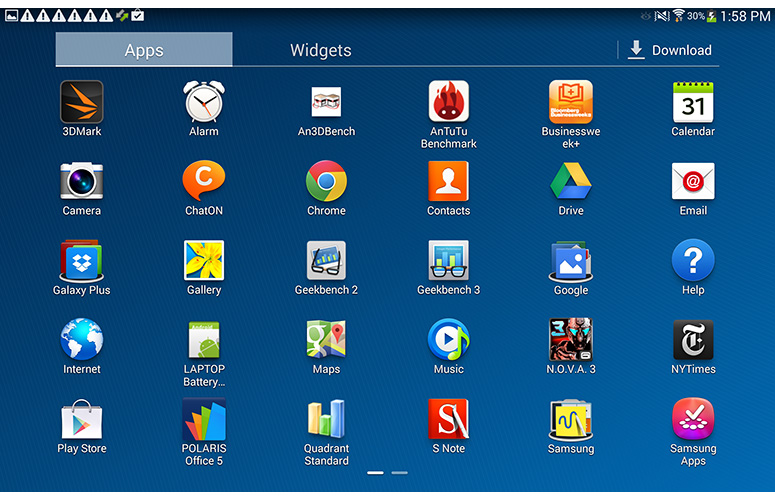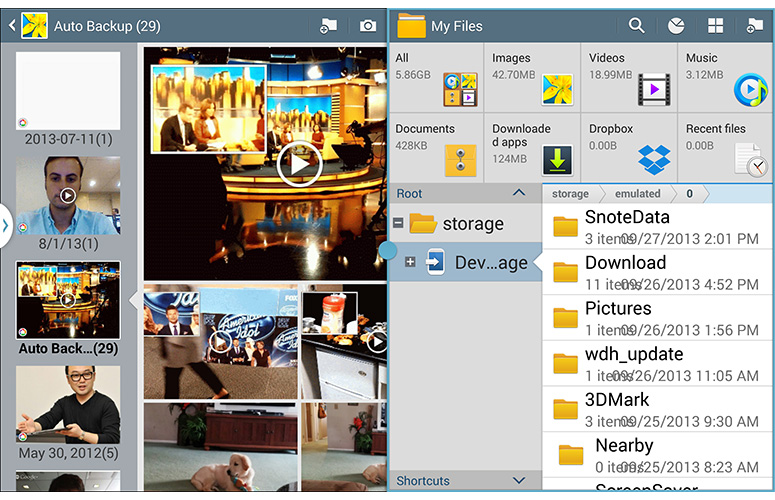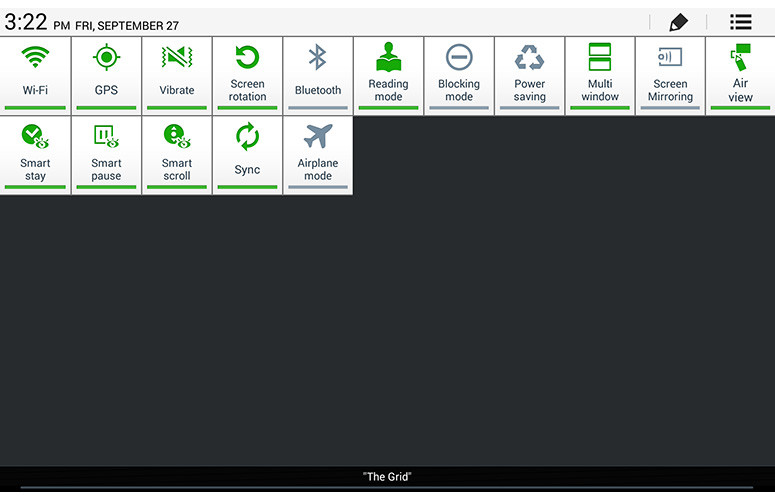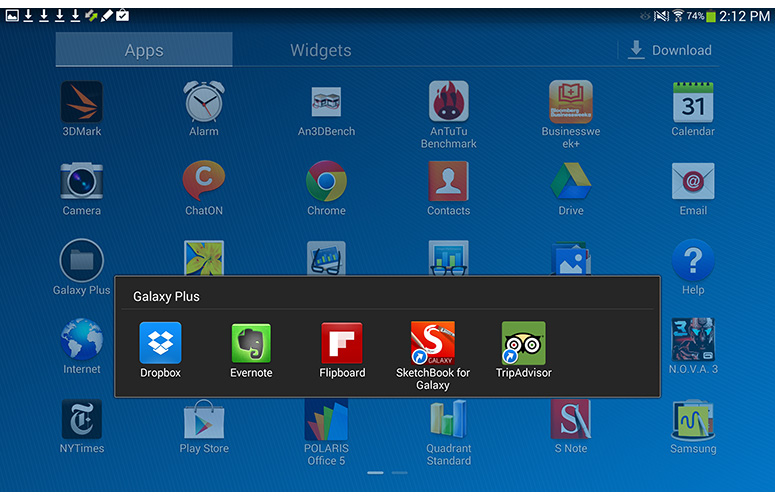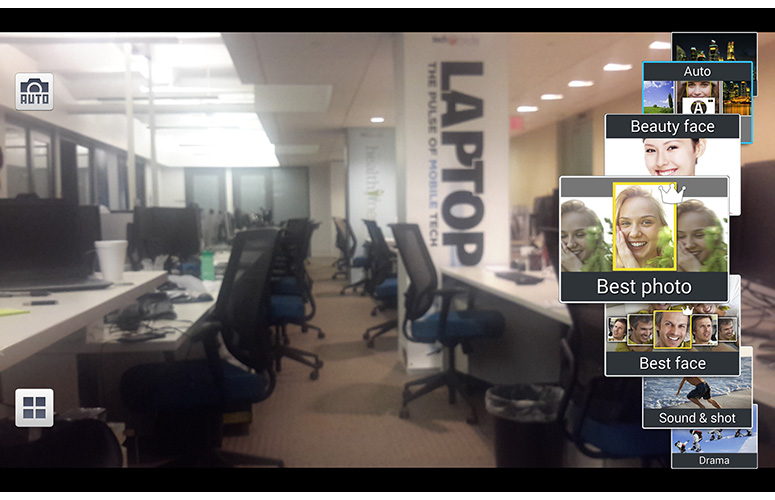Laptop Mag Verdict
Thanks to enhanced pen features, a beautiful Retina display and Samsung's war chest of features, the Samsung Galaxy Note 10.1 - 2014 Edition is a very good Android tablet for both creating and consuming content.
Pros
- +
Sleek, elegant design
- +
Very sharp and bright display
- +
Improved multitasking functionality
- +
Compelling pen enhancements
Cons
- -
Expensive
- -
Occasional lag
- -
Mediocre camera
- -
Shorter battery life than top tablets
Why you can trust Laptop Mag
The original Galaxy Note 10.1 was designed to be the first true Android content creation tablet, but its low-resolution display and somewhat confusing pen software kept it from being a top pick. Now Samsung is back with the Note 10.1 - 2014 Edition (starting at $549 for 16GB, $599 for 32GB). The tablet boasts a sleeker look, a magnificent Retina-like display, and compelling new pen enhancements. Find out if this slate is worth $50 more than the iPad.
[sc:video id="YycXE1cTrOXWg5sZQg9dyTejrz3j-Svk" width="575" height="398"]
Design
Samsung finally caved in to consumer complaints and ditched the slippery plastic rear panel on its tablet. The faux leather back of Note 10.1 has fake stitching and a subtle raised pattern that helps ensure a firm grip. The device is also available in Jet Black for those looking to avoid unsightly stains. Overall, we like the look, even if it's not as sturdy as the aluminum iPad.
Chrome striations line the sides of the Note 10.1, meant to invoke the pages of a book. The top of the tablet holds a volume rocker, power button and IR blaster. A single microUSB port sits along the bottom. On the tablet's left, you'll find a headphone jack and a speaker with another speaker on the right and a microSD slot hidden by a port cover.
Around back, an 8-megapixel camera and flash rest in a lovely oval setting lined in chrome. The shiny chrome tip of the pen peeks out from its holder in the upper right corner.
MORE: Best Tablets 2014
Sign up to receive The Snapshot, a free special dispatch from Laptop Mag, in your inbox.
The front panel holds the 10.1-inch display bordered on all sides by a relatively slim white bezel. A 2-MP camera rests in the top bezel with a physical Home button flanked by capacitive Menu and Settings buttons.
The 9.57 x 6.75 x 0.31-inch Note 10.1 weighs 1.23 pounds, which is lighter and thinner than the Toshiba Excite Write (10.3 x 7 x 0.4 inches, 1.4 pounds) and the fourth-generation Apple iPad (9.5 x 7.31 x 0.37 inches, 1.44 pounds). Despite its slightly larger frame (10.47 x 6.77 x 0.27 inches), the Sony Xperia Tablet Z is lighter at a scant 1.1 pounds.
Display
Click to EnlargeAnything Apple can do, Samsung can do better...at least when it comes to Retina displays. We were blown away by the Note's 10.1-inch 2560 x 1600 screen, which provided wide viewing angles and vibrant color.
When we pitted the Note against the iPad and its 9.7-inch 2048 x 1536 display using a picture of clownfish swimming in a coral reef, staffers unanimously preferred the Note 10.1, pointing to the richer color, including deep blacks, oranges and phosphorescent greens. Samsung also won on sharpness, enabling us to better discern the individual fish scales.
The Note continued its winning ways when we queued up an HD trailer of "Hunger Games: Catching Fire." Katniss and Peeda's flaming garments were a tantalizing mixture of red, black and orange, with the resulting embers flashing a deep gold.
The Note 10.1 delivered an average brightness of 427 lux using our light meter. That rating is well above the 363 lux average. It's also brighter than the Xperia Tablet Z (354 lux), iPad (346) and Excite Write (344).
Audio
Similar to its predecessor, the Note 10.1 has a pair of side-mounted speakers. The speakers were passably loud, barely filling our small test space. As we listened to Beyonce's "Love On Top," the chanteuse's vocal was nice and clear, but the rest of the track sounded distant.
We heard better results when we played Nirvana's "Smells Like Teen Spirit." Its sparse instrumentals allowed us to hear more of the drums and guitar chords against Cobain's garbled delivery. However, the track turned into a jumbled mess during the chorus.
Keyboard
Click to EnlargeGood haptic feedback and large, well-spaced keys: this is what you can expect with Samsung's virtual keyboard. Having the dedicated number row above the letters is definitely helpful, as is next-word predictions. Trace-typists will appreciate the fast and fluid SwiftKey functionality.
MORE: 5 Best Keyboard Apps for Android
S Pen
Click to EnlargeThe Note 10.1's S Pen functionality has received a makeover. The pen is slimmer and lighter than its predecessor but also a bit flimsier. However, it has a more refined look. We're especially fond of the ribbing etched into the chrome end of the pen.
To match its new look, the pen has received some new functionality. For example, taking the pen out of its holster launches the Air Command feature. You can also access Air Command by pressing the pen button while hovering the tip just above the display. The new functionality launches a small ring featuring a quintet of pen-enabled apps: Action Memo, Scrapbooker, Screen Write, S Finder and Pen Window.
When we took the pen for a spin in the redesigned S Note app, the writing experience was smooth and fluid. The tablet accounted for our pressure changes, delivering a thick line when we employed a more deliberate hand and a slim line for a more delicate touch.
Action Memo
Click to EnlargeAt first glance, Action Memo looks like a simple Post-it note utility, but the Link to Action feature turns Action Memo into a truly useful app. Instead of jotting down a note and potentially forgetting and losing the information, Action Memo categorizes info by placing it into your contacts list, email or To Do list. The tool can also use the information to open a link or find a destination in Google Maps -- provided all the information is entered fairly neatly and in linear fashion.
To test Action Memo, we jotted down a phone number with S Pen and selected Link to Action. We were prompted to draw a circle around the number, which brought up a small menu. When we selected the Contacts option, we could choose whether the number was saved to our Google contacts or the device outright. When we entered an address and chose Map, Google Maps opened with our selected address highlighted.
Action Memo did a pretty good job with handwriting recognition, deciphering most of our chicken scratch into legible English. We especially like that we could minimize the app for easy access to our other apps.
However, Link to Action has difficulties capturing information that is splashed in different places across a note. When we attempted to capture misaligned notes, such as a name and a phone number, the feature placed the info into contacts as one long jumble of letters and numbers.
Scrapbooker
Click to EnlargeScrapbooking has entered the 21st century. Samsung's Scrapbooker allows you to draw a box around any content you see on the screen -- be it from a website, eBook or YouTube video -- and save it to a scrapbook. In addition to the selected information, Scrapbooker will also capture any associated metadata and create custom memos and tags to help you find it later. When we drew a box around a picture of a comic panel on VGCats.com, the scrapbook stored not only the photo but also the URL of the page, so we could visit it again later.
Screen Write
Screen Write lets users take a screenshot, and then jot down notes on top of it. Once we activated the feature, a quick flash signified that a screenshot had been taken. From there, we were free to doodle as we liked, changing color and pen type as we scribbled notes.
S Finder
Click to EnlargeYou've created all these notes in Active Memo, Screen Write and Scrapbooker, but what happens when you need to search for a specific piece of info? Simple, just fire up S Finder, a powerful internal search engine that allows you to search all your recent activity by keyword, pulling up emails, scrapbook entries, videos you've watched and Web pages you've visited.
When we searched the phrase "vg," results for the VG Cats Web page and our Scrapbooker immediately appeared. The engine even searches handwriting in notes, as it found the text "ABC" in one of our Action Memos, even though it had not been translated to ASCII. Better still, if you enter no term, you can see a list of all your activities ranging from today up to the past 30 days.
MORE: 10 Best Android Apps You're Not Using
Pen Window
Click to EnlargeSamsung has stepped up its multitasking game in the latest Note 10.1 In addition to the popular Multi Window mode, Samsung has added Pen Window, a feature that lets you open an app right within a window you draw. You can launch a calculator, search for contacts or strike up a quick chat.
After selecting Pen Window from the Air Command ring, we drew a box. From there, a menu launched with seven apps (Calculator, Alarm, YouTube, Contacts, ChatON, Hangouts and Internet). Once we selected our app, it immediately opened in the smaller window without disturbing our other app.
Click to EnlargeWe drew boxes of various sizes and discovered that the default size of the resulting windows measured 4 x 2.5 inches in portrait and landscape modes. Windows can be expanded to full screen or minimized to show only a small circular icon, similar to Facebook Chat Heads. Unlike Multi Window mode, we could open multiple Pen Windows, which can come in handy for a heavy-duty multitaskers. Even better, Pen Window can be used in conjunction with Multi Window, maximizing your multitasking potential.
S Note
Click to EnlargeSamsung has revamped the S Note app's interface with a clean, white design making it easy to navigate through notes. Users can customize their notes using one of nine covers and 18 templates, split between five for landscape mode and 13 for portrait.
S Note has a new feature called Easy Chart, which allows you to create bar, line or pie charts just by sketching, though we found it hard to get precise numbers and wished we could import data from our existing spreadsheets.
Click to EnlargeIllustration is another new feature that lets users add existing clip art or shapes, such as a graphic of a high heel shoe or a smiley face into a note. There are 44 pieces of clip art and 82 shapes, making for a rather robust suite from which to choose. One of our favorite features is IdeaSketch, which allowed us to search the clip art gallery by writing a word such as "bird" or "car." The feature will also display any user-generated drawing that has been tagged.
You can also insert video, maps, voice memos or photos into your notes. S Note even provides a record and playback feature that offers steps through your writing process. However, we liked S Note best when simply scribbling notes in a meeting and keeping them in handwriting format, as it felt like we were using a real paper notepad.
MORE: 12 Worst Android Annoyances and How to Fix Them
SketchBook
The tablet also includes SketchBook for Galaxy, a fairly advanced drawing app that allows you to choose from dozens of different brushes, add text to your drawings, use gradients or include clip art symbols.
Interface
Click to EnlargeJust like the Samsung Galaxy Note III, the Note 10.1 runs Android 4.3 with a heaping of the latest version of Samsung TouchWiz.
Most notable is a new home screen feature called My Magazine, powered by Flipboard. Swiping up on the home screen let us see a customized newsfeed that incorporated our social updates and images of our recent notes.
Similar to Flipboard, we chose the order in which our news feed would appear and which topics (such as Design, Style, Music and Games) would be displayed. Some of our favorite publications such as The Guardian, BuzzFeed and Machinima are included in the news feed, but you can't manually add publications as you can in Flipboard. We also couldn't collect stories for later use; however, you can save items to S Note, add them to a To-Do list, or email them to a friend via a drop-down menu on the right-hand side of the app.
Click to EnlargeWhen you first launch the Note 10.1, you'll see three home screens decked out with a number of pre-loaded apps and large widgets, including S Note, Samsung Apps and The New York Times. You can access four additional screens by pressing down on a page and selecting it from the menu. On the lock screen, you can add up to five shortcuts via the Settings menu. We could also choose to do a quick swipe to access additional apps or the camera and select the unlock animation.
Like the Galaxy S4, the Note 10.1 has a Quick Settings menu that appears in the notification drawer. From here you can toggle 16 different options, including Wi-Fi, NFC, Screen Mirroring and Multi Window.
Samsung chose to place apps from Google into a Google folder and apps from Samsung into a Samsung folder, which cuts down on clutter but can make things difficult to find. For example, selecting the Google folder reveals icons for G+ Photos, Gmail, Search, Google+ Play Games and Hangouts, to name a few.
MORE: Best Android Security Apps 2013
Multi Window Mode
Click to EnlargeAmong Samsung's ever-growing collection of features, Multi Window Mode remains a perennial favorite. Similar to other Galaxy devices, Multi Window mode lets users split the screen in two and run two different apps simultaneously. We love using this feature on a screen as large as the Note 10.1, especially in landscape mode.
Even better, the new, improved Multi Window mode can now run the same app in both windows simultaneously. To test it out, we ran two instances of Facebook. We used one window to chat with our friend while we used the other to RSVP to an upcoming Oktoberfest event. Both windows ran smoothly, allowing us to chat and plan our week.
But that's not all Multi Window has up its sleeve. A bright blue button in the center of the screen reveals a small menu with several features (Drag and Drop content, Switch Applications, Switch Windows and Close Application). Drag and Drop enables users to copy and paste images and text to the other window. We dragged a couple of images to the regular mail client and it added them as attachments. Too bad this feature doesn't support Gmail. Switch Application cycles through all the current open applications in Multi Window mode, while Switch Windows changes the window positions.
Gesture and Eye Control
Click to EnlargeThe Note 10.1 supports several types of eye and gesture control, similar to the GS4. Some are helpful but others feel more like parlor tricks. Smart Scroll moves up and down Web pages when you raise or lower your gaze, while Smart Pause stops video playback when you move your eyes away from the screen. There's also Smart Rotation, which rotates the screen depending on the orientation of your face. However, enabling this feature slows down screen rotation considerably, turning a 1-second action into a 2-3 second transaction.
MORE: Top 12 Android Games
Air View
Air View displays a preview when the S Pen hovers over certain content. We appreciated being able to see thumbnails of all the images in a gallery or the text of an email in the inbox by placing the stylus tip above the screen. However, we were disappointed that we could only get these previews by hovering the stylus and not with our finger, like the Samsung Galaxy S4 allows.
Apps
Click to EnlargeThe Note 10.1 just wouldn't be a Samsung product without being loaded up with the company's proprietary apps. S Translator translates foreign speakers' voices into English and vice versa. Story Album compiles all your special moments into neat categorized photo albums that you can share with other devices using Samsung Link. WatchON, the remote control app, puts the Note's IR blaster to good use. You can control your TV as well as find compelling content to watch online.
Samsung also included its KNOX app, which provides a separate environment for business apps and data that many companies use as part of their BYOD (bring your own device) strategies.
Third-party apps include Twitter, Dropbox, Evernote, and free trials of Bloomberg Businessweek and The New York Times.
MORE: Best Apps 2014
Performance
Click to Enlarge
Running demanding games such as "N.O.V.A. 3" or "Dead Trigger" on the Samsung Note 10.1 won't be a problem, thanks to the tablet's 1.9-GHz Samsung Exynos 5420 processor with 3GB of RAM. Navigating apps and menus and launching apps was a speedy experience. However, lag crept in here and there, such as when changing screen orientation in Google Chrome and Gmail. (Turning off Smart Rotation in settings spedd things up a bit.) Exiting apps to the home screen also sometimes took longer than we'd like.
During the Quadrant benchmark, which measures which tests the CPU, I/O and 3D graphics performance, the Note scored 19,523. That's more than four times the 4,146 category average. The Toshiba Excite Write and its Nvidia Tegra 4 CPU were a distant second with 11,892. The Sony Xperia Tablet Z's 1.5-GHz Qualcomm Snapdragon S4 Pro chip notched 7,513.
On Geekbench 3, the Note scored 2,516, in comparison compared to the iPad, which only notched only 1,426.
The Note 10.1 took 4 minutes and 11 seconds to transcode a 204MB full HD video to 480p during the VidTrim benchmark, blowing past the 11:03 tablet average. It also managed to outrun the Excite Write, which notched 4:44.
The Samsung Galaxy Note 10.1 - 2014 Edition is available in two configurations: a 16GB version for $549 and the 32GB model priced at $599. The maximum storage can be expanded to 64GB via the microSD slot.
Camera and Camcorder
Click to EnlargeOne area on the Note 10.1 that could stand some improvement is the camera. Despite capturing relatively bright images, the 8-MP rear camera was consistently outdone by the fourth-generation iPad's 5-MP camera.
In a side-by-side comparison of images snapped at a local flower stand, the Note 10.1's photos had an annoying white haze with colors that looked somewhat ashen. The iPad's photos were an explosion of red, blues, yellows and pinks. The iPad also delivered better sharpness, allowing us to zoom in to center of the flower with minimal fuzziness.
[sc:video id="FqZDFncTq-3jJinMGaw11_8IYLW8Ge4k" width="575" height="398"]
Recorded videos didn't look much better on the Note 10.1. Although we could make out a glowing red H&M sign across the street, deciphering text on cabs and a large tour bus proved difficult. Even worse, a persistent haze was front and center, casting a pall over the shot.
The front-facing 2-MP camera performed better, faithfully rendering our blue tank top and warm chocolate skin.
Camera Features
Click to EnlargeMany of the GS4's camera features have migrated to the Note 10.1. Best Face Mode snaps several shots in rapid succession, and lets users pick the best result. Drama Shot combines multiple shots of a person moving across the frame into a single photo. Sound & Shot adds nine seconds of audio to a still. There's also Eraser Mode, which snaps five shots and then replaces moving objects with the background behind them.
Animated Photo Mode remains our favorite feature, capturing up to nine seconds of video and converting it into an animated GIF. The gimmicky Dual Camera mode also made the cut, using the front and rear cameras simultaneously to get everyone in the shot.
Battery Life
The Samsung Galaxy Note 10.1 lasted 7 hours and 44 minutes on the Laptop Battery Test, which consists of continuous Web surfing over Wi-Fi on 40 percent brightness. This runtime is enough to edge out the 7:05 tablet average and the Toshiba Excite Write (5:54). However, the fourth-gen Apple iPad and the Sony Xperia Tablet Z offer much longer endurance, lasting 12:22 and 9:51, respectively.
MORE: 10 Tablets with the Longest Battery Life
Verdict
Click to EnlargeThe Samsung Galaxy Note 10.1 2014 Edition is certainly one of the top premium Android tablets. The gorgeous 2560 x 1600 display actually looks better than the iPad's screen. And the beefed up pen capability combined with Samsung's collection of features make this a compelling slate for professionals and creative types alike. The latest Galaxy Note 10.1 is also a better multitasker than the iPad and other Android tablets.
This device doesn't have all the write stuff, though. The Note 10.1 2014 exhibits lag when performing simple tasks (like changing screen orientations). And while its battery life is above average, the iPad lasts more than 5 hours longer on a charge. Among Android tablets, the Xperia Tablet Z is also worth a look because of a slimmer and lighter design and longer battery life than the Samsung, though it lacks pen functionality and has a lower-res screen.
Overall, the sheer versatility of the Samsung Galaxy Note 10.1 - 2014 Edition outweighs the initial sticker shock. But we would recommend this tablet only for those who plan on using the S Pen every day.
Samsung Galaxy Note 10.1 - 2014 Edition Specs
| Brand | Samsung |
| CPU | 1.9-GHz Samsung Exynos 5420 processor |
| Camera Resolution | 8MP |
| Card Reader Size | 32GB |
| Card Readers | microSD |
| Company Website | www.samsung.com |
| Display Resolution | 2560 x 1600 |
| Display Size | 10.1 |
| Front-Facing Camera Resolution | 2.0MP |
| OS | Android 4.3 |
| Ports | IR, Headphone, microUSB |
| RAM Included | 2GB |
| Size | 9.57 x 6.75 x 0.31 inches |
| Storage Drive Size | 32GB |
| Weight | 1.23 pounds |
| Wi-Fi | 802.11ac/a/b/g/n |

Sherri L. Smith has been cranking out product reviews for Laptopmag.com since 2011. In that time, she's reviewed more than her share of laptops, tablets, smartphones and everything in between. The resident gamer and audio junkie, Sherri was previously a managing editor for Black Web 2.0 and contributed to BET.Com and Popgadget.