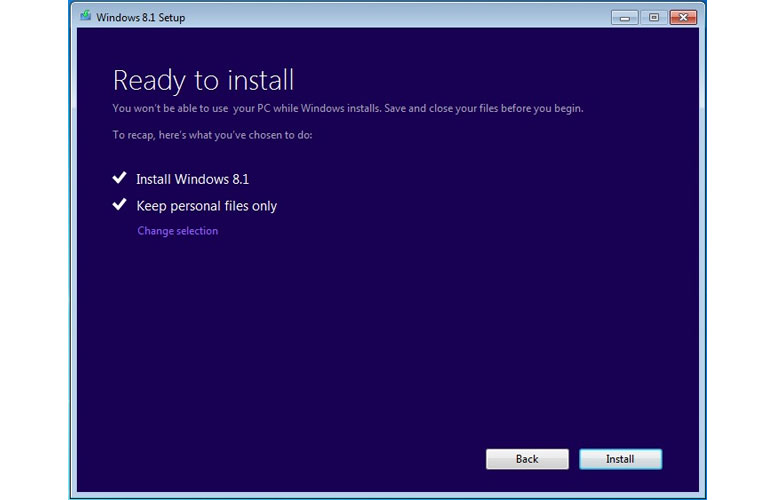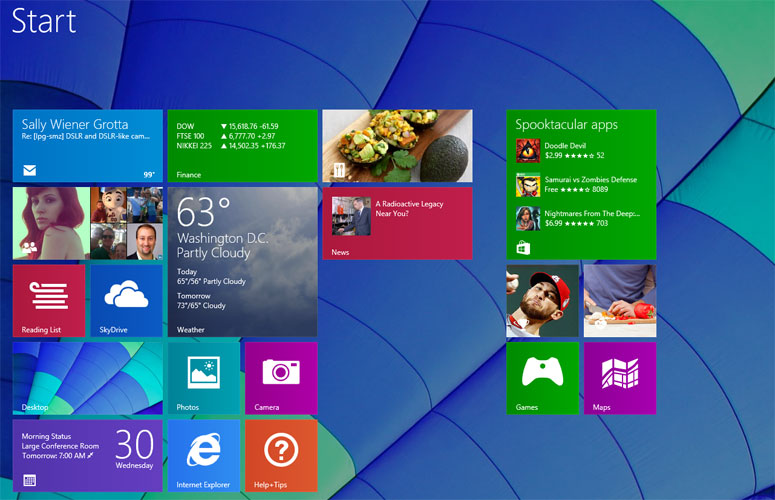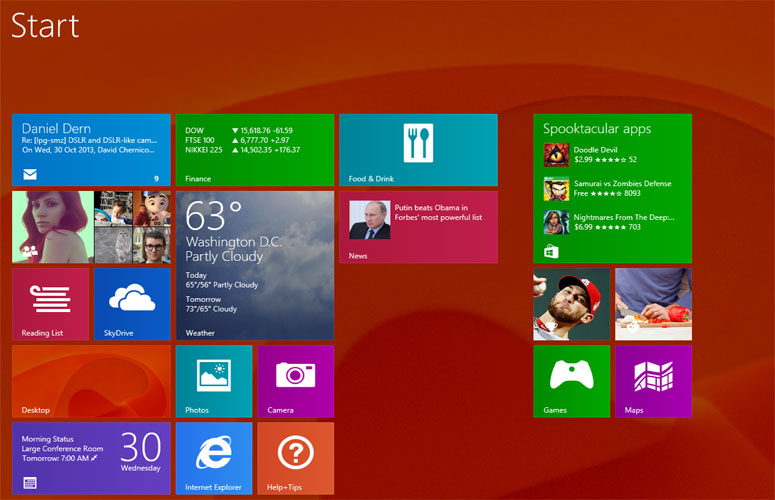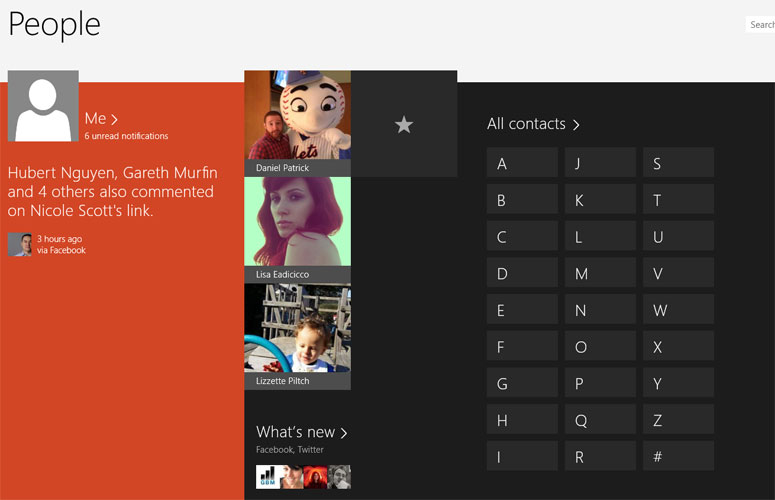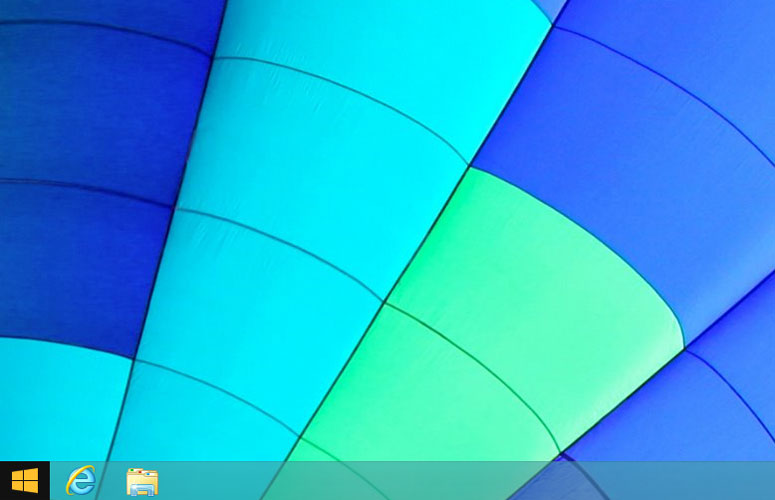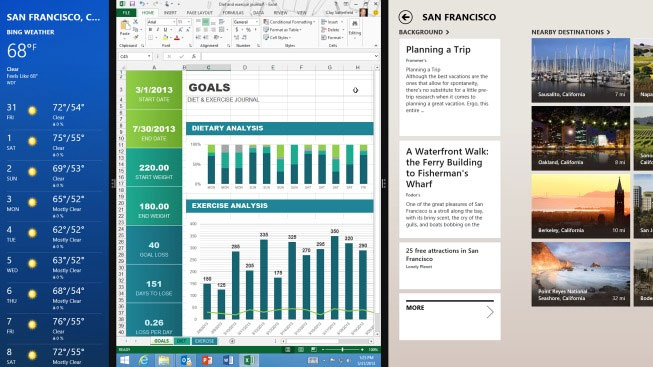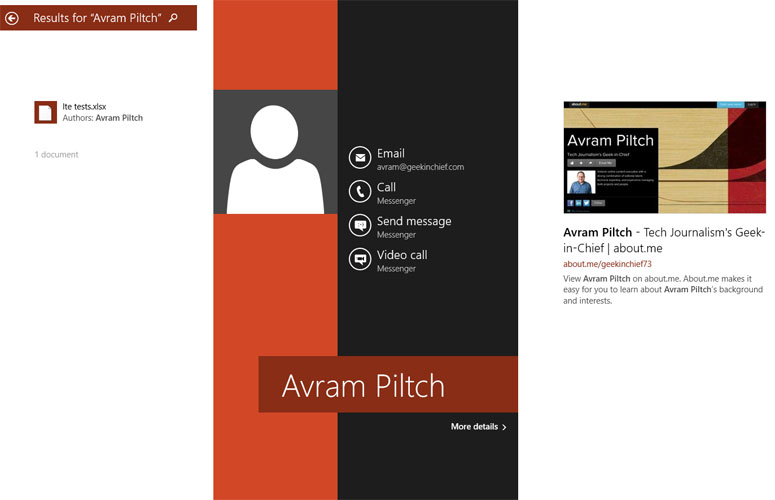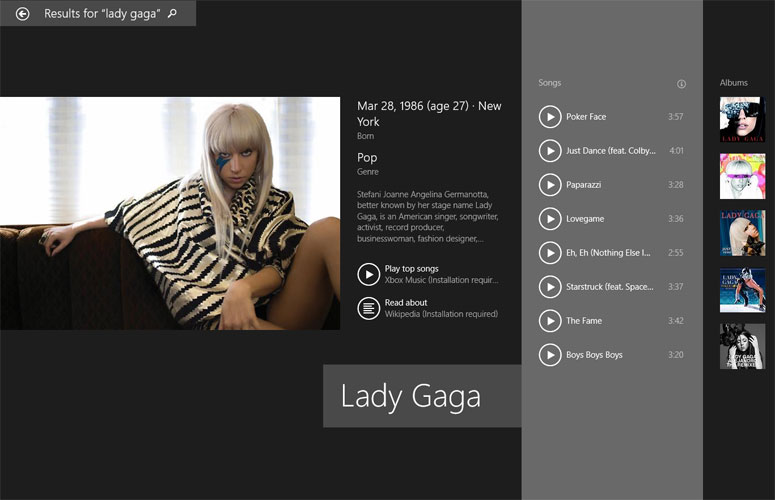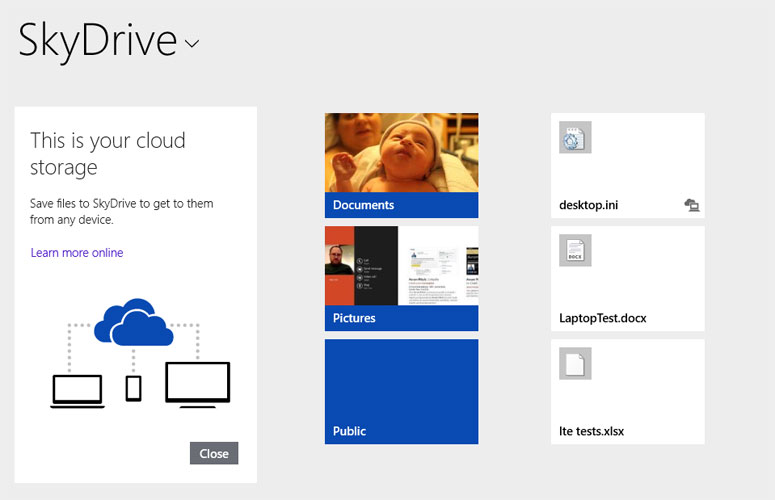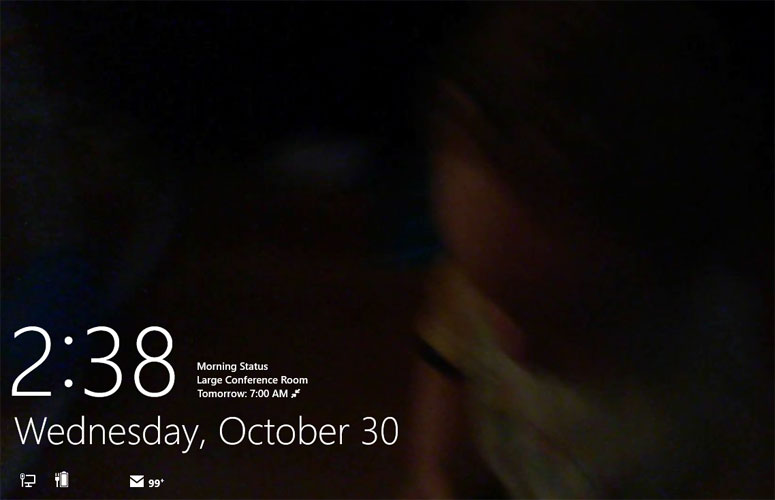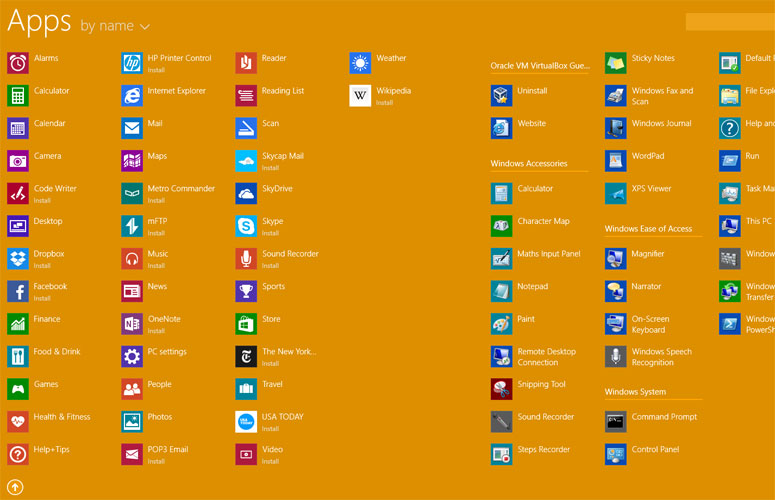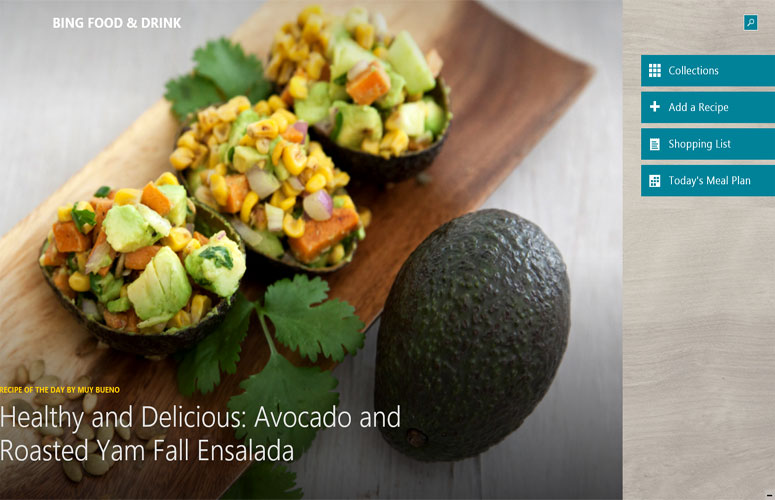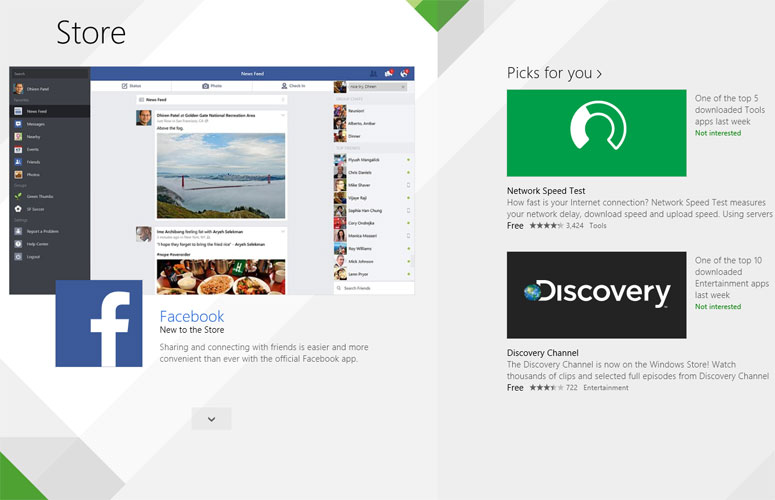Laptop Mag Verdict
Windows 8.1 is a much improved operating system with enhanced multitasking, smarter search and a better selection of pre-loaded apps, but it's still better for touch than desktop use.
Pros
- +
Improved multitasking
- +
Universal search
- +
Better preloaded apps
- +
Better multi-monitor support
Cons
- -
Still no Start Menu
- -
Low information density
- -
Still better for touch than keyboard / mouse
Why you can trust Laptop Mag
When Windows 8 launched last fall, millions of long-time PC users were reluctant to upgrade their existing computers or purchase new systems with the new OS. Even though it promised better performance at an initial upgrade price of just $40, many were turned off by Windows 8's "Modern UI," which removed the Start menu and introduced a tile-based Start screen, filled with touch-friendly, full-screen apps. With Windows 8.1, Microsoft made some significant improvements, including a multitasking- friendly split-screen mode, new Bing apps and a helpful universal search feature. However, if you have a version of Windows prior to 8, it will now cost at least $119 to upgrade. Should users make the jump to Windows 8.1 or stay put?
Upgrade Process
Click to EnlargeUnlike Windows 8, which preserved all of the apps and settings when you upgraded from Windows 7, 8.1 only preserves the data files in your libraries, forcing you to reinstall all your programs from scratch. In other respects, the process of upgrading from Windows 7 was painless. We purchased an upgrade from windows.com, downloaded the 2.5GB file in less than 20 minutes, and installed it in approximately 15 minutes, without the need for any new drivers. Your programs and settings will be preserved if you move from Windows 8 to 8.1, a free process that only requires you to select Windows 8.1 in the Windows Store.
MORE: How to Download and Install Windows 8.1
Start Screen
Click to EnlargeThe Windows 8.1 Start Screen has all the same basic components as Windows 8, as it's filled with square tiles that serve as shortcuts to both traditional desktop apps and new-style "Windows Store" apps that only run in the operating system's full-screen, Modern UI. As with Windows 8, many of these tiles can be set to serve as Live Tiles, which show a preview of what you can expect to see within the app. For example, the built-in Bing News app shows headlines and the Bing Food & Drink app shows a featured recipe on its tile, but clicking the tiles takes you to the home screen of the app, which may or may not contain the content you saw on the tile. For example, when the news tile said "Photos of the week" and we clicked it, we got a screen with a different headline and could not find a photos of the week story even after scrolling several screens to the right.
Click to EnlargeWith Windows 8.1, users have a lot more options for customizing the Start screen. Where tiles only came in two sizes in Windows 8, users can now select from wide, medium, large and small. We particularly appreciated the new, large-size tiles, which allow for more information in the previews, showing large images in the photo gallery tile and displaying three headlines instead of one in the Bing News tile. Reordering tiles is also easier than in Windows 8. Rather than moving one tile at a time, we were able to select as many as we wanted through control clicking and dragging them around the screen, even creating custom groups of apps.
Sign up to receive The Snapshot, a free special dispatch from Laptop Mag, in your inbox.
Click to EnlargeMicrosoft has tried its best to keep the Start screen pristine. On a clean install, the screen contains shortcuts to 19 preloaded apps, including the Mail app, the People app, the Windows Store, Bing News, the Camera app, SkyDrive and Internet Explorer.
When you install a new app, it doesn't automatically appear on the Start screen, but rather only on the all-apps menu, which is now available if you click the down arrow from the Start screen or swipe up. As with Windows 8, you can add any Modern or desktop app to the Start screen by right- clicking (or long-pressing) it and selecting Pin to Start.
Desktop and Start Button
Click to EnlargeWhen it released Windows 8, Microsoft was rightly accused of trying to kill the desktop UI. That's because the OS eliminated the Start button and made the entire windowed environment little more than an app that runs on top of the touch-friendly Modern UI. In Windows 8.1, Microsoft has made some cosmetic improvements that make the desktop feel less like a ghetto for your favorite programs and more like a cohesive part of the OS. Unfortunately, these changes amount to little more than window dressing.
MORE: How to Use the Windows 8.1 Start Button
Microsoft has brought back the much-missed Start button, but not the Start menu it launched in Windows 7 and previous versions of the OS. Instead, when you hit the button, you are transported back to the Start screen just the same as you were when you clicked in the lower left corner of the screen -- the same location -- in Windows 8.
You can configure the Start button to take you to the all-apps menu instead of the Start screen, but we miss the old-fashioned Windows 7 Start menu, which appeared as an overlay on top of the screen rather than taking you away from your work. Of course, you can always install a third-party Start menu replacement such as Start8 ($5) or Classic Shell (free), both of which work in Windows 8.1.
Though it still wants to force the Start screen on you, Microsoft does allow you to boot straight to desktop mode in Windows 8.1, if you change a taskbar setting. You can also configure the Start screen to use the same wallpaper as the desktop, making it look like the tiles are floating on top of the desktop, even though you're in a completely different mode.
Split-Screen Mode
Click to EnlargeUndoubtedly the best new feature in Windows 8.1 split-screen mode allows you to carve up the modern UI into two to four windows, each with its own app or, in some cases, multiple instances of the same app. Unlike in desktop mode, these windows do not float, but instead remain snapped to one side of the screen or to the middle with a border you can slide left or right to give them more or less real estate. We particularly enjoyed being able to place two or more browser windows side-by-side or put the mail client right next to the browser.
MORE: How to Use Split Screen Mode in Windows 8.1
However, Windows 8.1 only allows you to open one window for every 590 pixels of horizontal screen real estate. That means you need a full HD screen to open three windows and at least a 2560 x 1440 display to get four windows. In some cases, you may have enough pixels but the OS still limits your number of windows by default, because of your screen size. For example, the 1920 x 1080 Surface Pro tablet only allows two windows, unless you change an option in the Ease of Access section of the PC settings. We wish there was more flexibility, but overall split-screen mode is a great feature.
Universal Search
Click to EnlargeWhere Windows 8's search feature made you choose between looking for files, apps, Web pages or control panel settings, by default Windows 8.1 queries everything at once. A typical search will return not only results from your own hard drive and list of installed apps but also from the Web and from within apps such as Wikipedia.or the People app.
Instead of presenting the results as a simple vertical or horizontal list, search often subdivides the list by types of content. For example, when we searched for our own name, Windows 8.1 showed a column with a local Excel file we authored, another with a link to our people app profile, and a montage of Web images associated with our name. As we scrolled farther right, a list of Web results appeared for our name, each with a thumbnail preview.
Microsoft has also preprogrammed the results to show additional information for famous people, places and things. For example, when we searched for "Manhattan," we got a map that showed the location of New York City in North America, some quick facts such as the population and square footage, a link directly into the Manhattan page of the Wikipedia app and a list of local attractions such as Central Park and the Empire State Building.
Click to EnlargeThe preprogrammed results for musical artists are particularly helpful because they not only contain key information about the artist such as a biography and photos, but also show a list of popular songs you can listen to, just by clicking them. For example, when we searched for Lady Gaga and clicked on a couple of her top songs, they immediately began playing in Xbox Music for free. However, after we clicked the third song, we got a 30-second video pre-roll ad. Users who want to avoid ads can sign up for Xbox Music Pass, which costs $9.99 a month.
Unfortunately, like prior versions of Windows, Windows 8.1 doesn't search all of your files and folders by default, only looking for files under the \Users\ folder, which includes the desktop, music, pictures and documents libraries. However, if you create a folder called C:\mp3s and copy your music there, search won't find it unless you add it to the index in control panel or make it part of one of your libraries.
SkyDrive Integration
Click to EnlargeMicrosoft has integrated its SkyDrive cloud storage service even more deeply into Windows 8.1. Where Windows 8 had a SkyDrive modern app on its Start screen, Windows 8.1 adds SkyDrive to the desktop File Explorer, an option previously available via a downloadable desktop app. As always, you get 7GB of SkyDrive storage just for having a free Microsoft account, with the option to upgrade to 20GB for $9.99 a year, 50GB for $25, 100GB for $50 or 200GB for $100.
MORE: How to Access SkyDrive Files Offline in Windows 8.1
To keep you from having your SkyDrive files eat up on local storage, SkyDrive has a feature called "smart files," which stores only a small percentage of your files locally while holding the others in the cloud. When you browse your folders, all of your files look like they are available with photos even showing their thumbnails. However, if you are offline, those thumbnails will appear gray, indicating that you can't access the files. On the bright side, any files you've opened previously on your computer will be stored offline and you can always make a folder of all of your SkyDrive available offline by right-clicking on it and selecting "Make available offline."
PC Settings
Click to EnlargeOne of our complaints about Windows 8 was the fact that it buried most settings in the old-fashioned control panel, forcing you to go into the touch-unfriendly desktop mode to change everything from the screen resolution to user permissions. Windows 8.1 adds a lot more functionality to the modern UI PC Settings menu, allowing you to change the display and mouse settings, set default apps and change a couple of power settings.
However, if you want to make serious changes, such as actually changing the power plan rather than just the amount of time your computer takes to go to sleep or enabling and disabling services, you'll still need the old desktop control panel.
Improved Lock Screen
Click to EnlargeLike Windows 8, Windows 8.1 boots or wakes to a lock screen by default, even on desktop and laptop PCs. While lock screens make sense on tablets and other touch-screen devices where you can use Windows' picture password patterns or key in a 4-digit pin, they're a little less useful on traditional laptops and desktops where they put the user one click away from their password prompt.
MORE: How to Turn Your Lock Screen into a Slideshow
Windows 8.1's lock screen does offer a few conveniences that Android users are accustomed to, including the ability to launch the camera with a quick swipe upward and answer incoming Skype calls without logging in. In another slight improvement over Windows 8, the lock screen can now cycle through your photos, creating a slideshow out of them.
Apps
Click to EnlargeAlong with the update to Windows 8.1, Microsoft has taken the opportunity to update its preloaded apps while including a couple of brand new apps that didn't exist in Windows 8. The Mail app has become much more large-screen friendly, allowing you to see more on the screen at once and take advantage of Windows 8.1's new split-screen mode. Where composing a new message covered over your inbox in Windows 8, the new mail client places the compose box in the right window pane with the inbox and mailbox browsing panes to its left. We particularly appreciated being able to open messages in their own windows, which allowed us to view three messages at once on an HD monitor.
MORE: Top Windows 8.1 Apps
The People app has been redesigned to put your social networking notifications front-and-center. Now you can actually see previews of your most recent messages on the first screen. Instead of making you horizontally scroll through all your contacts in alphabetical order, the home screen now has shortcuts to each letter, so you can jump to S if you're looking for John Smith's entry.
Xbox Music has been dramatically improved with the addition of a new, free radio feature that, like Slacker or Pandora, creates streaming stations based on the artists you like. When we created a station based on Donna Summer, the service played a number of 1970s and disco tunes, with commercial interruptions only appearing after we'd played at least five songs .
Click to EnlargeMicrosoft has also added a Food & Drink app that provides recipes, video tips and the ability to create a food shopping list. Bing Health & Fitness helps you keep track of your health goals, by keeping track of your exercise regimen, diet, weight, cholesterol level, blood pressure and more.
Reading List allows you to save Web pages or articles from one of the Bing apps (Bing News, Bing Sports, Bing Finance) for later, but unfortunately it doesn't work offline, making it little more than IE Favorites by another name.
Windows Store and Third-Party Apps
Click to EnlargeMicrosoft has redesigned the Windows Store to make it look more like a place to find the best apps and less like a context-free white pages of everything available. Where the Windows 8 version of the store had a few spotlighted apps and then showed all the app categories as you scrolled to the right, the new store has one general spotlight column, along with a set of personalized picks, trending apps, and a list of top paid and top free apps. When you bring up the app bar, you can navigate to categories such as Photo, Games, News & Weather and Finance.
While the Windows store now has more than 100,000 apps, it lacks 75 percent of the most popular apps on Android and iOS (according to our research). As of October 2013, there is finally a Facebook app, and you can also get Twitter and Netflix. However, you can't get official Modern UI apps for Gmail, Google+, YouTube, Instagram, Pandora and "Candy Crush Saga." However, there are more than 2 million desktop programs, including everything from Microsoft Office to Adobe Photoshop and "World of Warcraft."
Configurations and Value
Users who have Windows 8 already can upgrade to Windows 8.1 for free, just by visiting the Windows Store on their PCs. However, Windows 7, Vista or XP users looking to upgrade will have to pay $119.99 for an upgrade to Windows 8 or $199.99 to upgrade to Windows 8 Pro. Students can grab the pro update for $69.99, while those who are willing to install the OEM version of Windows 8.1 for home can find it for $99.99 on third-party sites like NewEgg.com.
Verdict
If you have a Windows 8 system, upgrading to Windows 8.1 is both free and a no-brainer. The improved multitasking and search, along with the new and improved preloaded apps, add up to a more satisfying experience. If you are purchasing a new PC or tablet, Windows 8.1 offers enough improvements over its predecessor to make using it pleasant, even with a keyboard and mouse.
If you have a Windows 7 system without a touch screen, the $119 or $199 upgrade price is a much harder sell. But if you want to run Modern apps, take advantage of tight SkyDrive integration and save time with a really helpful universal search feature, Windows 8.1 is worth the premium.
- How to Update Windows 7 to Windows 8.1
- Google Glass: What Explorers Love and Hate
- A Guide To Switching From PC to Mac
Windows 8.1 Specs
| Company Website | http://www.microsoft.com |
| Platforms | Windows |
| Software Type | Operating Systems |