Android 13 beta: How to install the public beta on your Pixel
Android 13 beta is already available for some Pixel phones

The Android 13 beta is now available to more than just developers. Already? Yes, but this is just the first public beta, the full rollout of Android 13 won't happen until this fall around the launch of the Pixel 7 in October.
If you are the proud owner of a Pixel, specifically a Pixel 4 or newer, then you are just a few clicks and taps away from getting to take a spin around the latest Android has to offer, just be prepared for the occasional glitch or hiccup, it is still under construction after all.
- Phones with the best battery life in 2022
- OnePlus 10 Pro review: A challenger to the throne
- The best phone deals in April 2022
Should you try the Android 13 beta?
Let's set your expectations properly as from everything we've seen so far Android 13 is a pretty subtle update from Android 12. There are some visual tweaks like the new progress bar for media playback and some new additions to Material You theming, and a variety of small additions that we'll be digging into as we test out the beta.
This is the first public beta, we expect to hear considerably more about Android 13 at Google I/O next month, so there is no doubt more to come with the full launch in the fall.
As with any beta software, you should expect some issues. Google does run developer betas of the software first, so there likely aren't any showstopping bugs making it through to the public beta, but unless you can afford to put up with some at least minor headaches with your phone or you have a secondary phone to use then maybe consider waiting for a later beta or the official public release.
Devices eligible for the Android 13 beta
Typically more devices become eligible within a couple of weeks of the launch, but for now the Android 13 beta is only for owners of a Pixel 4 or newer Pixel device. Here's the full list:
- Pixel 4
- Pixel 4 XL
- Pixel 4a
- Pixel 4a (5G)
- Pixel 5
- Pixel 5a
- Pixel 6
- Pixel 6 Pro
How to install the Android 13 beta
To install the Android 13 beta on your Pixel device, go to the Android beta website while signed in to your Google Account and enroll in the Android beta program. At that point, it will display your eligible devices and you just need to click on the "Opt in" button.
Sign up to receive The Snapshot, a free special dispatch from Laptop Mag, in your inbox.
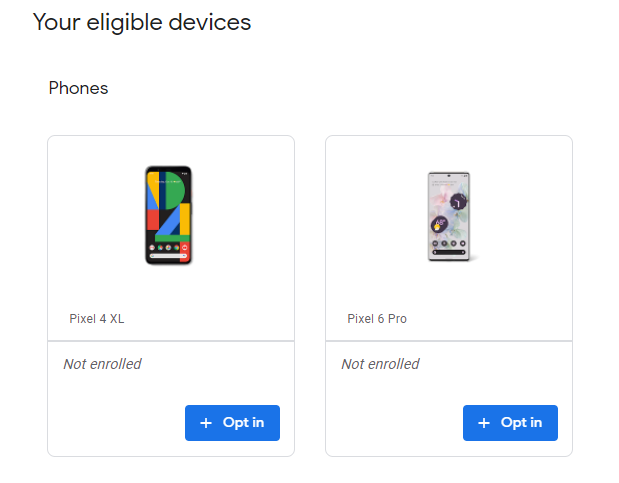
Make sure you select the Android 13 Beta Program on the next prompt and then click "Review terms." Read the terms and then you will need to toggle the box next to "I agree to the terms of the beta program." before you can select "Confirm and enroll" in the bottom right.

Now moving to your phone you need to navigate to Settings > System > Advanced > System Update. Tap on "Download and install" and you should have the Android 13 beta up and running in just a couple of minutes.
Sean Riley has been covering tech professionally for over a decade now. Most of that time was as a freelancer covering varied topics including phones, wearables, tablets, smart home devices, laptops, AR, VR, mobile payments, fintech, and more. Sean is the resident mobile expert at Laptop Mag, specializing in phones and wearables, you'll find plenty of news, reviews, how-to, and opinion pieces on these subjects from him here. But Laptop Mag has also proven a perfect fit for that broad range of interests with reviews and news on the latest laptops, VR games, and computer accessories along with coverage on everything from NFTs to cybersecurity and more.

