How to enable Android Developer options — and what features to use
Take control of your phone
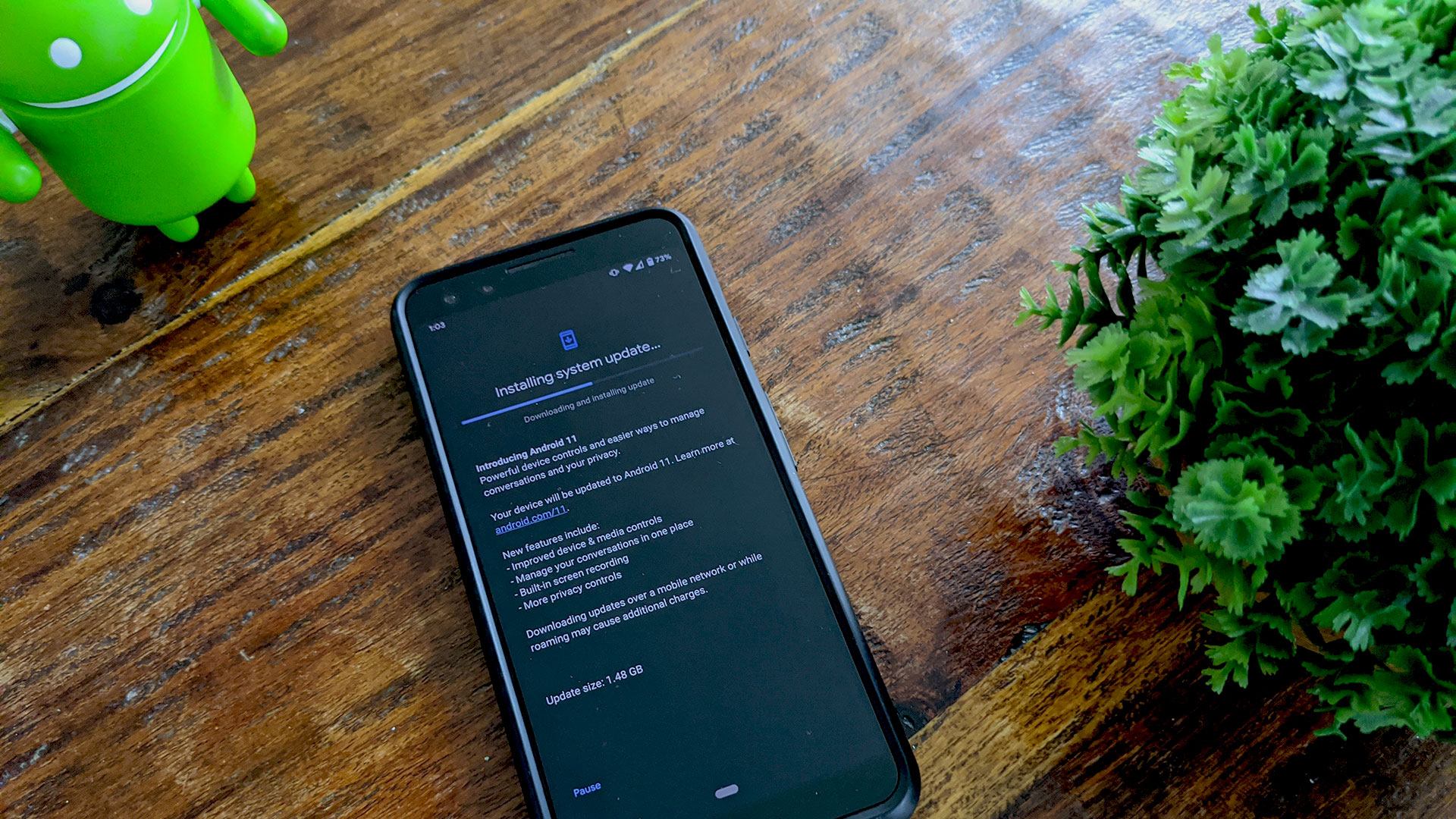
For those who need every aspect of their smartphone tuned exactly to their liking, but don't exactly know the tricks of the trade, Android has a secret list of options that offer various functions.
Google lets anyone become a developer on Android to take full control of their smartphone by using a somewhat hidden trick, and all it takes is five taps. But as that old adage goes, with great power comes great responsibility — by that, we mean if mess around too much and you could end up hurting the usability of your phone. It's for developers to test different functions and apps, after all.
- This new Android feature could change the way you send messages
- Best smartphone deals in 2021
- Chromebooks and Android phones can now sync Wi-Fi passwords: Here's how
Android Developer Options
To access your Android's "Developer options," you'll have to first make yourself a developer by enabling developer mode. The process may vary slightly between different Android smartphones, from a Samsung Galaxy to a Google Pixel, but it should fundamentally be the same.
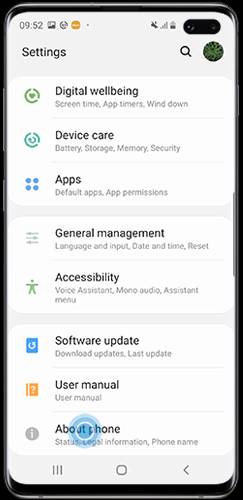
- First, head to "Settings" and locate or search for the "About phone" section.
- Navigate to "Software version" or "Build number" (depending on your phone).
- Tap on software version or build number. You should see a pop-up that says “You are X steps away from being a developer.”
- Tap on it 5 times and the pop-up will then read "You are now a developer!"
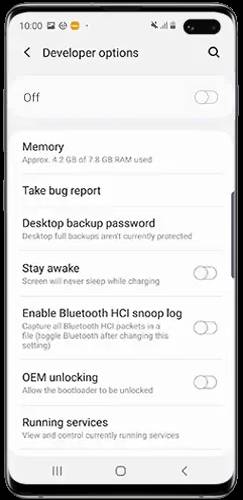
- A "Developer options" menu will now appear in settings. To access it, head to "System management" or head to "General settings," depending on your smartphone.
- Tap the switch to enable or disable developer options. You now have full control.
There is a lot users can do by accessing and enabling developer options, including showing CPU usage on screen, USB debugging, keeping the screen awake at all times, limiting the number of Bluetooth audio devices that can be connected at one time, or restricting SMS and call log access on other messaging apps.
The developer option also allows users to show their taps on screen for visual feedback or tune their hardware. However, many features are focused on helping developers test different app functions or smartphone features, so general users may not get the most out of it. Still, who doesn't want to be a developer?
Some smartphones may have different functions available, including allowing some notifications to appear as bubbles on-screen or checking as app's refresh rate — a handy feature that shows how many Hertz apps such as the default Camera app or YouTube run at (as seen on The Next Web).
Try it out yourself, and if you're looking for an Android to use, you'll find a few in our picks of the best smartphones today.
Sign up to receive The Snapshot, a free special dispatch from Laptop Mag, in your inbox.

Darragh Murphy is fascinated by all things bizarre, which usually leads to assorted coverage varying from washing machines designed for AirPods to the mischievous world of cyberattacks. Whether it's connecting Scar from The Lion King to two-factor authentication or turning his love for gadgets into a fabricated rap battle from 8 Mile, he believes there’s always a quirky spin to be made. With a Master’s degree in Magazine Journalism from The University of Sheffield, along with short stints at Kerrang! and Exposed Magazine, Darragh started his career writing about the tech industry at Time Out Dubai and ShortList Dubai, covering everything from the latest iPhone models and Huawei laptops to massive Esports events in the Middle East. Now, he can be found proudly diving into gaming, gadgets, and letting readers know the joys of docking stations for Laptop Mag.
