How to download Windows 11 for free
Windows 11 has arrived. Here is how to download it for free.
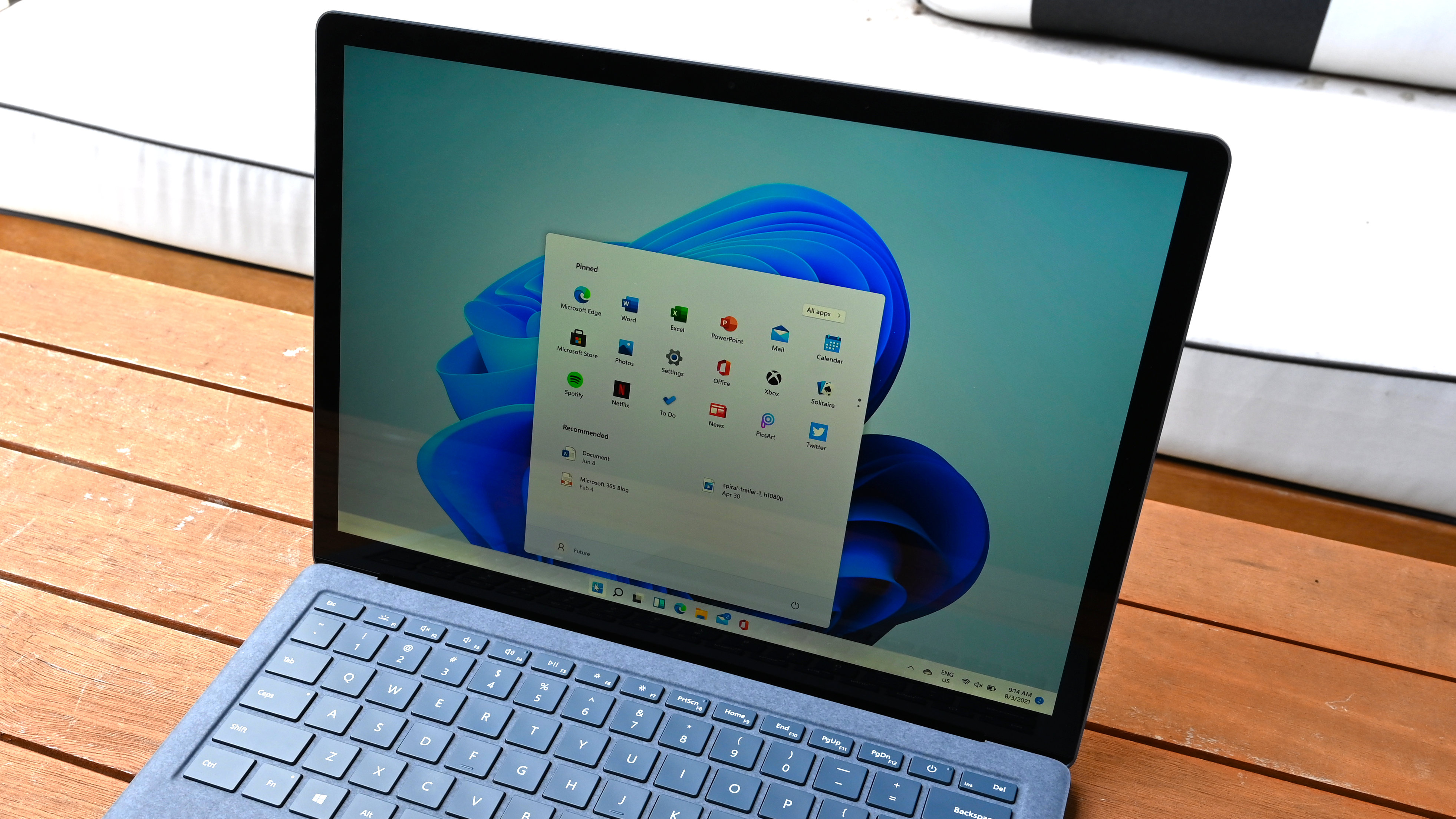
Windows 11, the next version of Microsoft's desktop OS, is here! Redesigned from the ground up, Windows 11brings modern aesthetics and new features to an aging platform. If your PC meets the minimum requirements then you'll have the option to manually update to Windows 11 today, or you could wait for the update to arrive on your system (which could take until 2022).
- Best college laptops for students
- Best 13-inch laptops on the market
- Best cheap laptop deals available today
Without further ado, here is how to download Windows 11 onto your system for free.
How to download Windows 11
Below are steps on how to download the official Windows 11 release when it rolls out to your system. But first, we need to go over some fine print: not every system will be upgradable to Windows 11. You will need to check the Windows 11 system requirements before proceeding.
If your PC passes the test, jump to the steps below to upgrade from Windows 10 to Windows 11.
- When Windows 11 becomes available on your PC, you'll be able to get it in the same way you download any new Windows version. First, go to Settings by selecting the Start Menu and the gear icon.
- Press "Update & Security" and make sure you're on the "Windows Update" tab (look on the left panel).
- Click "Check for Updates" on the top of the screen.
- If it has rolled out to your PC, you should see something like "Windows 11 feature update."
- Click "Download and install."
- Your PC will download the update and restart afterward. This process could take some time so leave yourself a few hours just in case.
How to manually download Windows 11
Microsoft recommends waiting for Windows 11 to arrive on your system, but if you don't want to wait, you can download it manually. Here is how to do so...
- Go to the Windows 11 download page.
- Download the Installation Assistant by pressing "Download now."
- Select Run as the admin.
- Once your system is determined to be compatible, press "Accept and Install" once you've read the license terms.
- Select Restart Now.
Sign up to receive The Snapshot, a free special dispatch from Laptop Mag, in your inbox.
Phillip Tracy is the assistant managing editor at Laptop Mag where he reviews laptops, phones and other gadgets while covering the latest industry news. After graduating with a journalism degree from the University of Texas at Austin, Phillip became a tech reporter at the Daily Dot. There, he wrote reviews for a range of gadgets and covered everything from social media trends to cybersecurity. Prior to that, he wrote for RCR Wireless News covering 5G and IoT. When he's not tinkering with devices, you can find Phillip playing video games, reading, traveling or watching soccer.

