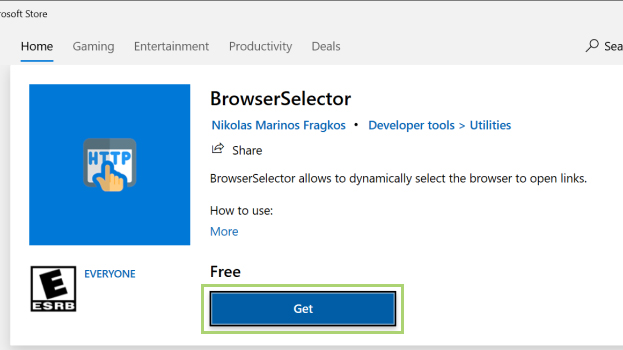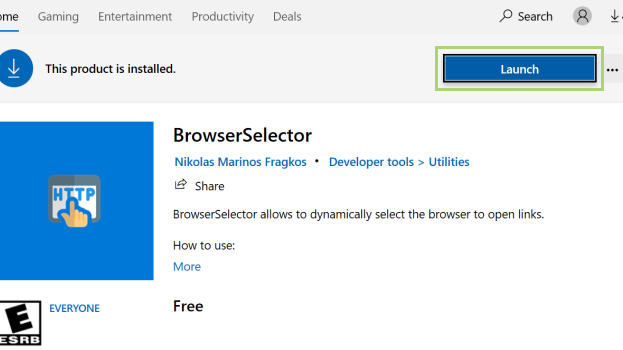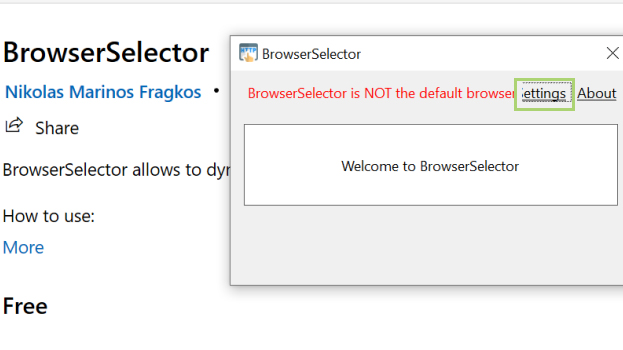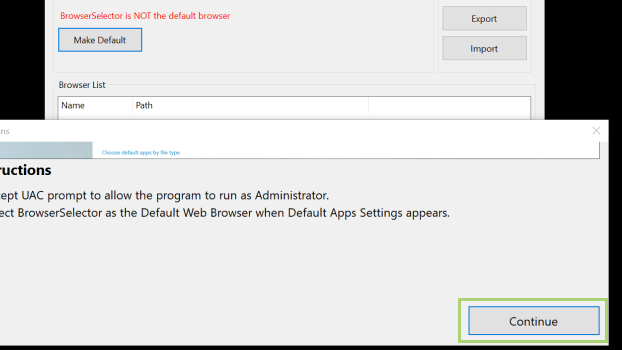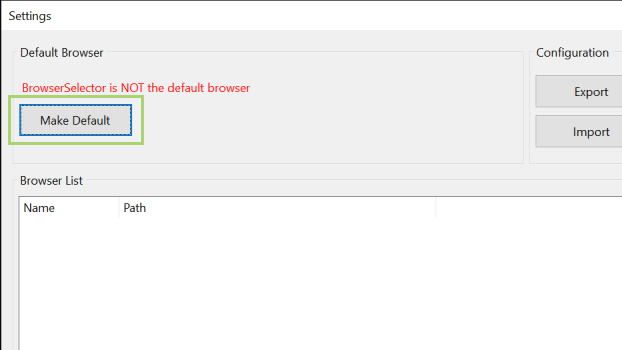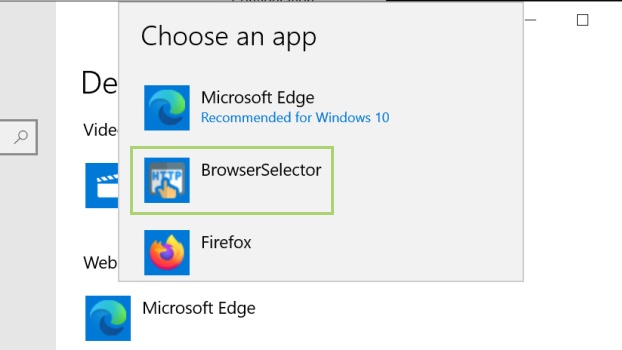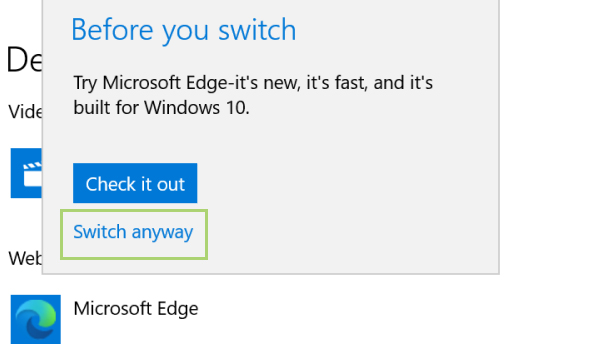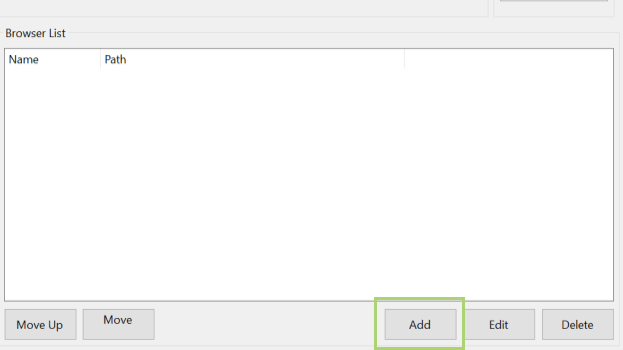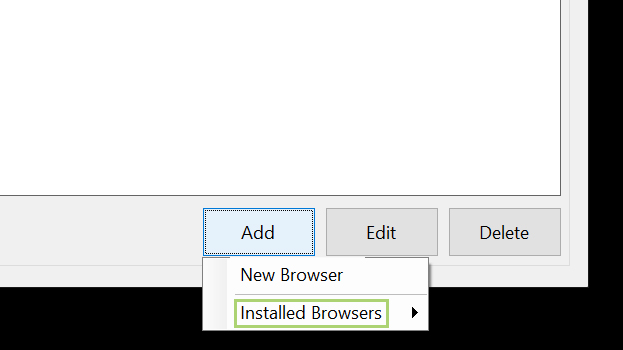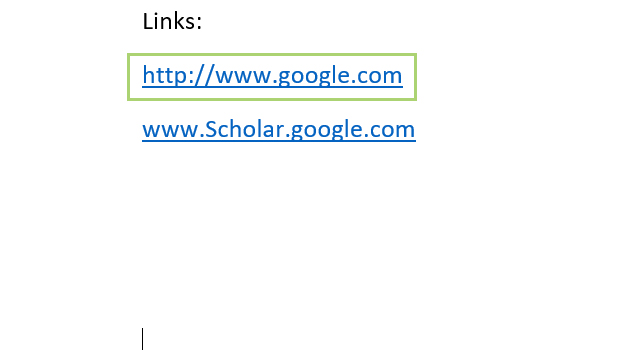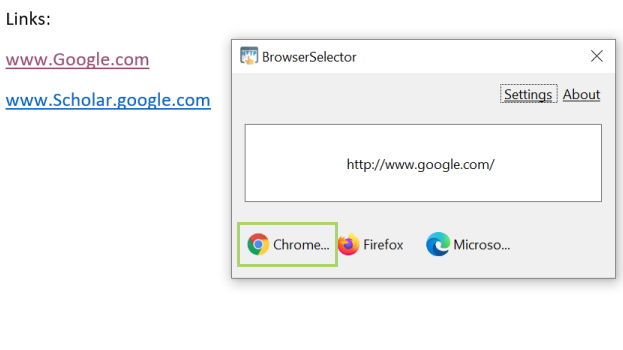How to enable dynamic browser selection on Windows 10
Different browsers for different tasks
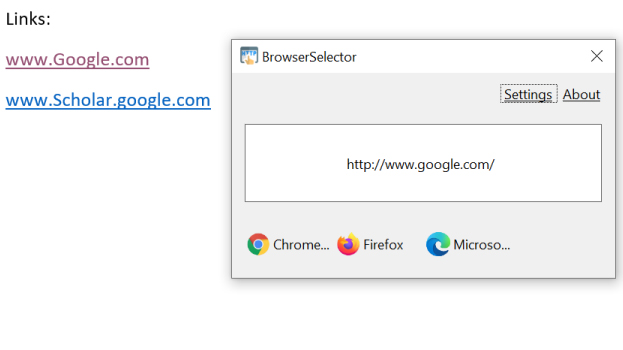
Though Edge is the default browser on Windows, chances are you like to dabble with others. Whether Firefox, Chrome, or something like Vivaldi or Opera, you can choose to use the best browser for the job by assigning each to do specific tasks.
Private browsing, for example, might be best served by Firefox, while your videos tend to play better when using Chrome. You can do all this and more with a free, third-party app called Browser selector.
It’s easy to install and use and you can set up any number of browsers to execute any type of task you can imagine. Once you set it up, you can pick the appropriate browser when clicking a link, similar to what you’d see on mobile operating systems like Android or iOS.
1) From the Microsoft Store download the BrowserSelector app.
2) After the installation is complete, click Launch.
3) When the app is launched, click Settings.
4) Click Continue to allow the app to run with Administrator permissions.
Sign up to receive The Snapshot, a free special dispatch from Laptop Mag, in your inbox.
5) Select Make Default to make the app the default to open a web link.
Note: This will launch the Settings window with the Default Apps tab open.
6) In the Default apps, select Microsoft Edge or your current default browser.
7) In the list that opens, select BrowserSelector as the default.
8) Click Switch Anyway to make browser Selector your default.
9) Click Add, to add your browsers to the app.
10) To select from a list of already installed browsers, click Installed Browsers.
11) In the list that opens, select a browser.
Note: Continue this step till all the browsers you need are added.
12) Click on a link to see the app in action.
13) In the dialogue box that opens, select the browser.
Bryan covers everything you need to know about Windows, social media, and the internet at large for Laptop Mag. Thanks to his extensive knowledge of operating systems and some of the most popular software out there, Bryan has written hundreds of helpful guides, including tips related to Windows 11 drivers, upgrading to a newer version of the OS, editing in Microsoft Photos, or rearranging pages in Google Docs.