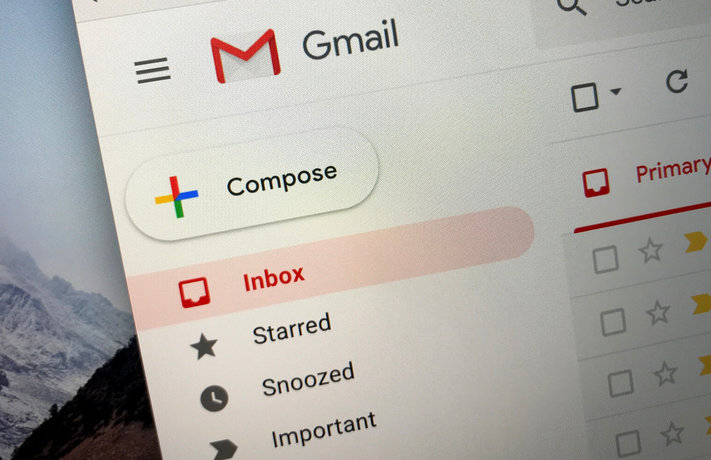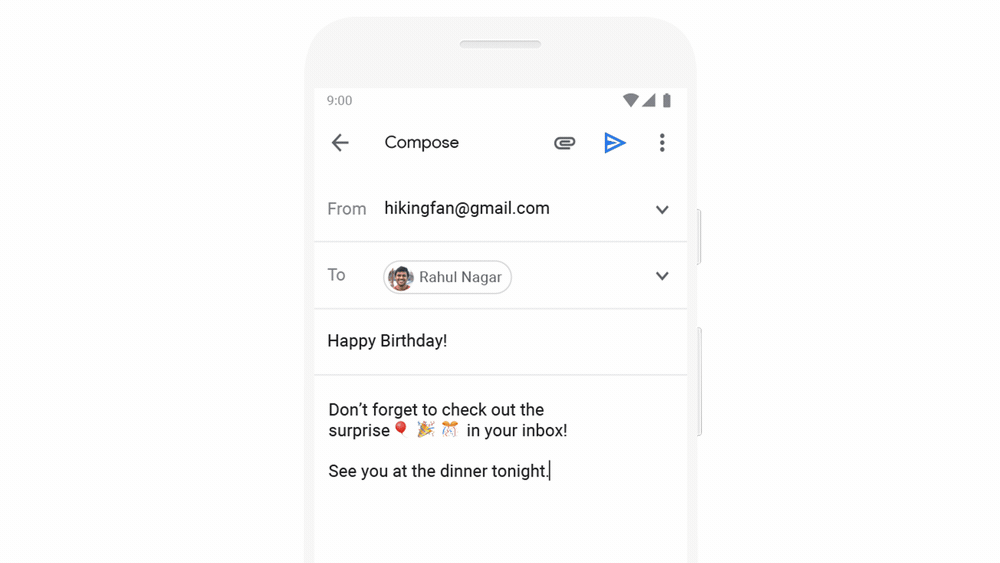Gmail Finally Gets Scheduled Emails: Here's How It Works
Google's Gmail is turning 15 on Apr. 1. And to celebrate that birthday, the company has some new features planned for its popular email platform.
In a blog post on Monday (Apr. 1), Google's Director of Product Management at G Suite Jacob Bank outlined a variety of new features coming to Gmail. Most notably, Google is rolling out a new Write Now, Send Later feature that lets you write important e-mails whenever you want and now have the option of scheduling them to send at a later time.
When the feature is turned on for your account, you'll see a new drop-down arrow in the Send box when you're composing a message in the browser. After writing your message, click the drop-down arrow and choose "Schedule Send." A time-and-date selector will then appear, allowing you to choose when you can send your e-mail. Gmail will then send the message at your requested time.
Bank also revealed that the company is expanding its Smart Compose service, which helps users draft new emails without needing to type in repetitive words and phrases, to Android. Bank added that the feature will be made available to iOS users "soon."
Google says that Smart Compose is catching on with Gmail users. The feature predicts what users want to say and suggests a word or phrase that they can input with a single button press. According to Bank, it saves Gmail users from needing to type 1 billion characters each week.
In addition to a new mobile rollout, Bank said that Smart Compose will now intelligently adapt to how you write and stay in your voice. It'll also evaluate a message's content and suggest a subject line.
Looking ahead, Bank said that Google will continue to work on Gmail to make it "even smarter and more useful" for its users. He didn't say when all of the features would be available, but since updates often roll out over time, you might see it pop up in Gmail sooner than later.
Sign up to receive The Snapshot, a free special dispatch from Laptop Mag, in your inbox.
This post originally appeared on Tom's Guide — to learn about keeping your Gmail account from getting out of hand, read our guide on how to delete old Gmail emails like an efficient pro.
Don is a journalist working with Laptop Mag. He writes about some of the best Apple products you need to keep your eyes on, including apps for the iPad, MacBook Air accessories, and the greatest MacBook Pros. Outside of Apple, Don's coverage includes Samsung, Microsoft, and Raspberry Pi. Don has also written for Tom's Guide, Digital TechCrunch, The New York Times, and Forbes. He now runs his own content & PR firm, D2 Tech Agency.