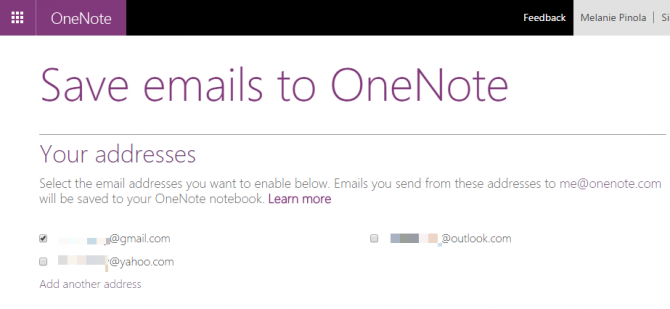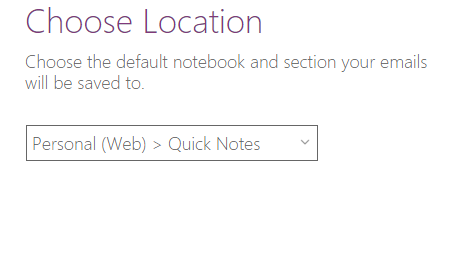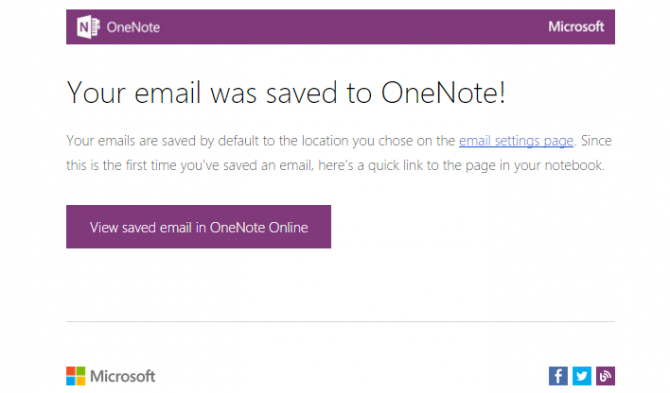How to Save Any Email to OneNote
Don't leave important information buried in your email inbox. Instead, send the email to OneNote for safekeeping. In OneNote, you can better organize, search, and annotate these messages. This trick comes in handy when you want to gather related emails in one place for reference later. For example, you can forward all your online receipts to your personal finance notebook in OneNote or all your meeting notes to your work notebook.
To save an email to OneNote, all you have to do is send the message to me@onenote.com. You can compose an email, cc: or bcc: the OneNote email address, or forward a message to save it as a new note in OneNote. But first you have to set it up, like so:
1. Sign into OneNote online with your Microsoft account at https://www.onenote.com/EmailSettings?fromAR=1.
2. Select the email address(es) you will be sending emails to OneNote from. These are all associated with your Microsoft account. Add another email address with the "Add another address link"
3. Choose the default notebook and section where your emails will be saved. Emails you send to OneNote get saved as a new note in this notebook and section.
4. Click Save.
Once this is done, any email you send to me@onenote.com will be saved in the notetaking app. You can edit or markup the mark up just like you would any other note in OneNote.
Sign up to receive The Snapshot, a free special dispatch from Laptop Mag, in your inbox.
If you want to save your email to a different section in your default notebook, add the @ symbol followed by the section name in the subject line of your email. For example:
To: me@onenote.com
Subject: @Travel
Melanie was a writer at Laptop Mag. She wrote dozens of helpful how-to guides, covering both the software and the hardware side of things. Her work included topics like SSDs, RAM, Apple, Excel, OneDrive, and detailed guides for Windows users. Outside of all her useful advice, Melanie also penned a few reviews for Laptop Mag, including Android emulators that help you run apps on your PC.