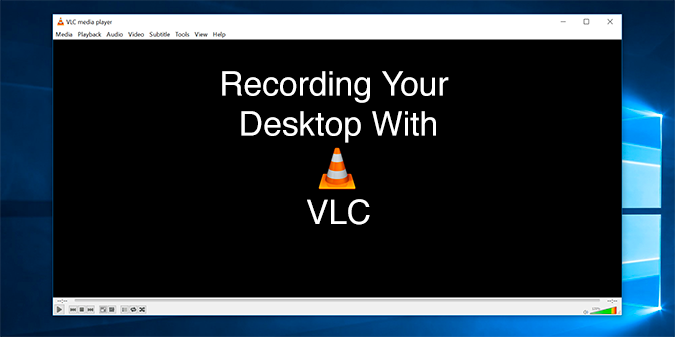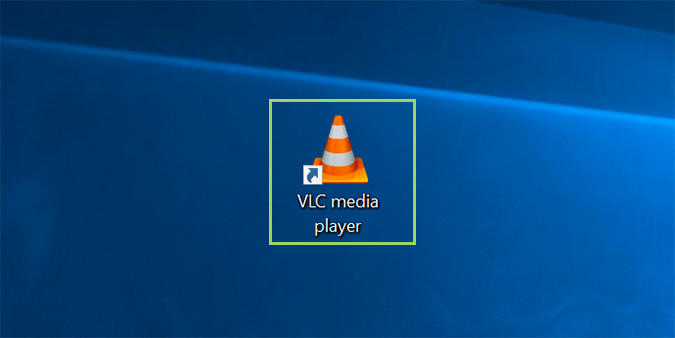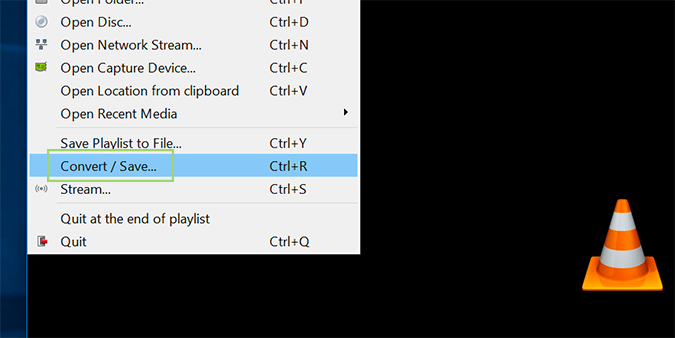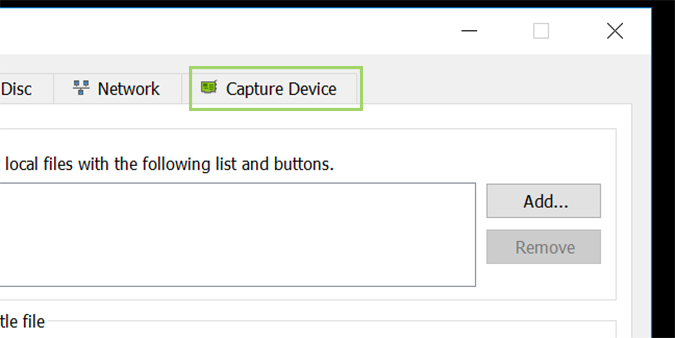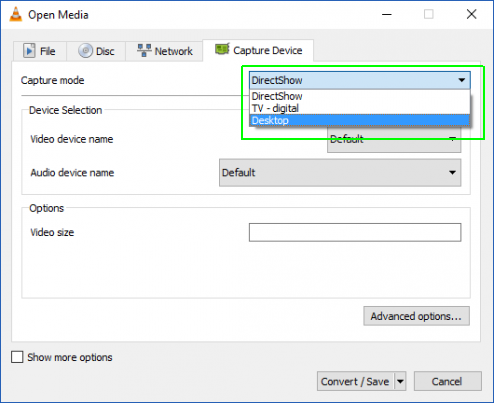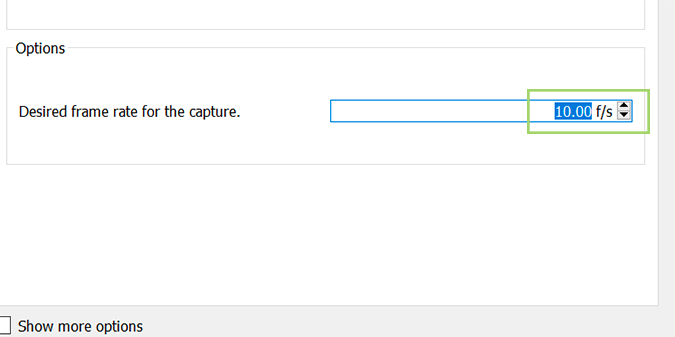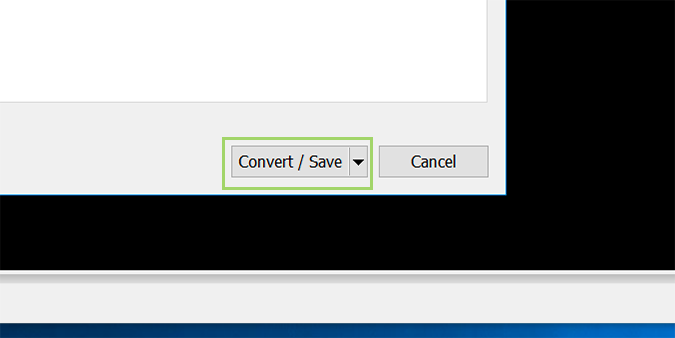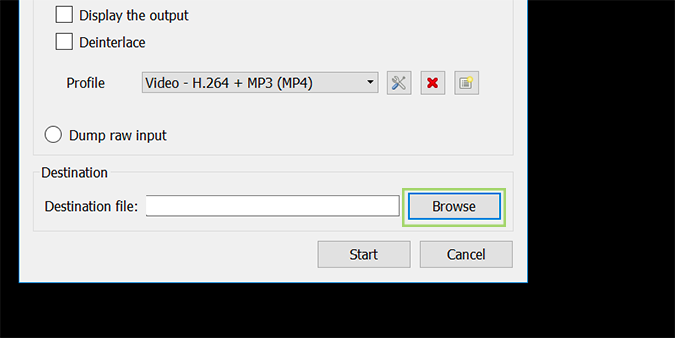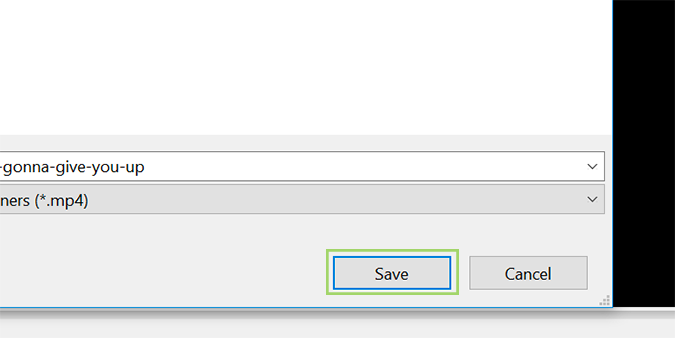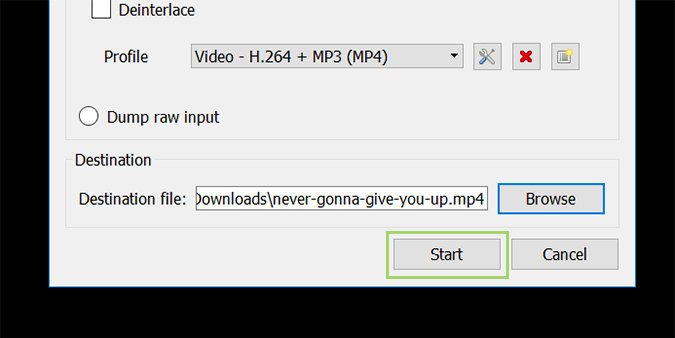How to Record Your Desktop Using VLC
When screen recording in Windows 10, most of us look to other programs designed for the job. But you don’t have to. There’s a feature-rich desktop recording tool built into VLC that makes quick work of simple video jobs. It’s not the prettiest option, but chances are it’ll do what you need it to.
1. Open VLC.
2. Navigate to the Media tab, and select the Convert / Save option.
3. Go to the Capture Device tab.
4. Under the Capture mode dropdown, select Desktop.
5. Select your desired frame rate. 10 f/s is usually plenty if you aren’t recording fast-moving objects or video.
6. Click Convert / Save at the bottom.
Sign up to receive The Snapshot, a free special dispatch from Laptop Mag, in your inbox.
7. Click Browse to select a filename and save location.
8. Choose a filename and destination to save to and press the Save button.
9. Press Start.
Bryan covers everything you need to know about Windows, social media, and the internet at large for Laptop Mag. Thanks to his extensive knowledge of operating systems and some of the most popular software out there, Bryan has written hundreds of helpful guides, including tips related to Windows 11 drivers, upgrading to a newer version of the OS, editing in Microsoft Photos, or rearranging pages in Google Docs.