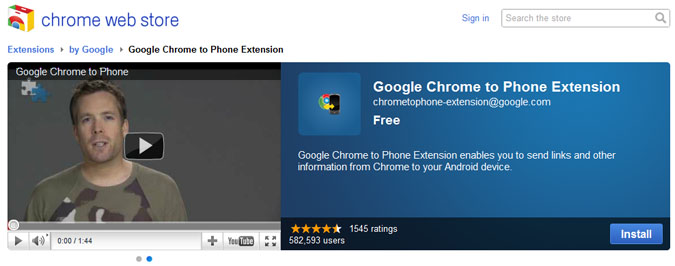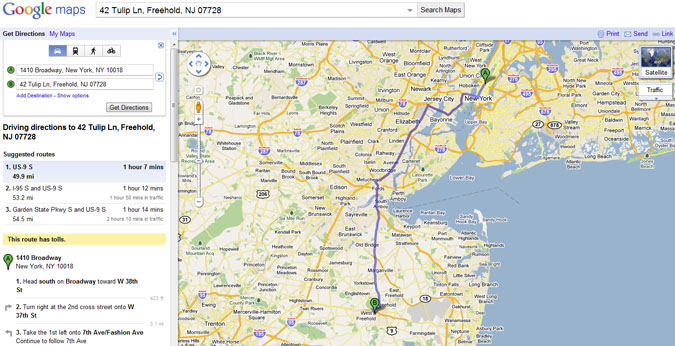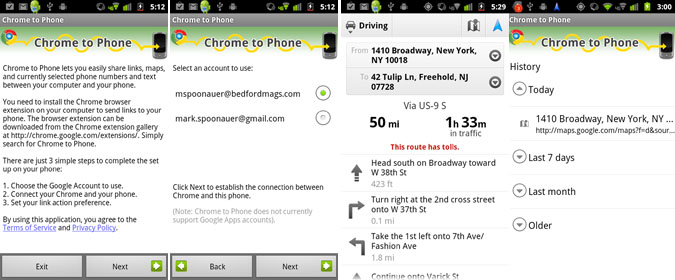How To Use Chrome to Phone
Chrome to Phone is a bit like magic. Once you get everything set up, you can easily send browser links from your desktop to your phone. Plus, if you’re looking up directions in Google Maps, you can push them directly to your phone and Google Maps on your handset will automatically open with the directions displayed, ready for you to navigate. Chrome to Phone also works with YouTube videos, phone numbers, and even text you want to copy to your Android phone’s clipboard.
Step by Step
- Install the Chrome to Phone extension online for the desktop Chrome browser.
- After installation click the Chrome to Phone icon in the top right of your browser to complete the setup by entering your Google Account and mobile phone number.
- Now install the Chrome to Phone app on your Android phone.
- Choose the Google Account to use.
- Select whether you want Chrome to Phone to automatically launch links or to let you launch them manually.
- Tap Finish
Now when you want to push a website, Google Maps directions, or YouTube video to your Android phone, all you have to do is click the Chrome to Phone icon in the Chrome Desktop browser.
Sign up to receive The Snapshot, a free special dispatch from Laptop Mag, in your inbox.