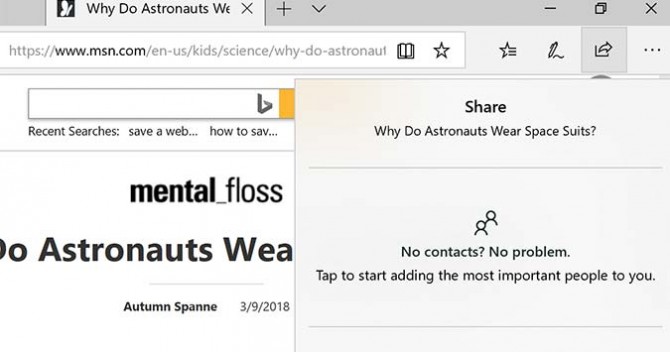How to Disable Nearby Sharing on Windows 10
Windows 10 PCs first got nearby sharing earlier this year in the April 2018 update. And while a feature comparable to Apple’s AirDrop is certainly useful at times, it’s a real annoyance on occasion too.
When on, the feature makes your machine visible on a shared network, thus allowing others to share files with it. And while this would typically be a plus, there are times when you’d rather disable the feature and remain a ghost on the network.
Here’s how it’s done.
- Open the Start menu and choose Settings.
- From the list of available options, select System.
- In the left sidebar, click Shared experiences.
- Under Share across devices, flip the toggle to Off.
To turn it back on you can simply follow the above steps and toggle Nearby sharing (Step 4) on.
Credit: Laptop Mag
Sign up to receive The Snapshot, a free special dispatch from Laptop Mag, in your inbox.
Bryan covers everything you need to know about Windows, social media, and the internet at large for Laptop Mag. Thanks to his extensive knowledge of operating systems and some of the most popular software out there, Bryan has written hundreds of helpful guides, including tips related to Windows 11 drivers, upgrading to a newer version of the OS, editing in Microsoft Photos, or rearranging pages in Google Docs.