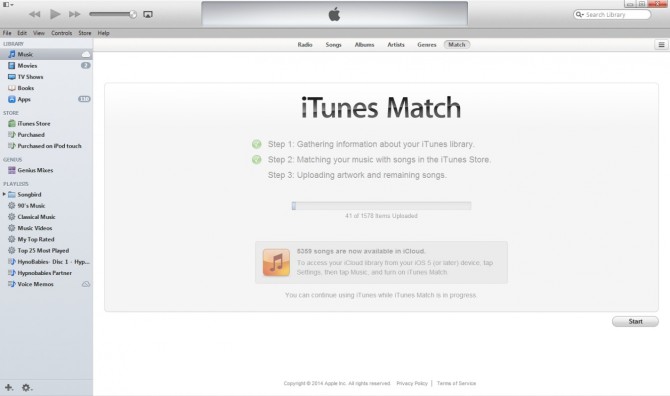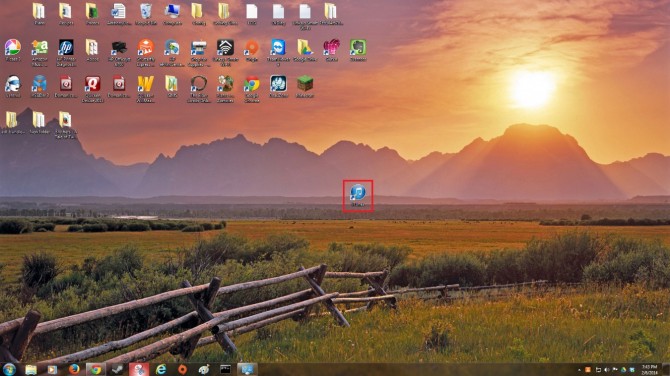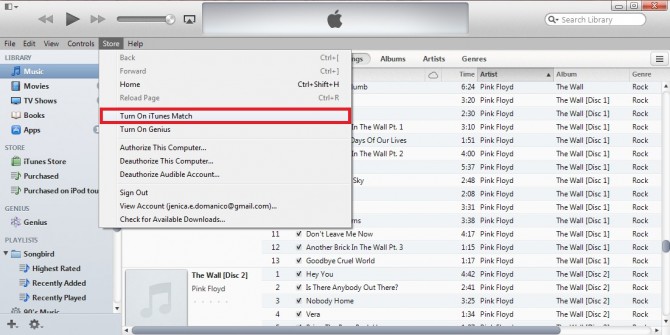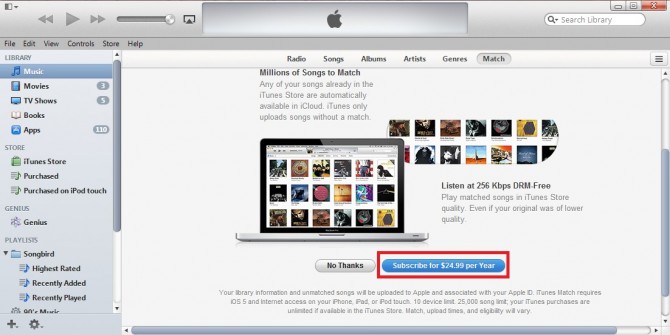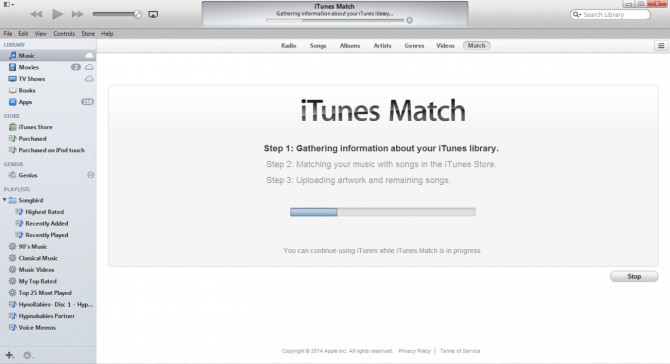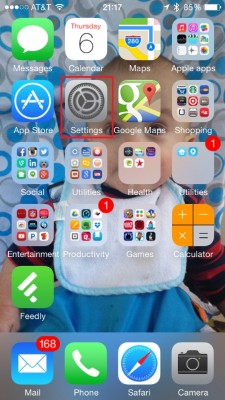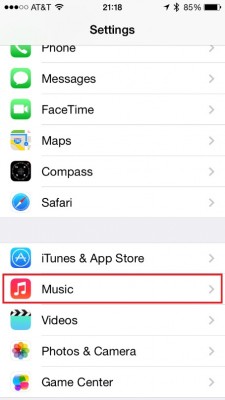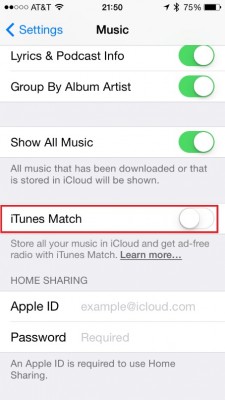How to Use iTunes Match
Tired of having pockets of music stored all over the place? With iTunes Match you can unify your digital music library. This Apple service connects your iTunes library with your non-iTunes music and sends it all to Apple's cloud storage, called iCloud. For an annual fee of $24.99, users can store up to 25,000 non-iTunes songs in iCloud and access their entire iTunes library with any iPhone, iPad, iPod touch, Apple TV, or any other device that can install iTunes. Users also unlock an ad-free version of iTunes Radio so you can listen to even more music without having to hear those pesky ads. Here’s how to set up iTunes Match.
1. Launch iTunes on your computer.
2. Click ‘Turn on iTunes Match’ under the Store drop down menu.
MORE: 12 Best Music Apps
3. Click ‘Subscribe for $24.99 per Year’ at the bottom of the iTunes Match page in iTunes.
4. Enter iTunes Account Credentials, then click ‘Subscribe’. iTunes will then scan your iTunes library to determine which songs aren’t available in iTunes so it can begin the upload process. Any music that’s not available in iTunes will upload to iCloud so you can access it on your iOS device.
5. On your iOS device, tap Settings.
Sign up to receive The Snapshot, a free special dispatch from Laptop Mag, in your inbox.
6. Tap ‘Music’ to enter the sub-menu.
7. Tap the ‘iTunes Match’ slider, then click Enable on your iOS device.
8. Launch the Music App. Your music from your iTunes Match library will populate the Music app on your iOS device. You can tap a song, album or playlist to stream your music, or click the cloud icon to download music to your device.
- 12 Best Android Music Players
- New Apple Products: What to Expect in 2014
- Top 15 Cases for Apple iPhone 5s and 5c