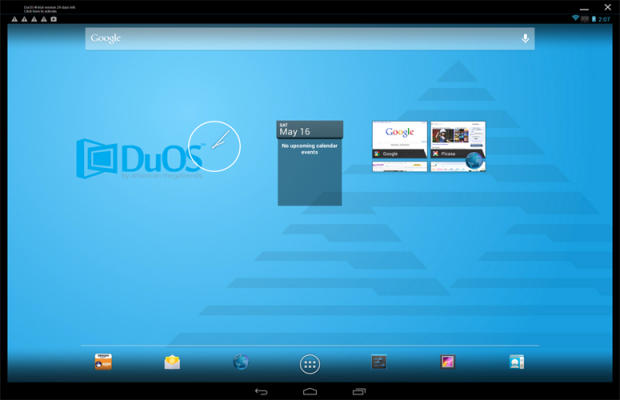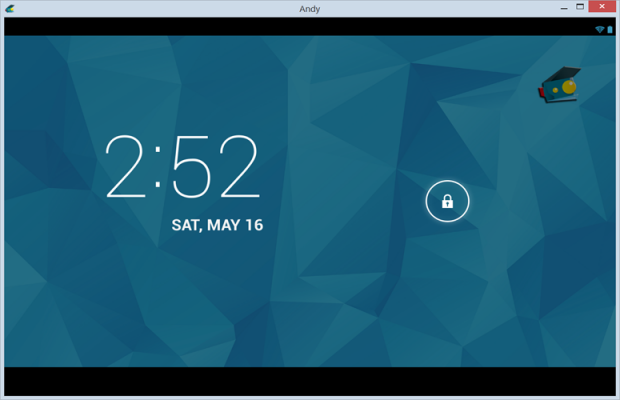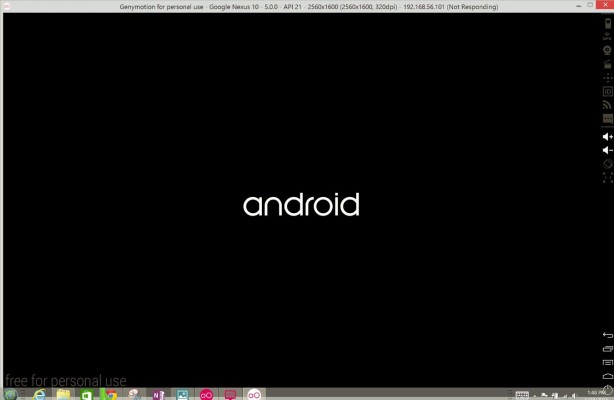How to Run Android on Your PC: The Best Android Emulators
You no longer need a dedicated Android phone or tablet to experience the 1.4 million apps available in Google Play. Android emulators make it easy to run Google's mobile OS side by side with Windows, so you can always access your favorite mobile messaging apps, games and more on the PCs you already own — and take advantage of your larger monitor, hardware keyboard and other peripherals. Here are the best ways to run Android on your computer.
How Android Emulators Work
Emulators are programs that basically mimic or act like the hardware and operating system of other machines. When you install an emulator, you get a virtual console in which you can install other apps and play around with the system. Whether you want to check out Android before you buy a device, develop and test your own Android apps, expand Windows' paltry app selection, or sync apps between your Android phone or tablet and your PC, you have a number of utilities to choose from.
AMIDuOS
Of all the Android emulators we tested, AMIDuOS performed the best. On AnTuTu benchmarks, AMIDuOS scored 45,611, compared to BlueStacks' score of 28,311 and Andy's showing of 31,299. AMIDuOS pulls off this impressive performance by running Android apps natively on your computer's x86 processor whenever possible, rather than emulating Android devices' less powerful ARM processors. AMIDuOS ran the performance-demanding Google Earth smoothly (and was able to find my location), detected and followed my "OK, Google" Google Now voice commands, and even allowed for copying and pasting text between Android and Windows.
The fast performance comes at a price — $10 for a lifetime license per computer (after a 30-day trial) and, like other emulators, high memory and CPU usage. The more memory and processing power your computer has, the better.
For the money, though, AMIDuOS offers excellent performance and features, such as the ability to emulate a rooted Android device (so you can try apps and settings that you might not attempt with your $500 phone or tablet). Soon, it will also run Android 5.0 Lollipop.
Best for: People who want to run graphics-intensive or otherwise demanding Android apps, have enough system resources to run the virtual machine and/or want to try Android in root mode.
Sign up to receive The Snapshot, a free special dispatch from Laptop Mag, in your inbox.
Andy
Andy provides the full Android (4.2.2 KitKat) experience in either full-screen or windowed mode. You can basically do anything in Andy that you could on an Android tablet or phone, including adding widgets to your home screen, backing up your virtual device to Google and receiving app notifications. The latter comes in handy, because instead of leaving a browser tab open for Facebook or Gmail or needing your phone for messaging apps like Snapchat, you can just get the notifications in Andy.
The program offers many ways for Android to interact with your PC (with either x86 processors or ARM processors) and even your phone. You can use your Android phone as a controller for Andy on your desktop (helpful when playing games that require tilting or tapping, if your computer doesn't support these). Android apps can be launched from your Windows desktop, and you can copy files between Android and Windows through a shared folder.
Andy is also attractively 100 percent free, although its parent company is an alleged adware distributor (a fact that might give some people pause). The program also ran disturbingly slow on my two-year-old laptop, so a newer computer with at least 4GB of RAM, if not more, is recommended if you want to run Android apps with Andy.
Best for: Those who don't have a touch-screen PC and who want to use their Android device as a game controller, have enough system resources to run the virtual machine, have a laptop with an ARM processor, want to run Andy on both Windows and Mac, and/or want to run Android in a flexible, resizable window (the other programs reviewed here only offer a fixed-size window).
BlueStacks
BlueStacks App Player was one of the first Android emulators. Rather than virtualize the full Android OS, the program lets you install and run individual Android apps on your PC, either in full-screen or windowed mode. According to the company, the system is compatible with 96 percent of the apps available in Google Play and 86 percent of Android games.
While you can search for any Android app to install on your PC using BlueStacks, it is particularly focused on games, as its home page filled with suggested games by category reveals. If you have a touch-screen computer, you can interact with Android apps just like you would on an Android phone or tablet: by tapping, swiping and tilting away.
Unfortunately, although BlueStacks runs many games quite well, I found the program to be buggy and the user interface inflexible. However, it is a free program that doesn't take up a lot of resources (it requires just 2GB of RAM) — as long as you're willing to occasionally install BlueStacks' recommended apps. Otherwise, the program costs $2 a month to keep playing.
Best for: people who don't need the entire Android OS, want a free solution (and are OK with installing random apps) and just want to play Android games, particularly on a resource-limited computer.
Other Ways to Run Android in Windows
BlueStacks, Andy and AMIDuOS aren't the only Android emulators in town.
YouWave is another option, but it costs a comparably hefty $19.99 and runs only the older Android 4.0.4 Ice Cream Sandwich.
Genymotion, on the other hand, is free, and, like AMIDuOS, takes advantage of your computer's x86 architecture for better performance. It runs on Windows, Mac and Linux. You can choose a specific device to emulate — a Google Nexus 9 running the latest version of Android (5.10), for example, or another Android tablet or phone — and create multiple virtual machines. While Genymotion perfectly emulates the full Android environment, however, it's a tool meant more for Android developers. It doesn't include Google Play, so you can't install apps from there without work-arounds. And in my tests, I found bugs such as not being able to pinch to zoom in Google Maps. If you're willing to go through the steps to install Google Play, however, Genymotion runs most apps smoothly, including those using 3D graphics, but performance isn't as strong as with AMIDuOS.
The official Android SDK includes a mobile device emulator. Like Genymotion, it's meant primarily for developers to test their own Android apps on their computers. While it's possible to use the Android emulator in the Android SDK to try out apps you want to run, the emulator is notoriously slow — perhaps impossibly slow, even.
You can create your own Android emulator in Windows using VirtualBox and Android x86, but that's essentially like installing Andy or AMIDuOS, with more work involved and fewer user-interface controls.
In short, for a completely free option, you'll probably want to try either Andy or Genymotion. AMIDuOS, however, is a worthwhile $10 investment if you see yourself regularly using Android apps on your computer (and you can try it free for 30 days to see if it works for you).
Melanie was a writer at Laptop Mag. She wrote dozens of helpful how-to guides, covering both the software and the hardware side of things. Her work included topics like SSDs, RAM, Apple, Excel, OneDrive, and detailed guides for Windows users. Outside of all her useful advice, Melanie also penned a few reviews for Laptop Mag, including Android emulators that help you run apps on your PC.