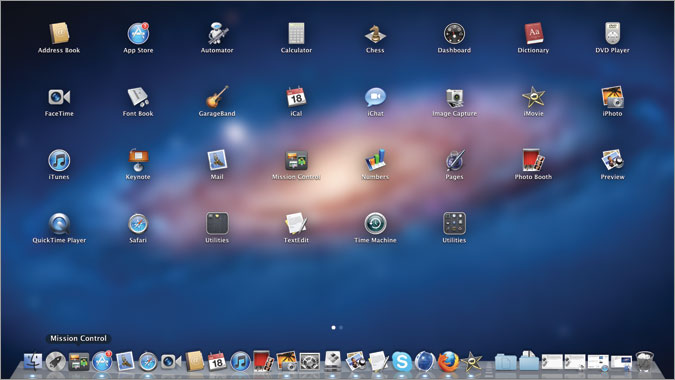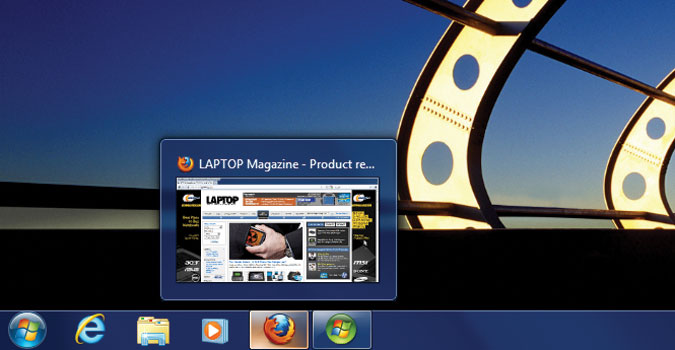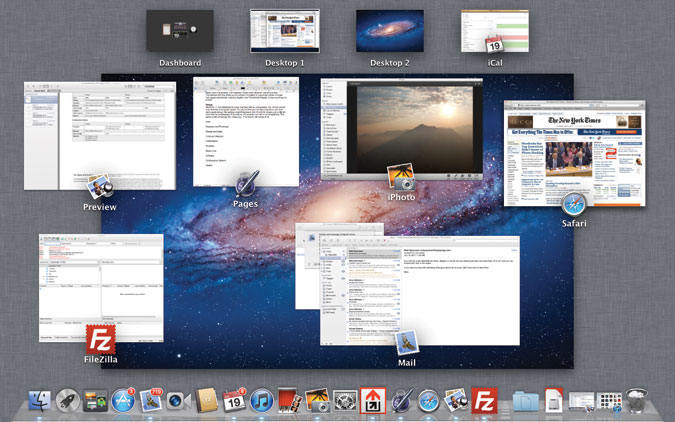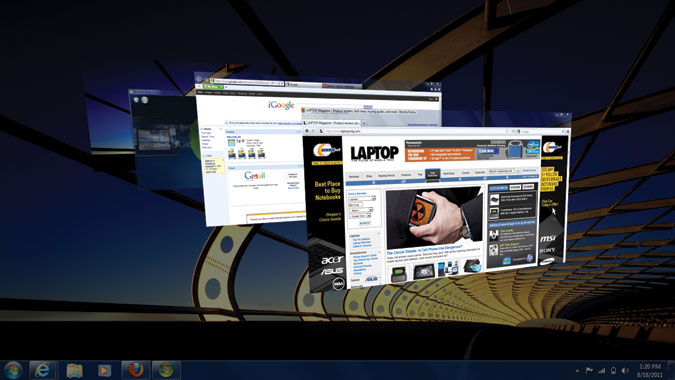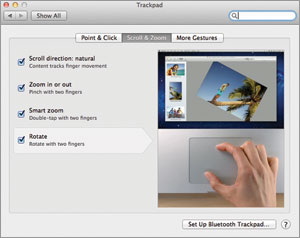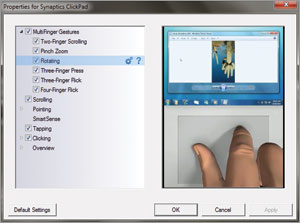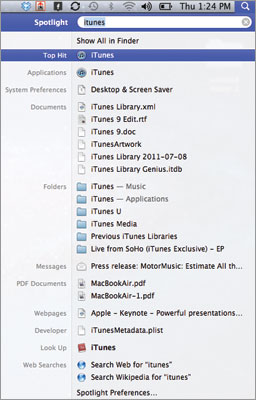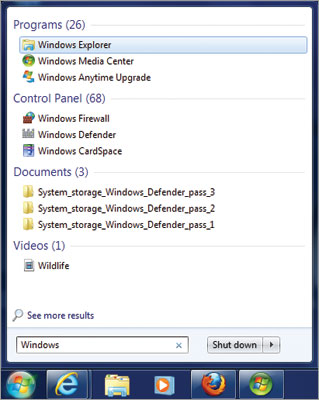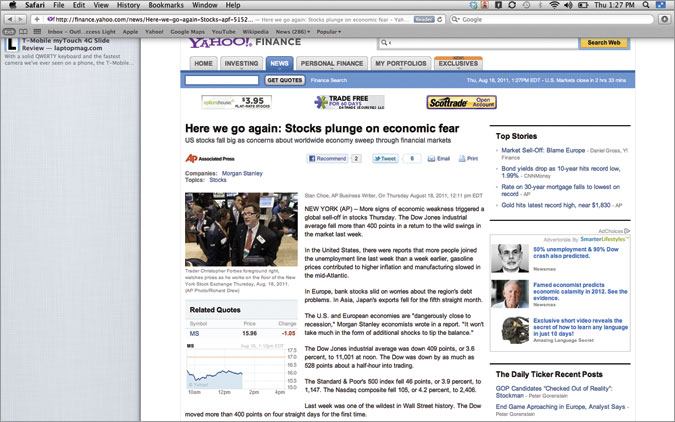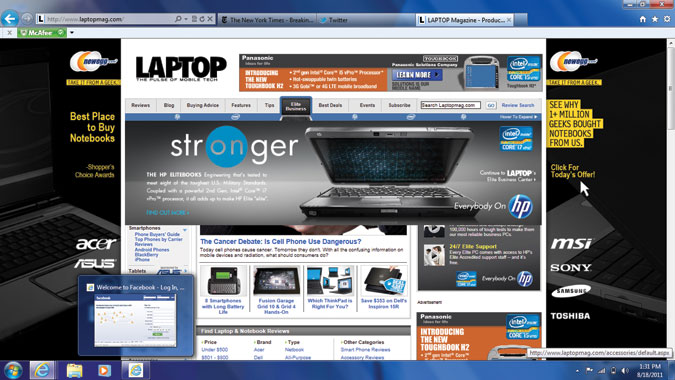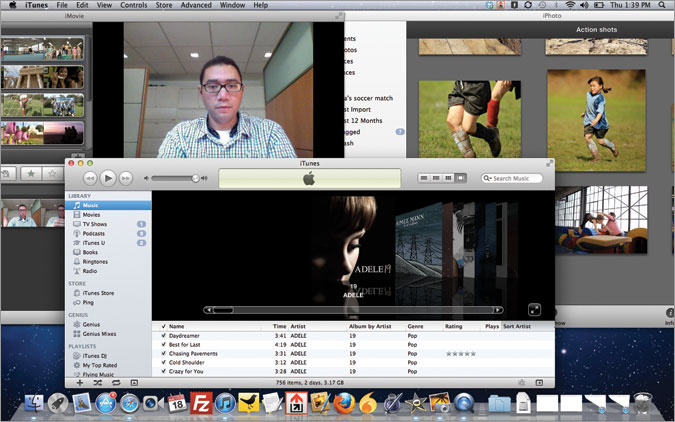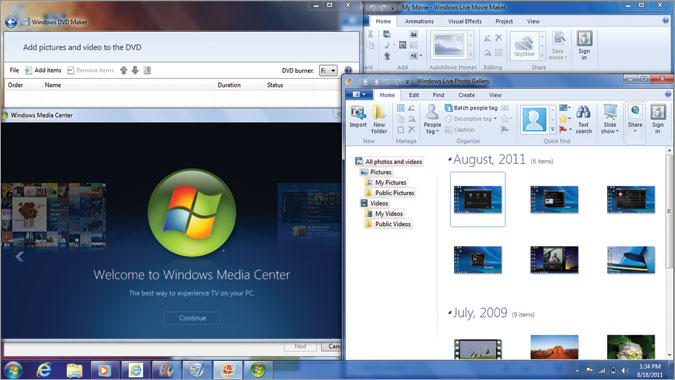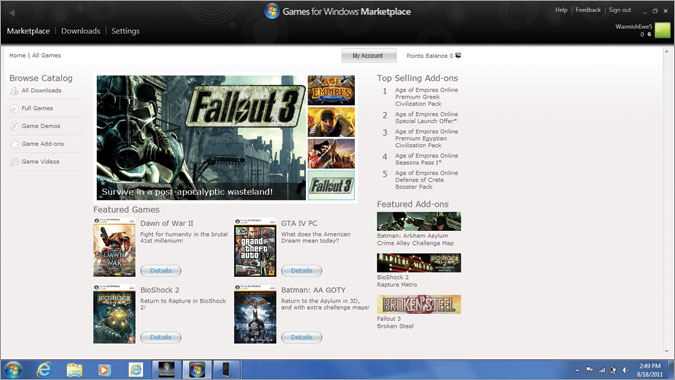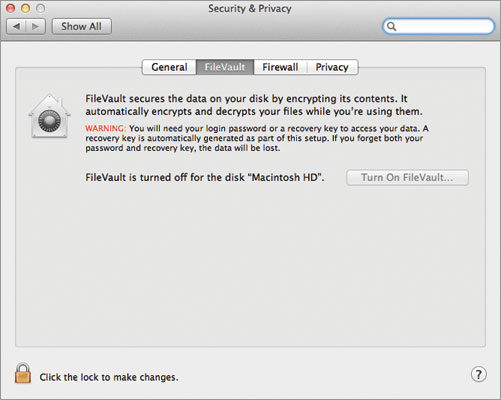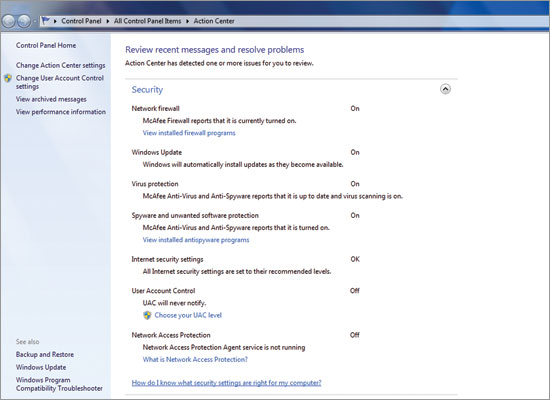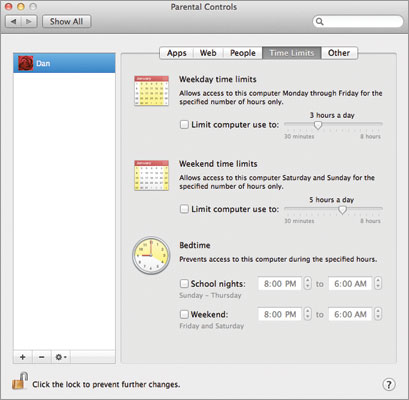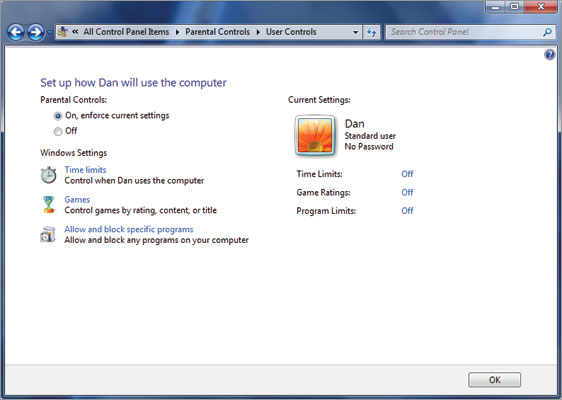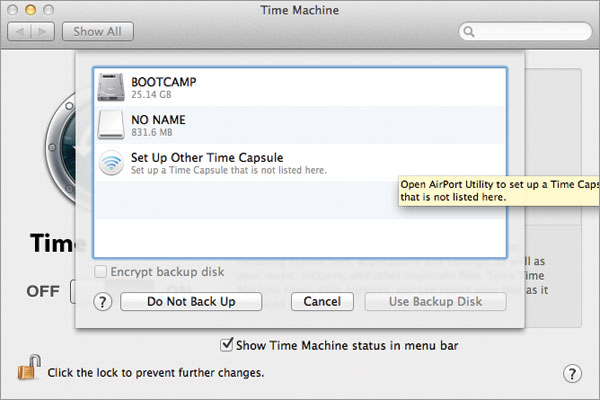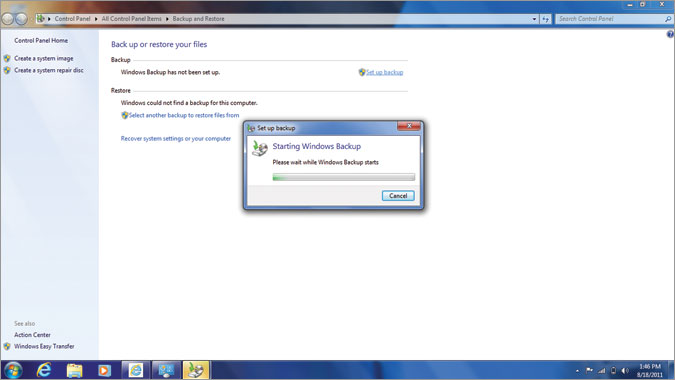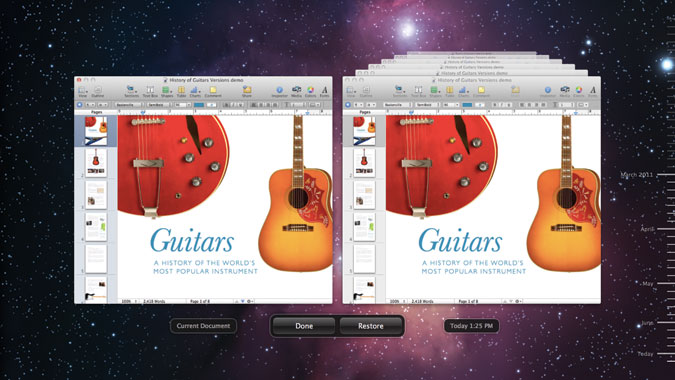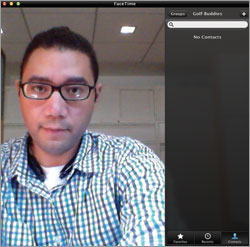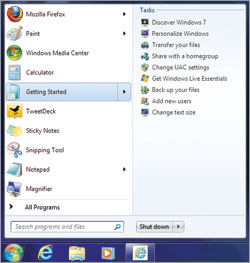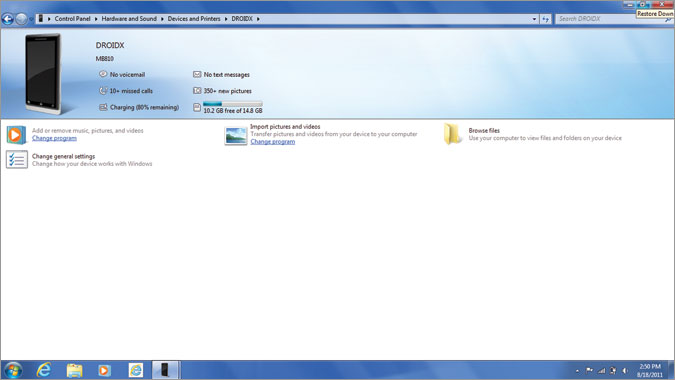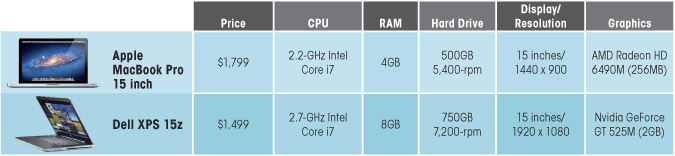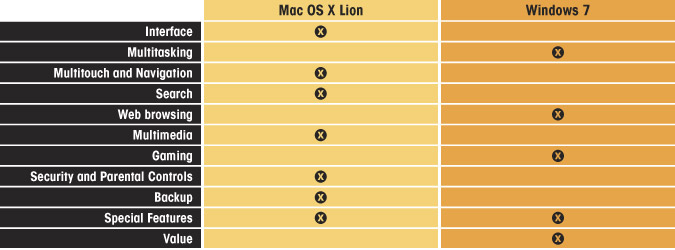Mac OS X Lion vs. Windows 7: Which OS is Best?
Does Lion roar enough to compel you to ditch Windows the next time you’re ready to buy a new laptop? Actually, Apple was doing pretty darn well even before its latest operating system arrived, with the company recently snagging the number-three spot in U.S. PC sales on the strength of its hot-selling MacBook Airs. Lion just kicks things up a notch, adding such iPad-like amenities as a new Launchpad for your apps and helpful multitouch gestures.
On the other hand, Windows 7 runs on a whopping 94 percent of computers sold worldwide. And why not? Since late 2009, Microsoft’s sequel to the hated Vista OS has proved easier to use and is full of helpful features. On average, Windows notebooks also continue to be much more affordable than Macs. Still, whether it’s because of the iPad halo effect or the perception that Macs simply cause less headaches, more and more people are wondering whether it’s time to jump the Windows ship.
To help you decide which OS is best, we pitted Mac OS X Lion and Windows 7 against each other—feature by feature—in an epic battle.
Interface
Mac OS X Lion
The look and feel of an OS usually determines how intuitive it is for users to find and interact with apps. Lion makes that easier than ever with the addition of Launchpad, which displays your system’s app icons. To access Launchpad, perform a three-finger pinch with your thumb on the trackpad or press the dedicated Launchpad button on the latest MacBook Air.
Launchpad basically duplicates the iOS interface on iPhones and iPads. You can easily swipe from one screen to the next, and you can drag app icons onto each other to create folders of similarly themed programs. Apple has seamlessly integrated the Mac App Store with Launchpad; when you make a purchase in the App Store, it automatically installs and appears on the Launchpad.
Sign up to receive The Snapshot, a free special dispatch from Laptop Mag, in your inbox.
Lion also preserves the Dock (known as the taskbar in Windows) from previous OS versions. You can drag an icon from the Launchpad into the Dock to make an app more accessible.
Lion makes full-screen application viewing possible for its native programs and select third-party software. Switching between full-screen apps is achieved instantly with a two-finger swipe to the left or right on the touchpad. However, full-screen apps obscure the menu bar until you hover over it.
Windows 7
The interface for Windows 7 isn’t dramatically different from previous Windows versions, but there are welcome tweaks. While the familiar Start button remains, Microsoft gave the taskbar a cosmetic and operational facelift.
The buttons are sharper looking and can be reordered with a simple mouse drag. With Aero Glass functions activated, Aero Peek lets you see thumbnails of the windows open in each app by hovering over a taskbar button. Similarly, with Jump Lists, right-clicking a taskbar button shows that app’s previously opened or currently active windows—documents or web pages—for quick access.
Another clever interface element is the Show Desktop icon on the right end of the taskbar. Hovering over this rectangle presents your desktop at any time.
WINNER: Mac OS X Lion
Between the iOS-like Launchpad, user-friendly Dock, and full-screen apps, Lion has a more modern and approachable look and feel.
Multitasking & Windows Management
Mac OS X Lion
The refinements made in Snow Leopard are further polished in Lion with the introduction of Mission Control, which combines the Exposé and Spaces features. Exposé displays thumbnails of all windows, making it easy to navigate to them. The Spaces feature sets up multiple desktops (“spaces”), letting you assign specific applications to each one to avoid a cluttered desktop. Now it’s all accessible on one screen.
Mission Control, activated by a trackpad gesture or keyboard shortcut, lets you view all desktops in mini windows on top of the currently active desktop. Mission Control also reveals open applications, making it easy to toggle from one window or application to another. The existing keyboard shortcut of Alt+Tab will toggle between apps too.
Unfortunately, Mission Control can be confusing. While Lion will automatically organize and stack windows related to a given app in the center of the screen, full-screen windows get segregated and line the top of the display along with Spaces. You also can’t close applications from Mission Control.
Windows 7
Windows 7’s multitasking solution is not as slick as Lion’s, but it is effective. In addition to pressing Alt-Tab to flip from one open app to another, pressing the Win key and Tab when you have Aero Glass activated shows active apps in a 3D carousel of revolving windows.
Most of Windows 7’s multitasking is achieved via the taskbar. Aero Peek, for one, shows a thumbnail of open files in an app by hovering over apps in the taskbar. Add frequently used apps or files to the Taskbar by right-clicking on them and selecting the drop-down menu choice. The taskbar’s limited real estate can get cramped easily, however.
Another quick way to bounce from one app or doc to another is Snap. Grab the top of a window and push it to either side. The window locks to the side and resizes to half the screen. Repeat on the other side. Double-click the top of either window to return it to full size.
WINNER: Windows 7
While Mission Control is more ambitious, multitasking is easier to manage in Microsoft’s OS. And only Windows 7 lets you compare windows side by side.
Touchpad Navigation & Multitouch Gestures
Mac OS X Lion
Lion mines the previously unused capabilities of trackpads by refining finger gestures. Many gestures will seem
familiar to iPhone and iPad users, but Lion expands upon those with new three- and four-finger movements.
For example, swiping up with three fingers opens Mission Control, and swiping left or right switches between full-screen apps. A three-finger pinch plus thumb starts Launchpad, while spreading the same fingers apart presents your desktop. When you’re in an app with multiple open windows, a two-finger swipe down reveals all windows for toggling among them. Not only can you pinch with two fingers to zoom in and out in any window, a new two-finger tap lets you zoom in on a specific part of an image or web page.
Although these finger movements enable fluid navigation, you need to remember them. In addition, the default two-finger scrolling mode now defaults to mirror how iOS devices work, the opposite of normal Mac process. You can change this setting in Preferences.
Windows 7
Multitouch gestures on Windows 7 vary greatly based on the notebook and which company makes the touchpad. For our tests, we used a Synaptics ClickPad. In general, two-finger scrolling worked well, but pinch-to-zoom wasn’t as smooth on most Windows machines as it is on Macs. Three-finger flicking through photos was also hit or miss. However, assigning a shortcut to a three-finger press let us launch a program.
On newer Windows notebooks, such as the Samsung Series 9, you can perform four-finger gestures. Swiping down minimizes everything, and swiping up activates the Aero 3D window manager.
While gestures are customizable, making changes requires a multi-click drill down. In addition, some Windows notebook vendors disable helpful features by default.
WINNER: Mac OS X Lion
Apple owning the hardware and software really makes a difference. Gestures just work better on Lion.
Search: Mac Spotlight Vs. Windows Search
Mac OS X Lion
Spotlight, the already-resourceful search bar on Macs, becomes even more productive in Lion. Activated by clicking on the magnifier icon in the upper right corner or pressing Command + space bar, Spotlight will search the entire hard drive, the web, or even Wikipedia. As you type characters in the search bar, Spotlight intuitively finds possible choices grouped by category (documents, music, pictures, etc.) and often finds your quest before you finish typing. You can reduce the search universe to specific types of data by customizing Spotlight in System Preferences.
In Lion, Spotlight now shows a preview of the item so you can double-check that it’s what you wanted to find. Dragging and dropping the item directly into e-mail, the desktop, or an application adds speed and convenience to what was once a Where’s Waldo? procedure.
Lion also supports searches limited to the contents of a directory folder, with a search bar located in the top right corner of the folder window.
Windows 7
Improved since its first appearance in Windows Vista, the Start menu search box will attempt to locate your query by suggesting results grouped by category (docs, e-mail, music, pictures, etc.) as you type. The search box is ready as soon as you press the Windows key or click the Windows button at the bottom left.
Searching in a particular folder or library can further pinpoint results limited to the folder’s contents. Users can apply context-sensitive filters using the search box’s drop-down menu. A resulting preview pane makes it a snap to see if it’s the right search result.
WINNER: Mac OS X Lion
Both Lion and Windows 7 do an excellent job of helping you find what you’re looking for fast, but Apple’s OS goes the extra mile by letting you preview files from within Spotlight. Lion also works faster and lets you extend your searches to the web.
Native Web Browsers
Mac OS X Lion
Safari 5.1 evolves slightly in Lion, including more efficient browsing navigation with multitouch gestures and full-screen viewing capabilities. Gestures include double-tapping to scale up text or an image and swiping left and right to navigate pages.
A new Reading List feature lets you save articles for future reading. To do so, press Command + Shift + D, or drag the URL to the eyeglasses icon on the left of the toolbar. Or select Add To Reading List from the Bookmarks menu. Click the eyeglasses icon to open a sidebar with your list. Unfortunately, pages are not saved for offline reading.
The Reader icon in the address bar reformats any currently viewed URL page for easier reading and printing; you get clean text and all images and ads are stripped out.
Windows 7
Internet Explorer 9 is the LAPTOP Editors’ Choice winner among Windows-based browsers. Thanks to built-in hardware acceleration, pages load quickly, and text, images, and video are rendered rich and crisp. Smooth integration with Windows 7 lets IE9 exploit such OS features as Snap for viewing two web pages side by side. By right-clicking on the IE9 taskbar button, you can access Jump Lists to choose from recently viewed pages.
IE9’s completely renovated interface maximizes the browsing screen space by minimizing the formerly cluttering toolbars and making navigation controls easier to find and use. Adding page Tabs puts productivity into warp speed. Click the New Tab button to the right of the last page Tab and a new page opens showing a color-coded mini-history of previously opened pages and a refreshed address bar to type in another URL. Tabs can be dragged to the taskbar for offline access.
IE9 lets you pin sites, a feature that integrates directly with the Windows 7 OS. Once you pin a site to the taskbar, it can provide notifications, such as new messages. Users can also right-click the icon to access a Jump List of various shortcuts. When we pinned Facebook, right-clicking let us go directly to Events, Friends, Messages, and News.
WINNER: Windows 7
Thanks to Microsoft’s performance, cosmetic improvements, and taskbar features, Internet Explorer 9 beats Safari 5.1 as the better native web browser.
Multimedia Experience
Mac OS X Lion
The older, excellently equipped versions of iLife ’09—which include iDVD, iMovie, iPhoto, iWeb, and the music track creator GarageBand—remain untouched in Lion. But to upgrade to iLife ’11, you must either purchase the $49 suite at the Apple Store or download each app in the suite individually in the Mac App Store at $14.99 a piece.
The upgraded version adds some new features, including full-screen views and instant Facebook links plus some improved performance tweaks. But only frequent users of the older version will notice the differences.
Apple’s QuickTime Player has been pumped up with interactive capabilities. Users can merge multiple clips into a single movie, export just the audio of a video to listen in iTunes or another player, and capture a still image of a region of the screen. Want to share a video? That’s handled in QuickTime via a one-button link to e-mail, Facebook, Flickr, iMovie, and Vimeo. And watching a movie in full-screen mode is splendid.
Unfortunately, Mac still does not support Blu-ray.
Windows 7
Microsoft loads Windows 7 with a cornucopia of seemingly feature-rich multimedia creation and playback tools. Included on many laptops and available as a free download, the Windows Live Essentials suite includes Messenger, Movie Maker, Photo Gallery, Windows Mail, and Writer (for blogging), all enabled for Microsoft’s cloud push. Add to these options Windows Media Player 12 for CD/DVD burning, music, photo playback, video.
To maintain consistency, these applications rely on the ribbon-style toolbar that first appeared in Microsoft Office 2007—and therein lies our major complaint. The powerhouse block of features appears as a labyrinth across the top of each screen. It makes users wish for a map to find specific functions.
Even in Windows Media Player, which does not use the ribbon interface, the user is met with a hodgepodge of columns and tabs for music, photos, video, and other media, which leaves a new user moaning in confusion. At least in Movie Maker, a step-by-step link can help you create and edit videos.
WINNER: Mac OS X Lion
iLife for Apple’s OS is simply more polished, robust, and easier to use than Microsoft’s Windows Live.
Gaming
Mac OS X Lion
For years, owning a Mac meant you went without playing the hottest games around. But the introduction of Intel-based systems and the release of OS X Snow Leopard helped to change that. Today gamers can get their hands on some of the best titles—just not all of them. The problem is that many of the hottest games depend on the use of Microsoft’s Direct X software, making them incompatible with OS X. To make them compatible, game developers have to substantially alter their games’ software.
That’s not to say that there aren’t some great games available to Mac users. Valve Software, for example, offers a variety of some of its most cherished titles, such as Half Life and Portal for Mac. Blizzard Entertainment, the maker of the smash hit World of Warcraft, has also made Mac-specific versions of its titles. The Mac App Store’s ease of discovery helps, but Apple simply isn’t as strong in gaming on the desktop as it is in mobile.
Windows 7
Windows has been the go-to operating system for game developers for years, and gamers know it. The vast majority of titles on the market are Windows exclusives, and this holiday season will add to that with the release of Bethesda Softwork’s Elder Scrolls V: Skyrim, Id Software’s Rage, and DICE’s Battlefield 3. Add to that the number of legacy games playable on Windows 7 and you’ve got a large enough game library to keep you busy for quite a long time. In addition, Microsoft’s Games for Windows Marketplace gives users an easy way to purchase games online and try demos.
To play the most demanding games smoothly, users will need a powerful system, and Windows 7 gamers have access to more affordable hardware than Mac users. A Windows 7-based gaming rig capable of playing the most graphically demanding games—such as Alienware’s 17-inch M17x equipped with a 2.2-GHz Intel Core i7 processor, 8GB of RAM, an AMD Radeon HD 6970M graphics chip—will cost you about $2,000. An equivalent 17-inch MacBook Pro rings in at a decidedly higher $2,699. That’s a hefty chunk of change and a clear positive for Windows 7 users.
WINNER: Windows 7
The sheer volume of available games remains one of Windows’ strengths. Despite continued growth, Mac OS X’s game selection still lags.
Security
Mac OS X Lion
Apple’s OS has always been less vulnerable to malware—or at the very least less desirable a target because of its smaller market share. But as the recent Mac Defender Trojan proved, no software is completely secure. To help stay a step ahead of the bad guys, Lion includes new security features, such as application sandboxing and enhanced runtime protection.
Sandboxing is designed to reduce the impact of a given threat by limiting what an application can do. That includes accessing the network or opening documents that may contain sensitive data.
Meanwhile, address space layout randomization (ASLR) is now available for apps to make them more resistant to attacks. Basically, it’s a technique that continually changes the memory location of active system and application software. The idea is to foil attacks aimed at gaining access to a computer via specific software components.
Last but not least is FileVault 2 full-disk encryption, which allows users to encrypt their important files easily. You can even encrypt an entire drive.
Windows 7
Microsoft has fortified Windows 7 with enhanced security features to help minimize damage caused by viruses and other malware, but the OS works best in tandem with separate security software. A new Action Center tells you whether your antivirus software is up to date and whether your firewall is on. Windows Updates are automatic by default, but you can always change that. Unfortunately, these updates often occur at inopportune times, so you may want to tweak the settings so that your computer downloads updates but then lets you choose whether to install them.
To help protect your notebook, you can download the free Microsoft Security Essentials program, which can shield your system from viruses, spyware, Trojans, and more. And you’ll need some sort of security software because Windows continues to be the much bigger target for malware writers. Premium security software tends to offer more robust features, but we wish the free trials that came pre-loaded on laptops didn’t bug users to register so often.
WINNER: Mac OS X Lion
Although Macs are becoming more interesting to hackers, Windows users are still much more susceptible to malware. In addition, frequent security software alerts and Windows OS updates are annoying.
Parental Controls
Mac OS X Lion
Thinking of letting your kid on your brand-new MacBook Air? Lion gives parents peace of mind by including a host of controls. You can limit which apps your child can access, which is huge because the Mac App Store makes it easy to download new apps. You can also prevent Junior from e-mailing people he doesn’t know and customize which contacts are appropriate for iChat.
As with Windows 7, you can set time limits for computer access, but Lion goes a step further by letting parents allow access only to specific websites. For parents with small children, this walled-garden approach will be especially welcome.
Windows 7
Microsoft’s parental controls keep your kids safe by limiting their access to only certain programs, as well as blocking them from playing games based on ratings. You can also block or allow any game by name. If you want your child to be able to access your notebook only at certain times on certain days, Windows 7 makes it easy to set up a schedule.
However, Windows 7 lacks Lion’s ability to customize which websites your child can use. To add this feature, you’ll need to have a notebook pre-loaded with Windows Live or download the software.
WINNER: Mac OS X Lion
Lion edges out Windows in this category because you don’t have to jump through extra hoops to set web surfing limits.
Backing Up
Mac OS X Lion
Time Machine is a great feature in Mac OS X that gets better with Lion. It lets you back up your entire system (documents, photos, system files, etc.), and it’s easy to restore files by going back in time. The first time you connect a hard drive to your Mac, it will ask you if you want to use it as a backup drive with Time Machine. Time Machine also works seamlessly with Apple’s Time Capsule, a combination wireless network drive and 802.11n base station.
Now with Lion, Time Machine keeps a spare copy of the things you create or modify while you’re away from your backup drive or Time Capsule. That way if you delete something accidentally, you can easily recover it later. Lion also offers encrypted backups with FileVault 2.
Windows 7
Safeguarding precious files and folders is a cinch with Windows 7. You just launch Backup and Restore, then choose a destination for the backup. The straightforward interface guides you through the rest of the process, including deciding whether you want to let Windows 7 choose what to back up on a regular schedule or choosing the files or folders yourself. Too bad backing up to a network is only available to Windows 7 Professional and Ultimate users.
A separate System Restore feature in Windows 7 helps restore your PC’s system files to an earlier point in time should your system start to misbehave. It will help you undo system changes without touching your files. The OS regularly creates restore points, but you can also do so manually.
WINNER: Mac OS X Lion
By combining file and system backups in a single program, Lion makes things easier. The OS makes things even simpler by inviting users to back up via Time Machine when connecting an external drive.
Special Weapons
Mac OS X Lion
One of Apple’s slickest moves was to integrate the Mac App Store into Lion. Based on the overwhelming success of the iPhone app store, the Mac App Store is built into the Dock for one-click access. Once an app is purchased (you need an Apple ID to get started), it instantly downloads and installs on the Launchpad for immediate use.
Lion’s resourceful Resume feature remembers all the open apps, docs, and web pages when the Mac is powered off and restarts them on reboot for users to continue where they left off. A related feature is AutoSave, which, like its name, automatically saves changes to a doc or any app developed with AutoSave even if you close the app without manually saving it. Return to your document, and those changes are there. And if you need to go back to a version before changes were made, the Revert command takes you there. The downside is that AutoSave deactivates the Save As function.
FaceTime handles video calls to other Macs, the iPhone 4, and the iPad 2, automatically adjusting from landscape to portrait formats depending on the mobile device you are using. Working in tandem with Lion’s full-screen viewing, FaceTime not only maximizes the image but lets you switch between a call and other full-screen apps.
Lion’s improved Mail app is also better than what you’ll find in Windows Live, thanks to a cleaner conversation view and super-charged search functionality. Last but not least is AirDrop, which makes it dead simple to share files between Macs over a peer-to-peer network.
Windows 7
It’s no secret that Microsoft has a huge lead in the number of programs that support Windows 7. Because of Windows’ larger install base, there are thousands of apps you either won’t find on Macs (beyond games) or that will come to the platform later. But that’s not all that makes Windows 7 uniquely compelling.
Shake, part of Windows 7’s Aero interface, is an instant de-clutterer. If you have a legion of windows open and want to concentrate on one, clicking the top of the pane you want to keep and shaking the mouse will make the other windows instantly disappear from the screen. However, the tabs will still be available from the taskbar.
Windows 7’s Jump Lists is a welcome feature to gain quick access to favorite sites, music, docs, and photos by merely right-clicking a taskbar tab. A menu of recently opened windows in the particular app takes you immediately back to the one you choose.
Device Stage is sort of a switchboard for controlling external devices plugged into the PC. Be it a multifunction printer, camera, or phone, Device Stage automatically loads and lets you handle tasks applicable to that device. Only those products with Device Stage firmware currently work with this feature, which will open automatically when compatible products are connected to your laptop.
WINNER: Tie
It’s hard to beat not having to remember to save your documents in Lion. The Mac App Store/Launchpad combo is another big plus. On the other hand, Windows 7 still has a huge lead in the number of available apps.
Value
Mac OS X Lion
Mac OS X Lion delivers a cadre of new, slick, user-friendly applications and hardware improvements for a bargain $29.99 upgrade. Considering that the Mac was already vastly efficient with swift boot times, well-honed software, and standout performance, Lion boosts this offering even more. Purchase a MacBook today and Lion will be included, but plan to spend at least $999 for the least-expensive Air.
Want something bigger than an 11-inch screen? You’re looking at spending at least $1,199 for a Mac. The average selling price of a notebook right now is about half that.
Windows 7
Windows 7 laptop shoppers have a lot more choices at much more aggressive prices. You can get a well-equipped notebook with a second-generation Intel Core i3 processor, 4GB of RAM, and a 500GB hard drive for less than $600. If you’re willing to spend more, you can get a Windows 7 machine that caters to the needs of gamers, as well as business users looking for extra durability and security, all for reasonable prices.
So what about similarly configured notebooks in the Apple and Windows camps? Here’s a good comparison:
As you can see, the Dell XPS 15z delivers much better specs across the board than the 15-inch MacBook Pro—for $300 less. What the numbers here don’t show is that the letters on the Dell’s keyboard were a bit difficult to see from certain angles and that the MacBook Pro lasted about 2 hours longer on a charge on our tests. Nevertheless, the XPS 15z provides more bang for your buck overall.
WINNER: Windows 7
Yes, MacBook Airs and MacBook Pros deliver plenty of value—and it’s hard to quantify certain intangibles such as design and ergonomics—but there’s no denying that Windows laptops offer better specs for your money. The fact that you can’t get discrete graphics on a MacBook for under a grand will be a dealbreaker by itself for some shoppers.
Overall Winner: Mac OS X Lion
Our epic battle has come to a close, with Mac OS X Lion winning six rounds outright and Windows 7 winning four. Both platforms tied in the special features category. So the final score for Mac OS X Lion is seven versus five for Windows 7.
Where does Lion excel? It has a slicker and more inviting interface, superior touchpad/multitouch navigation, and more robust system-wide search functionality. Apple’s OS also beats Windows when it comes to multimedia (thanks to iLife), security and parental controls, and backing up your system and important files.
Although it’s the older of the two OSes, Windows 7 outshines Mac OS X in some pretty important ways. We find it easier to multitask in Windows, and it offers a better native web browsing experience via IE 9 by leveraging the taskbar. Windows 7 also pulls ahead in gaming and value, making this the OS of choice for both budget-conscious shoppers and the most demanding users.
Our overall winner though is Mac OS X Lion. Assuming you can afford the premium for a MacBook Air or MacBook Pro, Apple’s operating system simply offers a better user experience. Features such as the Mac App Store, better gesture support, Resume, and AutoSave—not to mention less security and stability issues—all add up to an OS that is now a step ahead of Windows. Now the pressure is on Microsoft to make Windows 8 great.