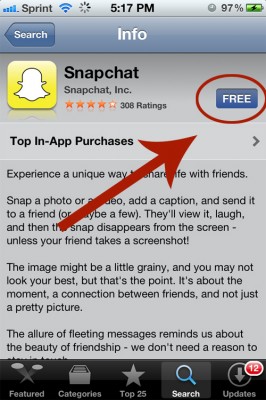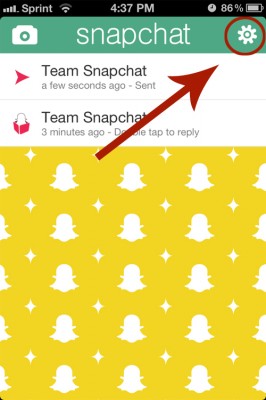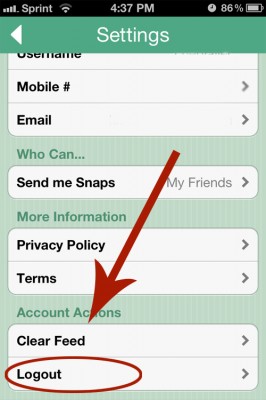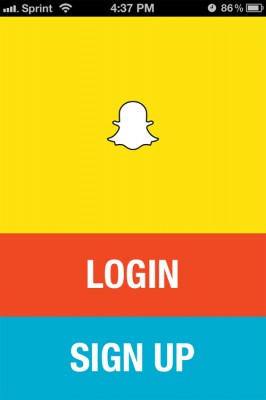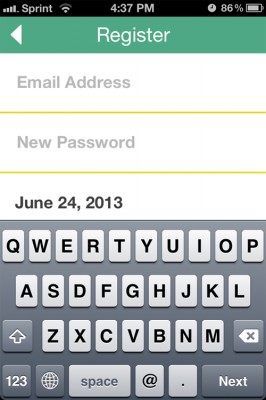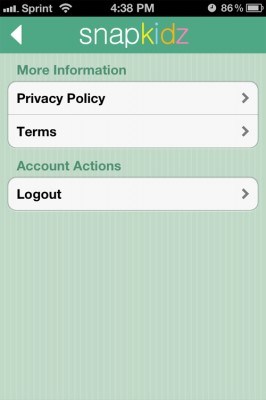How To Set Up Snapkidz, a Snapchat for Kids
If you've been worried about letting your kids use Snapchat, the normally harmless photo sharing app that may be used to share adult content, a child-friendly version is now available. The update, which was announced over the weekend on Snapchat's blog, allows for a limited version of the app, called Snapkidz, to be accessed by children younger than 13.
The update is currently available for iOS users only and updates for other platforms are expected to come "if all goes well" in the iOS version, according to Snapchat's makers. If you are sharing your phone or tablet with a child, here's how you can turn on the restricted version of the app.
1. Install/Update the Snapchat app
2. Log out of your Snapchat account if you are already signed in by tapping the Settings icon and scrolling down to the Logout field.
Tap Logout to sign out of your account.
3. Tap Sign Up on the home screen to register a kid account.
4. Fill in your account information, and select your child's birth date. Or just select the most recent date available.
Sign up to receive The Snapshot, a free special dispatch from Laptop Mag, in your inbox.
5. Tap Enter and you're done. Now whenever you want to hand off your device to your child, simply log out of your account like described in Step 2, and sign in with the credentials you set up in Step 4.
Snapkidz is incredibly limited, and shows only a camera and a canvas for drawing on. Pictures cannot be sent out, and can only be stored to your device. Tapping and holding the Settings icon at the bottom of the screen brings up a screen with options to log out and read privacy information.
While it is certainly still possibly for kids to sign up for a full account by choosing a qualifying birth date, for those with much younger children sharing their devices, this workaround does offer some peace of mind.
- Digital Allowance Apps for Parents and Kids
- Nearly One-Third of American Parents Don't Monitor Children's Facebook Activity
- 10 Gadgets and Apps to Keep Your Kids Safe