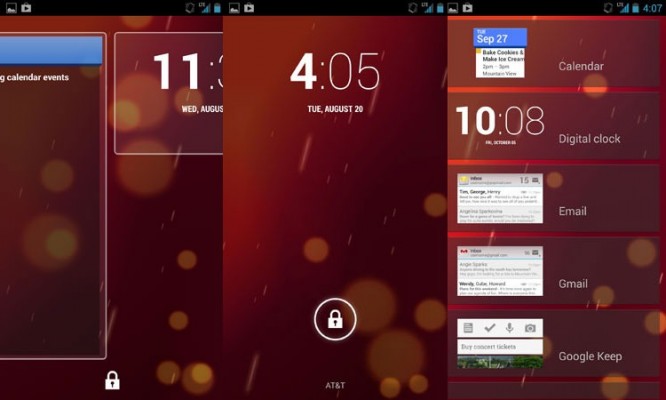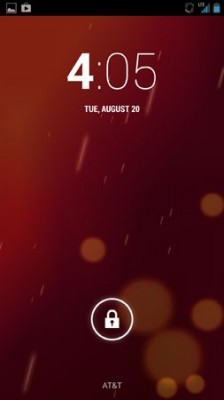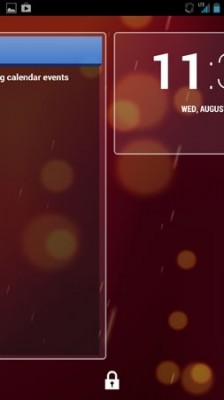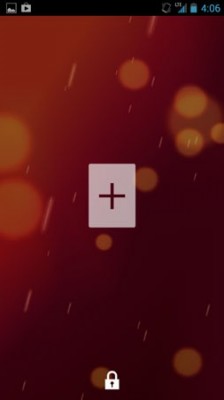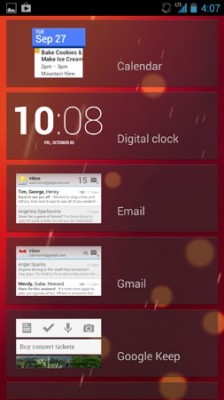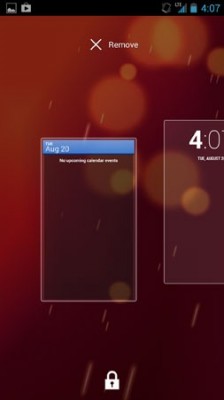How to Add a Widget to Your Android Device's Lock Screen
Want to see all your most important updates without the hassle of unlocking your device? With Android 4.2, users can add up to six different lock screen widgets for quick and easy access to their favorite widgets. If you're using a phone that has a pure version of the Android OS, like the Play edition phones or the Nexus 4, here's how you can quickly add widgets to your lock screen.
1. Bring up your device's lock screen.
2. Swipe or drag the clock widget sideways. If you drag from right to left, you will pull up the Camera app by default. Drag from left to right to bring the next widget into view.
3. Tap the Plus icon to bring up a list of widgets available.
4. Select your widget.
And you're done! Android 4.2 supports up to six lock screens, each accommodating one widget. To add another widget, just repeat steps two to four. If you want to remove a widget you added, simply tap and hold it until the screen zooms out, then drag the widget over to the cross that appears at the top of the screen.
- How to Backup Your Android Device
- 10 Best Android Smartphones
- 12 Worst Android Annoyances and How to Fix Them
Sign up to receive The Snapshot, a free special dispatch from Laptop Mag, in your inbox.