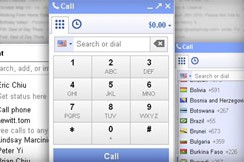When Gmail rolled out its chat sidebar back in 2006, it seemed like a pretty wild curve ball for a company that's made such things their bread and butter.
It's a similar situation with Gmail's latest update, which started rolling out to U.S. based users on Wednesday--you can now call cell phones and landline numbers from the Google Talk sidebar.
Like with most Google add-ons, setting up phone calls in Gmail is extremely easy. If you're on a personal Gmail account and have received the update, an icon labeled "Call phone" will pop up under your name on the chat sidebar. After installing the required plugin, you'll be ready to start making calls.
In terms of hardware, you'll obviously need either a headset or microphone--you'll be able to hear whoever you're calling out of the computer's speakers, but if you want to talk to them, a microphone will be required.
Using the dialing window is similarly straightforward. It's comprised of a number pad, a text box to enter the number and a pull-down country selection menu for international calls--a secondary tab displays your call history. Google does include some nice usability-friendly tweaks here: the window syncs with your contacts, so like in Gmail, it'll display possible contacts once you start typing in a name or number.
Plus, while you're in the middle of a call, you can control the numeric keypad with the keyboard. Admittedly, it's an extremely minor touch, but if you're on the line with someone like a customer service representative, not having to click each individual number makes phone calls much easier.
Much of the hype around Gmail's voice calls comes from the cost--namely, there isn't much of one. Calls to the U.S. and Canada are free until the end of the year and rates for international calls (which require a Google Voice account) are really low. However, to pay for international calls, you can only buy credit in $10 increments.
Sign up to receive The Snapshot, a free special dispatch from Laptop Mag, in your inbox.
We tested out the service by dialing several landline numbers and cell phones from a Windows desktop. We also used an Alienware branded headset as a microphone. During our calls, the quality was consistently decent. When we called a landline number on an HTC Droid Incredible and in Gmail, it was much clearer and easier to hear through the headset. While cell phone calls had slight issues with distortion, it was still not difficult to hear the other speaker.
While calling is technically just an add-on, it ultimately contributes a lot to the larger Gmail experience. Gmail's chat client might be a literal sidebar in the e-mail service, but phone calling adds another key piece into Gmail''s already generous feature set.