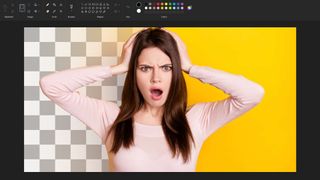Creative & Media Apps
Latest about Creative & Media Apps

Photoshop on iPhone is finally here — it has one unexpected feature, too
By James Pero published
Finally, the age of a more full-featured Photoshop on your phone is here

Instagram, Facebook, and Messenger are down: Everything you need to know about Meta's outage
By James Pero last updated
Tens of thousands of users are reporting outages across Meta's social apps
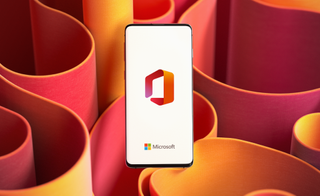
Best education apps for students
By Claire Tabari published
Here are our favorite applications for education, perfect for students of varying ages

Save over $350 with 50% off Adobe Creative Cloud
By Madeline Ricchiuto published
This extended Black Friday offer saves you $360 for the year

Microsoft brings controversial AI app to iPhone and Android devices
By Rael Hornby published
One of the most controversial AI apps of 2024 arrives on iOS and Android as Microsoft brings AI magic to images on the go.
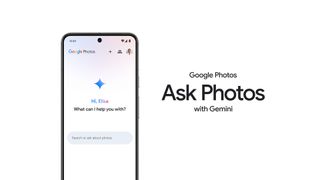
This Google Photos AI upgrade will make finding any photo in your library a snap
By Sarah Chaney published
Google announced a new Ask Photos feature that uses its new Gemini model, and it'll make organizing photos and looking back at milestones super easy.

Huawei announces launch of GoPaint tablet drawing app
By Sponsored published
Huawei has announced the launch of GoPaint, an all-new tablet drawing app available worldwide starting May 7. Here’s what digital artists should know about this exciting new app.
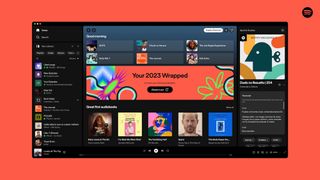
How to see your Spotify Wrapped 2023 and share your most-played songs
By Sarah Chaney published
Spotify Wrapped is finally here for 2023! Here's how to see your most-played songs, artists, and genres on Spotify.
Sign up to receive The Snapshot, a free special dispatch from Laptop Mag, in your inbox.