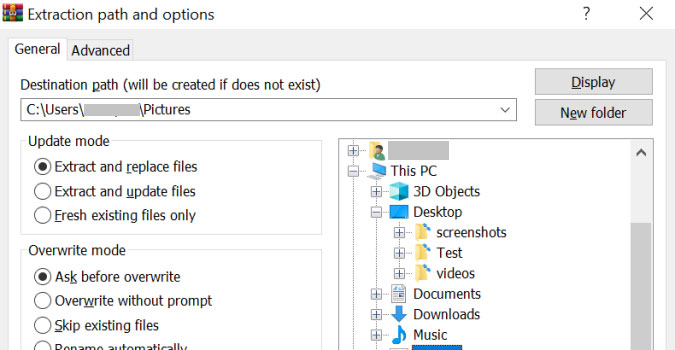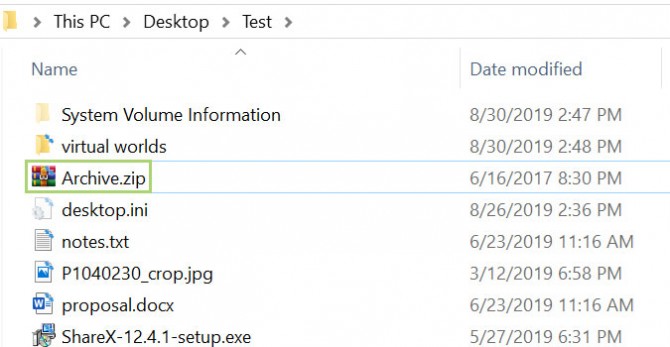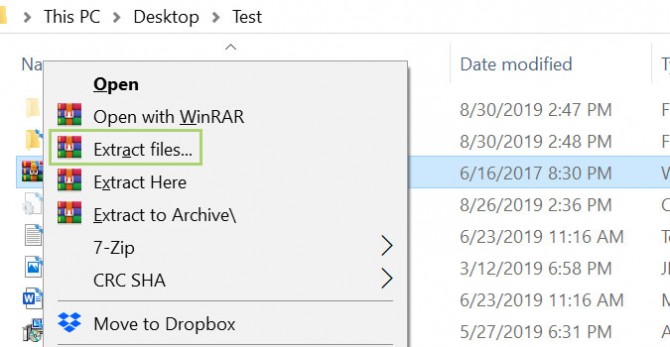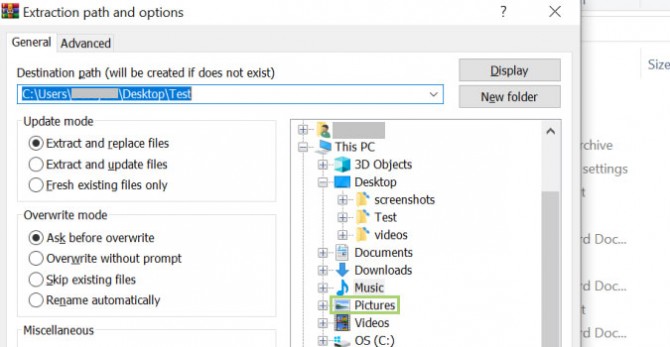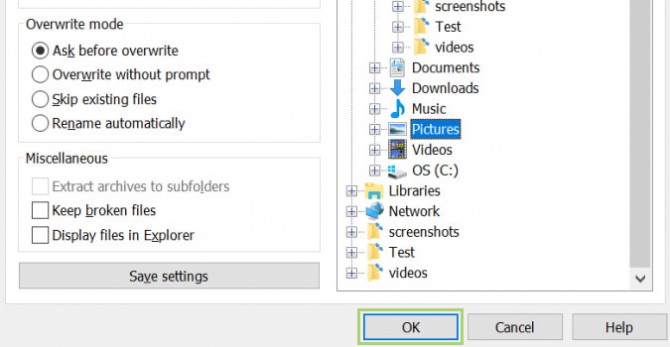How to Choose Where to Extract an Archive on Windows 10
Windows has native support to extract compressed files, and while it’s serviceable, it’s still a subpar solution to third-party applications like WinRAR or 7-zip.
Depending on the app you have installed, the options for extracting a .zip or .rar file should be available in the file’s context menu in File Explorer. After extraction, a new File Explorer windows will open in the location of your files.
1. In the File Explorer, right-click on the archive.
2. In the context menu, select Extract Files….
3. From the dialogue box that opens, browse to the folder where you would like to extract the files.
4. Click OK to extract the files to the chosen folder.
Credit: Microsoft
Sign up to receive The Snapshot, a free special dispatch from Laptop Mag, in your inbox.
- How to Connect Office to Your Dropbox Account
- How to Increase Your Privacy in Microsoft Edge
- Microsoft Edge Browser Now Offers Tracking Prevention: How to Use It
Bryan covers everything you need to know about Windows, social media, and the internet at large for Laptop Mag. Thanks to his extensive knowledge of operating systems and some of the most popular software out there, Bryan has written hundreds of helpful guides, including tips related to Windows 11 drivers, upgrading to a newer version of the OS, editing in Microsoft Photos, or rearranging pages in Google Docs.