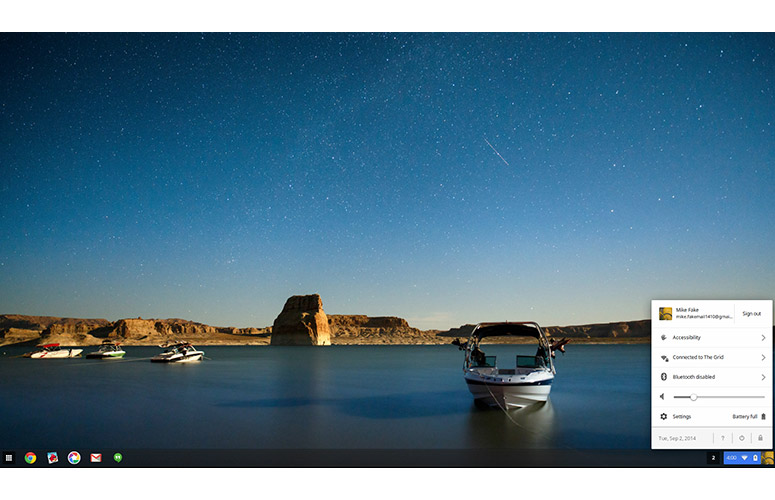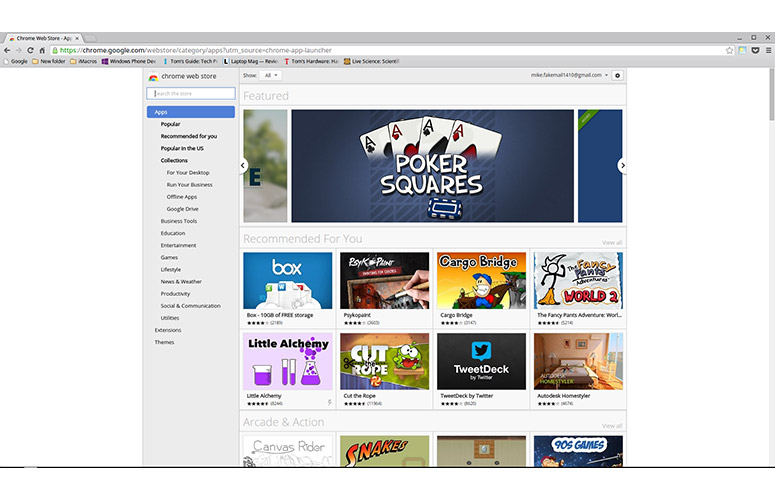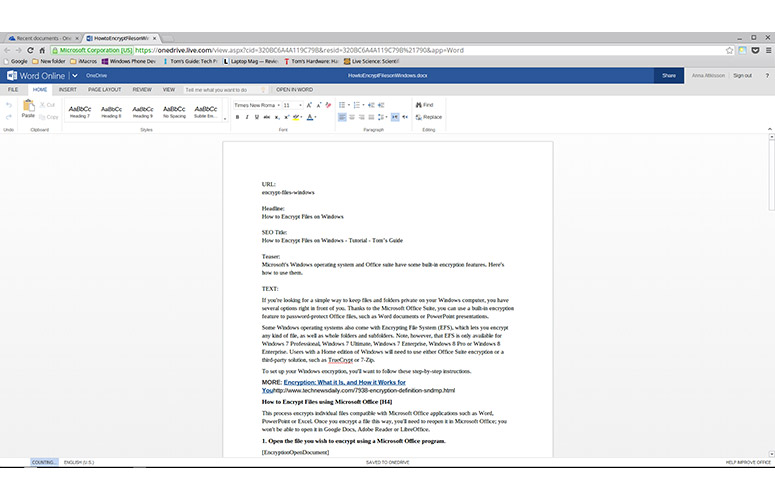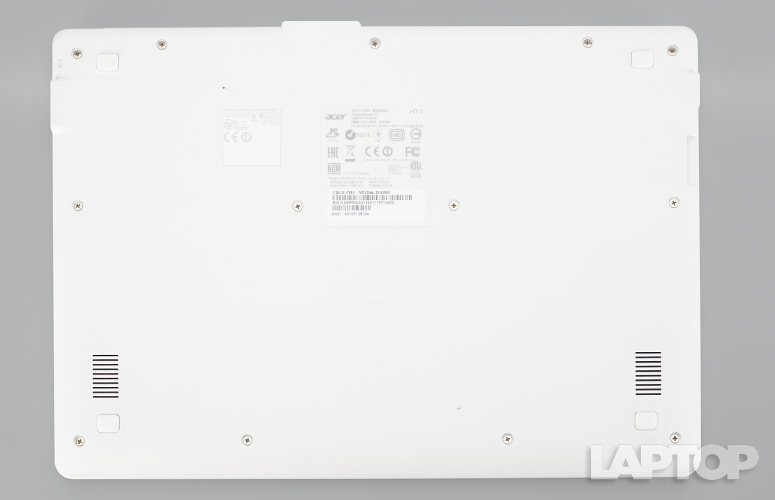Laptop Mag Verdict
The Acer Chromebook 13 offers long battery life and a full HD screen in a sleek white body along with Nvidia's K1 processor.
Pros
- +
Simple and attractive design
- +
Comfy keyboard
- +
Glare-resistant full HD screen
- +
Long battery life
Cons
- -
Lid smudges easily
- -
Small app selection
Why you can trust Laptop Mag
The sleek-looking Acer Chromebook 13 is the first Chrome OS laptop to be powered by Nvidia's Tegra K1, which is meant to improve speed, graphics and battery life. It's also Acer's first 13.3-inch Chromebook with a 1080p display, leaving more real estate for multitasking. And it's the first to offer 802.11ac Wi-Fi for faster connections that use less power. Plus, you can own all of this for just $300.
Editors' Note: During the course of our testing, an update to the Chrome OS negatively impacted some performance tests. We are in the process of retesting the notebook, and reserve the right to change our rating.
Design
The smooth and bright white surface of the lid and deck of the Acer Chromebook 13 looked so inviting and classy, I couldn't wait to touch it. Sadly, it didn't take long to scuff the plastic lid. Simply setting the lid down on a cardboard box resulted in silver/grey smudges. For the most part, though, these were easily rubbed out. By comparison, the Toshiba Chromebook features a more smudge-proof, beveled exterior in silver.
Under the lid, the black keys of the deck sit inside a slightly recessed area, while the 4.1 x 2.4-inch touchpad is centered below that. It's slightly indented and smooth to the touch. Surrounding the 13.3-inch anti-glare screen is a more textured white bezel with an HD webcam at the top.
MORE: Best Chromebooks 2014
Overall, the 12.87 x 8.96 x 0.71-inch Chromebook is slim and trim. Its dimensions are very similar to its competitors, including the Toshiba Chromebook (12.9 x 8.9 x 0.8 inches) and the Samsung Chromebook 2 (12.72 x 8.8 x 0.65 inches). At 3.1 pounds, the Acer falls between the 3-pound Samsung and the 3.3-pound Toshiba.
Sign up to receive The Snapshot, a free special dispatch from Laptop Mag, in your inbox.
Display
Click to EnlargeAcer's ComfyView anti-glare treatment on the 13.3-inch display made it easy to read and use the Chromebook 13 outside on a sunny day. Plus, the 1920 x 1080-pixel resolution displayed clear and bright images. When viewing a 1080p trailer for Horns, I could see the ridges on the bonelike horns sticking out of Daniel Radcliffe's forehead. The pervasive red lights and yellow fires that dominated the trailer popped in an ethereal way.
The Acer Chromebook 13's screen is fairly bright. We measured 222 nits using our light meter. That's higher than the ultraportable category average (216 nits), as well as the Toshiba Chromebook (209 nits), HP Chromebook 14 (214 nits) and Samsung Chromebook 2 (209 nits).
Unfortunately, the Acer screen doesn't show a wide range of colors; it produced only 58.1 percent of the sRGB gamut. That's less than the 65 percent of the ultraportable average, but on a par with most other Chromebooks. The Toshiba Chromebook showed a gamut of 60, the Samsung Chromebook 2 showed 57.4 and the HP Chromebook 14 showed 61.
Color reproduction wasn't particularly accurate on the Acer either, with a Delta-E score of 11.4 (A score of 0 is perfect). That's worse than the Samsung (10.7) and far worse than the Toshiba (3.3) and the HP (1.3). The category average is 7.9.
The Acer Chromebook 13's viewing angles could also be wider. I had to push the display back further than I'd like to prevent the image from washing out.
Audio
The two speakers on the underside of the Acer Chromebook 13 sounded plenty loud in my small living room, as long as I didn't muffle the speaker vents with my hands or lap. On the Laptop Mag Audio Test, which involves playing a tone from 23 inches, the notebook hit 91 decibels. That's louder than the Samsung Chromebook 2's 86 dB and the ultraportable average of 82 dB. The Toshiba is louder, however, with a reading of 94 dB.
The audio quality didn't impress. The reggae beat of Rude by Magic was nearly lost, but top-end pops sounded more pronounced and the vocals came through crystal clear. The lack of a driving beat and bass was disappointing when I played Kiss with a Fist by Florence + The Machine. I was happy to have my trusty Skullcandy headphones handy.
Keyboard and Touchpad
Click to EnlargeThe island-style keyboard on the Acer Chromebook 13 is spacious and provides snappy feedback. The 1.55 millimeter of travel falls right within the average range of 1.5 to 2 mm. As is the case with all Chromebooks, the top row contains Chrome OS function keys, including browser controls, OS keys, reload, full screen, window switch, brightness and volume.
The 4.1 x 2.4-inch touchpad on the Chromebook 13 is one big clickpad. It supports one-finger touch to left click and two-finger touch to right click. I loved the two-finger scroll and four-finger zoom-out multitouch gestures.
Ports and Webcam
Click to EnlargeOn the left edge of the Chromebook 13 is a USB 3.0 port and an SD Card slot. The right side houses the headphone and power jacks, while the back has another USB 3.0 port next to an HDMI port.
The HD webcam offers a resolution of 1280 x 720 pixels. Sadly, it captured a fuzzy and pixelated selfie. You can make out strands of my hair, but the whole image looks splotchy. Nevertheless, the Tegra K1 chip inside this Chromebook offered solid high-definition Google Hangout chats.
Chrome OS
Click to EnlargeGoogle's Chrome OS offers a minimalist desktop experience. A menu button and app icons take up a small corner on the bottom left. On the right, you'll find a widget for time, Wi-Fi and Settings. Clicking on the right bar allows you to switch Wi-Fi networks, toggle Bluetooth, adjust volume, shut down, sign out and open the settings menu.
The menu button, which looks like a three-by-three grid of squares, acts somewhat like the traditional Windows Start button. It opens a pop-up that shows all the installed Chrome apps. Shortcuts for Chrome, Gmail, Google Search, Google Docs and YouTube appear on the taskbar by default, but you can click and drag icons for others to add them.
MORE: How to Right-Click on a Chromebook
You can log into your Chromebook with your Gmail account to get notifications for all sorts of things such as Hangouts, messages, and weather. You can also add multiple users by adding Gmail accounts that give you access to that account's apps. Or you can sign into Guest mode, which limits users to Chrome, Store, Get Help and Files. Others won't be able to download new apps in this mode.
As happens with the purchase of any Chromebook, Google throws in 100GB of free Google Drive storage for two years and unlimited access to Google Play Music for two months.
Apps
Click to EnlargeGoogle splits its Chrome Web Store into a few different categories, such as Business Tools, Education, Lifestyle, News & Weather, Games and Utilities. In those categories you'll find 33,614 apps, according to ChromeOSApps.org, a website that keeps track of apps for the platform. That's a far cry from the more than 100,000 apps available for Windows 8.
However, some apps that live in the Chrome Web Store aren't compatible with the OS. For example, when searching for Need for Speed, we were asked to download files to our Windows or Mac machine. This means that this Web app won't work with Chrome OS.
In most cases, you'll not be able to forget you're using a website that Chrome calls an app. That's because you can see the full Chrome tab at the top of the screen. But there are exceptions, such as the Pixlr photo-editing app that appears simply as a pop-up screen.
Offline Experience
Click to EnlargeThe biggest question I get when I recommend a Chromebook is, "But can I use it offline?" The answer is yes, sort of. The Chrome Web Store features more than 500 "offline apps," but that doesn't mean they will retain full functionality without an Internet connection. In the For Your Desktop version you'll get more features. But there are only 42 of those apps.
Even then there are trade-offs. Simple games such as Angry Birdsworked just fine offline, but we could only access the Flow feature in 500px rather than the full list of options.
You'll have to toggle settings in certain apps to get them to work offline. For example, you must grant access for Gmail to work in offline mode ahead of time, and you need to enable Offline Mode in Google Drive as well.
MORE: How to Set Up Offline Gmail on Your Chromebook
Performance
Click to EnlargeThe Acer Chromebook 13 is the first of its kind to house the Nvidia Tegra K1 processor. This quad-core Cortex A15 CPU was designed to aid in multitasking and graphics processing, as well as improve page load times, all the while saving battery life. This chip booted the Chrome OS in a quick 7 seconds, which beats out the HP Chromebook 14's 9 seconds and the Toshiba Chromebook's 11 seconds.
The Acer Chromebook 13 scored 1,244 during the Peacekeeper browser performance test. That's below the competition. For instance, the Toshiba Chromebook and the HP Chromebook 14, both of which have a 1.4-GHz Intel Celeron 2955U CPU, scored 2,920 and 2,771, respectively. The Samsung Chromebook (2.1-GHz octa-core Samsung Exynos 5) notched 1,365. The Intel Core i3-powered Acer C720 scored a much higher 3,243.
The Acer completed the Sunspider Javascript test in a long 625.5 milliseconds. The Toshiba (348 ms), HP (408.9 ms) and Samsung (563.4 ms) all scored better. The Intel-powered Acer went fastest, with a score of 268.5 ms.
Before an update was issued to Google's Chrome OS, the Acer Chromebook 13 scored better on a few of the synthetic benchmarks. On Peacekeeper, our first test showed a 150-point higher score of 1,408. Similarly, on Sunspider the original score was a better 552. We will retest the system after subsequent updates.
Graphics Performance
Click to EnlargeTo test graphics performance on the Chromebook 13, we loaded WebGL Cubes, which renders 150,000 rotating cubes with three lights. This test offloads much of the workload to the GPU. The animation looked very smooth on the Acer, which rendered in 20 frames per second. The Samsung averaged 9 fps, the HP hit 30 fps, and the Core i3-powered Acer C720 blew away the competition, hitting 40 fps.
On OortOnline.Gl, which shows a time lapse animation of a year in the Oort Online game, the Nividia-powered Chromebook 13 scored 3,690. That's lower than the Acer C720 score of 4,050 but higher than the HP Chromebook 14's 2,940.
However, on Field, which shows a screen full of waving grass blades, we saw frame rates of 30 on the Nvidia machine vs. 20 on the Core i3-powered Acer Chromebook.
For another real-world test, we opened three separate browser windows: two to graphics-heavy sites BatmanArkhamKnight.com and Nike.com, and the third to Tomsguide.com. Then we streamed Transformers: Dark of the Moon. Everything played smoothly for a few seconds and then the movie stalled and ultimately froze. We didn't encounter any stuttering or problems during the same scenario on the Intel Core i3-powered Acer C720.
A game of Despicable Me: Minion Rush played smoothly enough, considering it was all keyboard controls. We noted no stuttering in a WebGL trailer for The Hobbit: Battle of the Five Armies when streamed via Wi-Fi. We saw a fairly good frame rate of about 27 fps.
Battery Life
Click to EnlargeAcer claims that the 4-cell lithium ion battery with 3220 mAh inside the Chromebook 13 should offer 11 hours of battery life. On the Laptop Mag Battery Test (Web surfing via Wi-Fi at 100 nits), the Acer lasted 8 hours and 8 minutes. That's very close to the 8:02 we recorded on the Toshiba Chromebook, as well as the 7:57 of the HP Chromebook 14. The Samsung Chromebook 2 lasted the longest at 9:34.
MORE: 10 Laptops with the Longest Battery Life
Configurations
For $300, you get a 2.1-GHz quad-core Nvidia Tegra K1 with 2GB of RAM and a 16GB SSD. The Chromebook 13 also comes with a high-resolution 1920 x 1080-pixel display. For $80 more, you can double the RAM and storage space. Or, if you don't mind downgrading to a 1366 x 768-pixel screen, you can save $20.
Verdict
Click to EnlargeNvidia is looking to challenge Intel in the Chromebook market, and it's off to a solid start with the Acer Chromebook 13. While not as powerful as Core i3-powered Chromebooks, this $300 laptop benefits from a sharp 1080p display, a comfy keyboard and enough endurance to last the day. It's also wrapped in an attractive -- if smudge-prone -- chassis. That's a real bargain.
On the other hand, the Chromebook 13 didn't offer the blazing overall performance we expected, and the viewing angles could be wider. The Toshiba Chromebook remains our favorite 13-inch Chrome OS laptop because of its lower price (as low as $219), louder speakers and equally long endurance. But if you prefer a full HD screen, the Acer Chromebook 13 is a very good option.
Acer Chromebook 13 Specs
| Bluetooth | Bluetooth 4.0 |
| Brand | Acer |
| CPU | 2.1-GHz quad-core Nvidia Tegra K1 |
| Card Slots | SD memory reader |
| Company Website | www.acer.com |
| Display Size | 13.3 |
| Hard Drive Size | 16GB |
| Hard Drive Type | SSD Drive |
| Native Resolution | 1920x1080 |
| Operating System | Google Chrome |
| Ports (excluding USB) | HDMI, Headphone/Mic, Proprietary |
| RAM | 2GB |
| Size | 12.87 x 8.96 x 0.71 inches |
| Touchpad Size | 4.1 x 2.4 inches |
| USB Ports | 2 |
| Weight | 3.31 pounds |
| Wi-Fi | 802.11a/b/g/n/ac |