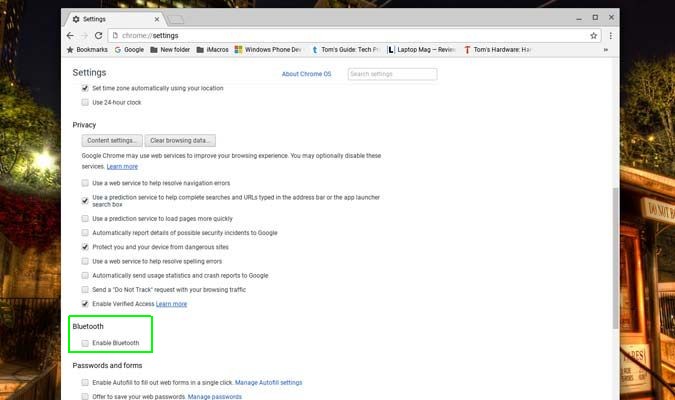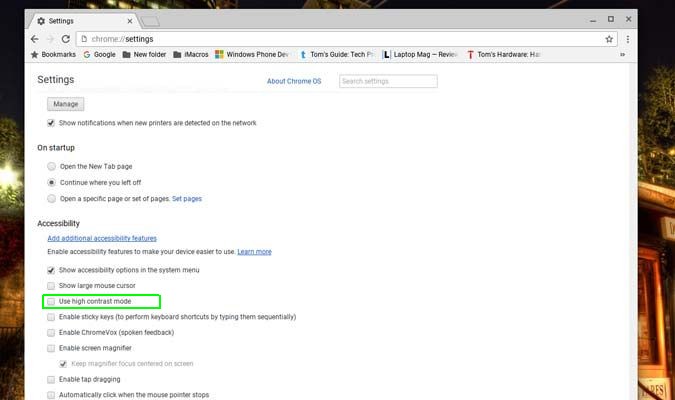How To Make Your Chromebook Last Longer on a Charge
Chromebooks tend to have a very long battery life, but there's still nothing worse than having to stop using your laptop because it ran out of power. If you don't want to be tethered to a wall outlet, you can take a couple of steps to maximize your notebook's battery life so that you can get more done on the go.
Here's how to make your Chromebook battery last longer on a charge.
Decrease the Screen Brightness
A Chromebook's biggest battery hog is the screen's backlight. Instead of maxing out the brightness, decrease it by a few notches — it could give you a few more hours of battery life. If you're unplugged and need as much time as you can on a charge, make the screen as dark as you deem tolerable.
MORE: Laptops with the Longest Battery Life
Disable Bluetooth
If you're not using any Bluetooth-enabled devices with your Chromebook, turn off Bluetooth. Here's how:
Sign up to receive The Snapshot, a free special dispatch from Laptop Mag, in your inbox.
- Go to chrome://settings
- Click Show advanced settings…
- Uncheck the Enable Bluetooth box.
Turn It Off When You're Not Using It
Chromebooks turn on and off with lightning speed. If you're going to be away from your notebook for a while, you might as well turn it off rather than letting it sleep.
Turn on High Contrast
High-contrast mode makes the Chromebook's display easier to see outdoors, and makes backgrounds black with white and yellow text. Black pixels don't require as much power as white pixels, so your battery should last a bit longer when this mode is turned on. Here's how to do so:
- Go to chrome://settings
- Click Show advanced settings…
- Check "Use high contrast mode."
Remove Peripherals, Hard Drives and Discs
Anything you have attached to your laptop is sucking a little bit of power from it. If you're low on power and using a USB drive, move the files you need to local storage.
Turn Off Keyboard Backlights
A select few Chromebooks, such as the latest version of the Toshiba Chromebook 2, offer backlit keyboards. They often don't have their own shortcut on the home row to adjust the lighting, but you can press Alt and the display backlight buttons to adjust the keyboard's backlight. Turn it off to save valuable battery life.
Chromebook Guide
Andrew is a contributing writer at Laptop Mag. His main focus lies in helpful how-to guides and laptop reviews, including Asus, Microsoft Surface, Samsung Chromebook, and Dell. He has also dabbled in peripherals, including webcams and docking stations. His work has also appeared in Tom's Hardware, Tom's Guide, PCMag, Kotaku, and Complex. He fondly remembers his first computer: a Gateway that still lives in a spare room in his parents' home, albeit without an internet connection. When he’s not writing about tech, you can find him playing video games, checking social media and waiting for the next Marvel movie.