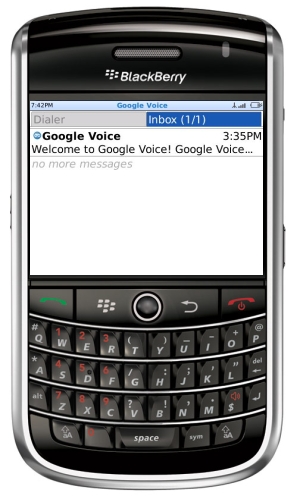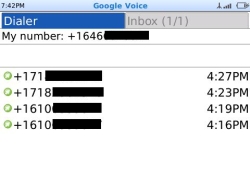Google Voice for BlackBerry Hands-On
Say goodbye to those exorbitant text message fees. If you haven't heard about Google Voice, it's time that you do. The service, which Google started after it bought Grand Central in 2007, just made its way onto BlackBerry and Android cell phones and is slowly being rolled out to interested testers. Google Voice lets you pick a new phone number that will serve as your new "Google Voice" number, and any calls or text messages that are made through that number are routed through your carrier inside the United States (and international rates are Skype-competitive low). All texts through Google Voice are free, so you can shave a couple of bucks off your monthly bill using just Google Voice for SMS. You can set the service to forward any calls made to that Google Voice account down to a pre-determined device, like your cell phone. Then, any voice mails that come through and text messages that are sent or received, are saved in a Google Voice mailbox that looks very similar to a Google Mail inbox. Google Voice even transcribes voice mails so that you can read them later, or easily delete them without dealing with pesky robotic voice mail operators. Before today, all of these features were fine and dandy, but you couldn't really fully use the service from a mobile phone the way Google meant for it to be used. Now that Android and BlackBerry apps are officially available, with an iPhone app on its way, Google is about to play a big role in the way we manage our cell phone calls, voice mails, and text messages. Hit the jump for our hands-on impressions and a photo gallery. Hands-On Impressions We went hands-on with the Google Voice BlackBerry application today and are impressed by what we see so far. To get started, you'll have to already have a Google Voice account. If you don't, you can head over to www.google.com/googlevoice and sign up for an invite as soon as they are available. Once we set up our Google Voice account, we configured our account to forward all calls down to our BlackBerry handset. Next, we installed the application by visiting http://m.google.com/voice from our BlackBerry browser. After the download finished, we simply had to enter in our Google user name and password, and then the application asked us which number the current device used, so that it could forward any calls to made to our Google Voice account down to the correct handset.
Once the application is launched, you can place phone calls easily by simply dialing a number. You can even choose to view your address book and quickly dial a number that's saved there. The interface is clean and easy to use: The most recent calls or missed calls are listed just below your dial pad, and there's a separate tab for your voicemail inbox. If you want to send an SMS message, simply dial a number, then click the Berry button and choose 'SMS.' Voice calls came through loud and clear, but there's a catch. You need to be in a data covered area, so if you're on a carrier like T-Mobile that's still rolling out its 3G connection, you may hit some areas where you can't use Google Voice. We tested using our Verizon Wireless BlackBerry Tour and saw flawless call quality out on the streets of New York City. We did notice that it took a little while for our call history to come down to our handset, because again, Google Voice relies on a data connection to populate your history. Overall we're highly impressed by Google Voice so far. It provides one place to manage all of our voice mails and text messages, and it's free. Stay tuned for more updates as Google makes Voice publically available, and as the service gains full iPhone support.
Sign up to receive The Snapshot, a free special dispatch from Laptop Mag, in your inbox.