Laptop Mag Verdict
Ubuntu Studio is a Linux-based OS focused on content creation that occasionally overcomplicates the things we take for granted in other operating systems.
Pros
- +
Quick start-up
- +
Lightweight OS
- +
Libre Office
- +
Straight-forward layout
- +
Lots of creators tools
- +
A developers dream
Cons
- -
Installation could be confusing for some.
- -
Some of the software included underperforms
- -
Having to learn code is not for everyone.
- -
Too many software options
Why you can trust Laptop Mag
For many years, Ubuntu Linux OS has been a lifesaver, bringing many older computers I have owned, inherited, and found, back to life. Since its release back in 2004, it has become one of the most powerful and popular Linux OS in history. First off, it’s impossible not to love something that does everything the expensive big boys do but does them for free.
Ubuntu Studio is similar to regular Ubuntu, but comes with a suite of software geared toward creatives and the productivity standards included in regular Ubuntu builds such as LibreOffice. Most of the software suite you find on Ubuntu Studio is Linux-based and available to download for free. And you can also find a free version for Mac and PC if you’re interested in trying them out on your computer.
Ubuntu Studio: Installation
Installing Ubuntu used to be easier. When I first started using Ubuntu on older machines, I would download the image and burn it to a CD-ROM or DVD (Remember those ?) and install it like any other OS. You can still do that, but most laptops today and even many desktops do not come with the DVD drive as standard equipment. So I downloaded the image files and burned them to a 32GB USB memory stick.
The easiest method was to download the Ubuntu Studio image and then download Unebootin to create the USB bootable stick. Those were the easy things to do. I then selected an Asus VivoBook 15 laptop with a 2.3-GHz AMD Ryzen 7 3700U CPU, AMD Radeon RX Vega 10 GPU, 12GB RAM and 512GB PCIe SSD.
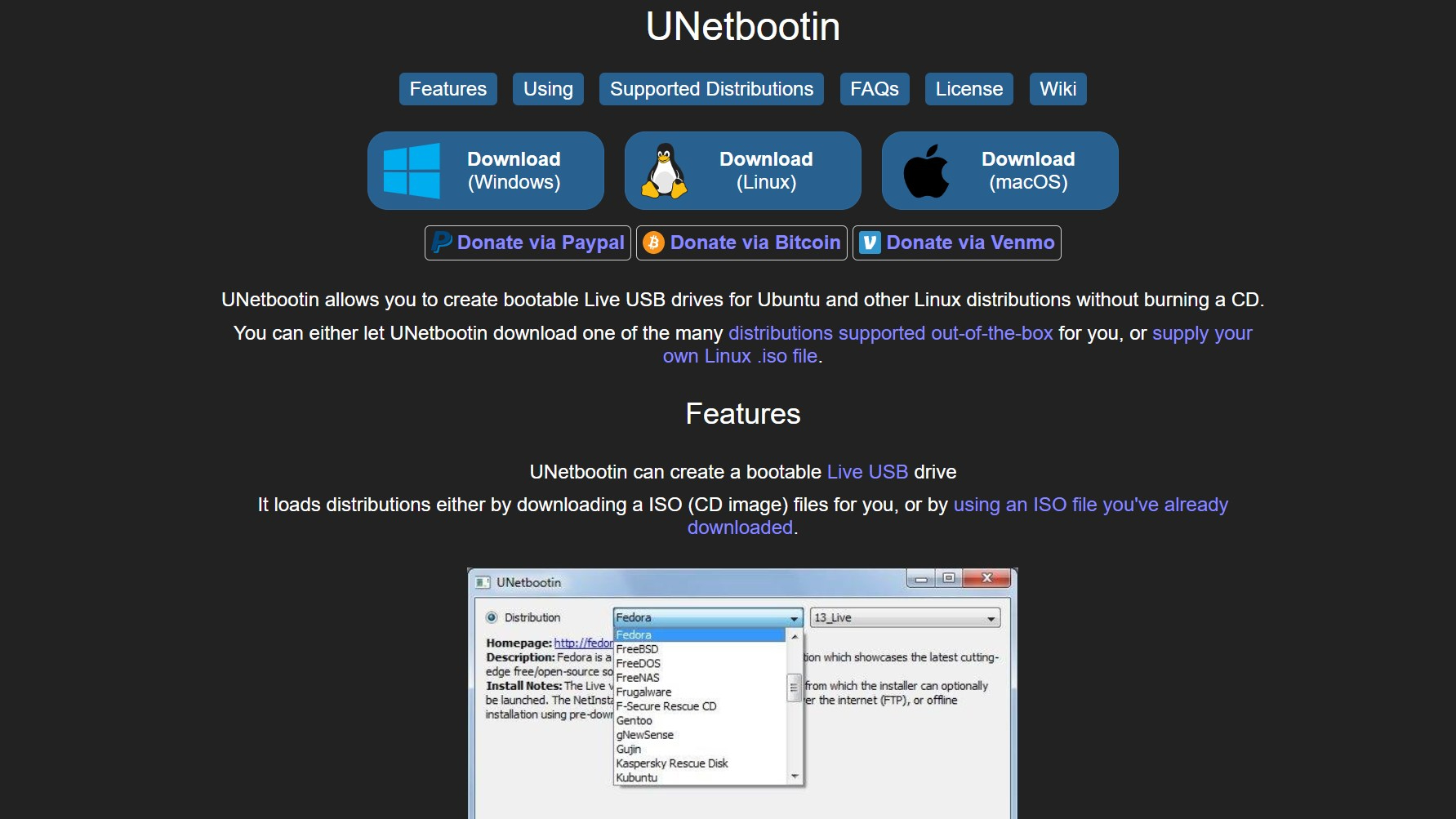
With those solid specs and my bootable USB drive in hand, I went to start the installation. As anyone who has ever had to reinstall Windows 10 or restore Windows 10 knows, it can be a massive pain in you-know-what. They’ve overcomplicated getting to the BIOS to change your boot preference. Once upon a time, all you had to do was just hold down the F2 or F10 keys while the system was booting to get to the BIOS menu. I tried that method, and although I could get to it and made the changes, they never stuck, and at first, I couldn’t figure out why. So I got frustrated and had ice cream and took the night off.
Upon first light, I remembered that the last time I did a restore, I went through the settings menu in Windows 10, weaved my way to the Recovery page and selected Advanced startup with USB stick at the ready Next, I selected boot up from USB and was off to the races. By the way, the fastest way to get to the Recovery page is to simply go into settings, type BIOS in the search bar, and it will take you right there.
After that, it was all a piece of cake. When Ubuntu starts to install, it will ask you about partitioning the hard drive or wiping it clean and installing. I chose to partition and install to use Ubuntu Studio and see how it does against my PC and MacBook.
Sign up to receive The Snapshot, a free special dispatch from Laptop Mag, in your inbox.
Ubuntu Studio design: Appearance
No matter what rendition of Ubuntu I use, it always feels like it has taken the best parts of Windows and Mac and melded them together. Ubuntu Studio uses the KDE plasma user interface over the Ubuntu kernel. It’s spotless with its navy blue and graphic background that kind of looks like a wrong tattoo decision after a long night out. If you want to change the appearance, just click on the start button (a blue orb) on the upper left-hand side. You can alter certain aspects like background and color scheme like you would any other OS.
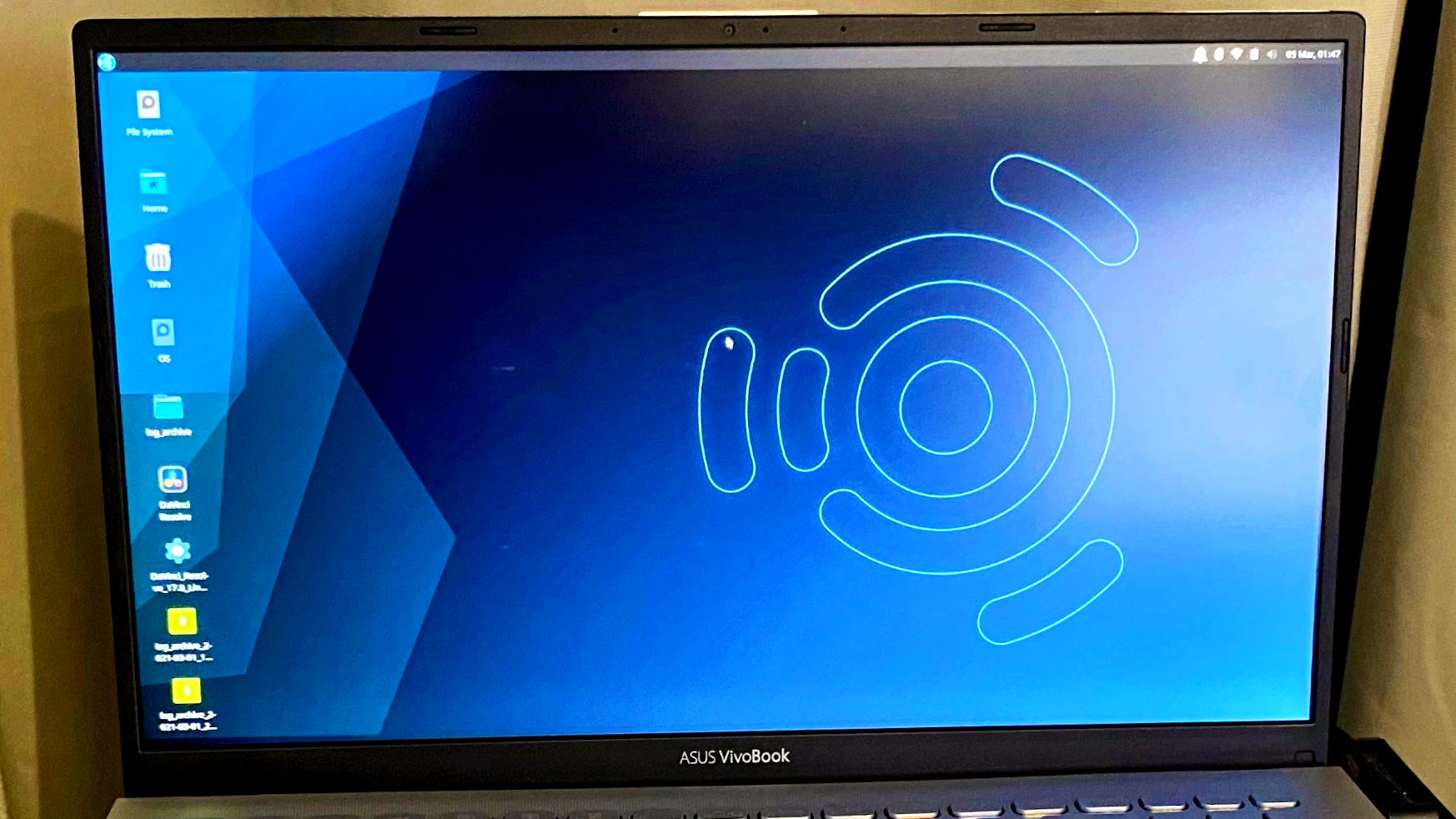
On the main page, you will find the Home file, File System, Trash bin, and OS icon. In the upper left-hand corner is the Start button, which takes you to all your other applications and system settings. You’ll find a systems tray on the upper-right-hand corner with an alert bell, Bluetooth, Wi-Fi, Battery life, and volume icons. There’s also the date and time. And that’s it; there are no pop-up toolbars to speak of or notifications surfacing to annoy you.
Each icon, when clicked, has a simple drop-down menu that provides you with the standard options you will find on any OS. If you’re unfamiliar with Ubuntu, it takes a few mins to find things. But it’s the same experience overall and you will learn how to move around quickly. The stripped-down interface will remind you of an earlier, yet tighter version of Windows and macOS. Honestly, I wish the team over at Google would take some notes for Chrome OS.
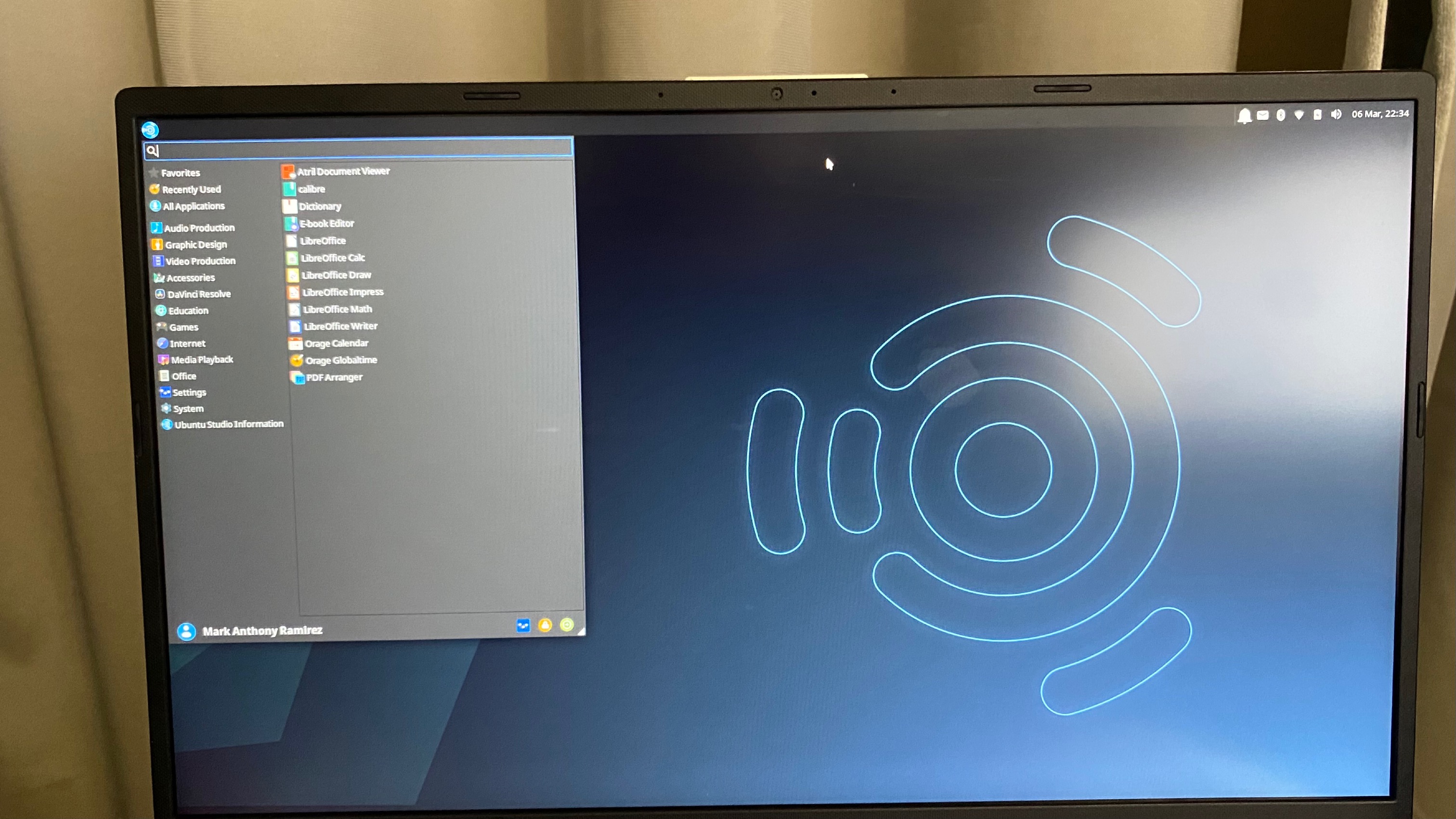
Ubuntu used to suffer from lag when using the mouse pad or mouse and the UI used to feel a little cartoonish, but both complaints have been remedied. It boots up quickly, and it runs smoothly.
Because Ubuntu is free, you may expect adware or bloatware of some kind, but there’s none. When you click on the blue orb start button, a drop-down menu appears with a search bar, and beneath it is a list broken down into genres of apps. When you click on the icon for that genre, the corresponding software will appear within the dropdown menu on the right.
Ubuntu Studio: Creative Software suites
It’s not called Ubuntu Studio for nothing. It comes with a plethora of software dedicated to creating all kinds of content, from video, audio, graphics and photography. Pressing the Blue start button will call up a drop-down menu where you will find production software broken down by genre: audio, video, graphic design and photography. There’s an overwhelming amount of software options, many of which are unnecessary.
I wish whoever put this together would’ve tested each out and then put the best ones in the OS instead of leaving it to the user to try them all and find out for themselves.
Whether it’s macOS or Windows, both come with proprietary software. However, on Windows, that software is usually pretty basic (I’m looking at you MS Paint) or is just awful (MS video editor). If you’re using a Mac, you know iMovie is a fine video editor and you can do some incredible things in Garageband.
Because Windows and Mac are in the mainstream, their proprietary software is fairly ubiquitous. With Ubuntu and the open-source Linux ecosystem, you have to do your research to find out which apps will best suit your needs. By having so many similar apps that don’t stand out from one another, Studio eats up time that content creators could be using to, um, create. Instead, you can end up testing or trying out up to 23 different audio category apps when one Garageband-type app would do.
By the way, there are subcategories of apps under a few of the audio ones. It truly can become a highway to hell. Everyone you can think of is there, but some of the apps are confusing. Here are the five I think you should use: Audacity, Ardour, Effects, Instruments, and Midi Utilities. That’s it; the rest are overkill or do the same thing.
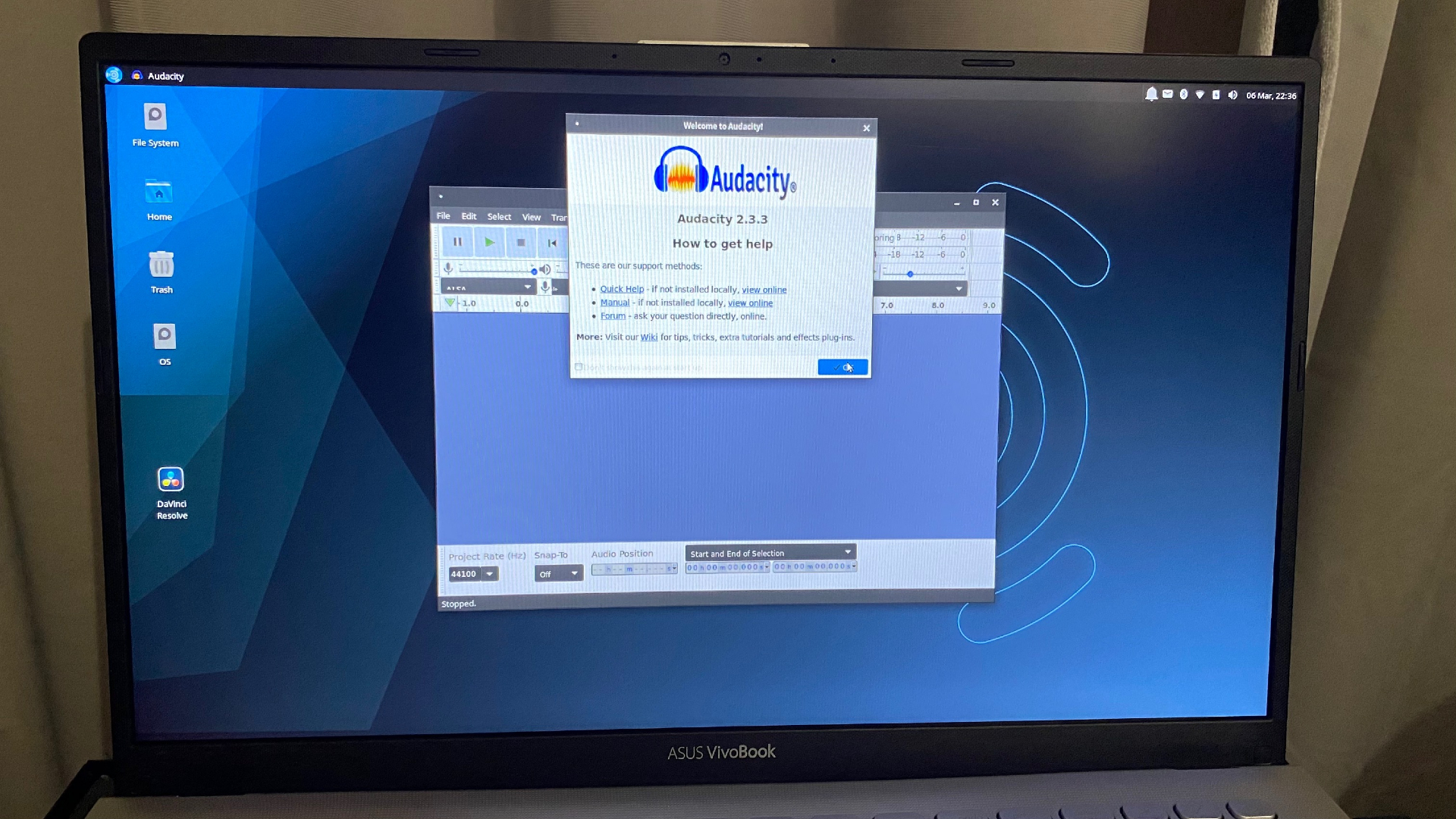
If you’ve survived your audio app adventure, you’ll find yourself in the Graphic Design genre facing down 15 different apps, two with subcategories. For my fellow photographers who use Capture One, there is Raw Therapee for uploading and editing your Raw photo files and Darktable. Both are solid performers that are in a constant state of growth and updated regularly.
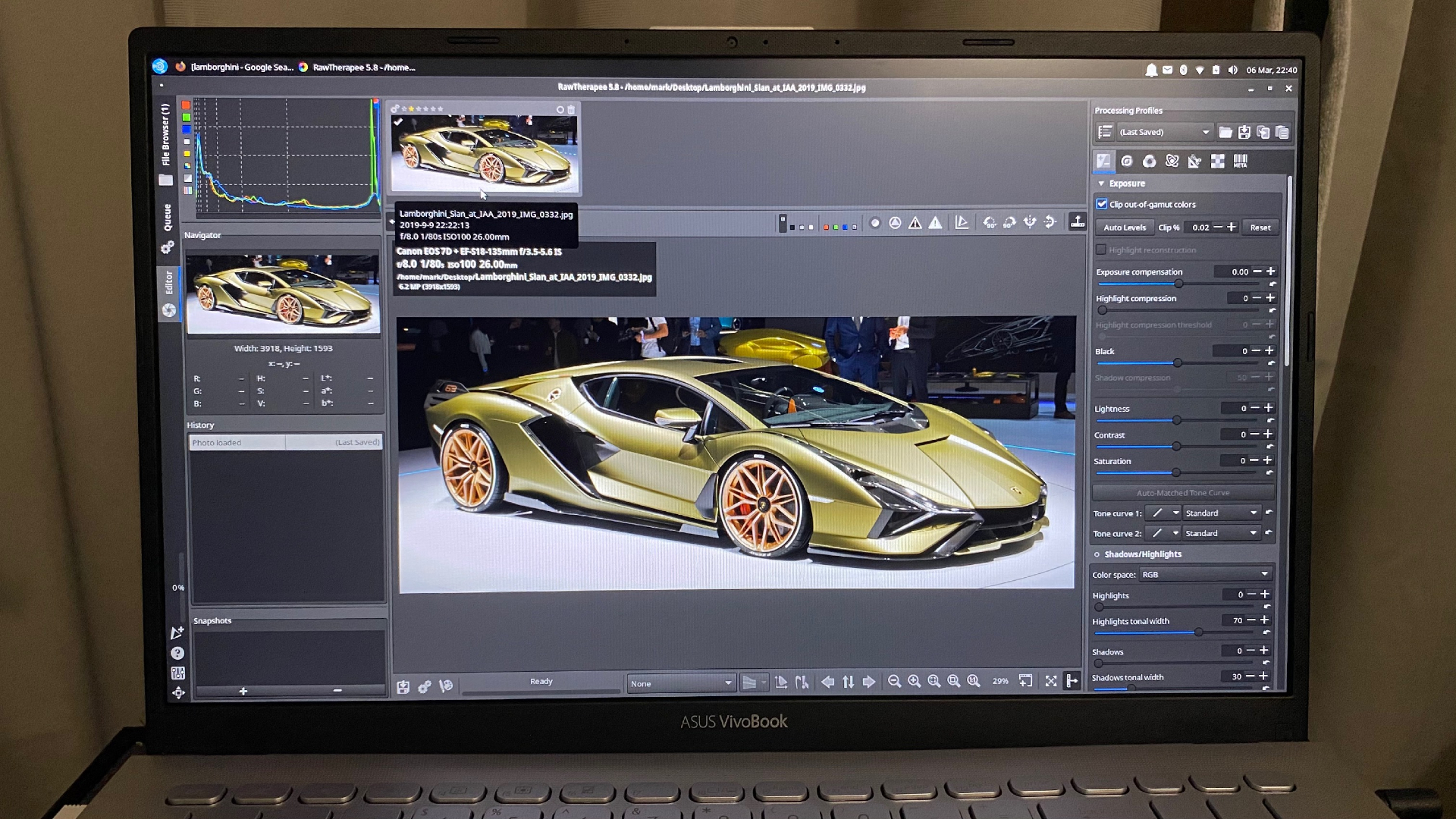
For those wanting to create 3D graphics, there is Blender. You have the GIMP photo and graphic editing software suite, which is the open-source equivalent of Photoshop. There’s even an open-source version of Paint. Why? Because somebody out there had a sense of humor.
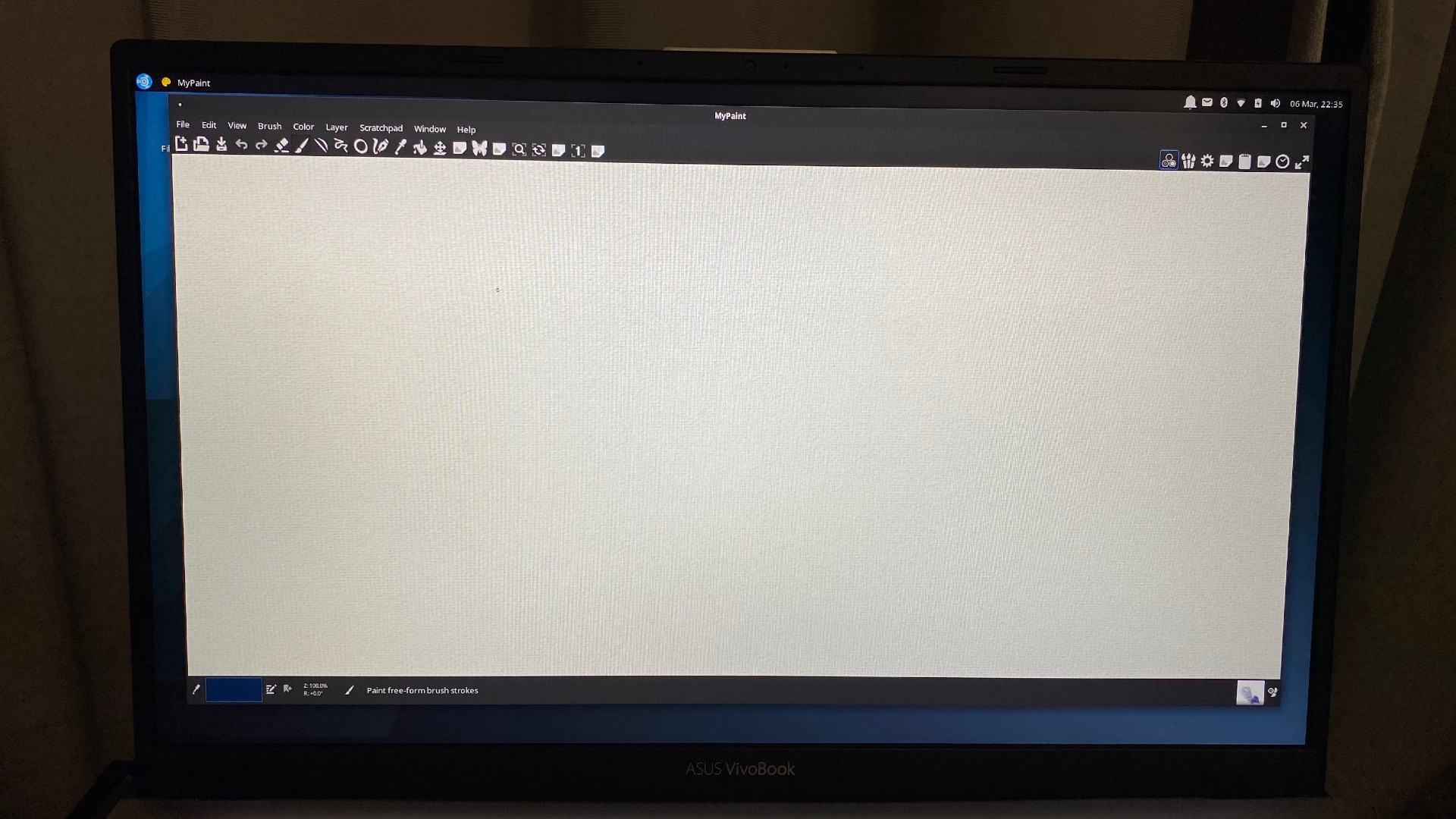
Moving onto the video production category, we find 12 apps that cover everything from editing video to streaming video content. I tried the video editors Pitivi, Kdenlive, Openshot and of the three, Kdenlive worked the best. Although it had minor hang-ups and freezes, Kdenlive had the best UI. However, I eventually downloaded Blackmagic Design’s Davinci Resolve 17 (free version) for Linux operating systems as my go-to editor.
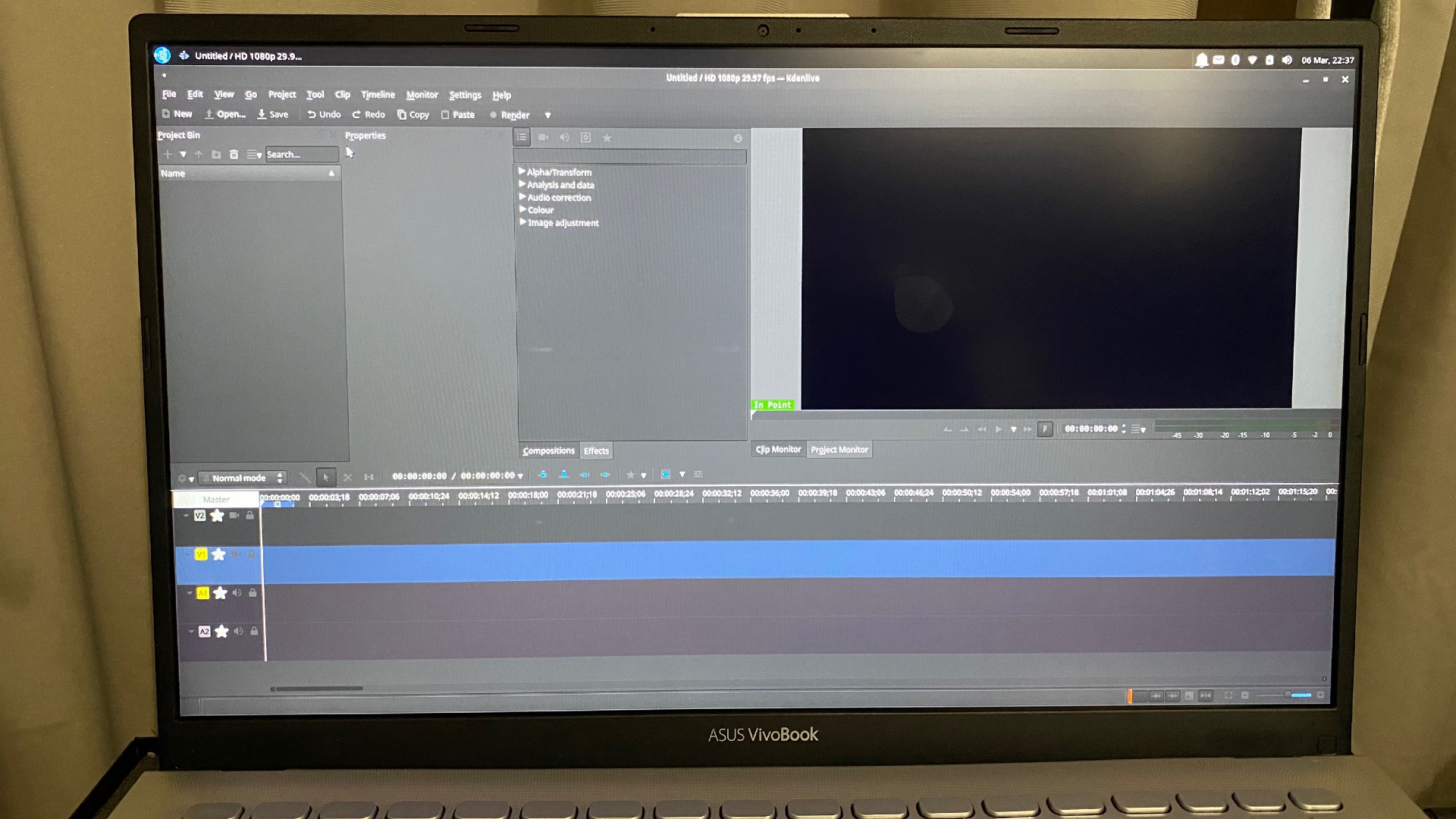
The people who make Ubuntu Studio should just make Resolve the main video editor. Why waste time with wonky software? Lastly, the other software I recommend from the video suite is OBS for streaming.
There are also media players available such as the Parole Media player, which does an excellent job. You can also download the VLC media player, which should also be native but isn’t.
Overall, the creative software suites are solid, with the audio and graphic editing suites being far more usable than the video editing one. Again, it would behoove them just to pick the app with the most functionality that works the best as the default app instead of overwhelming content creators with options just for the sake of variety. The average person just wants to boot up and get to work, not piecemeal project development using apps to do a little of this and a little of that.
Ubuntu Studio: Firefox
Firefox is Ubuntu Studio’s native web browser in most of the Ubuntu builds. I love Firefox and was a long-time user until Google Chrome came along and stole my heart. Firefox is fast, secure, and has many great extensions and features.
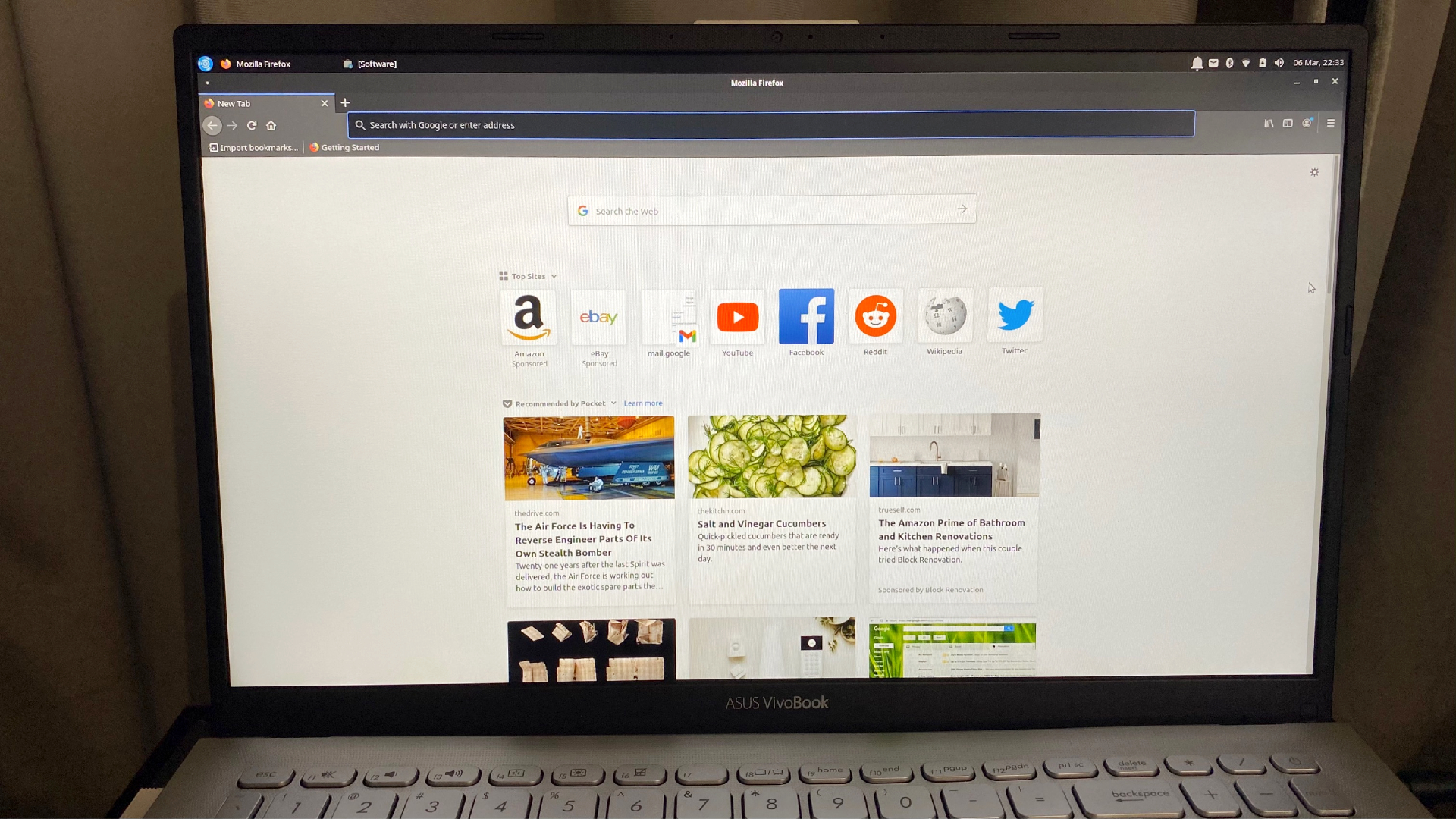
One of the coolest features is the video pop-out window that allows you to focus on your work, but continue to watch a small window with your video content of choice. Firefox is an industry leader in user privacy with its total cookie protection, granting users a great deal of control over what information is shared. Just as importantly, the browser encrypts your browsing history. There is even a VPN you can purchase to use via Firefox for $2.99 a month. Overall, it’s a super clean browser that is highly customizable.
Ubuntu Studio: Work and productivity software
The Ubuntu Studio OS comes with the LibreOffice suite and can handle all of your document-creation needs with not much of a learning curve. It's as easy to get acquainted with as Google Docs, except there’s no need to be tethered to the cloud.
LibreOffice is where you can create documents, spreadsheets or presentations. There’s even an eBook editor. The UI is a little bland, and it will take getting used to, but it’s a quick adjustment.
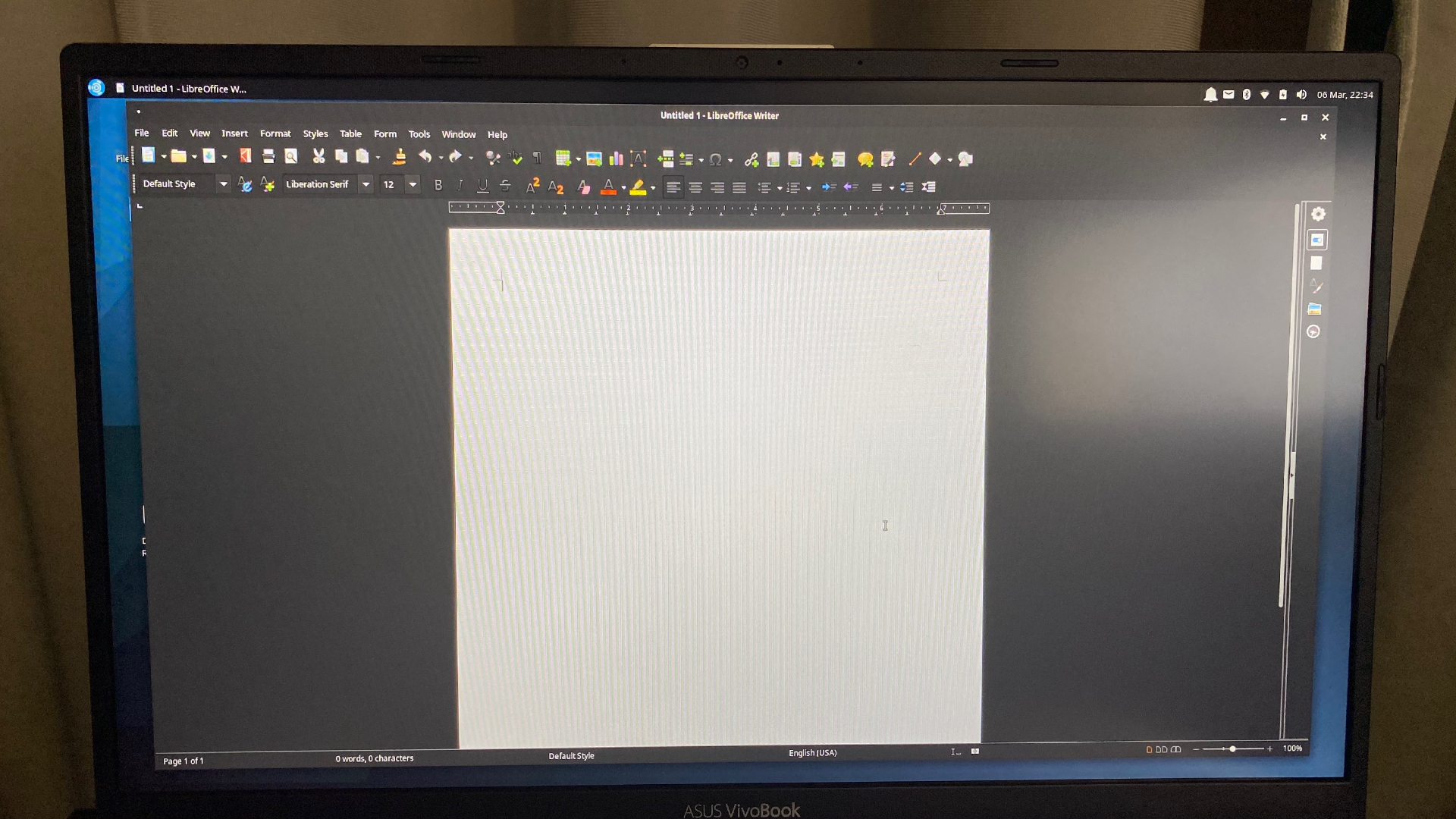
Scribus is a tool for creating and editing PDF documents. There are lovely templates for posters, business cards, brochures, and it is a lot like Microsoft Publisher.
Calibre makes things easy for users to create EBooks by providing perfect templates for standard formats, such as Amazon Kindle, various tablets and other hardware readers.
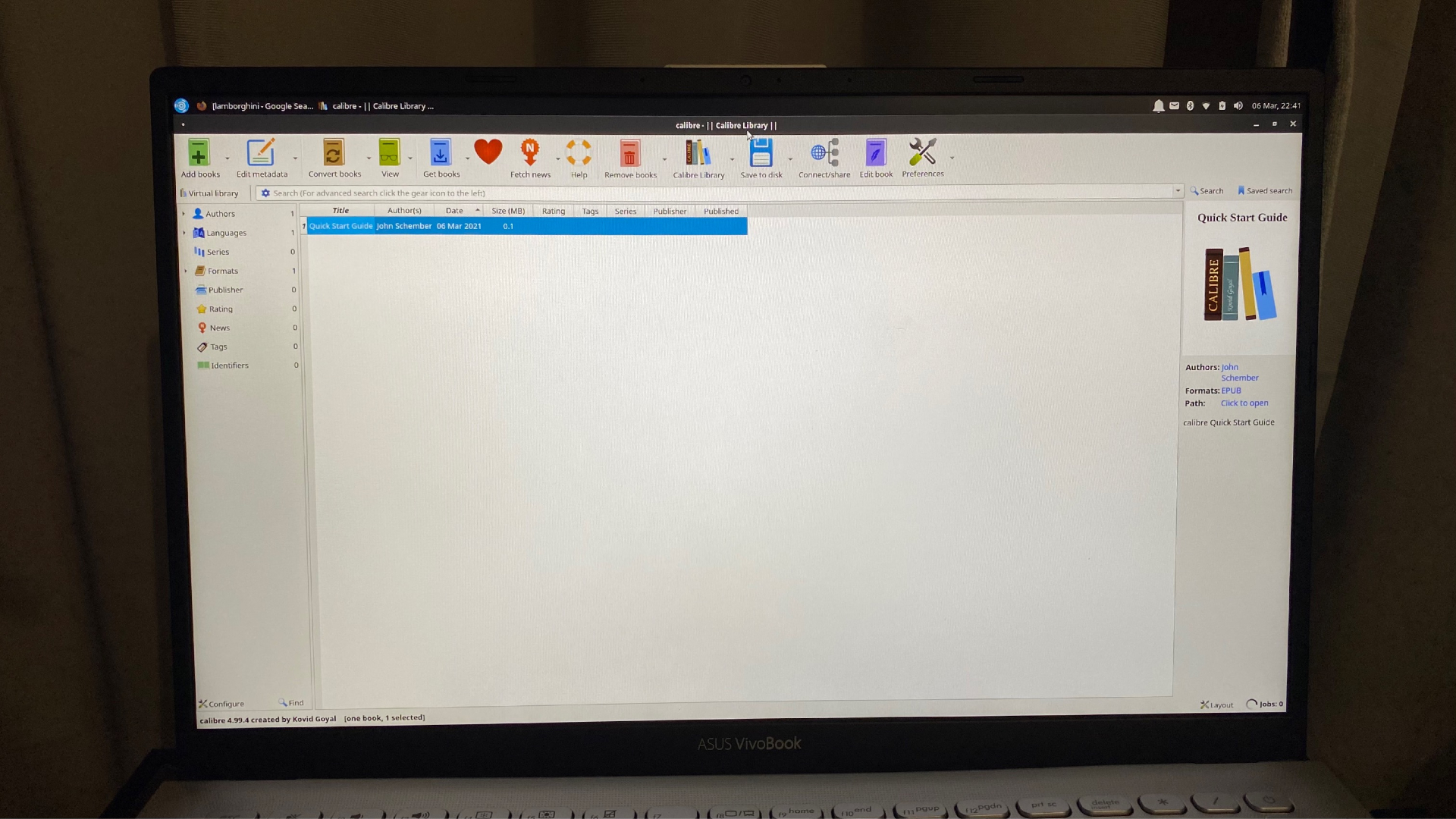
ThunderBird mail is one of my all-time favorite applications that you will find on Ubuntu and that you can also download for either your PC or Mac. With Thunderbird, you can easily set up every email address you may have, and the UI is super user-friendly.
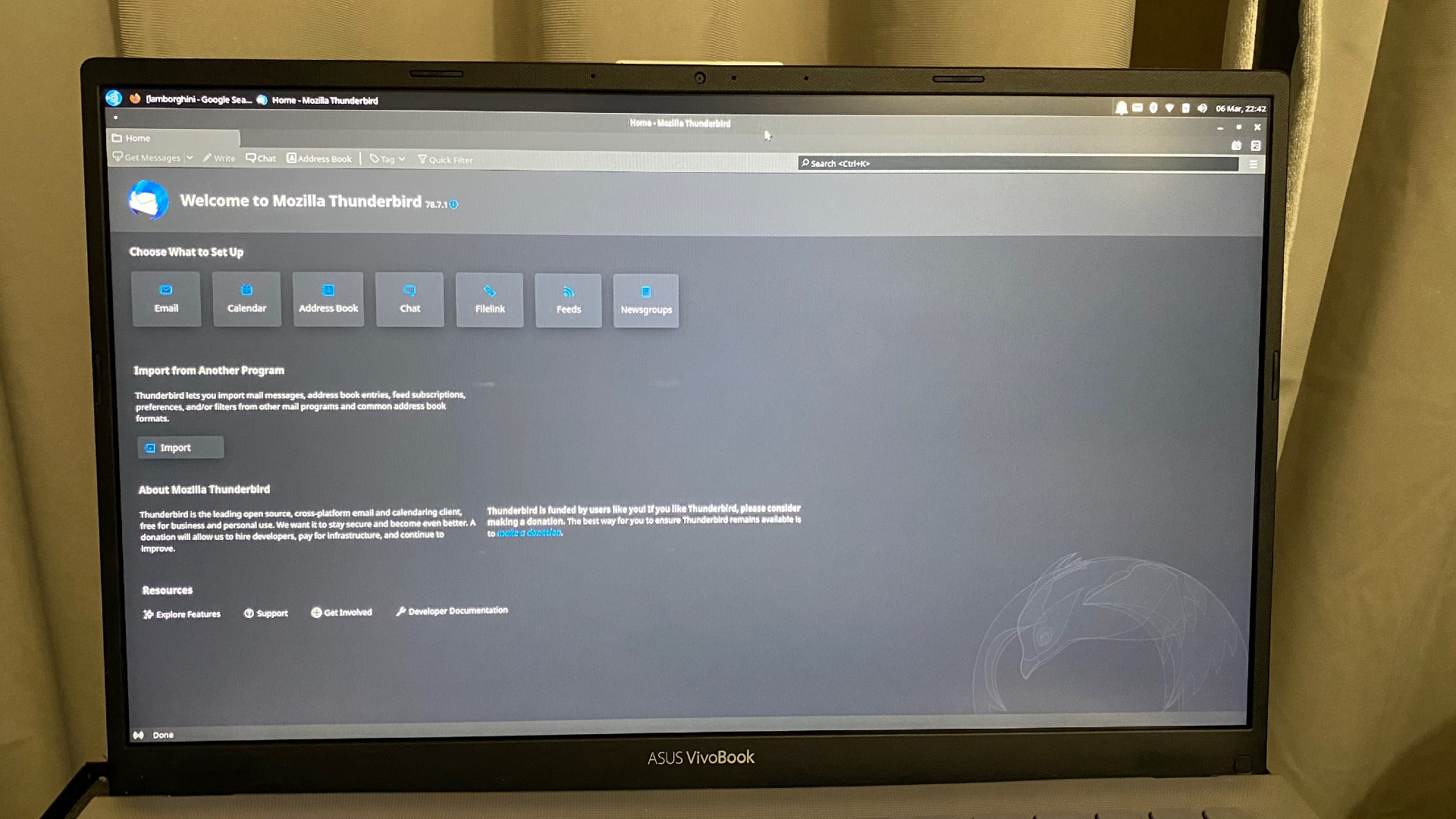
Also, some games are available via the app software store in Ubuntu when you’re not feeling very productive.
Ubuntu Studio: Messaging
Ubuntu Studio comes with the Pidgin messaging app, which practical and works well. You can connect your various messaging accounts to it, like AIM (are people still using this?), Google Talk, Group Wise, ICQ (this still exists?) IRC, Simple, Sametime and Zephyr.
Bottom line
Linux operating systems and open-source software suites extend the lifespan of our gadgets. Best of all, you can not only use it on a Ubuntu system, but you can also find versions of them that will work within macOS and Windows 10.
Why is this important? Because again, we all can’t afford to buy a new laptop at a moment's notice or find room in our budgets for Adobe Creative Suite, Capture One, Office 365 and so on. However, we still have to find a way to get our work done, getting documents, photos, videos, audio projects, or graphics created.
Ubuntu grants users the opportunity to do all of those things for free if they have an older device that may be struggling with the latest versions of macOS and Windows 10. You can breathe new life into your old computers and keep working until you can purchase a new machine, and that’s a beautiful thing. Be warned though; things can get buggy occasionally, and you could find yourself learning some coding to fix minor issues you may experience.
All in all, Ubuntu Studio is a winner, but over time, you will find its limitations frustrating. However, if you’re up to the task and open to learning some code, it could become a lot of fun and allow you to save up for the system you really want.
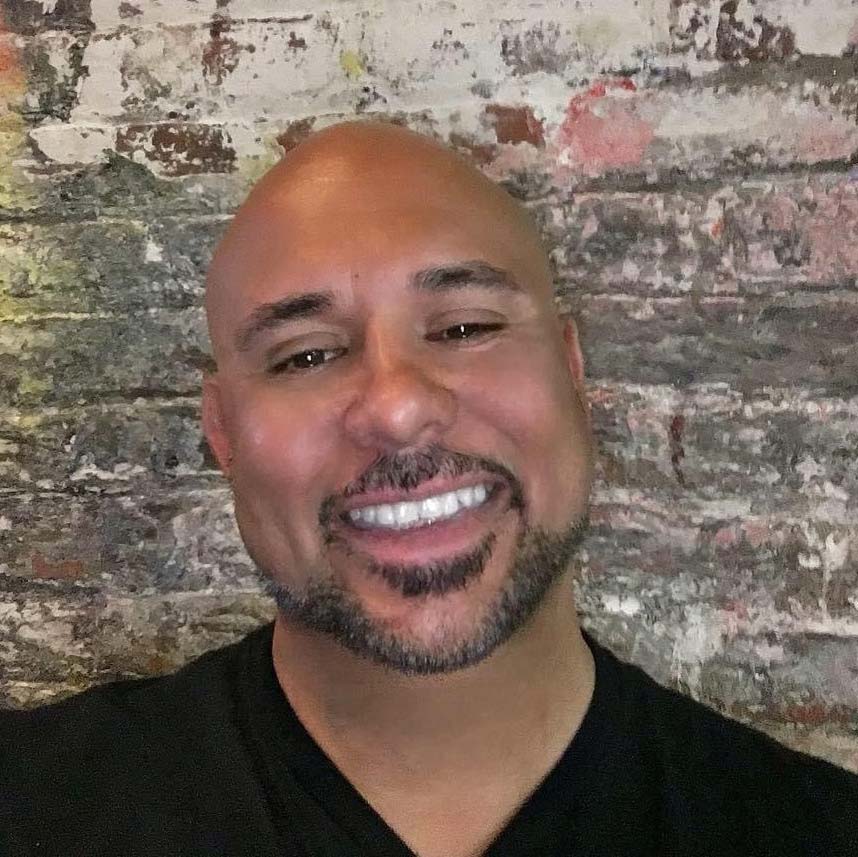
Mark has spent 20 years headlining comedy shows around the country and made appearances on ABC, MTV, Comedy Central, Howard Stern, Food Network, and Sirius XM Radio. He has written about every topic imaginable, from dating, family, politics, social issues, and tech. He wrote his first tech articles for the now-defunct Dads On Tech 10 years ago, and his passion for combining humor and tech has grown under the tutelage of the Laptop Mag team. His penchant for tearing things down and rebuilding them did not make Mark popular at home, however, when he got his hands on the legendary Commodore 64, his passion for all things tech deepened. These days, when he is not filming, editing footage, tinkering with cameras and laptops, or on stage, he can be found at his desk snacking, writing about everything tech, new jokes, or scripts he dreams of filming.

