Laptop Mag Verdict
The Razer Kiyo Pro webcam offers solid 1080p HDR video and photo quality as well as a decent microphone, but it’s too expensive for a webcam without 4K.
Pros
- +
Solid 1080p video and photo quality
- +
HDR works wonders
- +
Included privacy cover
- +
Useful companion app
- +
Decent microphone
Cons
- -
No 4K for the price
- -
Autofocus is finicky
- -
Saved settings are hit or miss
- -
Included cable is too short
Why you can trust Laptop Mag
Working from home has caused a significant surge in webcam sales, and Razer jumped on this opportunity by releasing the Razer Kiyo Pro, a webcam built for both gaming and business use.
It’s a decent entry to Razer’s peripheral lineup, as it offers solid 1080p, HDR video and photo quality as well as a decent microphone. It even includes a neat privacy cover and a super useful companion app. However, for $200, it’s hard to justify this webcam not having a 4K resolution. Plus, the webcam can be a little finicky between autofocus and some of the saved settings. More annoying, though, is its short power cable.
I wouldn’t call the Razer Kiyo Pro one of the best webcams around, but if you like Razer products, this is still a pretty good webcam if you don't need 4K.
Razer Kiyo Pro design
The Razer Kiyo Pro is a thick boy. It’s like having a DSLR camera lens mounted on your monitor, with his bulbous form staring you down. Apart from the large lens, the face is surrounded by white labels detailing the webcam’s capabilities.

The circular frame extends to the back where you’ll find a USB Type-C port for power. On the underside of the Kiyo Pro is the connector for the mount, which can be detached and reattached to a tripod (not included). Otherwise, the included L-shaped mount is flexible, so you can either position it on your monitor, sit it on a flat surface, or even mount the bottom to a larger tripod. The mount also allows the webcam to pan 360 degrees and tilt roughly 90 degrees.
Unfortunately, the webcam isn’t as sturdy as I’d like, so if you have a heavy cable attached, then it’ll move the webcam. That brings me to my next problem, the included detachable 4.9-foot USB Type-C cable is too short. I had to use the Type-C cable included with the Logitech Brio, which is 7.2-feet long.
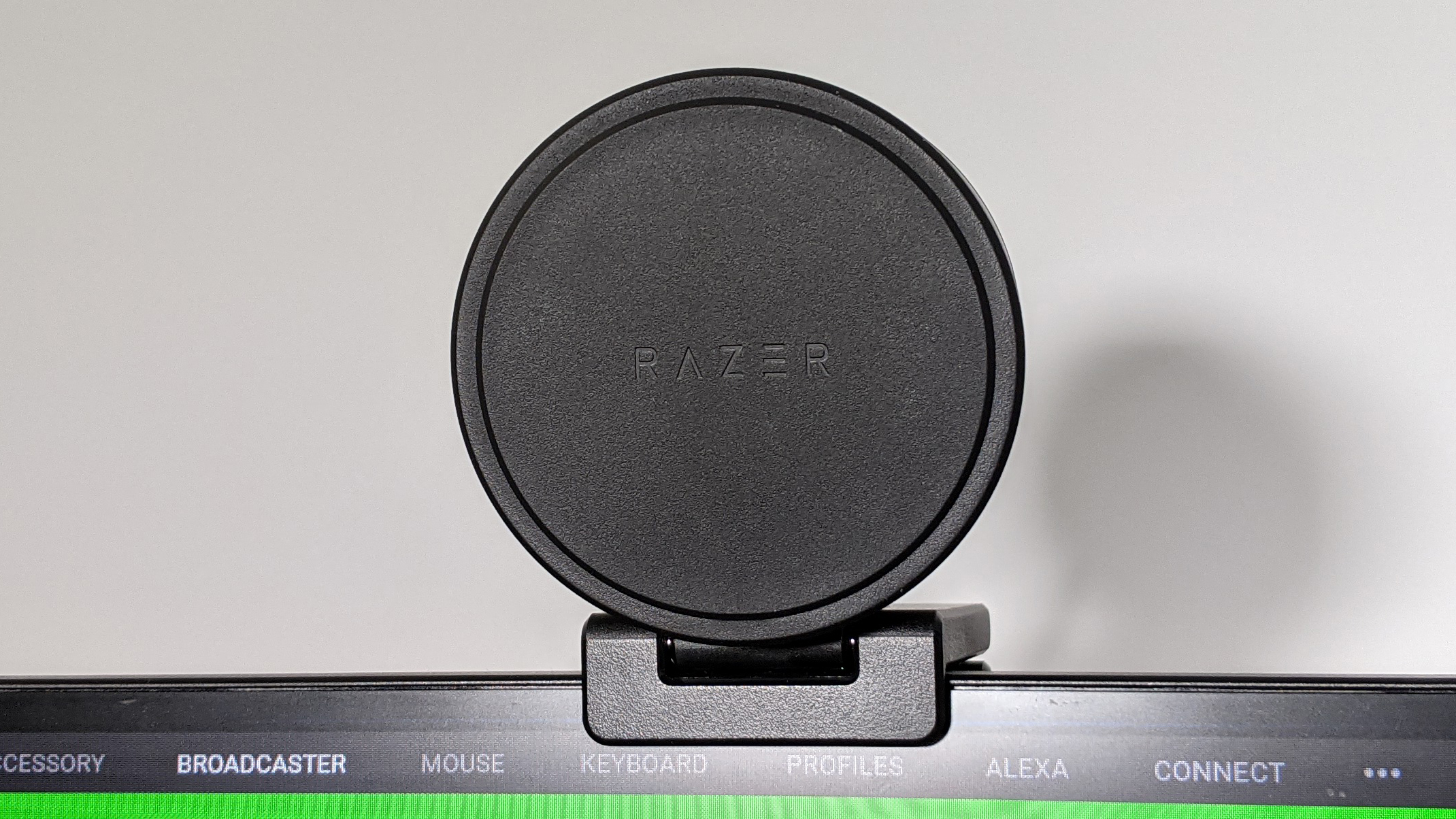
However, Razer was kind enough to include a webcam cover, which is nice to plop on the webcam when I’m not using it so I don’t get creeped on.
Sign up to receive The Snapshot, a free special dispatch from Laptop Mag, in your inbox.
Razer Kiyo Pro picture and video
I have mixed feelings about the Razer Kiyo Pro’s picture quality. The 2.1-megapixel, 1080p shooter is good, but not $200 good. The webcam can also shoot at 1080p, 60 frames per second or 1080p HDR at 30 fps.

The picture quality balances color and contrast very well, highlighting the blue trees on my white shirt and capturing the outside of my window as well as my face without blowing either out. It also provides as much detail as a 1080p shooter, but the picture isn’t 100% clear. There’s no color noise, like you’d find in cheaper webcams, but there’s a consistent noisy layer in the shots. It doesn’t move like typical noise does, but rather, remains still, so much so that if I sit still, it looks like I'm frozen. It’s definitely hard to describe, but when jumping from the Logitech Brio to the Kiyo Pro, I noticed it immediately.
The Kiyo Pro also has an adaptive light sensor that helps determine how bright or dark the image should be. There are also Wide, Medium and Narrow field-of-view options for the lens, but I found Wide suited most situations best and provided better images than the rest. The difference in FOV is very minimal, so I can’t really speak to the usefulness of the other field-of-view options.
I found that the autofocus was hit or miss because it’s pretty consistent when I sit still. However, if I move and come back to the position I was in, it’ll remain out of focus until I force it to focus on me by waving my hand in front of the camera. However, you can set a consistent focus if needed.
When comparing this to the Logitech Brio, which offers 4K, HDR and Windows Hello capabilities, it’s hard to justify buying the Razer Kiyo Pro when it costs the same. Razer really needed to add 4K.
Razer Kiyo Pro microphone
Surprisingly, the Razer Kiyo Pro microphone is decent.

My voice sounded clear and crisp as I monotonically sang a song. However, the microphone volume can be a little low at times. It’s like someone put the noise-cancelling on max, and since there are no settings for the microphone, that’s an issue. If you’re going to use the Kiyo Pro as a recording microphone as well, I recommend tinkering with the audio levels in whatever app you’re using to record.
Razer Kiyo Pro software
What makes all of the bells and whistles work is the Razer Synapse app. Once you get to the app, you can enable preview to see yourself, and within that image, you can mess with the HDR, FOV and AF settings. To the right, you’ll get basic options for brightness, contrast, saturation and white balance (I recommend leaving this on auto). You can customize these settings yourself or choose from one of the presets above, including Default, Cool, Vibrant and Warm. It’ll default to Custom if you start messing with them yourself.
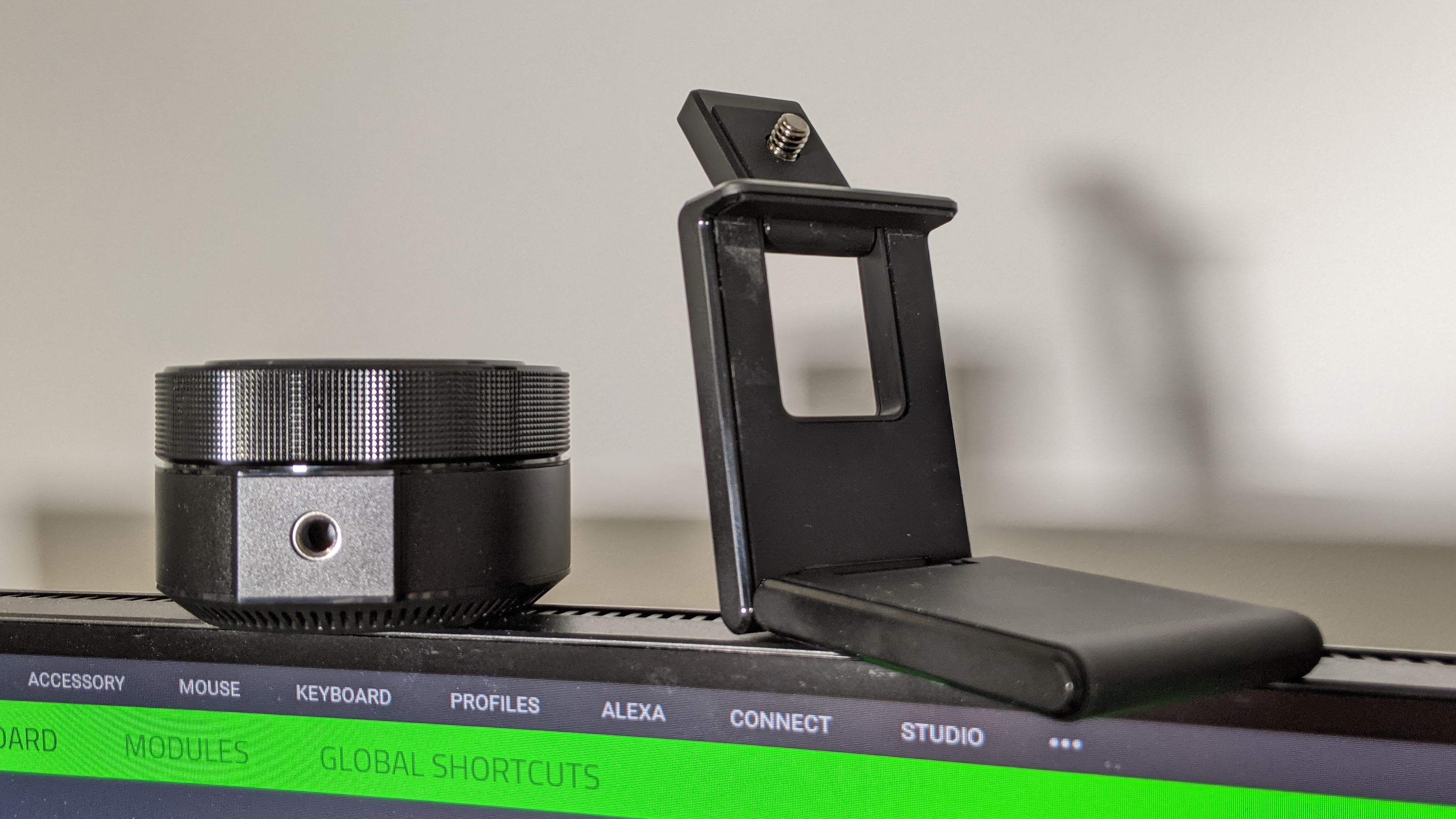
Above all of that, you’ll find the Advanced Settings, which is where all of the fun happens. First, let’s talk about how all of these settings are located in a crappy 2000s macOS settings screen. Why can’t they just be embedded in the super clean Synapse app? Ugh. Anyway, there are two tabs on this page: Video Proc Amp and Camera Control.
The former includes settings for brightness, contrast, hue, saturation, sharpness, gamma, white balance, backlight comp, gain and anti-flicker. The latter tab lets you mess with the zoom, focus, exposure, aperture, pan, tilt, roll and low light compensation settings.
Razer’s app provides enough to get you what you need out of this webcam, but I encountered two issues. The first, and more frustrating, is that the saved settings sometimes don’t apply. It took roughly four applications before my personal settings carried over to other apps. Don’t even get me started on the Windows 10 Camera app because 70% of the time, the Kiyo Pro would freak out and not work, requiring me to unplug it and plug it back in.
Additionally, you cannot change the camera settings while using other software. You have to use Razer’s preview software to actually adjust the settings, which is annoying coming from the Logitech Brio, which let me change settings on the fly.
And not to keep comparing the Kyio to the Brio, but Razer offers only a one-year limited warranty while Logitech offers a three-year limited warranty.
Bottom line
The Razer Kiyo Pro is an overall solid webcam thanks to its 1080p HDR video and photo quality, decent microphone, included privacy cover and useful companion app. However, it’s frustrating that it costs $200 when it doesn’t even have 4K capabilities. Not to mention, I’ve run into some issues setting it up.
If you’re looking for another webcam for a similar price that’ll give you 4K and more, check out the Logitech Brio, which has Windows Hello support and the ability to change settings in different programs.
Despite that, the Razer Kiyo Pro is a good webcam if you don’t really care about 4K.

Rami Tabari is the Reviews Editor for Laptop Mag. He reviews every shape and form of a laptop as well as all sorts of cool tech. You can find him sitting at his desk surrounded by a hoarder's dream of laptops, and when he navigates his way out to civilization, you can catch him watching really bad anime or playing some kind of painfully difficult game. He’s the best at every game and he just doesn’t lose. That’s why you’ll occasionally catch his byline attached to the latest Souls-like challenge.

