Skype Feature Guide: We Compare the 9 Different Versions
Skype, the big kahuna of videoconferencing platforms, has over 300 million active users, and sometimes, it seems like there are almost as many versions as users. Your device, operating system, reason for using it and whether you're using it for business are all factors that will determine which app will best suit your needs. To help you figure out which Skype version you need and what it can do, we've put together this handy guide.
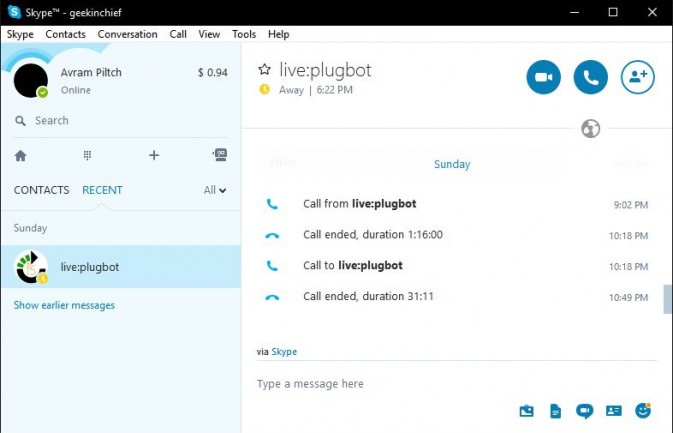
Skype for Desktop (Windows)
Today, this version is Skype Prime. If a feature exists for standard consumers, it will likely be released on Skype for Windows Desktop (Download)first, and rolled out to other versions in time. While the user interface has been tweaked over the years, in general, it has remained consistent since before Microsoft purchased the messaging client in 2011. One of the features included in this version that we would love to see integrated into other versions is the ability to choose which hardware to use. In Skype for Desktop, you can change webcams easily, alter the audio source and destination, and calibrate the audio to sound better for yourself and the person on the other end of the call.
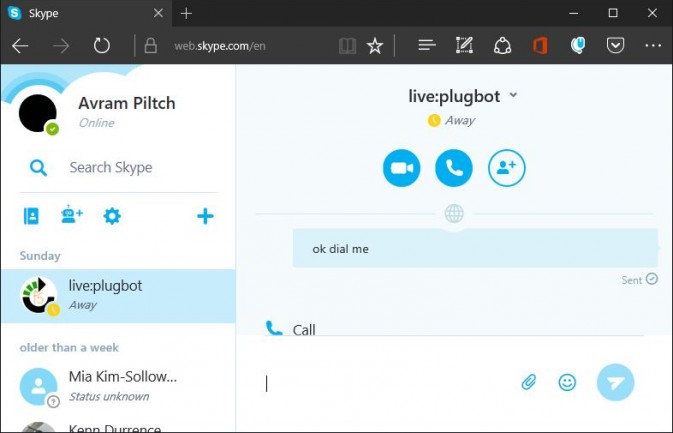
Skype for Web (Multiplatform)
If you're using a computer that doesn't have a version of Skype installed, a public terminal for example, you can log into Microsoft's conferencing platform with a browser. Located athttps://web.skype.com/, Skype for Web lets you conduct video calls, audio calls and text chats. You can even do group calls or add contacts from here. However, the web version has some limitations. For example, it does not allow you to change your audio or video settings, choosing which webcam, speaker and mic you want to use.
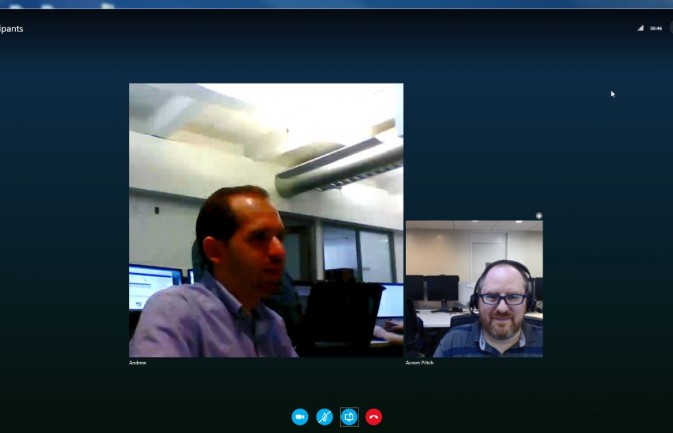
Skype Meetings (Multiplatform)
Skype Meetings is a free service that extends the capabilities of traditional Skype with a focus on group calls. With Skype Meetings (Sign Up), you get most of the features you'd expect from traditional Skype, with the bonus of being able to join from any device with just a URL, so participants do not need to be connected as contacts. You can also have a group PowerPoint presentation, controlled by all of the participants.
Unfortunately, because Skype Meetings is free, you only get 10 participants at once for the first 60 days, and then the limit drops to just three. Microsoft encourages you to subscribe to Office 365 with Skype for Business, which gives you a massive 250-person limit. MORE: How to Use Skype Meetings
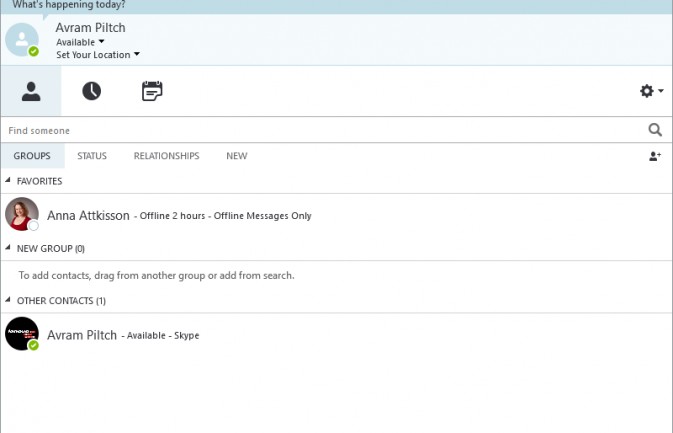
Skype for Business (Multiplatform)
Skype for Business (Download) is the upper-tier, paid version of Skype that extends the capabilities of Skype Meetings with the purpose of making business easier. For example, with Skype Meetings, you can host a group call with 10 participants, whereas with Skype for Business, you can host a traditional group of up to 250.
With the added Skype Meeting Broadcast feature, you can also host a webinar for up to 10,000 participants. Webinars can be joined from nearly any device, including a phone, and also can be played back later. Hosts can even include interactive whiteboards.
Sign up to receive The Snapshot, a free special dispatch from Laptop Mag, in your inbox.
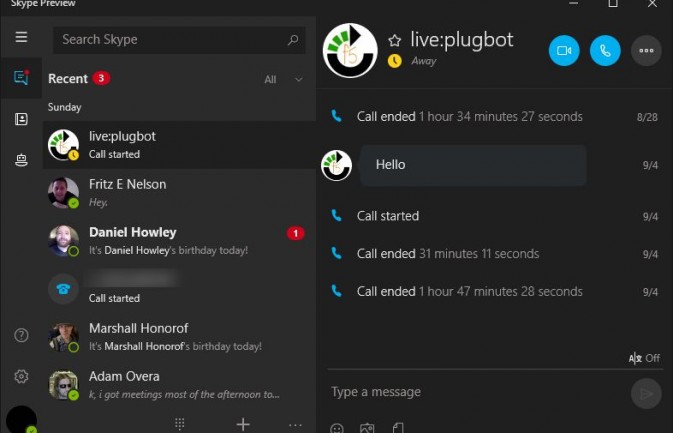
Skype Preview (Windows 10 Anniversary Update)
While insiders might have been introduced to the unified messaging app within Windows 10, the Anniversary Update shipped with a different Skype interface — one that is more consistent with what Skype users already know. The Universal Windows Platform, or UWP, application works the same way across Windows 10 platforms, meaning that a PC, tablet, phone and Windows Holographic devices all have the same features. One of the most-talked-about features of Skype Preview (Download) is the direct integration of bots into the interface. Although you can access these bots in other versions of Skype, they are the most direct in the UWP app. Another interesting feature is the vanishing controls, which are nice for podcasters who use Skype to interact with their guests. Of course, one feature that's less important, but certainly pleasant, is the lack of the awful Skype noise when the app launches. Unfortunately, if you use contact lists — or if you want to change hardware, preview video or delete messages — you will have to look elsewhere, at least for now. It is important to remember, though, that this version is in active development.
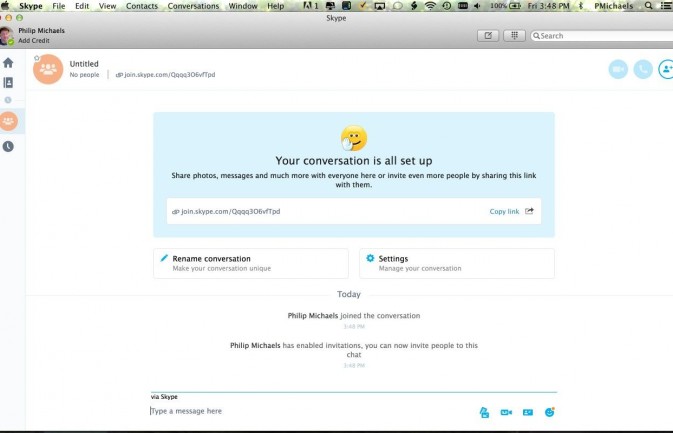
Skype for Mac (macOS)
Like Skype for Desktop, Skype for Mac (Download) is considered a flagship product. As with Desktop, you can adjust the audio settings for your mic and speakers within the app, meaning that you can make your speakers louder, affecting only your calls. This is a feature requested on almost every other platform. However, because this version is for Mac, certain features, especially experimental and test features, are not available. For example, Skype Translator is available in both Skype for Desktop and Skype Preview, but it has not yet made its way to the macOS platform. This is not to say that this type of feature will never see its way to Mac, but for now, if you want these types of features, Windows is your only option.
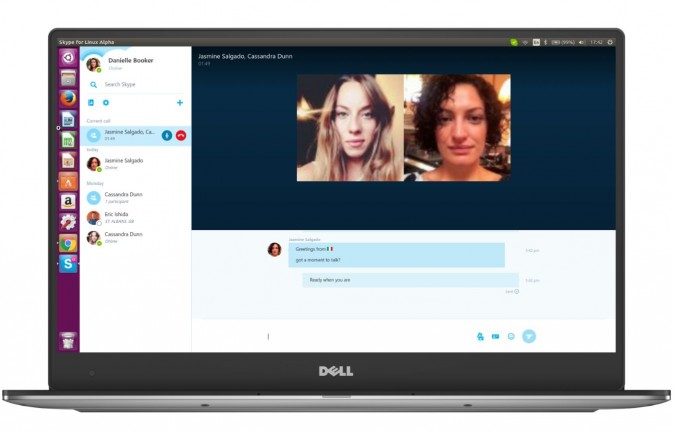
Skype for Linux (Linux)
Skype for Linux (Downl0ad) is a mixed bag. There are currently two distinctly different flavors: the "stable release," which has not been updated in years, and the "alpha release," which is currently under development. We will only discuss the new version, as the older one is clearly being replaced. The new version is based on WebRTC, which is the same technology that powers Skype for Web. Although it includes the majority of basic features, some are missing. For example, you cannot adjust your camera and audio settings within the app, nor can you send or receive video messages (essentially video voicemail). This version is in active development, and new features are implemented on a regular basis. The development forum is very active, and Microsoft seems to be taking suggestions seriously.
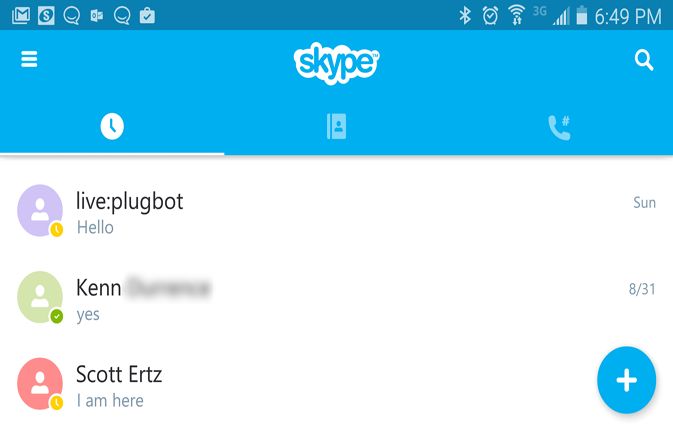
Skype for Android (Android and Chrome OS)
The mobile versions of Skype are scaled down, but not by as much as you might expect. You still have message, talk, video and voicemail capabilities. There are limitations unique to mobile platforms, though. For example, a commonly requested feature in Google Play is the ability to turn on the phone's flashlight for nighttime use. For mobile use, however, Skype for Android (Download) more than gets the job done.
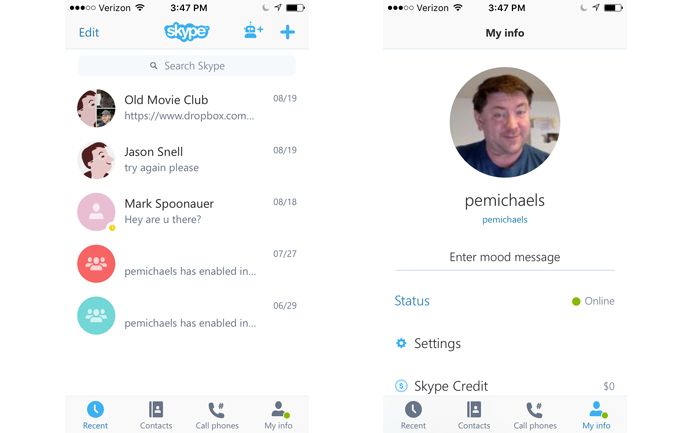
Skype for iOS (iPhone and iPad)
As with Skype for Android, most features are available in Skype for iOS (Download), including file sharing and the full messaging capability, and there are also mobile-specific issues. One of the iOS-specific limitations is that you cannot attach a photo or file while using video chat because iOS does not allow the camera to continue working when the app is switched, which happens when you ask to select a photo or file to attach. Unfortunately, there are no solutions to issues like this, other than for Apple to change iOS hardware access policies.
- How to Block Someone on Skype
- How to Disable Skype's Annoying Auto Updates
- How to Use Skype Meetings, Microsoft's New Conferencing Tool
