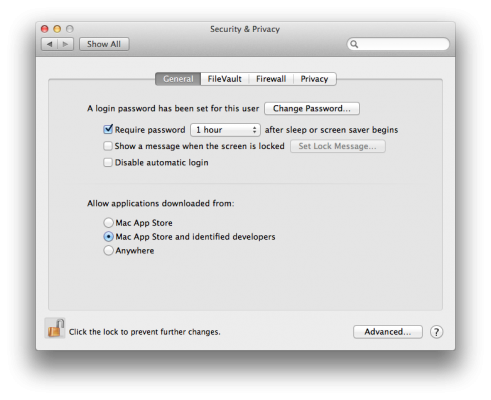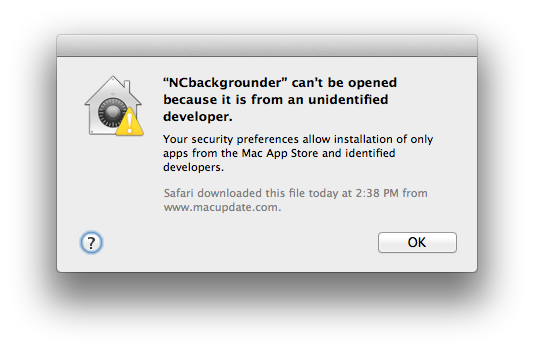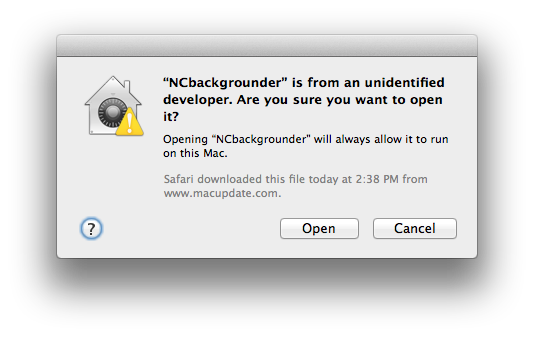Add us as a preferred source on Google
Not only do people need protection from malware, they need protection from themselves. That's where Gatekeeper comes in, a new feature of OS X Mountain Lion. By default, Gatekeeper lets you download apps from the Mac App Store or from developers who have a Developer ID. However, Apple recognizes that people who are power users will want more control. Here's how to use and fine tune Gatekeeper.
- Users will find Gatekeeper settings in System Preferences > Security & Privacy > General.
- As one would do when doing any changes to system preferences, click on the lock on the lower right of the window and type in your system password.
- Default Option: Gatekeeper will only open apps purchased and downloaded from the Mac App Store or from a list of "identified developers" that have been given the ok from Apple by obtaining an unique Developer ID.
- Power User Option: "Anywhere" - this will allow the user to install any program downloaded from any developer.
- Novice Option: "Mac App Store" - even if a developer is on the "identified developers" list, an app might still be unnecessary and it will take up space on the hard drive. Choose this option if the user in question often has a lot of unused apps on his computer.
If you try to open an app that Gatekeeper has blocked, you’ll see a warning message (shown below).
- To continue, just click Open.
- Alternatively, you can Control-click or right click the icon of an app from within Finder.
The benefit of Gatekeeper is that it prevents people from blindly installing apps or accidentally downloading and installing something from a misleading link.
- 10 Reasons to Drop Windows 8 for Mountain Lion
- OS X Mountain Lion Full Review
- Windows 8 vs. Mountain Lion
Get The Snapshot, our free newsletter on the future of computing
Sign up to receive The Snapshot, a free special dispatch from Laptop Mag, in your inbox.
MORE FROM LAPTOP MAG...