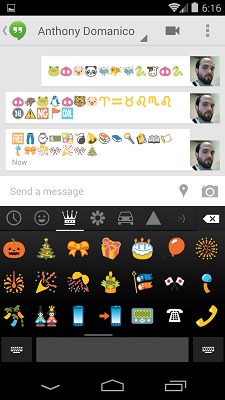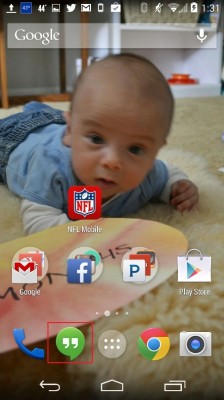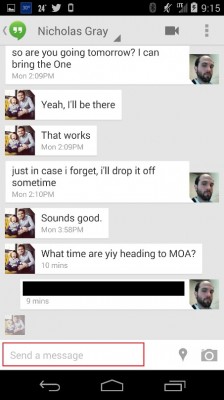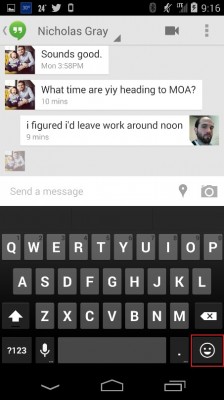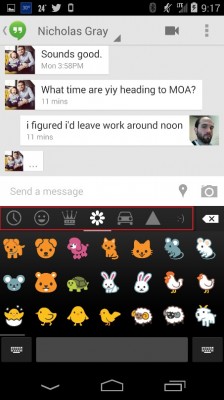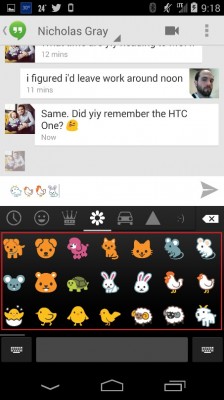How to Use Emoji in the Android 4.4 KitKat Keyboard
Emoji, Japanese pictographs and smileys commonly used to convey letters and words in electronic messages, are becoming more mainstream for smartphone users. Historically, Android users had to download a separate app from the app store and add it as a keyboard "language" in order to use emoji. With Android 4.4 KitKat, Google has built emoji into the default Android keyboard, making it easy to communicate with these pictorial tools. Here’s how to access the Emoji characters within the Android keyboard, demonstrated with a conversation in Google Hangouts.
1. Open Google Hangouts.
2. Tap "Send a Message" within a conversation.
MORE: 25 Best Android Apps
3. Tap the Smiley Face button in the bottom-right hand corner of the numeric keyboard.
4. Tap the Icons in the black bar at the top of the emoji keyboard to scroll through different types of emoji. Each section has several pages of emoji to choose from.
5. Tap an Emoji to add it to your message, then click send to transmit that emoji to your contact.
Sign up to receive The Snapshot, a free special dispatch from Laptop Mag, in your inbox.
- 12 Surprising Things Your Android Phone Can Do
- 10 Best Android Apps You're Not Using
- 5 Ways to Speed Up Your Android Phone in Under 5 Minutes