Windows 11 will block updates if you have certain apps installed — here’s how to avoid it
A simple file name change will keep Windows 11 up to date, even with blacklisted apps
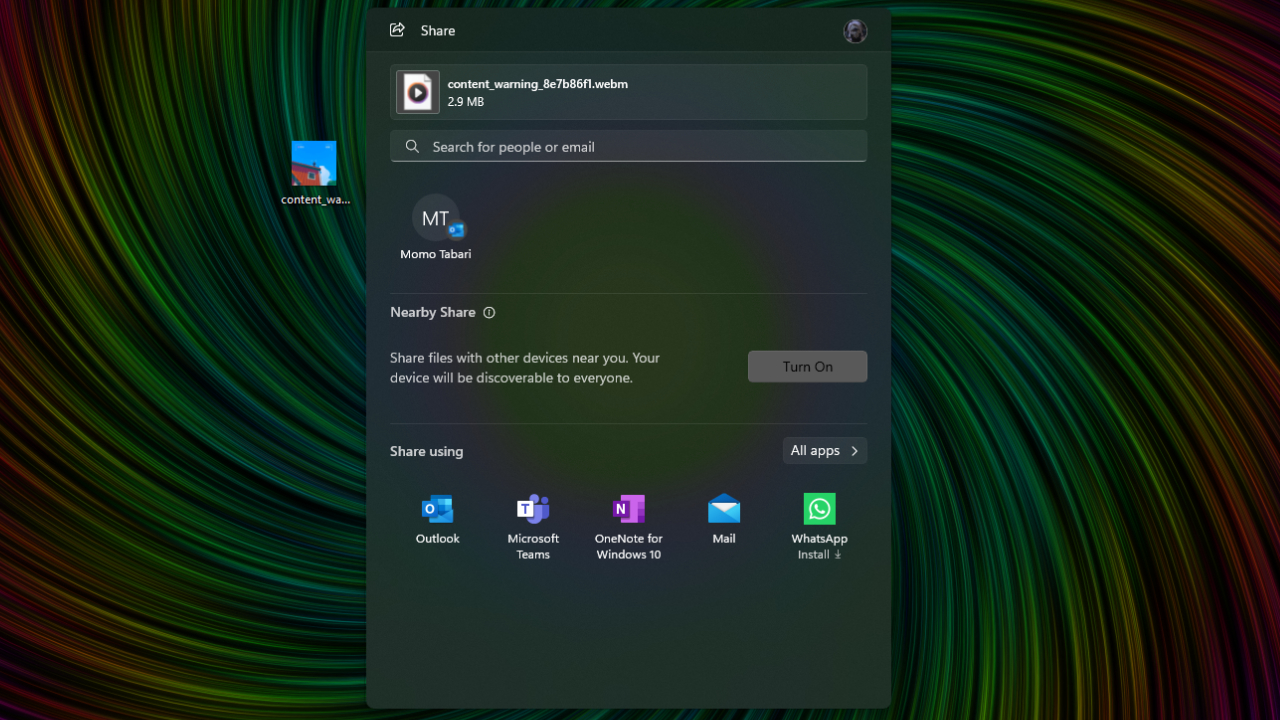
Citing security and performance concerns, Microsoft has a list of flagged applications that will prevent you from updating Windows 11 to the latest version. The applications are flagged by Microsoft in an 'appraiser.sdb' file, which Windows Updater checks before updating your operating system software. If you have an application installed on your machine that is on the appraiser.sdb file blacklist, Microsoft will prevent your system from installing the Windows update.
The full list of flagged apps has been uncovered by German website DeskModder (via XDA-Developers), and it includes several software development tools, AMD's Radeon software for optimizing GPU settings, an Intel audio software, and RealTek drivers. Microsoft has even flagged two Microsoft applications on the appraiser.sdb blacklist.
Which apps are flagged?
- ConisioAdmin.exe (Solidworks PDM)
- EaseUS Disk Copy.exe (EaseUS Disk Copy Application)
- ep_dwm.exe (ExplorerPatcher)
- iCloudServices.exe (iCloud files shared in Explorer via WhatsApp)
- RadeonSoftware.exe (AMD GPU perf settings)
- StartAllBackCfg.exe (StartAllBack)
- Multi-mon + Copilot (Microsoft)
- MergeSdb (Microsoft)
- Intel IntcOED.sys (Intel)
- Intel IntcAudioBus.sys (Intel) (%WinDir%\System32\drivers\IntcAudioBus.sys)
- Realtek 8192su Wireless USB 2.0 Adapter (Realtek (%WinDir%\System32\drivers\RTL8192su.sys)
Obviously this can be a major problem, as GPU software and audio drivers can be pre-installed on your machine and are often essential to keeping your laptop or desktop running smoothly. But going without Windows 11 updates can put your system at a higher risk for malware and other security threats.
We've compiled a list of tricks to circumvent the Windows 'appraiser.sdb' blacklist. Any workaround does come with the usual caveats that Microsoft has likely flagged these applications for a reason, so you may be circumventing security protocols by using these solutions.
If you try to uninstall the flagged software, update your operating system, and reinstall the software Microsoft will prevent you from reinstalling the software. So if you need one or more of the apps listed above, you'll need to make a few adjustments.
How to stop Windows from blocking your software updates
If you do choose to go for a quicker fix for the Windows Updater block, this workaround takes only a few steps to get you back on track.
- Uninstall the software
- Update Windows 11
- Download the software
- Before installing, change the name of the installer executable file which is typicall something like softwarename.exe and can be found in your downloads folder
- Install the software from the renamed .exe file
It is possible Microsoft will patch out this fix, so it may not be a reliable workaround. But for now it seems to be working.
Sign up to receive The Snapshot, a free special dispatch from Laptop Mag, in your inbox.
MORE FROM LAPTOP MAG
- Laptop Mag’s Ultimate Home Office Awards
- Best laptop 2024: 10 best laptops tested and rated
- Best business laptops 2024: Top picks for office or remote work

A former lab gremlin for Tom's Guide, Laptop Mag, Tom's Hardware, and TechRadar; Madeline has escaped the labs to join Laptop Mag as a Staff Writer. With over a decade of experience writing about tech and gaming, she may actually know a thing or two. Sometimes. When she isn't writing about the latest laptops and AI software, Madeline likes to throw herself into the ocean as a PADI scuba diving instructor and underwater photography enthusiast.









