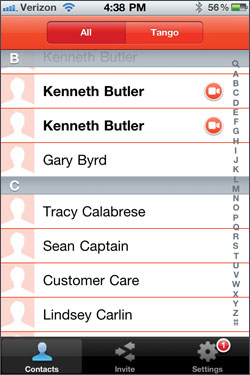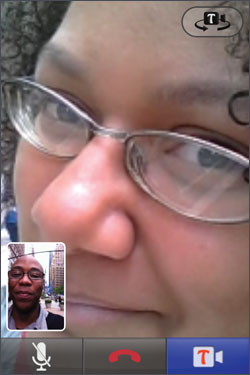Laptop Mag Verdict
This app lets Android and iOS users chat face to face, but the bugginess and video quality give us pause.
Pros
- +
Supports Android and iOS
- +
Simple interface
- +
Desktop calling coming soon
Cons
- -
Buggy contact management
- -
Lackluster video quality
- -
Small user base
- -
No group calls
Why you can trust Laptop Mag
Like the dance for which it's named, Tango is designed for two people--and it lets users make face-to-face video calls. This free app works with any device using iOS 4.0 or Android version 2.1 or higher, and it will soon be coming to PCs. Read on to see if Tango can dance with the big names in video calling.
Setup
Users download Tango from the Apple App Store or Google Android Market. In both cases, the app was up and running in a matter of seconds. In order to use Tango, we created a new account by entering our device's phone number, our name, and e-mail address.
Afterwards, Tango analyzed our list of contacts to check for existing Tango users. According to Tango, there are about 18 million Tango'ers worldwide, with about half of those located in the U.S. Though that's a large number, the likelihood that your friends are registered on the service is slim. Of our nearly 200 contacts, Tango found eight friends with existing Tango accounts. You can invite more users by e-mail or text message.
Tango for iOS
Click to enlarge
The Tango interface on iOS, which works with the iPhone and iPad, is almost as simple as Google Video Chat. The iOS app has three sections, each accessible via buttons at the bottom of the display: Contacts, Invite, and Settings. The Contacts page is divided into two lists, one for all contacts (so you can invite them to use Tango within the app) and another for Tango contacts. The Invite page gives users the option to e-mail or text an invite to friends, and you can also invite contacts by holding down a name in the All Contacts list and selecting E-mail or SMS. The Settings tab lets users change their account details, view a long list of app tips, and toggle iOS notifications.
Sign up to receive The Snapshot, a free special dispatch from Laptop Mag, in your inbox.
Tango for Android
The Tango Android app is not as polished as its iOS cousin. The UI is divided into four tabbed sections: Contacts, Call Log, Invite, and Settings. The Contacts section lists only Tango users that it finds via a search of the phone's contacts upon initial login. The Call Log is a list of recent audio and video calls. The Invite and Settings areas are nearly identical to the iOS version. The only difference is that there's no on/off option for notifications in the Android app because notifications are a permanent fixture of that OS.
There's another difference, too: The Android version of the Tango app contained one bug in the Recent Calls list. The app added completely random contacts to our recent calls list. A woman who was not stored in the phone's contacts list showed up as a recent call, as well as someone named Denzel Washington. We tried calling on the off chance it was the actor--no such luck.
Adding Contacts
Adding contacts was a challenge on both the iOS and Android apps. Though it's easy to invite new Tango users, there's no easy way to add someone who has signed up for Tango after you've installed the app. When we wanted to use the service with a colleague who recently installed Tango, we first needed to add her as a contact in the phone's contacts list. The app then automatically added the user to our list of Tango contacts. An option to add new friends within the app itself would be easier.
That same caller reported difficultly contacting us in Tango, too. Even though we'd already created an account and were listed as a contact in her smartphone, the app did not list us as a Tango user when it searched her phone's contact list. Our details materialized eventually, but it was after we had finished our test calls.
Making Calls
On the other hand, making calls on Tango was simple. We simply tapped a contact, and the call was connected in audio-only mode. Our contact's avatar image took up the top third of the display and below it were four buttons: one to end the call, another to add video, and two on/off toggles for microphone mute and speakerphone.
In video mode, the caller's feed takes up the full display. However, there's a thumbnail-sized window with first-person video in the bottom-left corner and a button to switch between back- and front-facing cameras in the top right. Along the bottom, you can end the call, mute the microphone, and turn off video.
Call Quality
We conducted calls on a Sprint HTC Evo 4G, a Verizon iPhone 4, and a Verizon HTC Thunderbolt using 3G, 4G, and Wi-Fi networks. Overall, Tango offered video quality that ranged from mediocre to satisfactory.
Click to enlargeUsing an iPhone 4 and an HTC Thunderbolt over 3G, we experienced two dropped calls. Otherwise, colors and tones were strong, and there wasn't much pixel noise or video latency. We just noticed a little fuzziness.
Using the HTC Thunderbolt on Verizon's LTE network improved image quality. It also helped stream video a little more smoothly than the 3G connection. Over Wi-Fi, video on both calls looked slightly less pixelated, and we encountered little to no latency. There was an audio delay of about 2 to 3 seconds, however, which is long enough to make video conversations stuttery and awkward.
We also tested Tango on the Motorola Xoom tablet, using the Android 3.1 OS. 3G video quality was poor, with lots of blotchy images. Video calls made over Wi-Fi streamed much better, though. There was less noise on both the Xoom and our Nexus S 4G phone, and the visual latency dropped to about a second.
For making calls from one Android phone to another, Google Video Chat offered cleaner visuals and steadier connections over 3G, 4G, and Wi-Fi than Tango. However, Google Video Chat only works on smartphones running Android 2.3.4. Tango works with many more devices. (To see if Tango works on your smartphone, check if it is available in the Android Market from your phone.)
Special Features
Tango lacks the special features that some competing video-call apps for smartphones offer. For instance, ooVoo's mobile app allows up to six callers to share a single video feed, and Fring allows group calls with as many as four people. Also, Tango only works on phones and tablets, whereas FaceTime, ooVoo, and Skype allow mobile users to chat with callers using their notebooks or desktop computers. Tango promises that a desktop client is coming soon.
Verdict
Like its namesake, Tango unites two video callers fairly well, even user if one is on Android and the other is on iOS. We also appreciate that this app works with tablets as well as smartphones, though you need to stick close to a Wi-Fi network. But, compared to other chat apps, only two can Tango at a time, and we'd like to see the kinks ironed out in this app's contact management. Tango is worth checking out, but there are better video-chat options.
Tango Specs
| Company Website | http://www.tango.com |
| Platforms | iOS, Android |
| Software Required OS: | iOS 4.0 or higher, Android 2.1 and up |
| Software Type | Cell Phone App, Chat & Messaging Service |
Kenneth was a Social Media Editor at Laptop Mag. Outside of his limitless knowledge of social media, Kenneth also wrote about a number of tech-related innovations, including laptop reviews (such as the Dell XPS or the Acer Aspire) and even hands-on pieces about printers. Outside of Laptop Mag, Kenneth also worked at our sister site Tom's Guide.