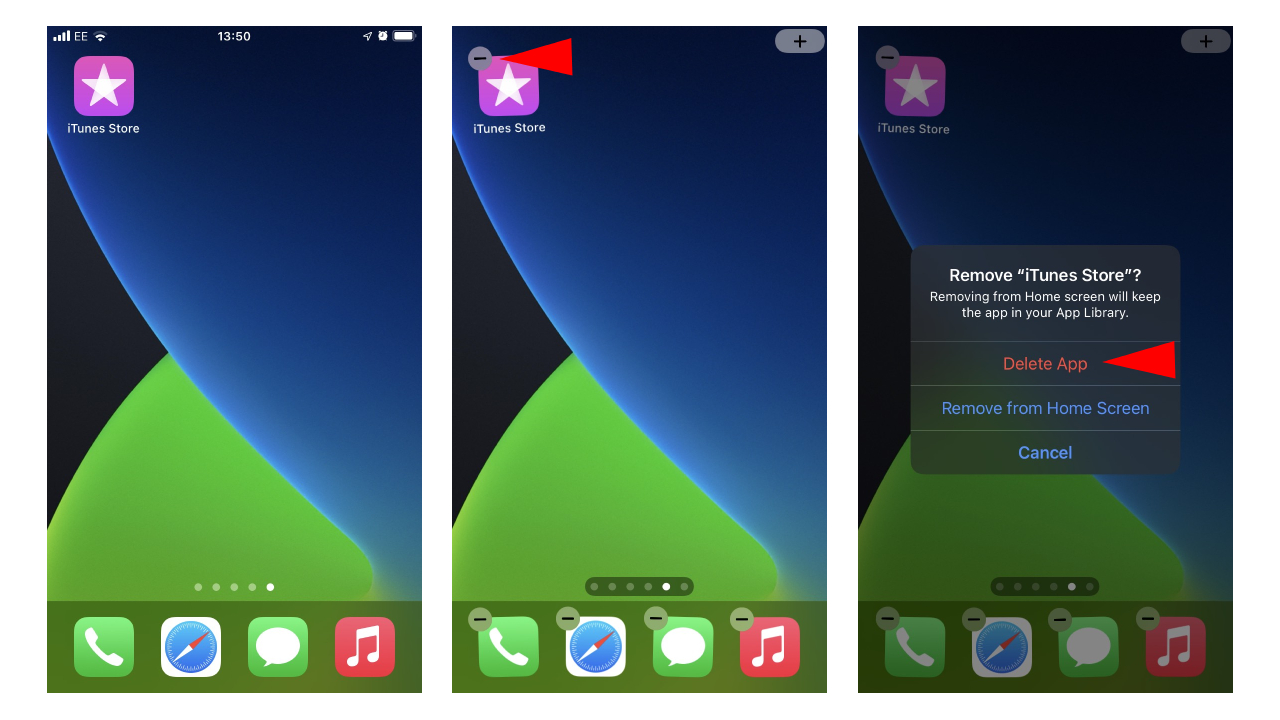How to delete apps on iPhone
Here's how to delete apps on your iPhone

Knowing how to delete apps on your iPhone gives you control over what you need to get through the average day and how organized your home screen is. There are plenty of apps that go unused after they've lost their practicality, and worse, they could be part of a malicious scam — lying in wait on the off-chance you'll open it again. If you're tired of scrolling through countless apps to get to the one you need, it's time to clear out the unwanted and keep the essentials.
Whether you need to quickly delete an app because of a scam warning or simply need to go on deleting spree to clear up a mishmash of unused apps, here's how to delete apps on your iPhone.
How to delete apps on your iPhone
Apple has made it incredibly easy to permanently delete an app on your iPhone, as it can all be done on the home screen. With iOS 14, you can delete any of Apple's list of built-in apps, too. However, it's important to note that this may affect certain functions on your phone. The good news is you can redownload any app in the App Store.
The following guide works with apps found on your iPhone, iPad and iPod touch.
- On your home screen, touch and long-press on an open space.
- Apps will appear to jiggle. Tap on the minus symbol in the upper-left corner of the app tile you want to delete.
- A small window will pop up. Tap on "Delete" and then tap "Delete" again.
That's it. You can also use this method to remove an app from the home screen instead, which will be sent to your App Library so it doesn't take up space on the home screen. For a better look, check out how to hide apps on your iPhone.
There are plenty of handy features your iPhone has tucked away, but some may not be so obvious to use. Check out how to share your Wi-Fi password on iPhone, along with how to find your iPhone.
Sign up to receive The Snapshot, a free special dispatch from Laptop Mag, in your inbox.

Darragh Murphy is fascinated by all things bizarre, which usually leads to assorted coverage varying from washing machines designed for AirPods to the mischievous world of cyberattacks. Whether it's connecting Scar from The Lion King to two-factor authentication or turning his love for gadgets into a fabricated rap battle from 8 Mile, he believes there’s always a quirky spin to be made. With a Master’s degree in Magazine Journalism from The University of Sheffield, along with short stints at Kerrang! and Exposed Magazine, Darragh started his career writing about the tech industry at Time Out Dubai and ShortList Dubai, covering everything from the latest iPhone models and Huawei laptops to massive Esports events in the Middle East. Now, he can be found proudly diving into gaming, gadgets, and letting readers know the joys of docking stations for Laptop Mag.