Google Chrome update may improve your laptop's performance and battery life — how to try it early
Chrome may finally stop gobbling up your RAM and battery life
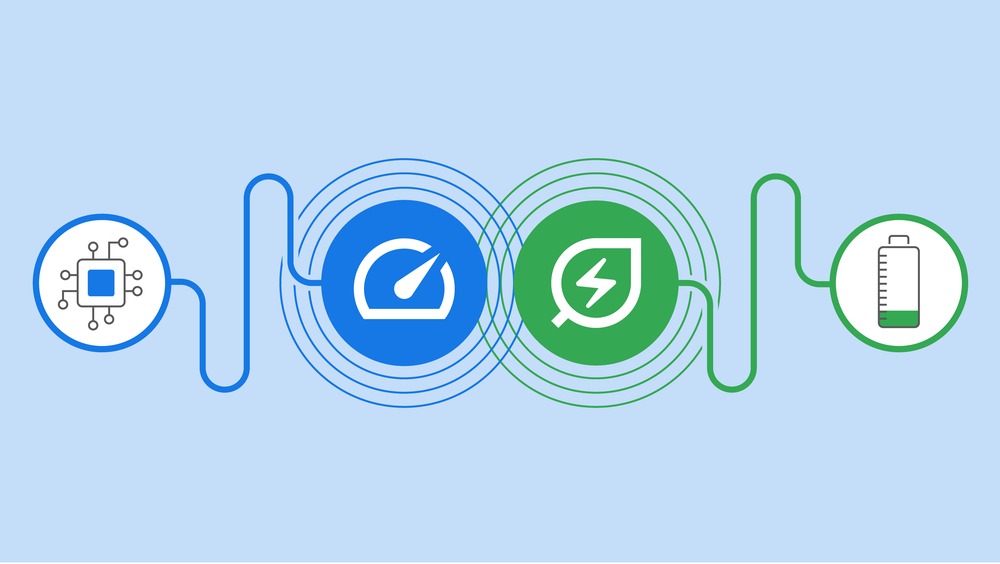
While I still use Google Chrome as my primary browser, there's no denying that it's a battery and RAM-devouring monster. Google claimed repeatedly that it is working to fix that in updates to little avail, but hope springs eternal and Chrome 108 once again seeks to solve this problem.
Why will this time be different? Well, rather than just under-the-hood updates that Google claims are addressing these problems, there are two new modes available in Chrome 108 that take each one head-on: Memory Saver and Energy Saver.
Both features are rolling out globally over the next few weeks on Windows, macOS, and ChromeOS, but you can enable Energy Saver right now if you want to try it out early.
How to enable Google Energy Saver
If you love Google Chrome, but feel like it might be burning through your battery, the good news is that you can try this new mode right now. Google's Energy Saver will slow battery draw by reducing frame rates, graphics, and background activity. The net result may have Chrome feeling a little less smooth, but if that's a trade-off you are willing to make here's how to enable it right now (don't worry disabling it is just as easy if you change your mind).
1. Open Google Chrome
2. Type chrome://flags in the URL bar
3. Type #battery in the "Search flags" bar
4. Click on the drop-down menu to the right of "Enable the battery saver mode feature in the settings" and select "Enabled."
5. Click the Relaunch button in the bottom-right corner of your browser
That's it, battery saver mode is up and running. If you find you don't like the result and want to switch back just follow the instructions above and switch the drop-down menu to "Disabled."
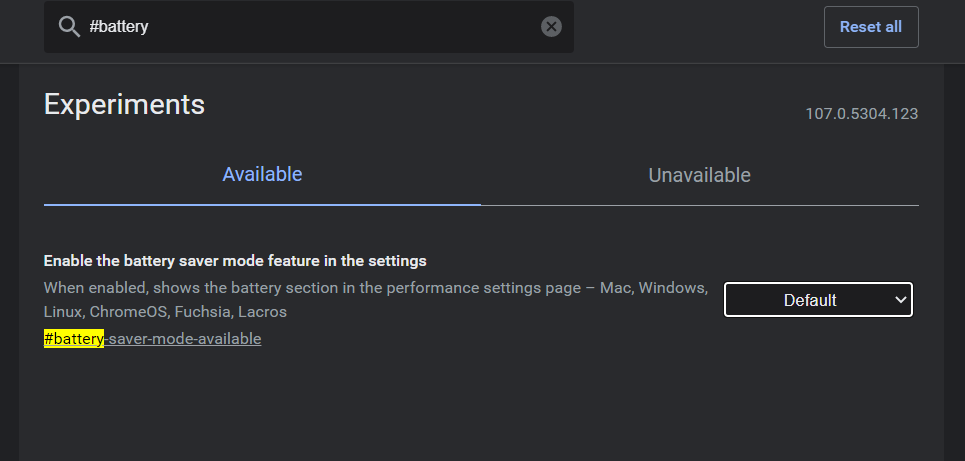
Google Memory Saver
Does your laptop have 8GB of RAM or less? Memory Saver may be a lifesaver for your Google Chrome usage. Google claims it will reduce memory usage by up to 30%, which will in turn keep Chrome running smoother. This mode is mirroring a feature that we have seen from a number of Chrome extensions in the past as it is simply freeing up memory used by inactive tabs and then reloads them as soon as you click on them again.
Sign up to receive The Snapshot, a free special dispatch from Laptop Mag, in your inbox.
Unfortunately, this one isn't available as an experimental feature yet, so you'll either have to wait for Chrome 108 to land on your laptop or you can try one of the aforementioned Chrome extensions that does the same thing by installing Tab Suspender from the Chrome web store. Tab Suspender even has an auto-close tab function if you want to be more ruthless about it and just eliminate inactive tabs.
Sean Riley has been covering tech professionally for over a decade now. Most of that time was as a freelancer covering varied topics including phones, wearables, tablets, smart home devices, laptops, AR, VR, mobile payments, fintech, and more. Sean is the resident mobile expert at Laptop Mag, specializing in phones and wearables, you'll find plenty of news, reviews, how-to, and opinion pieces on these subjects from him here. But Laptop Mag has also proven a perfect fit for that broad range of interests with reviews and news on the latest laptops, VR games, and computer accessories along with coverage on everything from NFTs to cybersecurity and more.

