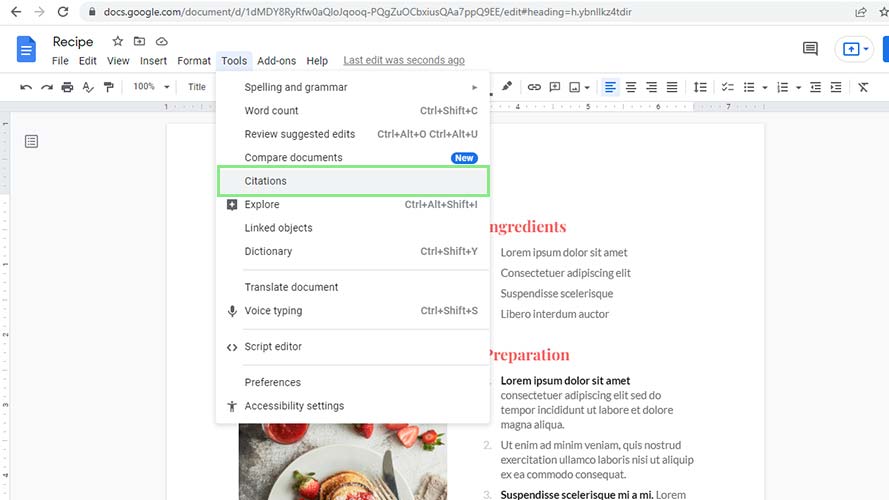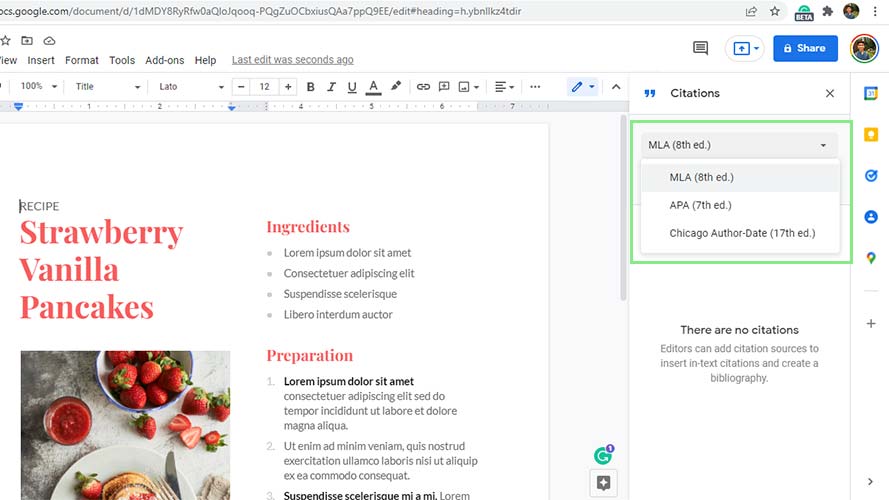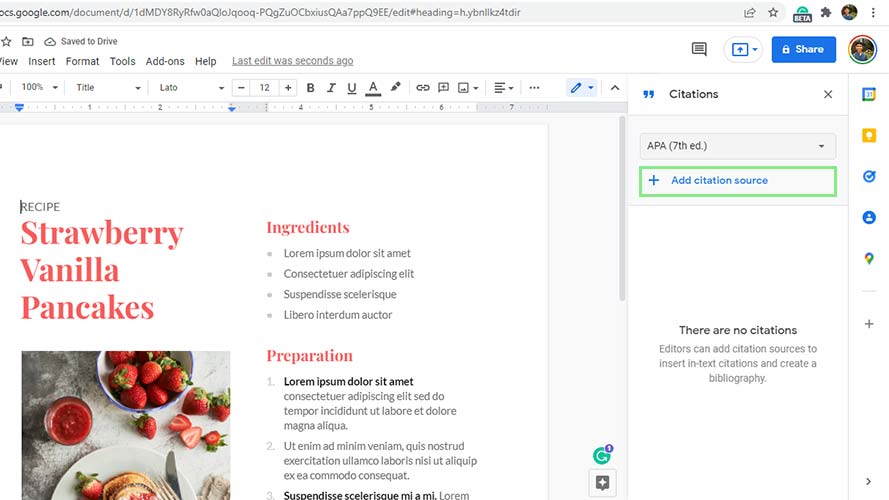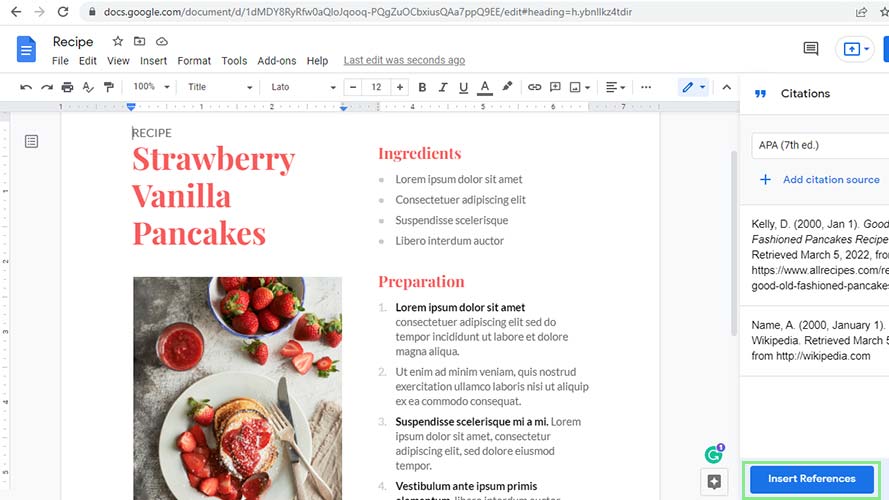How to automatically insert a bibliography in Google Docs
Cite your source properly and quickly with Google Docs

Adding sources is one of the bane activities of most writers’ existence. Not only is it tedious, but the required formatting for bibliographies can sometimes be confusing. Fortunately, Google Docs allows users to easily create a bibliography.
There are several reasons for writers to include a bibliography. First, it lets readers see the writer’s sources to know the article is credible and well-researched. It also makes things a whole lot easier to return to important sources later if needed.
Google Docs has a pre-built citations feature that allows users to record their sources. With this feature, users can insert in-text citations and generate bibliographies. While adding sources, the system will also provide guidelines on what information is needed to create the bibliography. You can even choose between the three classic citation formatting styles: APA, MLA, and Chicago.
Generating a bibliography with Google Docs
1. Before generating a bibliography, add the sources first. Go to Tools > Citations to open the Citations sidebar.
2. Select the citation format you prefer from the dropdown. Your options are APA, MLA, and Chicago.
3. Click Add citation sources and fill in the fields provided. Google customizes your fields based on your Source type and the manner you accessed your sources.
4. After adding all your sources, click on your docs to select where you want your bibliography to appear. Then, click the Insert Bibliography button at the bottom of the sidebar. The text of this button may change depending on the citation style selected.
Sign up to receive The Snapshot, a free special dispatch from Laptop Mag, in your inbox.