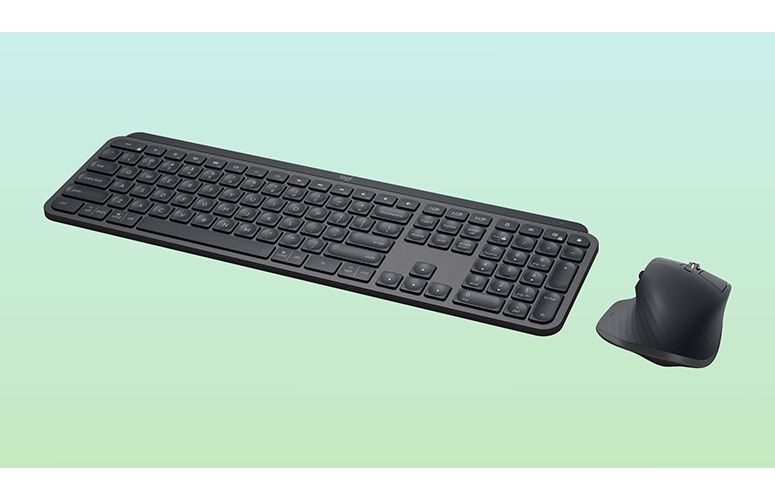Laptop Mag Verdict
The Logitech MX Keys is unobtrusive, quiet and functional, making it a very good wireless keyboard.
Pros
- +
Attractive design
- +
Fast keys
- +
Good battery life
Cons
- -
Expensive
- -
Permanent tilt
- -
Unhelpful software
Why you can trust Laptop Mag
Productivity keyboards are a bit of a moving target. It's easy to see how extra buttons, ergonomic designs and clever software can benefit productivity mice, but there's nothing really wrong with the average office keyboard -- or the built-in keyboards in many of our picks for best laptops. If it makes typing comfortable and doesn't give you carpal tunnel symptoms, it's about 75% of the way there. Can a lot of extra bells and whistles really benefit the average graphic designer, financial consultant or (in my case) tech journalist?
The Logitech MX Keys keyboard ($100) makes a fairly compelling case, albeit at a high price. The keyboard is comfortable and comes with a handy array of extra features, including some rather subtle backlighting and incredibly long battery life. On the other hand, I've always thought that high-end membrane keyboards are a tough sell, and the MX Keys doesn't do much to change my views.
I don't think the MX Keys is for everyone, particularly those who could live with a wired keyboard and would rather have a mechanical model. But it's unobtrusive, quiet and functional, and if you need that in your workspace, it's worth considering.
Logitech MX Keys design
The MX Keys is a sleek full-size keyboard that doesn't take up too much space, measuring 17.0 x 5.1 inches. The device looks gorgeous, with a sturdy plastic chassis that uses two shades of gray against white keys. It looks restrained and elegant, particularly with its rounded edges and small "logi" logo on top. I'd also recommend you pick up the thin MX Palm Rest to go with it, although it stings a bit that you'll have to dish out another $20 for the accessory.
One unusual feature of the keyboard is its tilt. Whereas most keyboards have optional feet that you can flip up, the MX Keys is always tilted down at a slight angle. Admittedly, this is helpful for touch typists, like myself, and I don't know too many people who use stand-alone keyboards in flat configurations. But it's odd that such an expensive keyboard doesn't offer the option.
Beyond that, the MX Keys has all the standard keys, labeled for both Windows and Mac systems, as well as a few extra keys for launching the calculator, plus switching among three different systems. This is helpful, as you can hook up the MX Keys to a desktop, laptop and mobile phone simultaneously, and then move from one system to the next with the press of a button. Pairing with new systems is simple and painless.
Sign up to receive The Snapshot, a free special dispatch from Laptop Mag, in your inbox.
MORE: Logitech K250 Wireless Keyboard - 4 New Keyboards, Tested
There are also alternate features for most of the Function keys, including screen brightness and media keys. My only gripe here is minor: The "volume up" key is stand-alone, and you can use it at any time, while the "volume down" key is an alternate function for the F12 key. I get that this is simply due to how keyboard spacing shakes out, but it's a little obnoxious if you've assigned F12 to another function and you need to change the volume on the fly.
Logitech MX Keys software, lighting and battery life
There are three big features of the MX Keys that are worth discussing: the software, the lighting and the battery life.
First, the MX Keys runs on the Logitech Options software. You can disable the backlighting completely, reprogram a few Function keys and create app-specific profiles -- and that's about it. You can't fine-tune the backlighting, you can't reprogram most keys and you can't monitor the battery life beyond a vague symbol on the bottom of the screen. Granted, I'm not sure how much more you'd want to do with a productivity keyboard, but compared with the wealth of options available for the Logitech MX Master 3 mouse, it's not that much.
The lighting is one of the more interesting things about the MX Keys. While it's not uncommon for high-end productivity keyboards to offer lighting, it's usually just a simple on-or-off option. The MX Keys, on the other hand, uses sensors to automatically adjust the lighting. In a brightly lit room, the lights turn off entirely; in a totally dark room, they crank up all the way. In my experience, the lights adjusted appropriately for each setting, but I still wish there were a way to tweak some of these options. For example, in a dark room, the lights get very bright. I would have loved a way to make them a little dimmer without manually adjusting them each time.
MORE: Best Gaming Keyboards - Mechanical, Wireless & RGB ...
Then there's the battery life, which is 10 days with the lighting on or up to five months with the lighting off, according to Logitech. I used the MX Keys pretty heavily for about a week and drained the battery a little more than halfway, so the lighting-on estimate, at least, seems accurate. Thanks to a USB-C port, the battery recharges pretty quickly, and because a keyboard is a stationary device, it's not much of a hassle.
Logitech MX Keys performance
With a name like MX Keys, you'd expect the keys on this particular peripheral to be special. And, indeed, as membrane keys go, they're pretty decent. Each key is a small, rounded square with a circular indentation in the middle. They operate with a quiet, springy, scissor-style switch, which makes this keyboard more comfortable and responsive than your run-of-the-mill membrane model. It's not a night-and-day difference, but if you're used to standard Dell and Microsoft keyboards, the MX Keys will feel like a big upgrade.
I used the Logitech MX Keys as my primary keyboard at work for about a week, and I found the keys comfortable and the typing experience seamless. I also appreciated the ability to transfer easily between systems, for those occasions when I needed to use my desktop and laptop simultaneously.
MORE: Why You Want a Mechanical Keyboard - Tom's Guide | Tom's Guide
The MX Keys works excellently for typing. With this keyboard, I scored 130 words per minute with 99% accuracy on a Typing.com test. Using my standard Logitech G915, I got 123 words per minute with 98% accuracy, which is a surprisingly substantial difference, especially considering how much longer I've used the G915.
My only major complaint is that when I connected via USB dongle instead of Bluetooth, the Logitech Options software did not recognize the keyboard at first -- and even when it did, it couldn't give me a battery estimate. I'm sure Logitech will patch this issue in the future. But I always prefer USB to Bluetooth, and it was frustrating that I couldn't use all the same features in this mode.
Logitech MX Keys bottom line
The Logitech MX Keys has a lot going for it, especially when it comes to battery life and typing speed. Still, it's expensive and doesn't measure up to a comparable mechanical model, even when you take into account its solid wireless features. (If you just want a wireless Logitech keyboard, you can get one for $30.)
If you've got $100 (or $120, if you want the wrist rest) to spend, you could definitely do much worse than the MX Keys. If nothing else, it'll look pretty fancy on an office desk.
Credit: Logitech
- Best Mechanical Keyboards
- Best Gaming Keyboards - Mechanical, Wireless & RGB ...
- 10 Cheap PC Keyboards (Under $20) Ranked from Best to Worst ...
Logitech MX Keys Specs
| Accessories Type | Bluetooth Device |
| Battery Type/Life | USB-C rechargable - 10 days - or up to 5 months with backlighting off. |
| Brand | Logitech |
| Company Website | https://www.logitech.com/en-us |
| Size | 0.81 x 16.9 inches |
| Weight | 28.6 ounces |